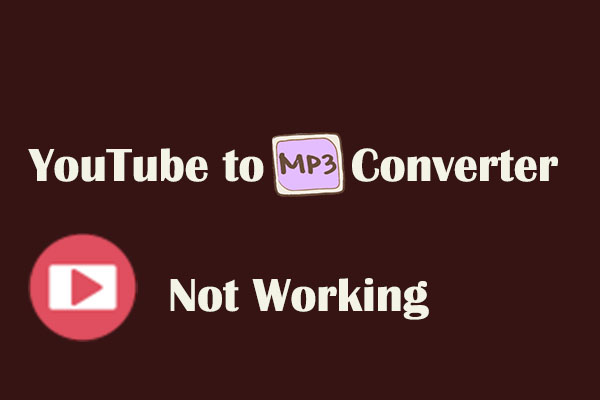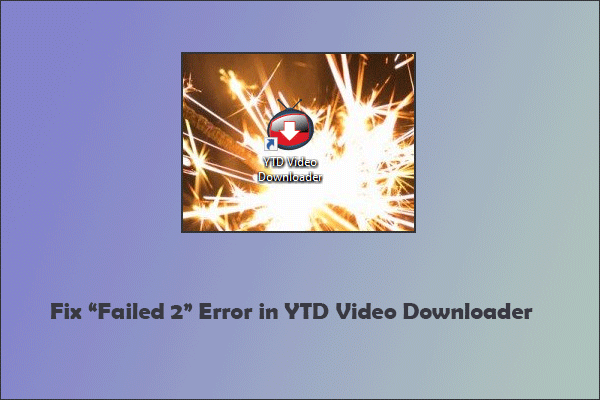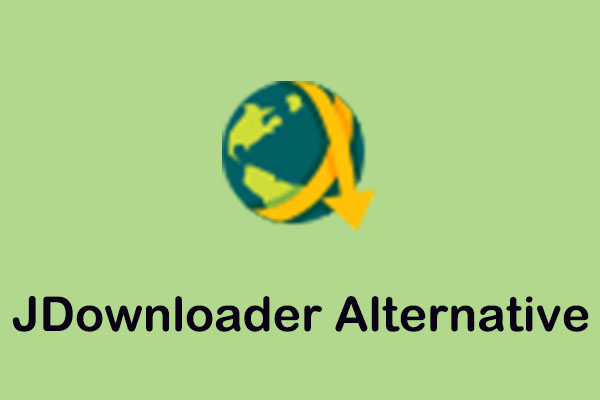About SnapDownloader
Here is the detailed information about SnapDownloader:
#1. What’s SnapDownloader
SnapDownloader is a video downloader that works with Windows and macOS platforms. It supports almost all popular video platforms, such as YouTube, Facebook, Twitter, Reddit, and Vimeo. With SnapDownloader, you can download and watch your favorite videos at the best quality. The output resolution includes 8K, 4K, QHD, 1080p, and others.
Moreover, downloading YouTube playlists, channels, and VR videos is also supported. Plus, you can schedule videos to be downloaded automatically at a specific date and time, a useful feature for users with limited internet bandwidth.
#2. Key Features of SnapDownloader
- Support downloading videos from 900+ websites.
- Download VR videos.
- Download videos at the highest speed possible without any limitations.
- Download and convert your favorite videos to multiple formats.
- Extract audio and music from videos.
- Feature with a built-in video trimmer.
- Built-in proxy settings to access video content that may be restricted in your region.
#3. Is SnapDownloader Safe
SnapDownloader is safe for you to download videos and convert them to different video and audio formats in a safe way. The only potential risk is downloading a cracked version, which frequently comes with malware and adware that may damage your computer.
#4. Pricing
SnapDownloader comes with three common pricing plans to suit the needs of different users. Moreover, if you think you’ll be downloading videos for a long time, you can also choose a lifetime license. Below is the price:
- Monthly subscription: $7.99 (1 computer)
- 3-month: $16.99 (1 computer)
- Yearly: $29.99 (1 computer)
- Lifetime personal license: $39.99 (1 computer)
- Lifetime family edition: $69.99 (3 computers)
By the way, you can get a free 48-hour trial when you download and install SnapDownloader. Each of these plans offers the same features, differing only in the duration you will get to use the software. Only 1 computer is used except for the lifetime family edition.
#5. Steps to Download Videos with SnapDowloader
Before getting into SnapDownloader alternatives, let’s look at the steps for downloading videos with SnapDownloader.
1. Download SnapDownlaoder on your Windows or macOS and follow the on-screen guide to install. Then, run the program.
2. Go to YouTube to copy the video link from the address bar and return SnapDownloader. Paste the video link into the box, click Search next to the address bar, or press the Enter key on your keyboard, and wait for loading.
3.Choose the output file category, pick the output format under Format, and choose audio quality on the right side. Lastly, click on the Download button at the right corner of the screen.
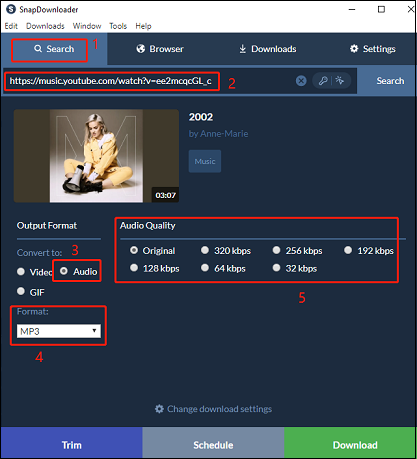
4. After the video finishes downloading, you can see it under Downloads > Completed.
Best SnapDownloader Alternatives for Windows and Mac
There are many video downloaders like SnapDownloader on the market. The below content recommends some of the brilliant ones for Windows and Mac users. Let’s dive into them.
Top 1: MiniTool Video Converter
Platform: Windows
The first recommended free SnapDownloader alternative is MiniTool Video Converter. It is a handy downloader I always use. This application has four function sections, including Video Convert, Video Download, Screen Record, and Edit Video.
When it comes to Video Download, you can download unlimited YouTube videos and audio in original quality to MP3, MP4, WebM, and WAV formats. Apart from videos and audio, Shorts, tutorials, playlists, subtitles, and more are also available. MiniTool Video Converter also has a built-in YouTube browser like SnapDownloader allowing you to search and download videos without leaving the software.
The second wonderful function of MiniTool Video Converter is video conversion. No matter what formats you want to convert, this tool can meet your needs due to its over 1,000 format libraries, such as OGV, WMV, AIFF, SWF, F4V, MOV, M4A, etc. Moreover, after you choose the converted format, you can also specify some parameters, such as encoder, bitrate, sample rate, resolution, frame rate, etc. By the way, up to 5 files can be converted simultaneously.
As a screen recorder, MiniTool Video Converter lets you record everything on your computer and save the video into the common MP4 format. If you want to edit your video, you can click on Edit Video. It will open MiniTool MovieMaker if it is installed on your device, or it will take you to the app’s official website if not.
How to download YouTube videos with MiniTool Video Converter?
1. Click on the below download button to download and install MiniTool Video Converter on your Windows.
MiniTool Video ConverterClick to Download100%Clean & Safe
2. Run this application to enter its main interface and navigate to the Video Download tab at the top middle of the main interface.
3. (Optional) Click the menu icon at the top right corner of the interface, and choose Settings. In the pop-up window, go to the Download option. Here, you can customize the save position of the downloaded file and the number of maximum current downloaders from 1-10. Then, click on the OK button to save your change.
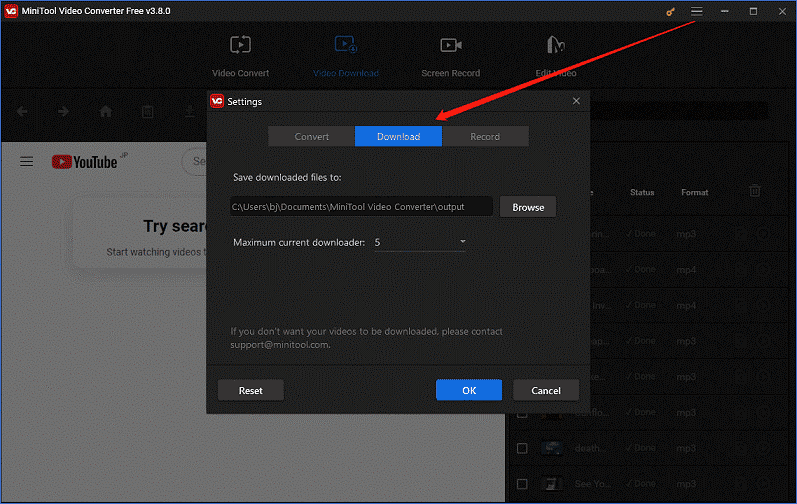
4. Go to YouTube to copy the URL of the video you want to download. Then, paste the copied URL into the address bar of MiniTool Video Converter and click the green Download icon.
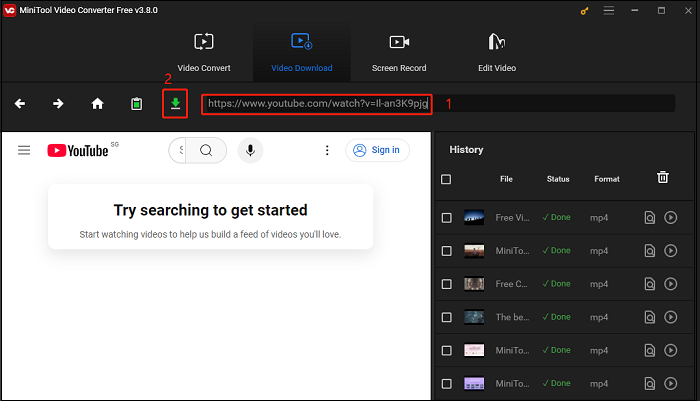
5. In the pop-up window, you can choose one of the formats under Download Video/Audio. Tick the box in front of Subtitle to download the video subtitles. Click on DOWNLOAD to start the download process.
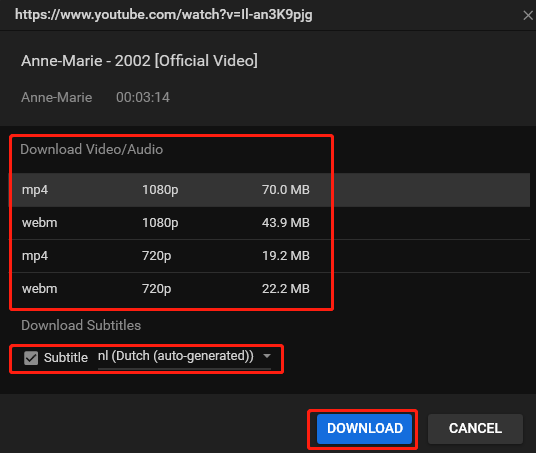
6. Under the History panel on the right side of the screen, the Status of the video is Done. You can click on Navigate to file to find the saved location of the YouTube video. Meantime, click on the Play icon to play it directly.
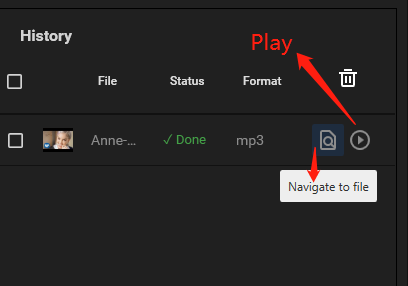
Top 2: YTD Video Downloader
Platform: Windows, Mac, iOS, and Android
Compared with other SnapDownloader alternatives, YTD Video Downloader can be compatible with more devices. It enables you to save your favorite YouTube Shorts, full videos, movies, music, podcasts, and more on your devices for offline watching.
In addition to YouTube, YTD Video Downloader can also download videos from Twitter (X), TikTok, Instagram, and over 50 popular streaming sites. Similar to MiniTool Video Converter, YTD Video Downloader can also convert video and audio to other formats.
Key features of YTD Video Downloader:
- Downloads videos from a variety of video platforms like YouTube, Vimeo, etc.
- Batch download support.
- Convert videos into formats such as MP4, FLV, AVI, and MOV.
- Built-in video player for watching your videos right away.
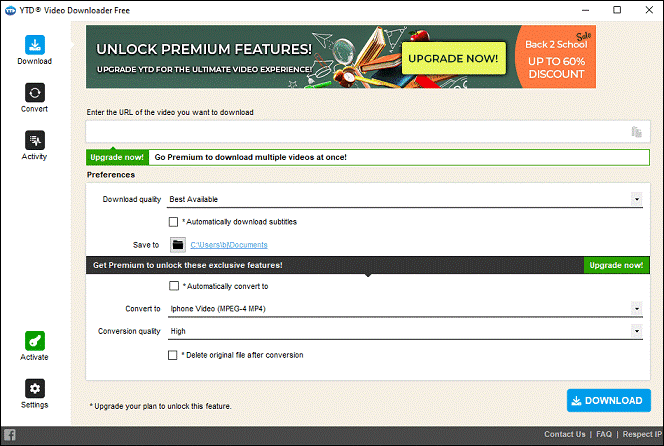
Top 3: By Click Downloader
Platform: Windows
As one of the best SnapDownloader alternatives, By Click Downloader is also a powerful tool. You can download videos from YouTube, Facebook, Instagram, Twitter, Vimeo, Dailymotion, YouKu, and many other sites in 720p, 1080p, 4K, and 8K and convert them to MP3, MP4, AVI, FLV, WMV, 3GP, WebM, MKV, WAV, AAC, and M4A formats.
What’s more, this SnapDownloader alternative can download entire YouTube playlists and channels with just one click. You don’t need to choose videos one by one anymore, go to your favorite playlist or channel and download them in bulk.
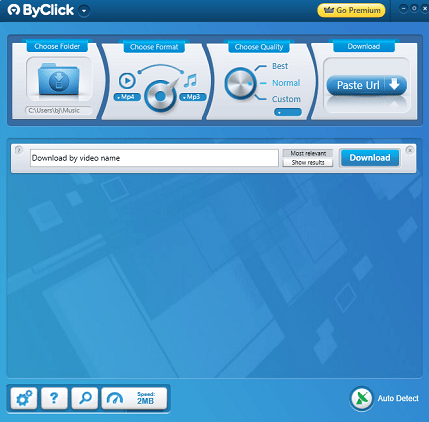
Key features of By Click Downloader:
- A simple and clear user interface.
- Download videos in bulk.
- Download private YouTube videos.
- Download videos from multiple websites in multiple formats.
- Automatically detect videos when you copy the link from a supported website.
- Choose download speed manually.
Top 4: 4K Video Downloader
Platform: Windows and Mac
When it comes to video downloaders, 4K Video Downloader you must be familiar. It is a quite famous video downloader on the market trusted by millions. It can download videos from popular sites like YouTube, TikTok, Vimeo, Facebook, SoundCloud, Twitch, and more in high quality like HD 1080p, 4K, and 8K resolutions.
With 4K Video Downloader, you can download YouTube playlists and channels to different output formats in one click. Also, you can download annotations and transcripts using YouTube links, save them in SRT format, and select from over 50 languages. What makes 4K Video Downloader perfect is that it has a smart model, which will automatically apply the quality, resolution, and other preferences to future downloads.
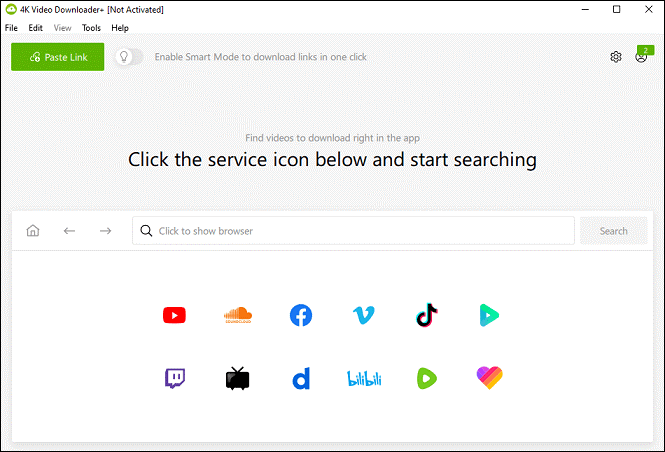
Key features of 4K Video Downloader:
- Support downloading videos from popular websites.
- Save YouTube videos, playlists, channels, YouTube Shorts, YouTube Gaming, and YouTube Kids content.
- Download 3D YouTube videos in MP4, MKV, FLV, 3GP and other formats.
- Download recorded streams from Twitch and YouTube Gaming.
- Search video and audio to download without leaving the application.
- Extract subtitles from YouTube videos.
Top 5: Aqua Clip
Platform: Windows and Mac
Aqua Clip is one of the most powerful SnapDownloader alternatives you can consider. It has a user-friendly interface and is designed to download videos from more than 1,000 different video-sharing platforms, including YouTube, Facebook, X, Instagram, Dailymotion, TikTok, Pinterest, Twitch, and more with HD-quality output.
Want to save an entire playlist on your favorite video-sharing platform? Aqua Clip allows you to download multiple videos from all sources in batches. It doesn’t restrict the number of files or file size so you can download an unlimited number of videos at the same time. However, you should pay attention to its function limitations. Many functions are available for Premium.
Key features of Aqua Clip:
- Cross-platform compatibility like Windows and Mac.
- Download videos from over 1,000 websites.
- Download 720p, 1080p, 4K, and even 8K videos with zero errors in the process.
- Get full playlists and channel videos effortlessly.
- 5X faster downloading speed.
- Allows searching for videos from sites and downloading them directly with a built-in browser.
Top 6: iTubeGo
Platform: Windows, Mac, and Android
The last SnapDownloader alternative is iTubeGo. It is a stable application that allows you to download video and audio from over 1,000 video-sharing platforms like YouTube, Vimeo, TikTok, SoundCloud, Bilibili, Facebook, Twitch, Dailymotion, and more. Moreover, you can download entire YouTube playlists at once, and efficiently manage multiple downloads. Plus, you’re enabled to download subtitles along with YouTube videos and save them in SRT format.
In addition to downloading, you can also convert YouTube videos to MP4, MP3, MOV, AAC, WAV, etc. Plus, it’s capable of converting Apple Music, Deezer, and Amazon Music to MP3 losslessly with ID3.
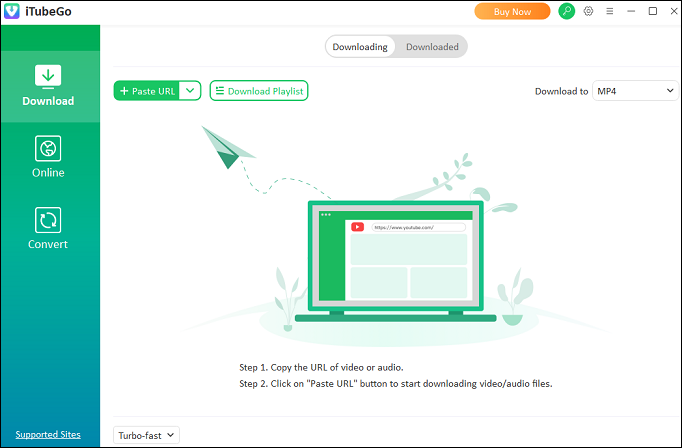
Key features of iTubeGo:
- Support downloading videos from popular sites in multiple formats.
- Download multiple videos or entire playlists at once.
- Save videos in high resolutions, including 480p, 720p, 1080p, 2K, 4K, 8K, etc.
- Convert downloaded video or audio files from one format to another.
- Feature a built-in web browser.
- More than 50 languages can be selected.
- Download the YouTube live stream.
- 10X faster than other video downloaders.
Bottom Line
SnapDownloader is one of the best cross-platform video downloaders being used today. Its ability to download video and audio content from over 900 websites should be reason enough to install this tool on Windows or Mac devices. However, it also has some limitations that compel you to need an alternative.
All of the downloaders mentioned above offer unique features making them the best SnapDownloader alternatives. Whether you find the downloader with a simple and user-friendly interface, free to download, supporting downloading from multiple platforms, or supporting multiple output formats, you will find it here.
If you have any problems or suggestions while using MiniTool Video Converter, please get in touch with us via [email protected].
Are you looking for alternatives to another professional downloader? You can try to look at the below: