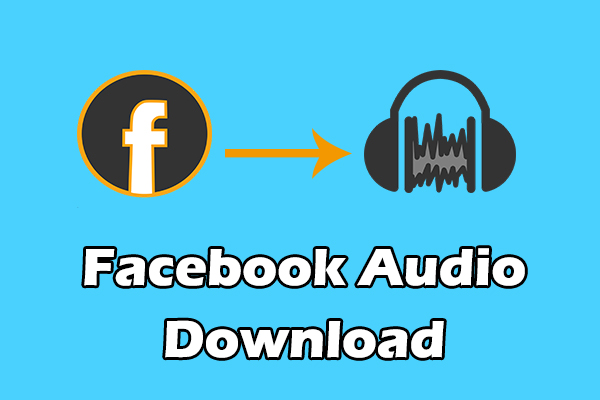Watching VR videos on YouTube is becoming more and more popular. Moreover, you can also download VR videos with many video downloaders. We write this post to tell you how to download VR videos on YouTube using different kinds of video downloaders.
How to Download VR Videos on YouTube with Video Downloaders?
Are you fond of watching YouTube VR videos? Do you want to download videos from YouTube? Then you just need a video downloader to achieve it. However, do you know which video downloader should you choose? Here, I want to share with you four video downloaders:
Desktop YouTube VR video downloader:
- MiniTool Video Converter
- Wondershare UniConverter
Online YouTube VR video downloader:
- Online Video Downloader on viddown.net
- Y2Mate
- YMP4
MiniTool Video Converter is a good desktop YouTube video downloader that can download YouTube playlists, YouTube videos, YouTube audios, and subtitles for free. If you want to download YouTube VR videos with a professional YouTube video downloader, this software is a good choice.
MiniTool Video ConverterClick to Download100%Clean & Safe
How to Download YouTube 360 Videos Using MiniTool Video Converter?
This software is a free YouTube video downloader. You can use this software to download YouTube VR videos without ads. Moreover, it can also provide you with different VR video resolutions. Here are the steps:
Step 1. After you download and install this software, you should open it.
There is an automatically generated default location for your downloaded YouTube videos. If you want to change the location, you should click the Hamburger button which is on the top right side of this software’s operating interface, and then click Settings. Finally, a new pop-up will appear. Choose the location you like to save your YouTube videos.
Step 2. Enter the name of the YouTube VR video that you want to download to the search box. Please note that the search box is beside the YouTube logo.
By the way, you can also choose to paste the link of the target YouTube VR video to another search box which is next to the Home icon of this software.
Step 3. Select the target YouTube VR video from your search results to open that VR video.
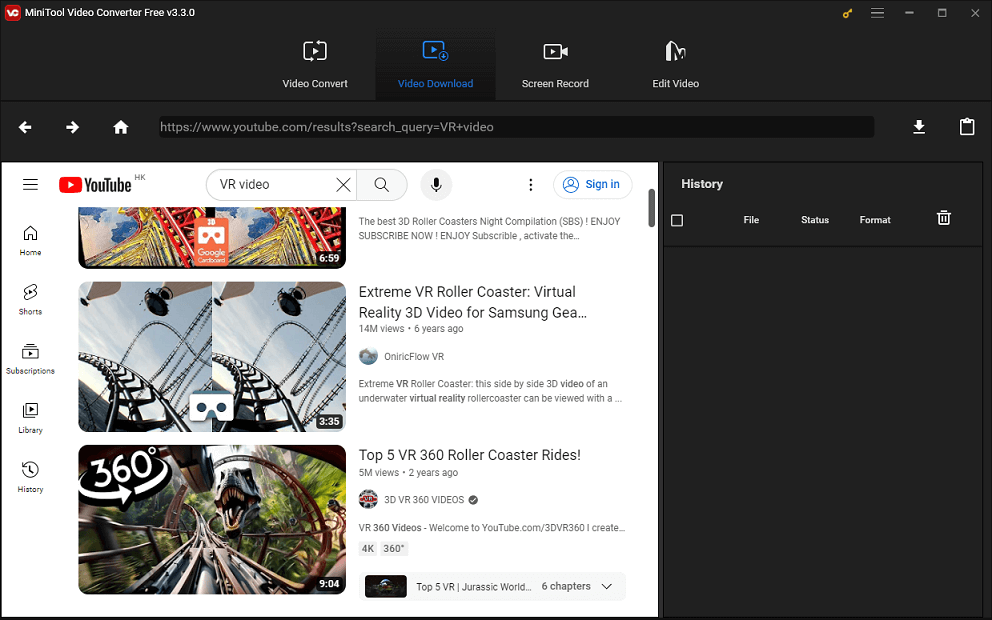
Step 4. Click the download icon which is on the top left corner of this software’s interface.
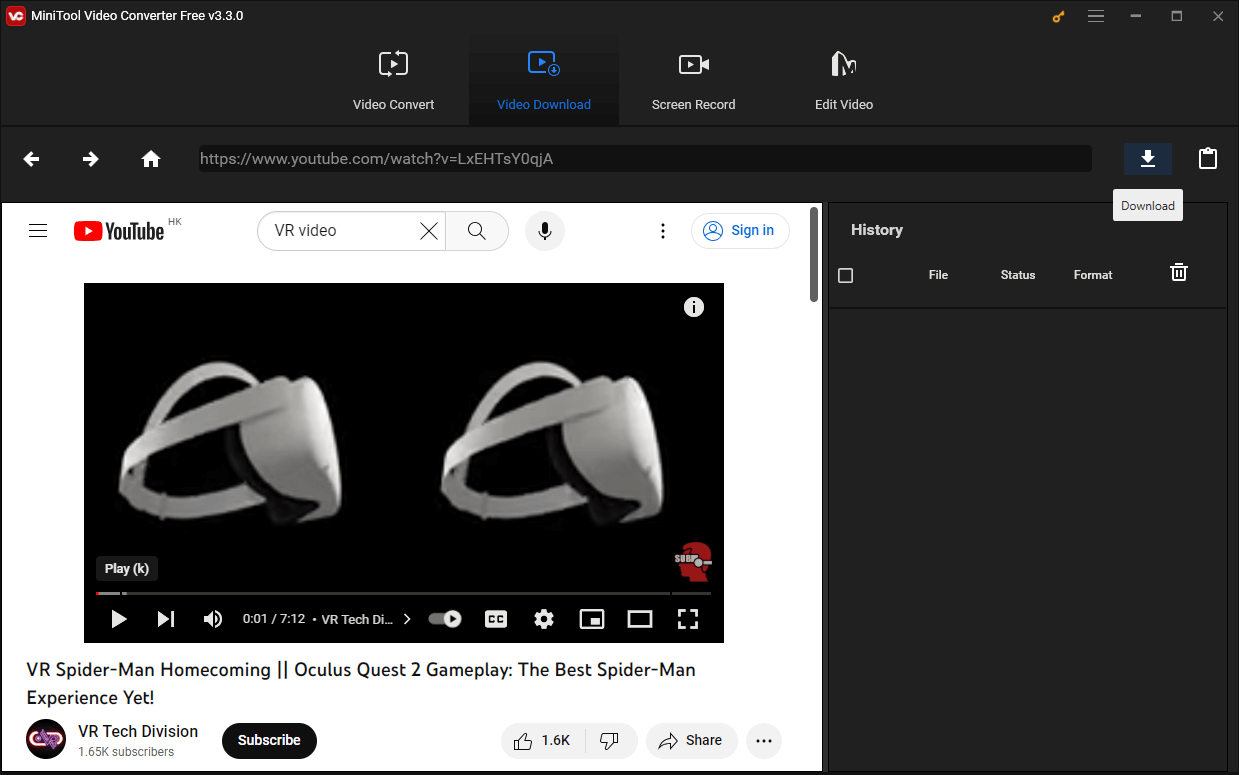
Step 5. After a new pop-up appears, you should select your needed YouTube VR video formats, such as MP4, MP3, WebM, and Wav. You can also select the resolution of that video, like 720p, 480p, 360p, 240p, 144p.
Wondershare UniConverter
This software is a desktop video downloader. And it’s a great tool for downloading YouTube VR videos too. Moreover, this software can also convert YouTube videos to various formats and export these videos to your wanted device.
However, the free version of this software is limited in its function. If you want to use more functions of this software, you have to pay to use it.
How to Download YouTube 360 Videos Using Wondershare UniConverter?
After you know some introduction of this software, then you can go on reading to learn how to use this software to download YouTube 360 videos:
Step 1. After you have downloaded and installed this software. You should search for the 360 VR video on YouTube that you want to download.
Step 2. Copy the URL of that YouTube VR videos.
Step 3. Open this software up and click Downloader first, and then click the Downloading button. Finally, click the + icon.
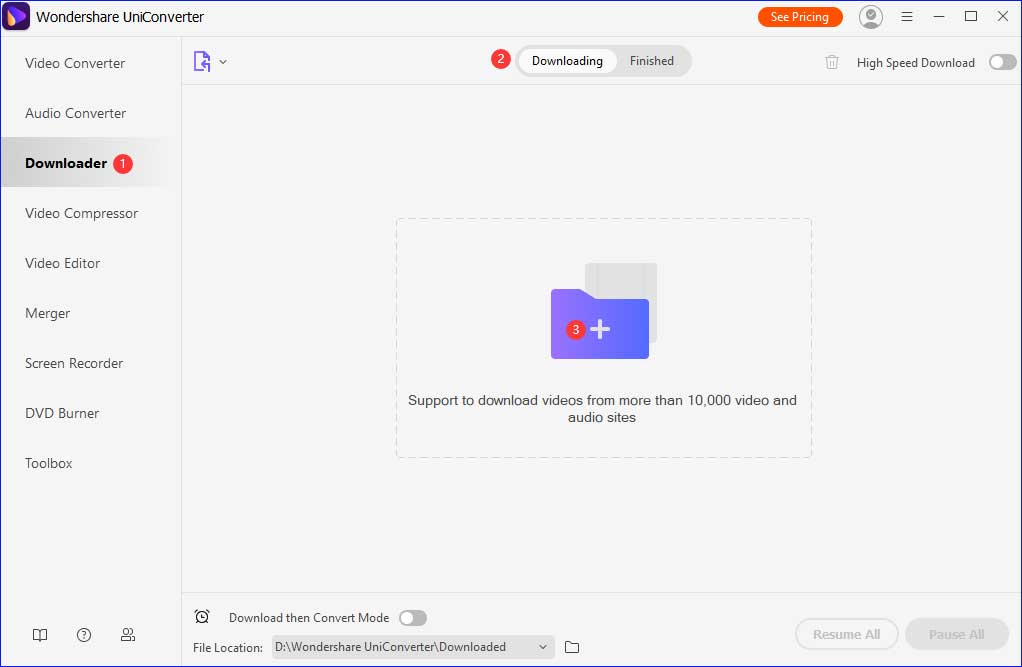
Step 4. After you click the + icon, a little window will appear. You should paste that YouTube VR video’s URL to this little window, and then click the Download button.
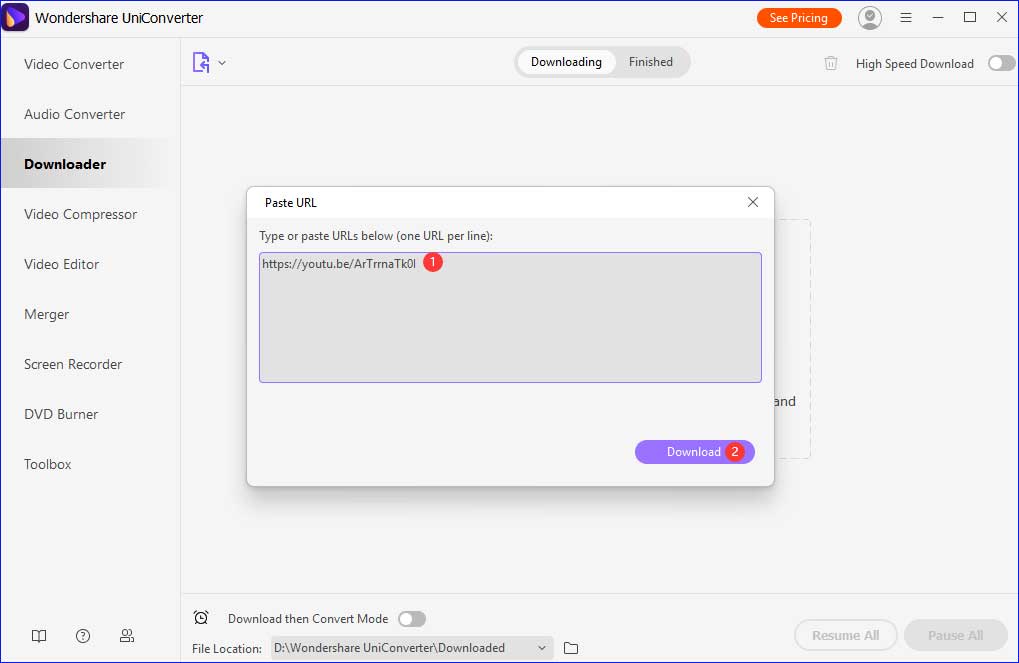
Step 5. After you see a new window, you should click the Download button.
In this new window, you can choose video resolutions. If you are downloading an audio file, you can choose the audio formats. What’s more, you can also choose to download YouTube VR videos’ thumbnails and subtitles if available.
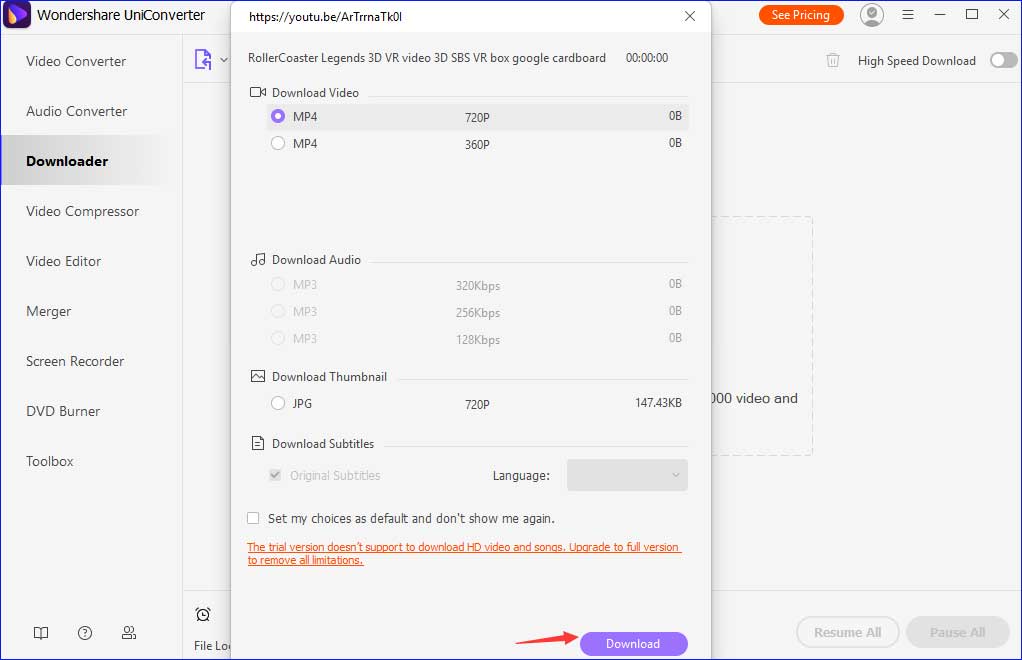
Step 6. Click the Continue Trial option to continue the downloading process.
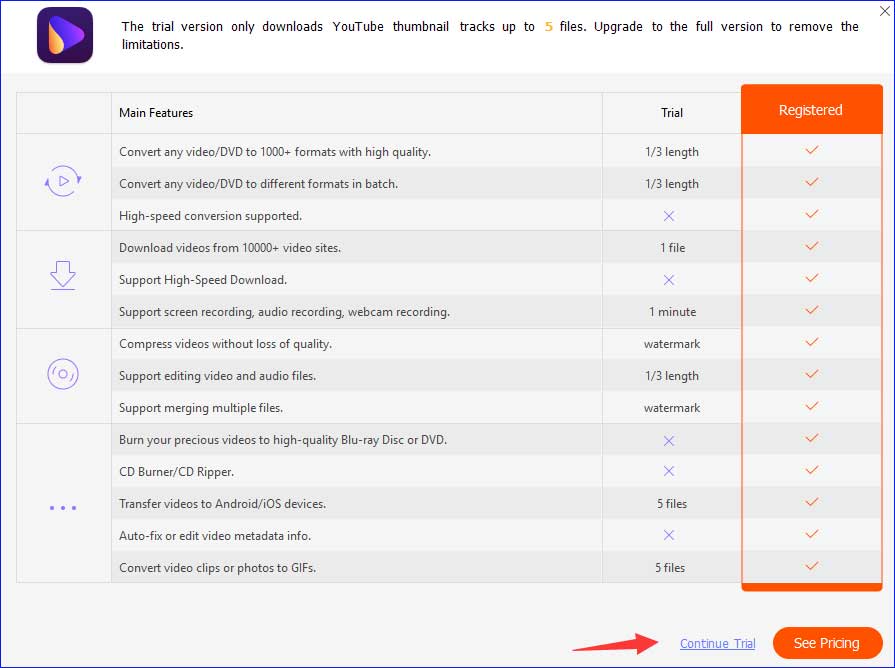
Step 7. After that YouTube VR video is downloaded successfully, you can click the Finished button to see it. Finally, click the Open button to watch it.
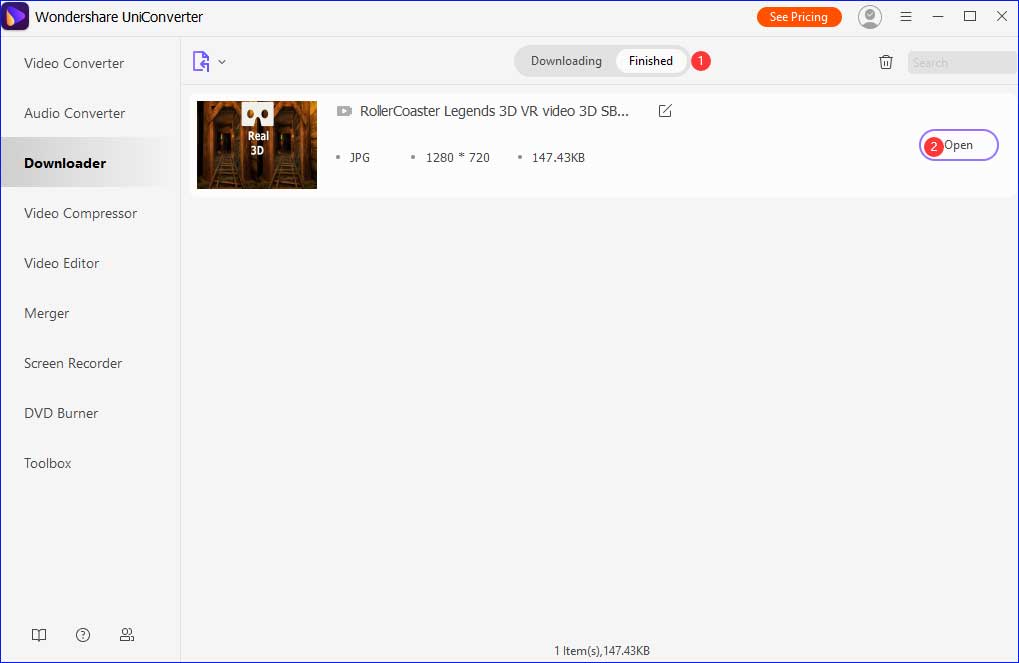
Pros:
- It’s fast to download YouTube VR videos.
- It supports downloading subtitles for YouTube VR videos.
- It supports downloading 1080P, 720P, and 360p for YouTube videos.
- It supports downloading thumbnails for YouTube VR videos.
- It can correct relevant bugs to downloading errors of the Web.
Cons:
- It’s not completely free to use.
- Its optional resolutions to YouTube VR videos are limited.
After our detailed introduction, you may know how to download YouTube VR video with Wondershare UniConverter. Up to now, we’ve introduced two desktop video downloaders, and you’ve probably already got a general idea of desktop video downloaders.
Except for desktop YouTube VR video downloader, you can also use online tools to download YouTube videos with high quality. How much do you know about online video downloaders? Do you want to know how to use them to download YouTube VR videos? Here, we will share two online video downloaders for you – Y2Mate and YMp4.
Online Video Downloader on viddown.net
If you want to download VR videos without installing software on your PC, try the Online Video Downloader on viddown.net. This service allows you to download traditional YouTube videos, Shorts, and playlists, Facebook Reels, private videos, and videos, Instagram Reels, Stories, and videos, as well as videos from TikTok and Twitter.
The Online Video Downloader on viddown.net is free to use, requires no registration, and supports unlimited downloads. Furthermore, the website works on most common browsers, desktops, laptops, tablets, and smartphones. Therefore, you can save your favorite videos for offline enjoyment anywhere thanks to its excellent compatibility.
How to Download 360 Videos on Online Video Downloader on viddown.net
Step 1. Open your browser and go to the viddown.net website.
Step 2. Paste the URL of the YouTube VR video you want to download and click the Download button.
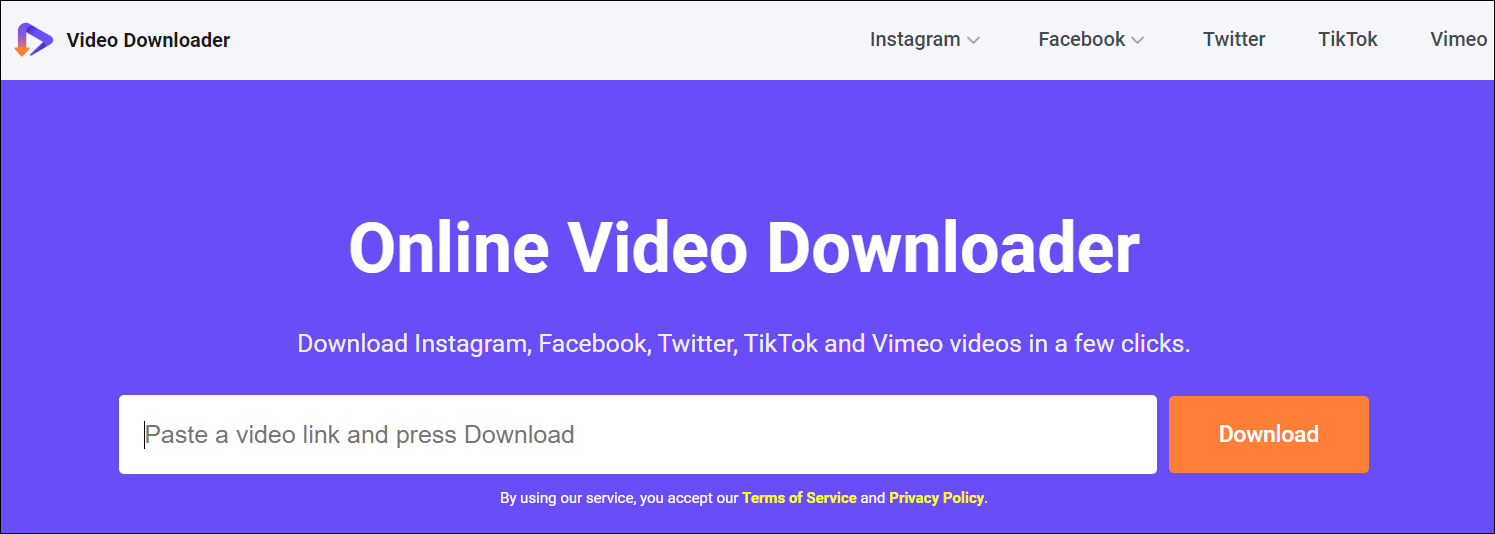
Step 3. After loading is complete, select the desired quality, and click Download next to it.
Pros:
- Free to use and no registration required.
- Works on desktops, laptops, tablets and smartphones.
- Supports unlimited downloads.
Cons:
- Some downloaded videos have no audio.
Y2Mate
Y2Mate is different from the first two video downloaders. It is a reliable online video downloader. It means that you needn’t install it on your computer. You can download any video on YouTube online with this software. What’s more, you can also use it to download videos from YouTube, Facebook, Video, Dailymotion, Youku, etc. to MP3, MP4 in HD quality.
How to Download YouTube 360 Videos Using Y2Mate?
This online video downloader is simple to use. You can find the usages from the following content. Here we will show four steps:
Step 1. Open up the browser on your computer to search for Y2Mate in the search bar of the browser.
Step 2. Click Y2Mate from the search results.
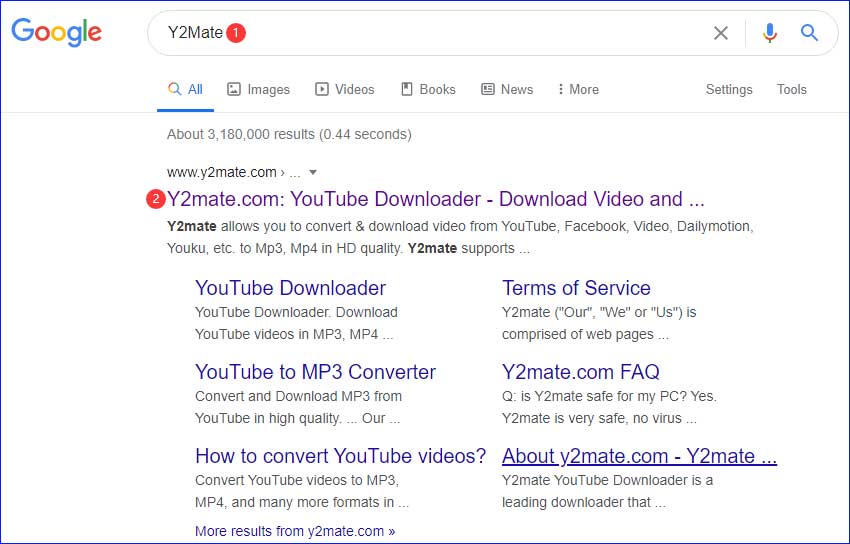
Step 3. Paste the URL of a YouTube VR video that you want to download to the pink rectangle and then click the Start button.
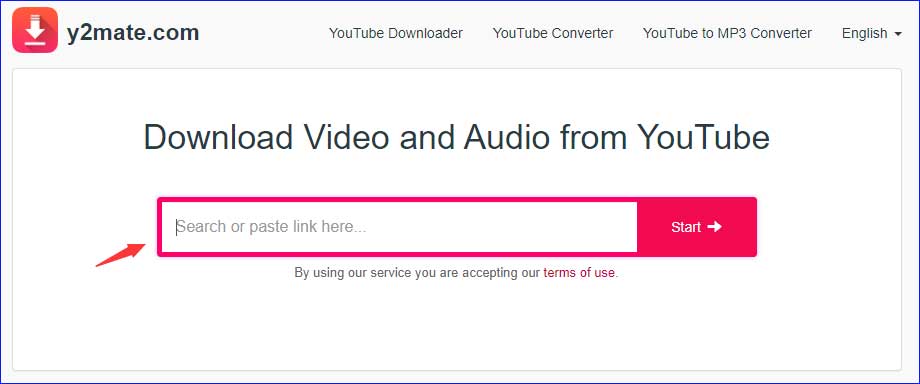
Step 4. There is a list of optional video resolutions that you can choose. You should select one and click the Download button. Finally, you can watch that YouTube VR video.
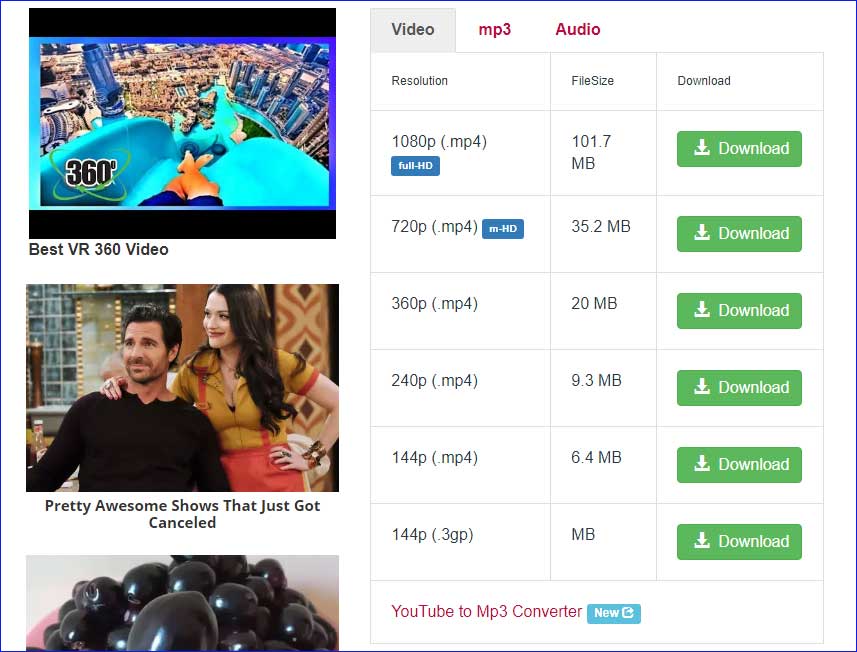
Pros:
- It has no registration required.
- It’s a high-speed video downloader and converter.
- It supports downloading different video resolutions, like 1080p, 720p, 360p, 240p, and 144p.
- It supports all video formats, like MP4, M4V, 3GP, WMV, FLV, MO, MP3, WEBM, and so on.
Cons:
- It includes pop-up ads.
You may know how to download YouTube 360 videos with Y2Mate. Let’s move to the second online video downloader – YMP4.
YMP4
YMP4 is also an online video downloader. You can use this online software to download and convert videos from YouTube. The most attractive thing is that the service of this software is 100% free for everyone. What’s more, it can also help you to download videos from a lot of websites, like Facebook, Twitter, Periscope, Dailymotion, Verystream, Instagram, Aparat, and many other sites.
How to Download 360 Videos on YouTube Using YMP4?
If you are interested in this software, you can follow our steps to learn how to download YouTube 360 videos with it. Here are the steps:
Step 1. Open up the browser on your computer and enter YMP4 in the search bar of the browser. Choose Enter.
Step 2. Click YMP4 from the search results.
Step 3. Paste the URL of a YouTube VR video that you want to download to the white rectangle and then click the pink GO button to start downloading the video.
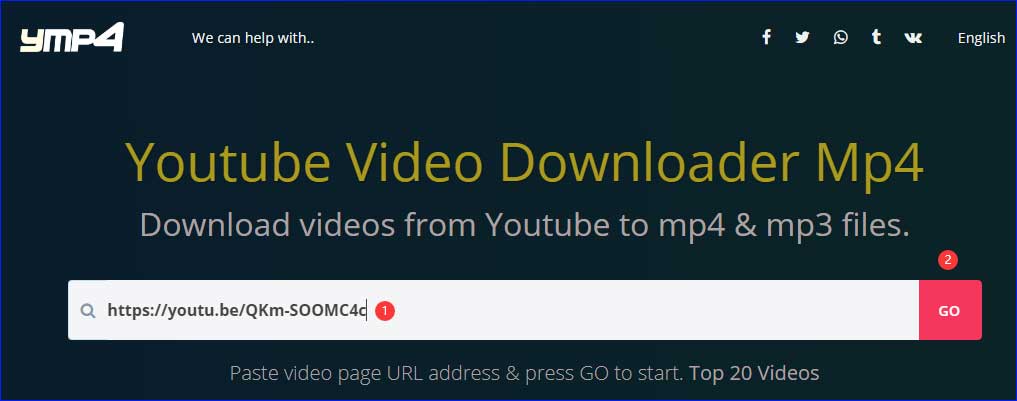
Step 4. Here are 23 different ways to download this link. You should select one way and click the DOWNLOAD button. Finally, you can watch that YouTube VR video.
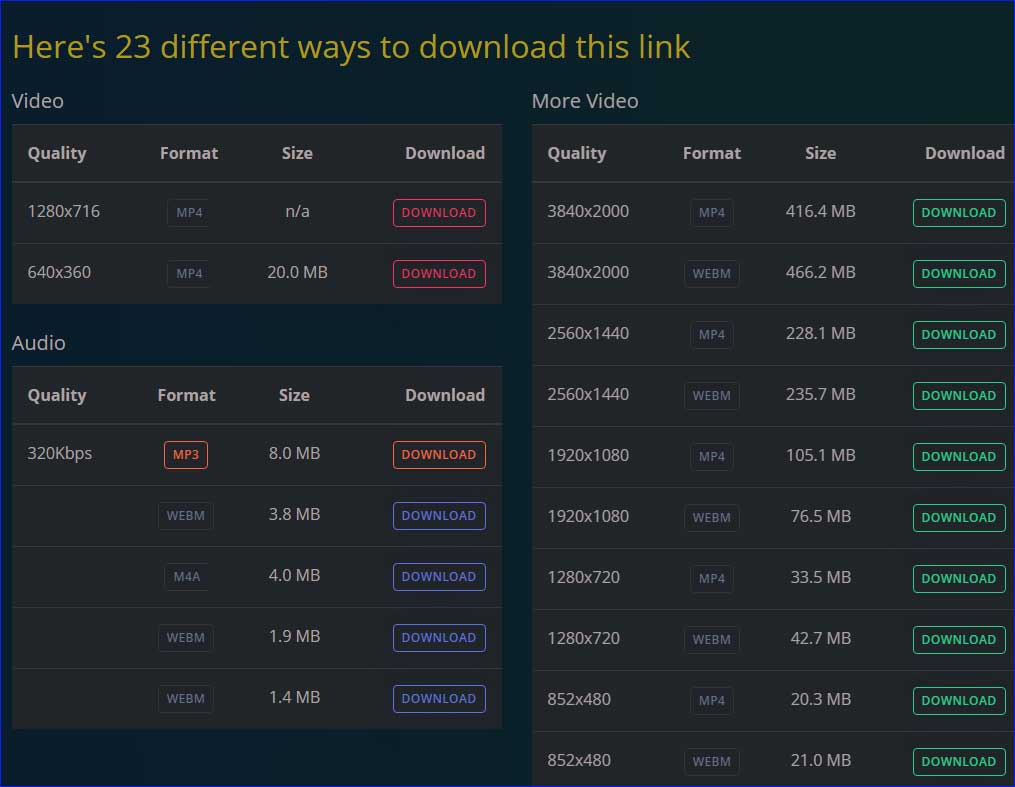
Pros:
- It’s free to use.
- It downloads videos fast.
- It has no registration required and no signup.
- It supports downloading different video qualities, formats, and sizes.
Cons:
- The optional resolutions of YouTube VR videos are limited.
We’ve introduced how to download VR videos using these four video downloaders. You must know how to operate them. You can choose one downloader to have a try.
Bonus: When you want to download videos and MP3 files from YouTube in a short time, you can add “pp” after the word “youtube” in the link that you use to search.
If you can’t directly download that YouTube VR video to your computer, then you need two more steps to complete downloading. First, you should choose one format you need and click the Download button. Second, after a new window pops up, you should click CTRL+S to save video or click to the video immediately to select Save as Video.
Bottom Line
The above is how to download VR videos on YouTube with video downloaders. If you have any related issues, you can let us know in the comment or contact us via [email protected].
Download YouTube VR Videos FAQ
2. Enter Virtual Reality to the search bar of the YouTube web app.
3. After you see a series of VR videos, you should select a VR video that you like to watch.
2. Load VR videos to your Android by copying them from your computer.
3. Choose Menu and then tap Open File.
4. Choose one VR video that you like to watch.
2. Navigate to the site of video grabber to paste the URL.
3. Click the Download button.
4. After a new window appears, you should choose the video format and resolution you needed.
5. Click DOWNLOD to start downloading.
2. Rename it by add “_360” to the end of the file name.
3. Move that VR video to the windows videos folder of your computer.
4. Open the Oculus app on your computer and then click Oculus Video to put on your headset.
5. Choose My Videos and then select the video you add before to watch.


![How to Download All TikTok Videos by Username [Without Watermark]](https://images.minitool.com/youtubedownload.minitool.com/images/uploads/2025/06/download-all-tiktok-videos-by-username-thumbnail.jpg)