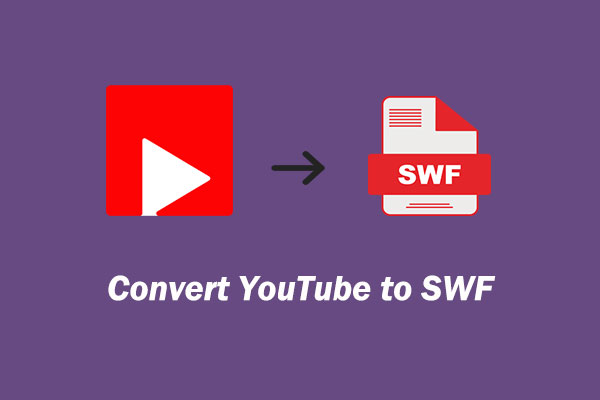Do you want to download YouTube videos 1080P? Which is the best 1080P YouTube video downloader? In this post, we will show you some desktop and online YouTube video downloaders that can download YouTube videos with 1080P quality or even higher.
YouTube is a good place to share videos. Of course, you can search for the videos you want to see on YouTube and then watch them. However, due to the limitations of YouTube, you are not allowed to directly download videos from YouTube.
Fortunately, you can use a YouTube video downloader to download YouTube videos 1080P, 1440P, 2160P, etc. if available. Both desktop and online tools are available and we will show you some 2160P/1440P/1080P YouTube video downloaders that are worth trying in this post.
Desktop YouTube Video Downloader: MiniTool Video Converter
In this part, we will show you a powerful desktop version of a YouTube video downloader: MiniTool Video Converter.
MiniTool Video ConverterClick to Download100%Clean & Safe
This is a powerful YouTube video downloader. You can even use it to search for the YouTube video you want to download and then directly download it. You can also use the URL of the YouTube video to perform a 2160P/1440P/1080P YouTube video download.
You can use this software to download a YouTube video to WebM, MP4, MP3, and WAV. It supports different video resolutions/qualities including 2160P, 1440P, 1080P, 720P, 480P, 360P, 240P, 144P, etc. and audio qualities. If there are available subtitles, you can also choose to download them.
1. Online YouTube Video Downloader 1080P: Online Video Downloader on viddown.net
The first online tool we strongly recommend is Online Video Downloader on viddown.net. You can use it to download any of your favorite YouTube videos as well as YouTube Shorts to watch anywhere and anytime. Unlike other online downloaders, this one doesn’t contain any ads and watermarks. Here’s how to use it:
1. Go to https://www.viddown.net/.
2. Go to YouTube to copy the video URL.
3. Paste the copied URL into the address box and click Download.
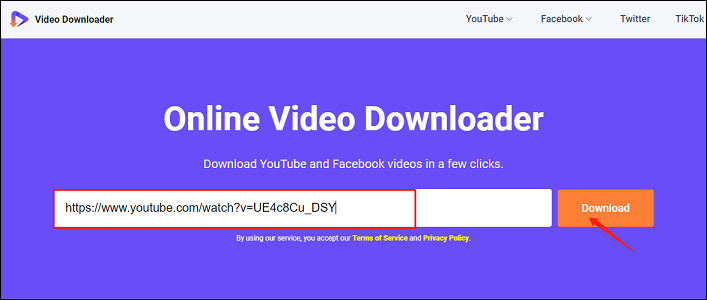
4. Choose from the given download options and click on Download next to the desired one.
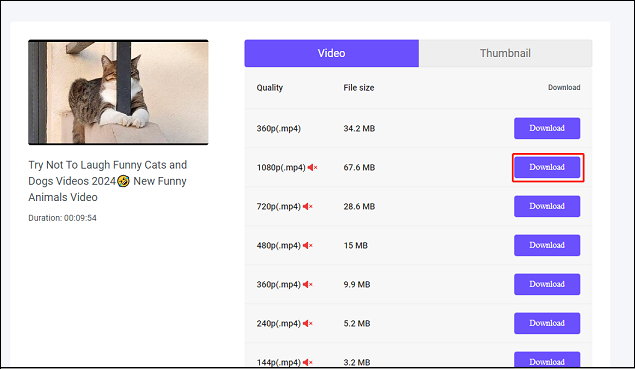
5. Then, it will begin to play the video. Click the three-dot icon at the bottom right and select Download from the menu.
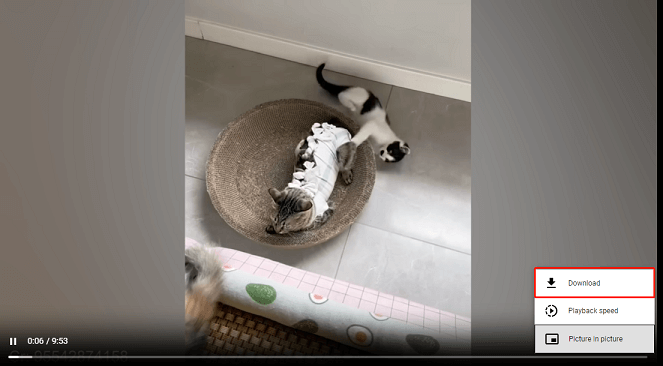
Online Video Downloader on viddown.net: ★★★★
Pros:
- It’s free, clean, and fast.
- It supports unlimited downloads.
- It works across all devices and browsers.
- It lets you save multiple videos at once.
Cons:
- Only support MP4 format.
2. Online YouTube Video Downloader 1080P: Myvid
1. Go to myvid.download/download-youtube-video-hd.
2. Click CHECK OUT to continue.
3. Use the search box to search for the YouTube video you want to download. You can also directly copy and paste the YouTube video URL to the search box.
4. Click GO to continue.
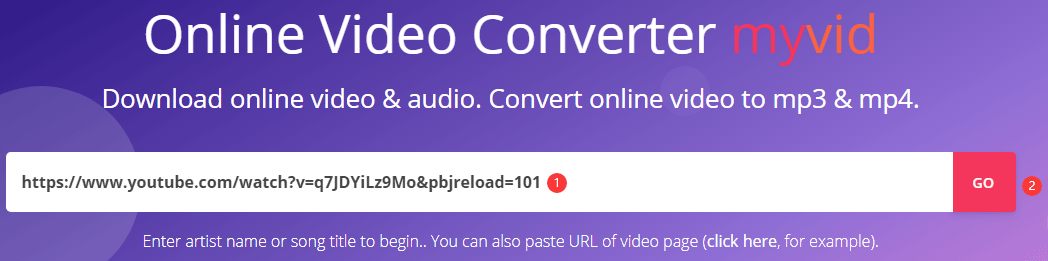
5. Scroll down to find the video format you want to use and then click the corresponding DOWNLOAD button.
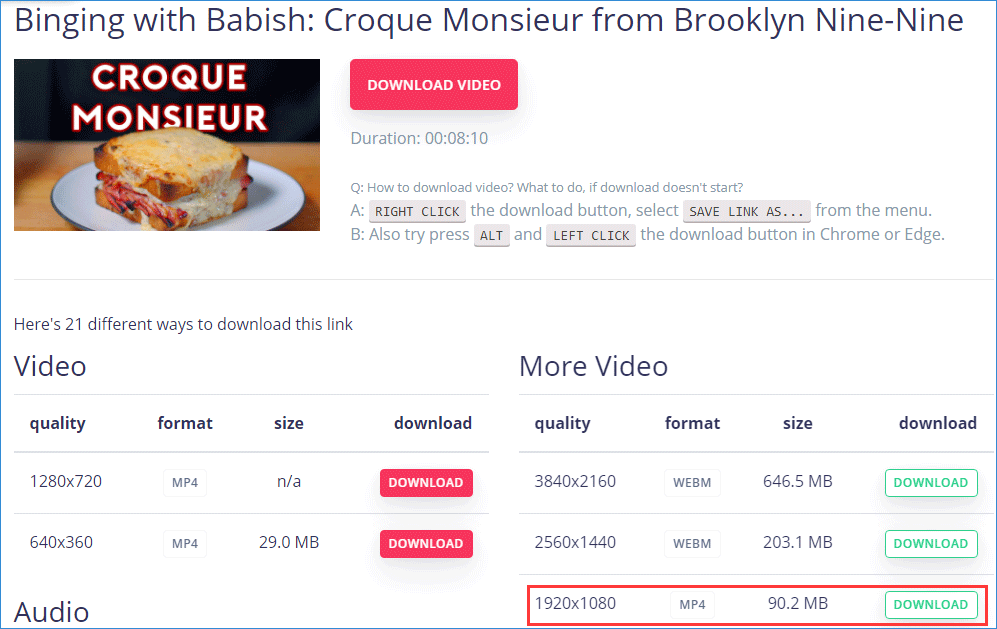
6. This tool will begin to play the YouTube video. Then, move the cursor to the bottom right corner of the player and click the three-dot menu.
7. Click the Download option to start downloading.
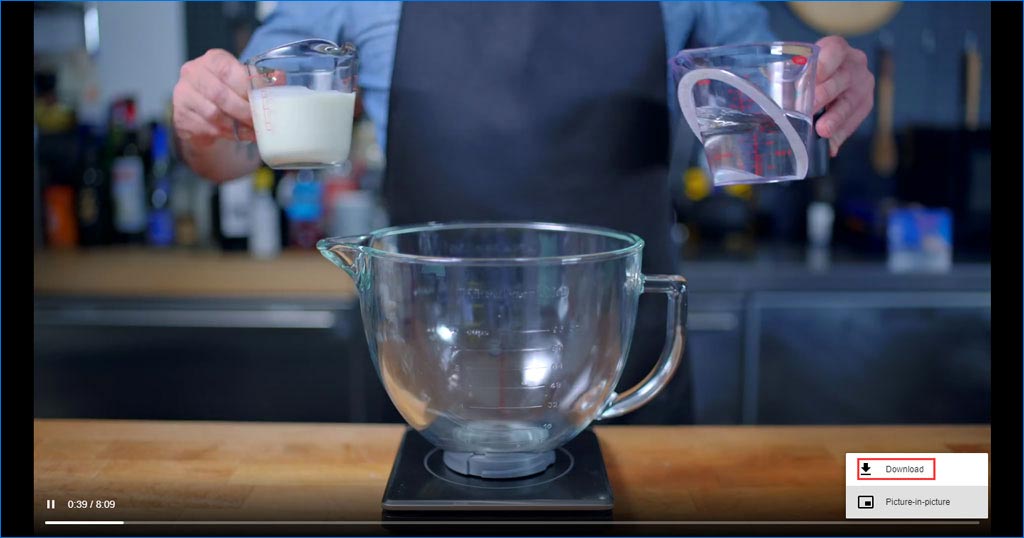
Myvid: ★★★★
Pros:
- It is free.
- It is installation-free.
- It is easy-to-use.
- It supports YouTube URL to MP3, MP4, and WEBM.
- It supports downloading 4K, 2K, 1080P, 720P, 480P, and 360P YouTube videos.
- You can use this tool to directly search for the video you want to download.
- You can use this tool to play a YouTube video.
Cons:
- It doesn’t support downloading the subtitle of the YouTube video.
- It doesn’t support downloading YouTube playlists.
3. Online YouTube Video Downloader 1080P: Clipconverter
Clipconverter supports more output video types like MP3, M4A, AAC, MP4, 3GP, AVI, MOV, and MKV. It is also a good choice when you want to download a 1080P YouTube video.
1. Go to www.clipconverter.cc/2/.
2. Copy and paste the YouTube video URL to the Video URL to Download box and click Continue.

3. Check the video resolution you want to download.
4. Rename the name for the downloaded video.
5. Click the video format you want to download.
6. Click Start to start the conversion process.
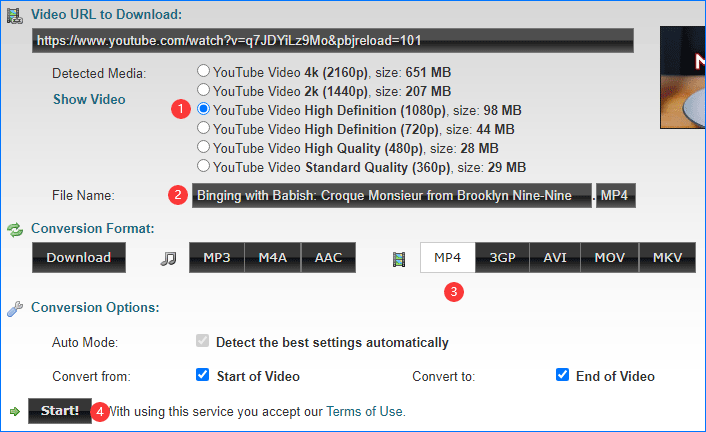
7. When the conversion process ends, you will see the following interface. Then, you need to click the Download button to download the video to your computer.
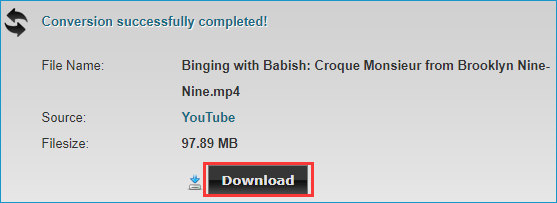
Clipconverter: ★★★☆
Pros:
- It is free.
- It is installation-free.
- It supports YouTube URL to MP3, M4A, AAC, MP4, 3GP, AVI, MOV, and MKV.
- It supports downloading 4K, 2K, 1080P, 720P, 480P, and 360P YouTube videos.
Cons:
- It doesn’t support downloading the subtitle of the YouTube video.
- It doesn’t support downloading YouTube playlist.
4. Online YouTube Video Downloader 1080P: Odownloader
Odownloader can be used to download YouTube video to MP3, MP4, and WEBM. But most of the downloader videos have no sound. You need to download the sound separately. This is a guide on how to use this tool to download your needed YouTube video with high quality:
1. Go to odownloader.com/en2/.
2. Copy and paste the video URL to the box in the page.
3. Select the output video format from the CONVERT TO section. And the tool will begin to work.
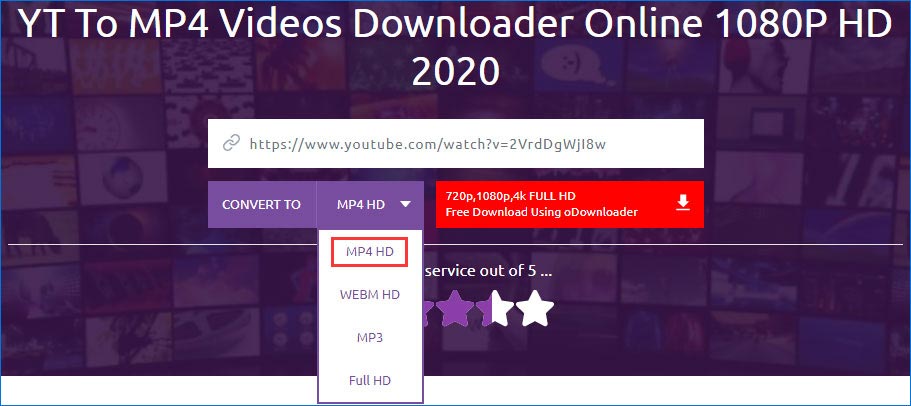
4. Scroll down to find the available output video formats and then select the one you want to download. Here we take 1080P MP4 as an example. You need to click the Download Now button that is in the line of 1080P MP4 to start downloading.

You can see the downloading process at the bottom of the page. When it ends, you can watch the downloaded video immediately.
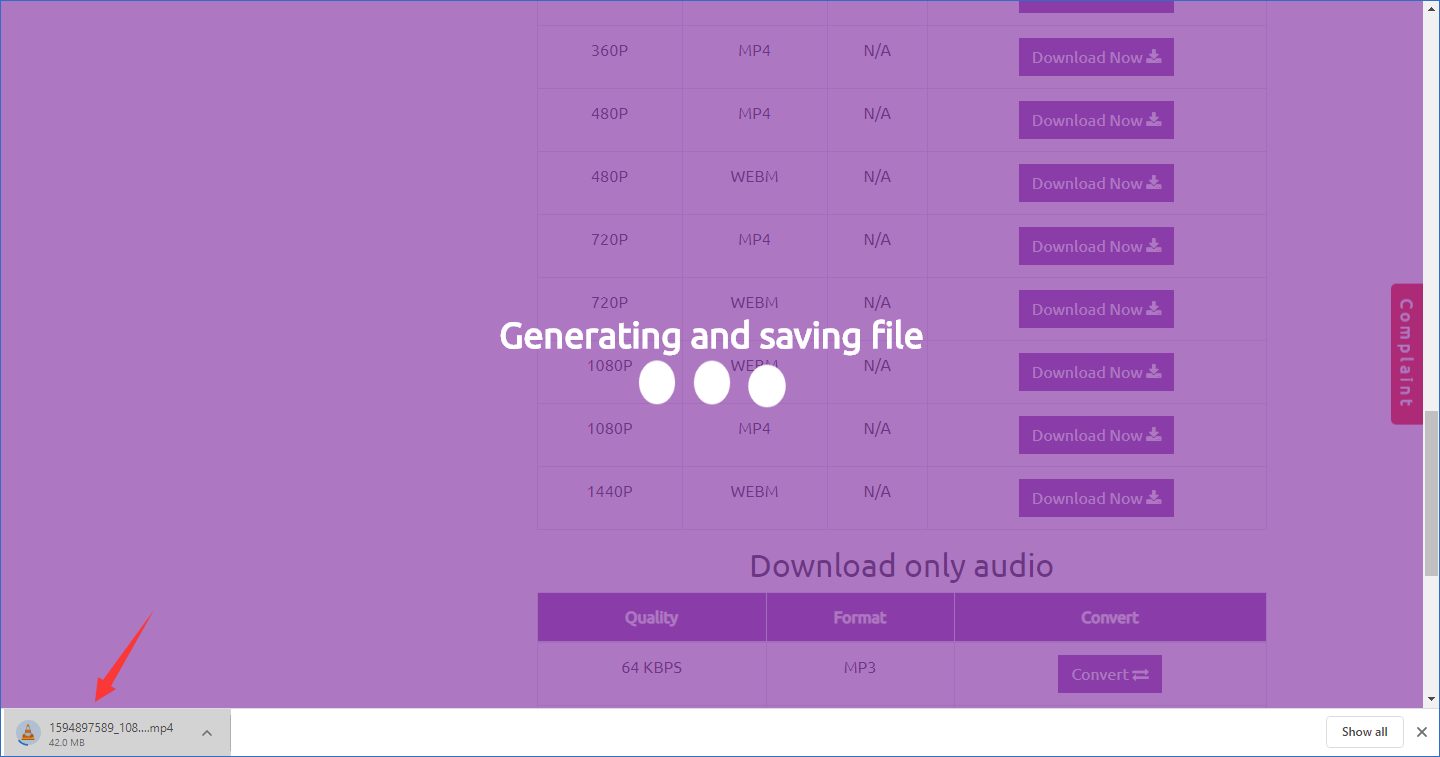
But here you need to know that most supported formats of downloaded videos have no sound. If you want to break this limitation, you need to download and install the extension of this tool in your Google Chrome.
Odownloader: ★★★☆
Pros:
- It is free.
- It is installation-free
- It supports YouTube URL to MP3, MP4, and WEBM.
Cons:
- It doesn’t support downloading the subtitle of the YouTube video.
- It doesn’t support downloading YouTube playlist.
- With this online tool, most formats of the downloaded videos have no sound. You need to use its extension for Google Chrome to break this limit.
Recommendation: A Video Format Converter
After reading the above contents, you can see that these desktop and online 1080P YouTube video downloaders support limited video output types. If the video format you want to use is not supported, you will need to use a professional video converter to perform a 1080P video format conversion.
You can try MiniTool Video Converter, which is specially designed to convert videos and audio to the formats you want to use. This is also a free tool. You can go to the MiniTool download center to download and then install it on your computer for video conversions.
MiniTool Video ConverterClick to Download100%Clean & Safe
Bottom Line
Now, you should know how to download YouTube videos 1080P or even higher qualities with MiniTool Video Converter and other online tools. Should you have any related issues, you can let us know in the comment or contact via [email protected].