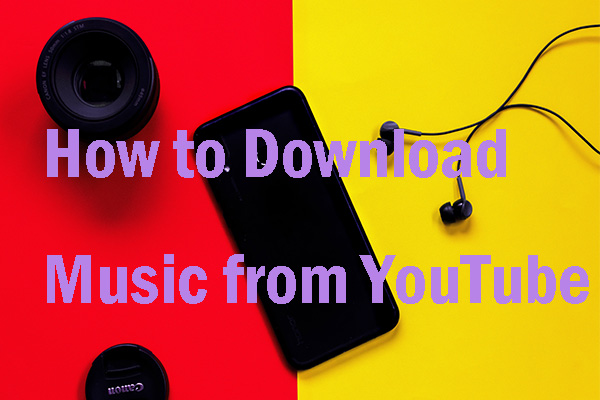Is it good to download YouTube to the MKV format? How to download YouTube to MKV? This post explains what MKV is and its advantages and guides you through the whole process of YouTube to MKV. Now follow the post from MiniTool Video Converter to explorer “YouTube to MKV”.
Plenty of videos are uploaded to YouTube daily, and many people want to download some of these videos to the MKV format. Well, why to download YouTube to MKV? How to convert YouTube to MKV? These two questions are discussed below.
Why to Download YouTube to MKV?
Downloading YouTube videos to the MLV format will bring you some benefits.
In 2002, Matroska Video files appeared in Russia, and they have the .mkv file extension so they are also called MKV files.
MKV files are multimedia container formats rather than audio or video compression formats. An MKV container can incorporate any number of audio, videos, images, and subtitles into a single file even if these elements use different types of encoding. For instance, an MKV file can contain H.264 video and audio in MP3 format.
Moreover, MKV files are designed with the further in mind, indicating that the files would not become outdated.
Matroska is designed with the future in mind. It incorporates features you would expect from a modern container format, like:
* Fast seeking in the file
* Chapter entries
* Full metadata (tags) support
* Selectable subtitle/audio/video streams
* Modularly expandable
* Error resilience (can recover playback even when the stream is damaged)
* Streamable over the internet and local networks (HTTP, CIFS, FTP, etc)
* Menus (like DVDs have)-- https://www.matroska.org/what_is_matroska.html
Nowadays, the MKV format is popular in the anime fan-subbing community, and you can come across it when you enjoy short video clips, TV shows, and movies.
Well, how to download YouTube to MKV? The easiest way is to take advantage of a YouTube to MKV converter. Why use a YouTube to MKV converter? Keep reading!
Choose a YouTube to MKV Converter
A YouTube MKV converter is a tool that can help you convert a YouTube video to the MKV format. It can be an online tool or desktop program. So, using a YouTube to MKV converter is the simplest way to finish “YouTube to MKV conversion”.
Well, what is the best YouTube to MKV converter? 4K Video Downloader is a great choice. 4K Video Downloader is a range of shareware, cross-platform programs. It allows you to download videos and audio from many video-sharing platforms such as YouTube, Facebook, and Vimeo. Moreover, it can directly download YouTube videos to the MKV format.
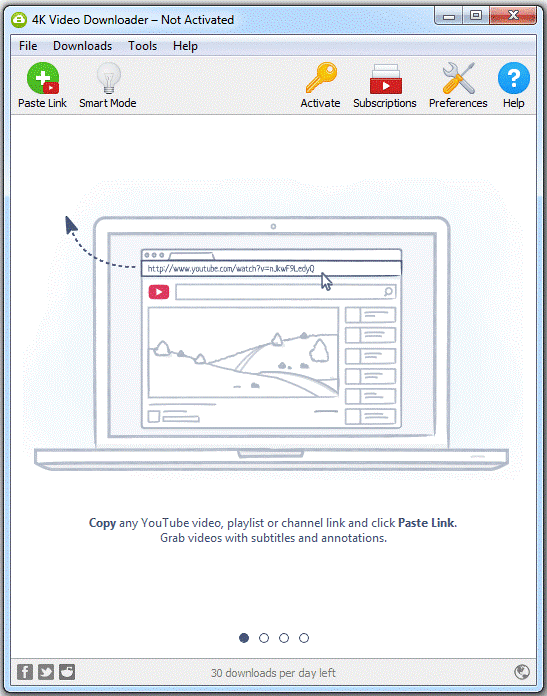
To use it, you just need to copy the YouTube video link; then click the Paste URL button on the interface of this YouTube to MKV converter and wait for it to parse the video link; next, choose the MKV format and the needed quality; finally, click the Download button. The whole process of YouTube to MKV is simple.
However, some people have tried this YouTube to MKV converter and sometimes found that the free version only supports 30 downloads per day and sometimes it cannot parse the video link. See How to Fix 4K Video Downloader Error: Can’t Download.
Apart from 4K Video Downloader, MiniTool Video Converter could be a good alternative YouTube to MKV converter. It is a free YouTube downloader, without any ads. To convert YouTube to MKV using this converter, you need to download YouTube videos and convert them to the MKV format.
MiniTool Video ConverterClick to Download100%Clean & Safe
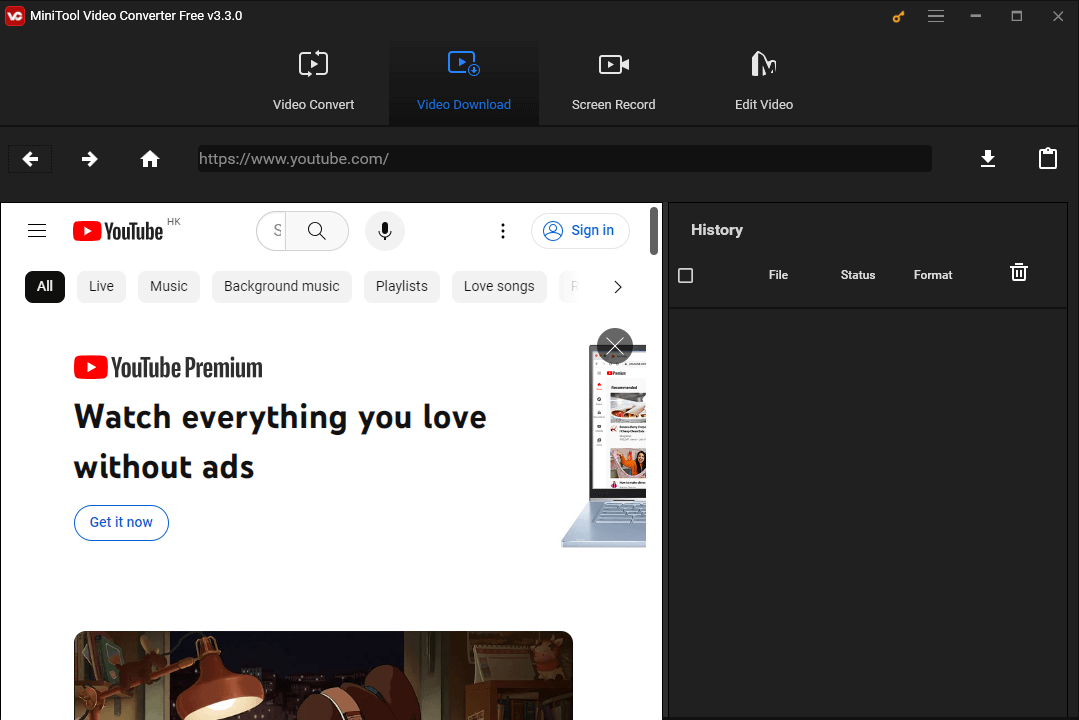
Although MiniTool Video Converter cannot download YouTube to MKV directly, it is more reliable and safer, compared to the online YouTube to MKV converters.
Why not recommend an online YouTube to MKV converter here? On Google Chrome, I found some online YouTube to MKV converters. I tried them, but disappointingly, they failed to work. When I chose the MKV format and click the Download icon or something like this, some converters are not responsive and some brought me to strange web pages and dozens of seconds later, the video downloading didn’t begin.
Certainly, not all online converters perform like that. If you find useful online YouTube to MKV converters, please share them with us.
Download YouTube to MKV Using MiniTool Video Converter
Well, how to download YouTube to MKV using MiniTool Video Converter? Two steps are required to download YouTube to MKV using MiniTool Video Converter:
- Download the YouTube video to MP4.
- Convert the downloaded video to MKV.
Download the YouTube Video to MP4
MiniTool Video Converter can convert YouTube to MP4 in a quick way, and here is the process:
- Launch MiniTool Video Converter to access its main interface.
- Copy and paste the video you want to download from YouTube into the link bar under the YouTube Downloader
- Click the download icon next to the link bar.
- Wait for MiniTool Video Converter to parse the link.
- Choose the MP4 format from the pop-up menu and the quality you like and click the DOWNLOAD Note that please keep the checkbox ticked for Subtitles and select the language you prefer if you want to download the subtitles of the video.
- Wait until the downloading process ends.
- See where the file is saved on your computer by clicking the Navigate to file
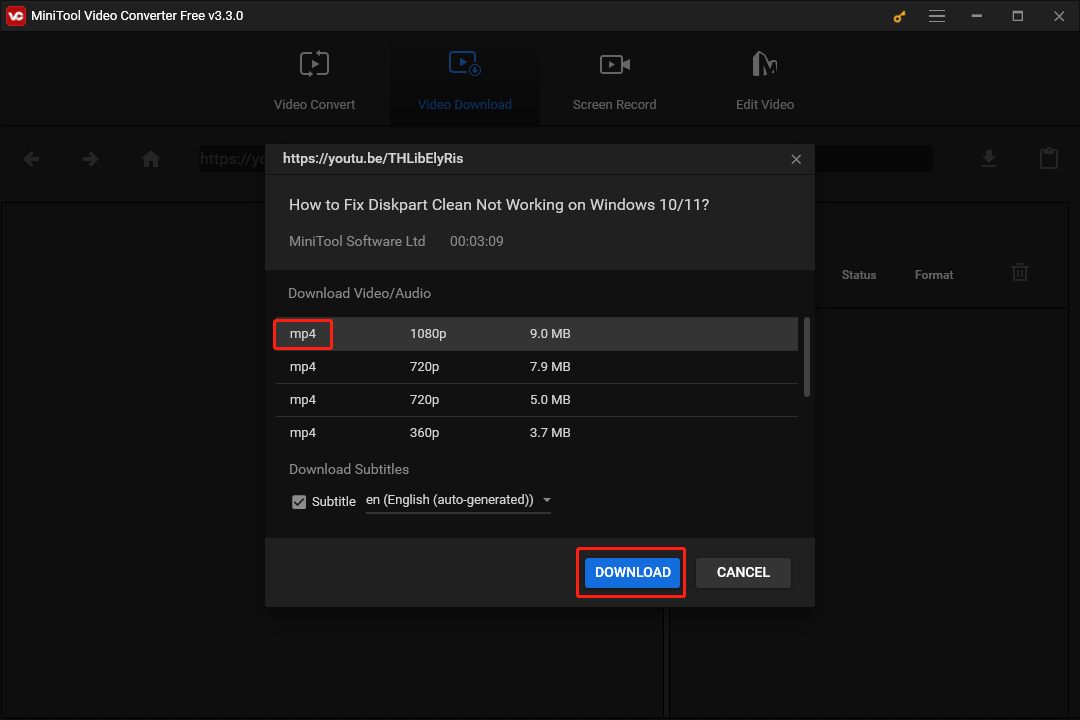
Kindly Reminding:
The above is how to download a single video from YouTube. Well, how to download videos from YouTube in batch? This can also be done easily with MiniTool Video Converter, and the steps are:
- Create a playlist that contains the videos that you want to download.
- Copy and paste the playlist link into the link bar on the interface of MiniTool Video Converter.
- Wait for the link to be parsed and then click the Playlist button when the Download window appears.
- Choose the MP4 format from the Format menu in the lower-left corner and then click the DOWNLOAD button right to the menu.
- Choose where to save these videos and wait for MiniTool Video Converter to download all these videos.
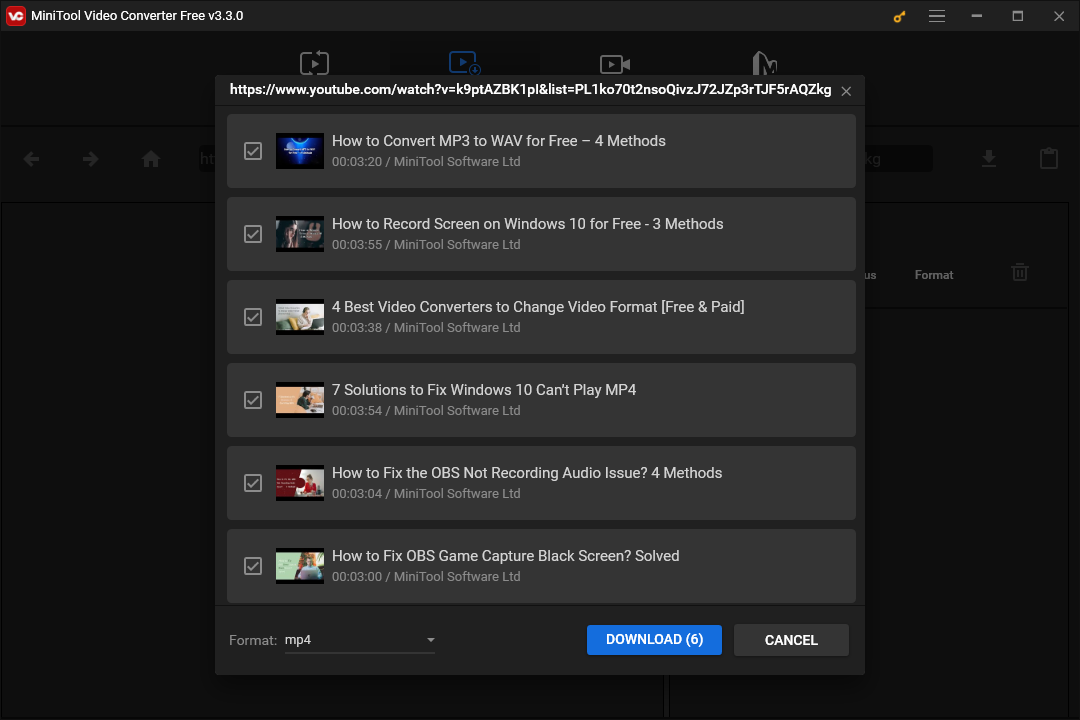
Then, you can try converting the video to the MKV format using the Video Converter function built in MiniTool Video Converter.
Convert the Downloaded Video to MKV
The Video Converter function supports different format versions, from MP4 to MP3, WebM to WAV, and so on.
Here is how to convert the downloads from YouTube to the MKV format:
- Switch to the Video Converter
- Drag the downloaded video to the conversion zone.
- Once the video is added, click the edit icon under Target.
- Switch to the Video tab on the new window and choose the MKV format and the quality you prefer.
- Click the Convert button to start the conversion.
- Once the conversion is done, switch to the Converted tab, and click the Show in Folder button to see the MKV file’s location.
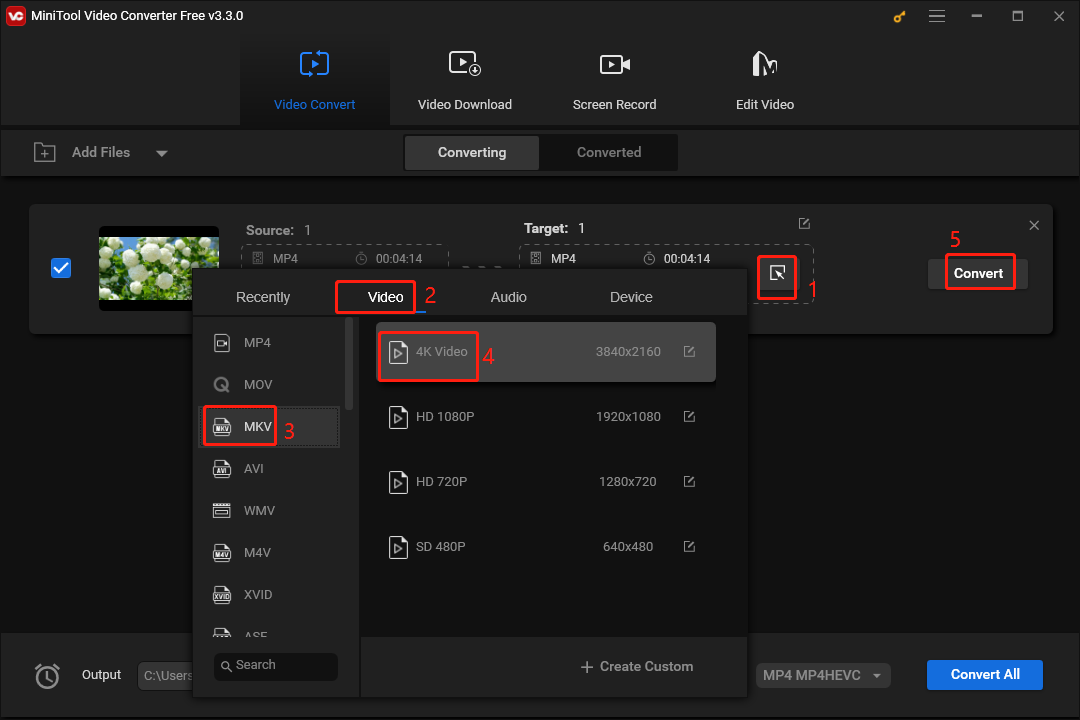
Kindly reminding:
MiniTool Video Converter also allows you to convert multiple videos to MKV at once. You just need to add all the videos you want to convert into the conversion area. Then, choose the MKV format from the Convert all files to menu in the lower right corner. Finally, click the Convert All button.
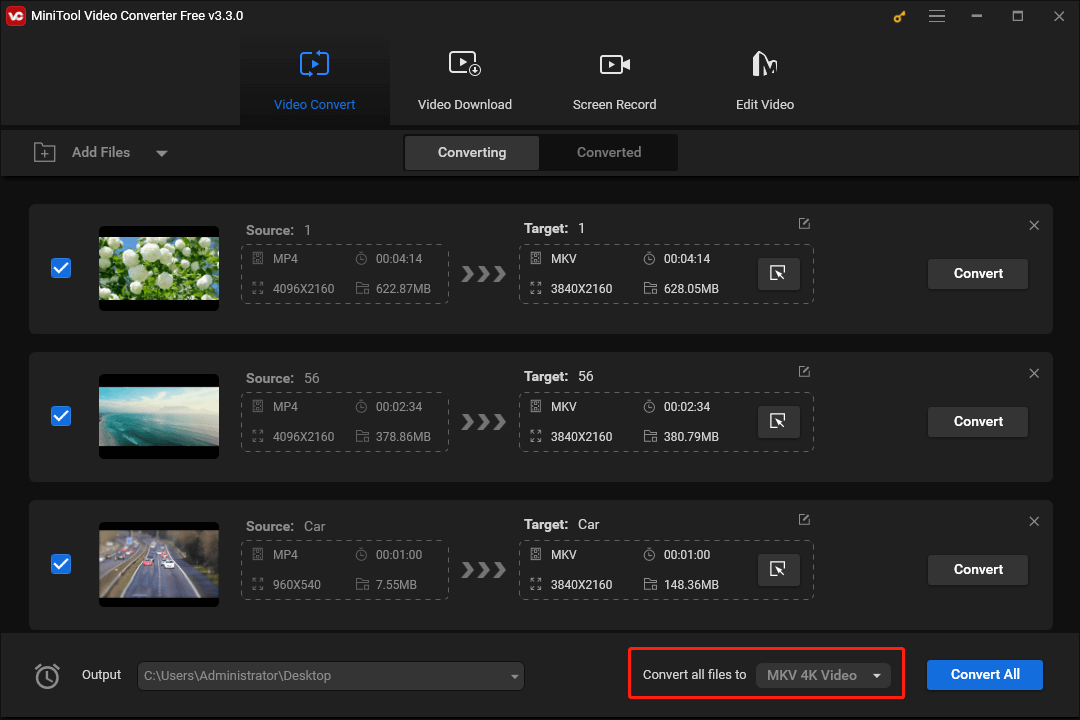
How to download YouTube to MKV? Try MiniTool Video Converter.Click to Tweet
Is There Any Other Way to Finish “YouTube to MKV”?
Apart from downloading YouTube to MKV, there is still a feasible way — you can use a screen recorder to record the video in the MKV format. Certainly, this way is not handy in some settings. For example, the video duration is long; there are too many videos to be saved in the MKV format; some workings are waiting to be finished on your computer.
How to record a YouTube video in the MKV format? Try MiniTool Screen Recorder. MiniTool Screen Recorder is one of the built-in features of MiniTool Video Converter. It allows you to record your screen and save the recording to the MKV format and other formats like FLV, MP4, AVI, TS, and so forth.
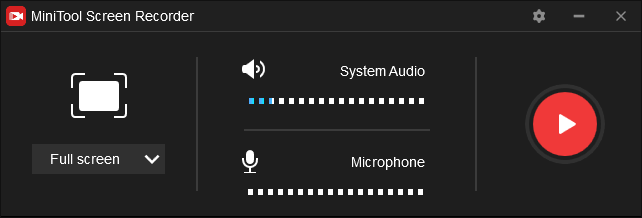
How to record a YouTube video in the MKV format using MiniTool Screen Recorder? The detailed tutorial is provided in How to Convert YouTube to FLV for Free on Windows.
Play MKV Videos Using VLC Media Player
Now YouTube video(s) have been converted to the MKV format, and you may not wait to enjoy the video. When you double-click the video, the message saying Windows Media Player cannot play the video might pop up. Why?
MKV is not an industry standard, so not all media players support it, and Windows Media Player is included. Well, what media player supports the MKV format? A good choice for playing MKV files could be using VLC media player. VLC media player is a free and open-source cross-platform program that allows you to play any media format. So, get it!
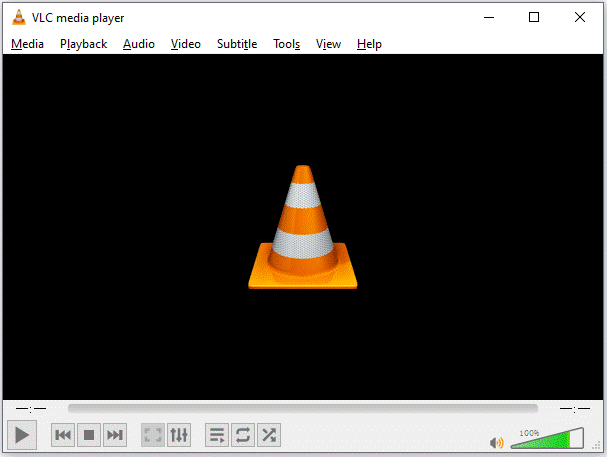
After getting it on your computer, you can right-click the MKV video, then choose the Open with option, and choose VLC media player. After that, the video will play on the media player and you can enjoy it.
Bottom Line
How to convert YouTube to MKV? You can use MiniTool Video Converter to download videos from YouTube to MP4 and convert these videos to MKV. After downloading, you can use VLC media player can enjoy these MKV videos.
Well, do you have any other questions about YouTube to MKV or using MiniTool Video Converter? For any doubts, you can leave them in the comment zone or contact us via [email protected]. We will reply to you as soon as possible.
Finally, it needs to be pointed out again that downloads from YouTube should not be used for any commercial purposes.