There is a new type of video on YouTube, and they are called YouTube Shorts (videos). Those videos are in short form, no longer than 60 seconds, and offer huge entertainment, so many people wonder how to download those videos. Well, this post from MiniTool details how to download YouTube Shorts.
To compete with the likes of TikTok, SnackVideo, and Instagram Reels, YouTube developed and released a new feature called YouTube Shorts. With the introduction of this feature, YouTube users from more than 100 countries can create shorts and upload them to YouTube, and viewers can enjoy such videos.
Some YouTube Shorts videos are attractive, and you might want to download these videos and watch them offline. This post offers a tutorial on how to download YouTube Shorts below. Keep reading.
How to download YouTube Shorts on PCs? It is a little bit complicated to complete “YouTube Shorts download” on PCs because the YouTube Shorts feature is only available in the YouTube app.
But cheer up! Although this feature is unavailable on the web YouTube, it is still possible to watch YouTube Shorts videos on PCs. Once YouTube Shorts videos are available on your PC, then you can download these videos via a YouTube Shorts downloader.
Make YouTube Shorts Videos Available on Your PC
There are three tricks to make YouTube Shorts videos available on your computer:
- Add “/hashtag/shorts”.
- Search “#shorts”.
- Search “#shorts + creator’s name”.
Add “/hashtag/shorts”
In this way, you can find all Shorts videos on the YouTube platform on your PC. Well, how to conduct this way? The steps go like this:
- Open a browser and go to youtube.com.
- Add /hashtag/shorts after youtube.com in the address bar.
- Hit the Enter key.
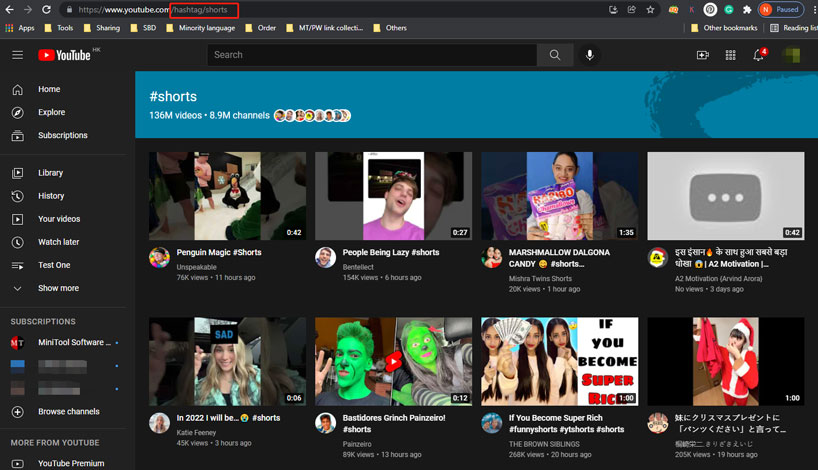
After that, YouTube will show the total number of short-form videos as well as channels that are creating YouTube Shorts videos.
Search “#shorts”
You can also find YouTube Shorts videos on your computer by typing #shorts into the search bar on the YouTube page and hitting the Enter key.
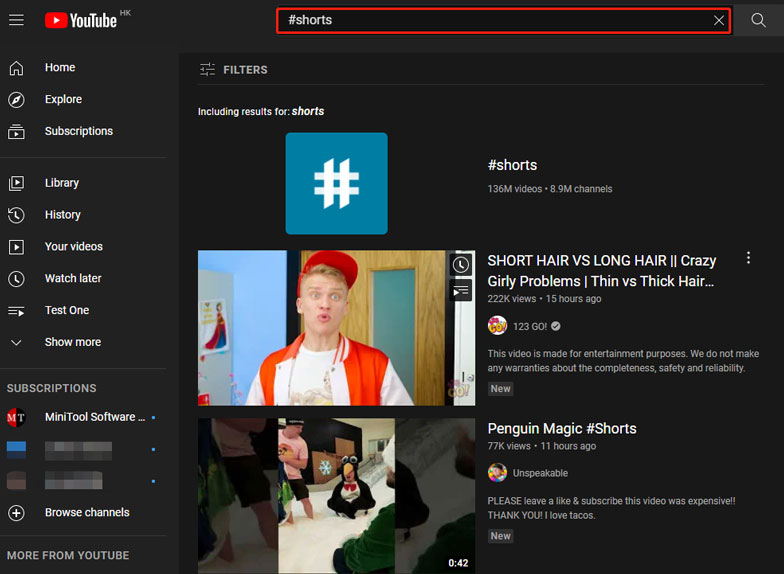
Search “#shorts + creator’s name”
This way is recommended when you want to see a specific category or a specific creator for YouTube Shorts. Here is how:
- Go to youtube.com.
- Type #shorts + the creator’s name or video category in the search bar. It looks like this: “#shorts + travel”.
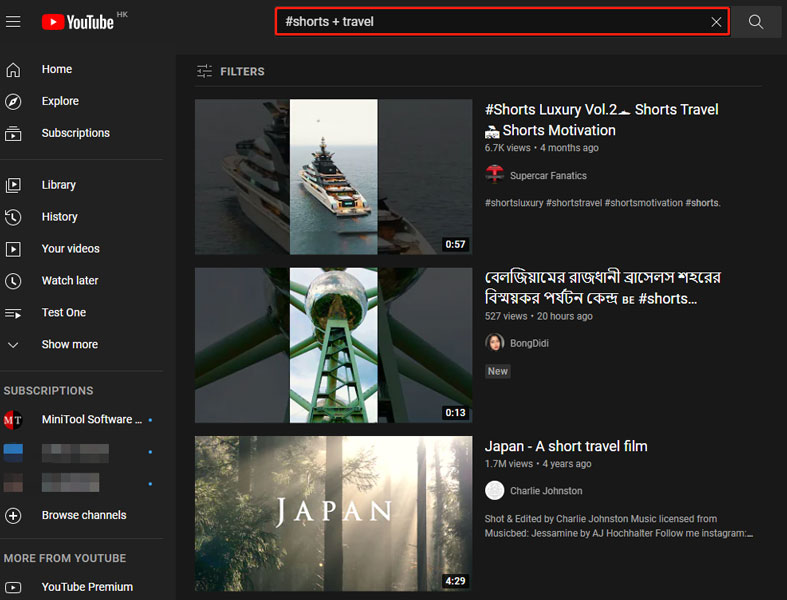
Start to Download YouTube Shorts Videos
Now you have made Shorts videos available on your computer, and you can try to download an interesting one with a YouTube Shorts downloader. There are multiple desktop YouTube Shorts downloaders, but which to pick? MiniTool Video Converter could be a good choice.
MiniTool Video Converter is a free and reliable YouTube Shorts downloader. It can download YouTube videos to four media file formats (MP3/MP4/WAV/WebM) with subtitles. In addition, it can download multiple videos at once.
MiniTool Video ConverterClick to Download100%Clean & Safe
The following is how to download YouTube Shorts with MiniTool Video Converter.
Download a Single YouTube Shorts Video
Step 1: Copy the link of the YouTube Shorts video in the address bar.
Step 2: Open MiniTool Video Converter and paste the copied link into the URL bar. Then, click the download icon next to the URL bar.
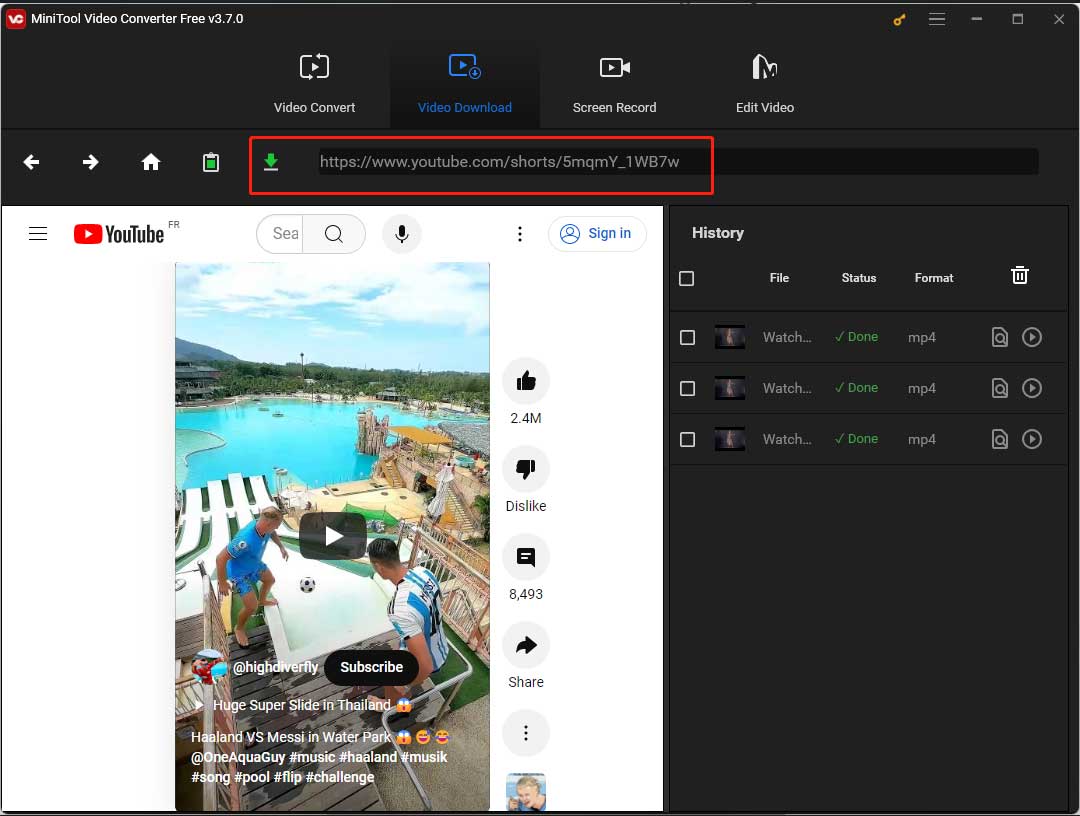
Step 3: Wait for the YouTube Shorts downloader to parse the link.
Step 4: Once a small window pops up, choose a media file format you prefer, then keep the checkbox for Subtitles ticked if you need subtitles of this video, and finally click the DOWNLOAD button.
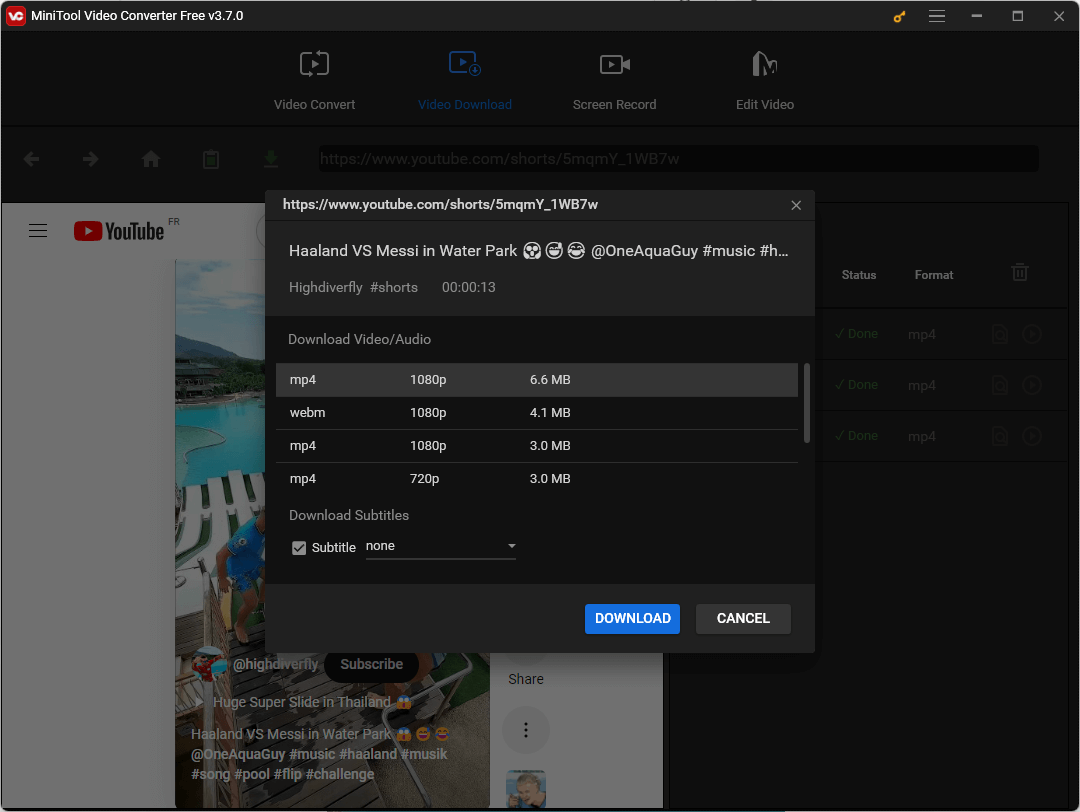
The YouTube Shorts downloader should start downloading the video, and you just need to wait for it to finish. When it finishes, you can click the Play icon to watch this video directly or click the Navigate to file icon to see where the video is on your computer.
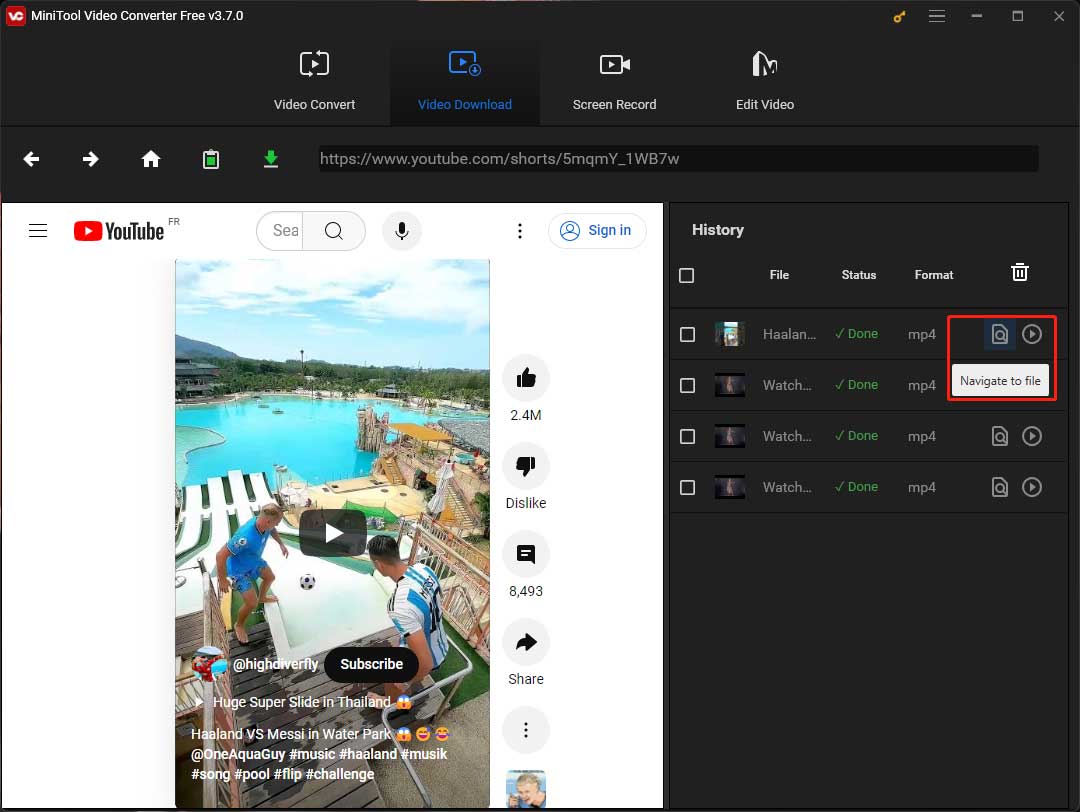
As you can see, it is easy to download a YouTube Shorts video with MiniTool Video Converter. Actually, the process of downloading multiple YouTube Shorts videos with this YouTube Shorts downloader is as same easy as that. Keep reading to see how easy the process is.
Download Multiple YouTube Shorts Videos
MiniTool Video Converter allows you to download multiple YouTube Shorts at once too. For that, you should perform the steps below.
Step 1: Open the video you want to download.
Step 2: Create a YouTube playlist.
- Click the SAVE option under the playback screen.
- Choose the Create new playlist option from the pop-up window.
- Give a name to the playlist and then set Privacy to Public.
- Click the CREATE option to generate the playlist.
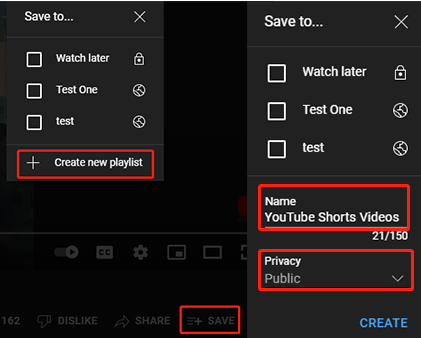
Step 3: Add other YouTube Shorts videos you want to download to the playlist.
- Open the video.
- Click the SAVE option.
- Tick the checkbox for the playlist.
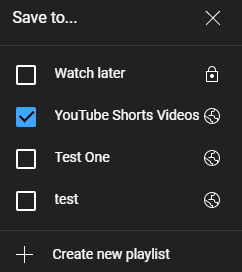
Step 4: Open the playlist and copy the playlist link.
- Click the YouTube icon in the upper-left corner to go back to the YouTube main interface.
- Find the playlist on the left side of the interface and click it.
- Copy the playlist link in the address bar.
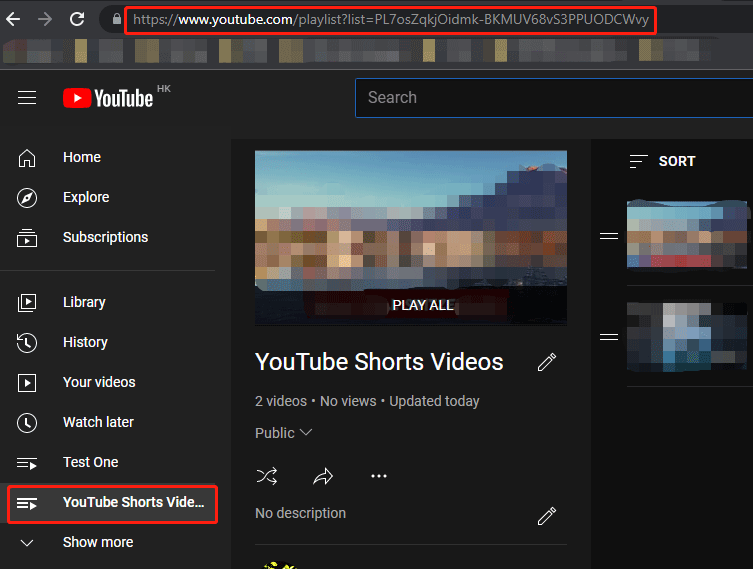
Step 5: Download videos within the playlist with MiniTool Video Converter.
MiniTool Video ConverterClick to Download100%Clean & Safe
- Open MiniTool Video Converter.
- Paste the playlist link into the URL bar on the program and click the download icon.
- Choose a media file format and click the DOWNLOAD button.
- Choose a folder to save these YouTube Shorts videos.
Step 6: View the downloads.
The discussion on “YouTube Shorts download” comes to an end. Please follow the tutorials above to get what you want.
The following focuses on another topic of “YouTube Shorts video creation and upload”. If you are interested in this topic, keep reading.
How to Make/Upload YouTube Shorts?
As to YouTube Shorts creation and upload, it is easy to be done but there are some requirements to create YouTube Shorts:
- A YouTube Shorts video can be up to one minute in length. It can be a video combined from several 15-second videos or one continuous video.
- A YouTube Shorts video must be in a vertical orientation.
- The background music can be extracted from YouTube’s Library or other videos, but it is only for up to 15 seconds.
Keep these requirements in mind and then follow the guide on how to make YouTube Shorts and how to upload YouTube Shorts.
Step 1: Make sure that you have the YouTube app on your phone and your YouTube account has been signed into.
Step 2: Open the YouTube app and then tap the Create icon (a plus icon) in the bottom-center.
Step 3: Tap the Create a Short option from the pop-up menu.
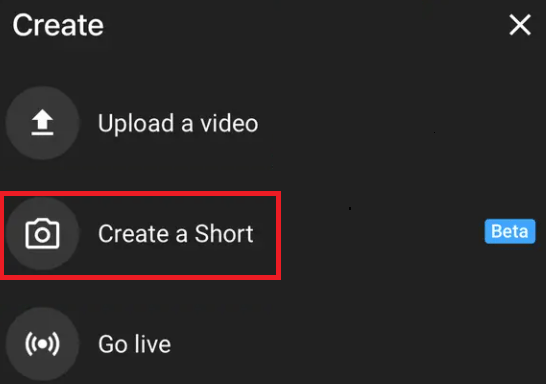
Step 4: Allow YouTube to use the camera and microphone. After that, you will access the YouTube Shorts recording page. Look at the page from top to bottom, and you can see many settings:
At the top, here is the Add Music option. Tap it to browse for music to play during the video. Importantly, the music and sounds found in Library are free to use, but only for personal, non-commercial use, unless you have the appropriate licenses.
In the upper-right corner, there are another four icons (or options):
- The Flip icon is used to flip between front and rear cameras.
- The Speed icon is used to adjust the speed of the recording from 0.3x to 3x.
- The Timer icon is used to set a time for the camera to start recording automatically.
- The Filters icon is used to apply various visual effects to your filters. This icon might be unavailable on some Android phones.
At the bottom, there is a Gallery for adding videos from your camera roll and a Record button. In addition, you can see the number “15” on the Record button, which means the recording length defaults to 15 seconds. If you want to change it to 60 seconds, tap on this number.
Step 5: Once ready, tap the Record button to start recording.
Step 6: Once you finish recording, tap the checkmark in the bottom right to preview your video and perfect your video with a soundtrack, text, and filter. Then tap the NEXT button.
Step 7: Add a title and adjust the sharing settings; then add the #shorts hashtag to the title to attract more viewers.
Step 8: Tap the UPLOAD button to upload this YouTube Shorts video to YouTube.
That’s all about how to make YouTube Shorts and how to upload YouTube Shorts. Now it is your time to try to create a YouTube Shorts video and upload it to YouTube.
Bottom Line
The tutorials on how to download YouTube Shorts and how to create and upload YouTube Shorts have been detailed above. If you encounter any problems when following these tutorials, please write down these problems below, and we will try to solve them for you as soon as possible.
If you have any suggestions on the YouTube Shorts downloader “MiniTool Video Converter”, please contact us via [email protected]. Thanks in advance.

