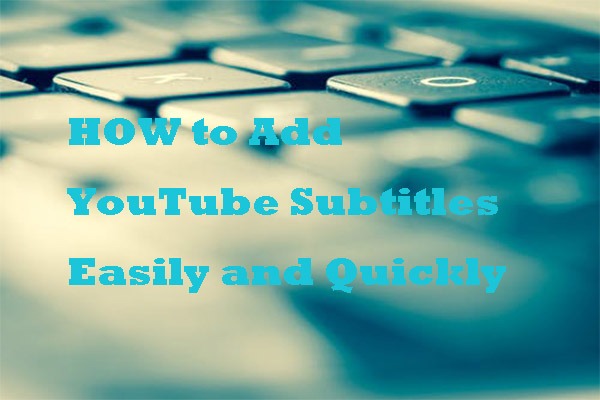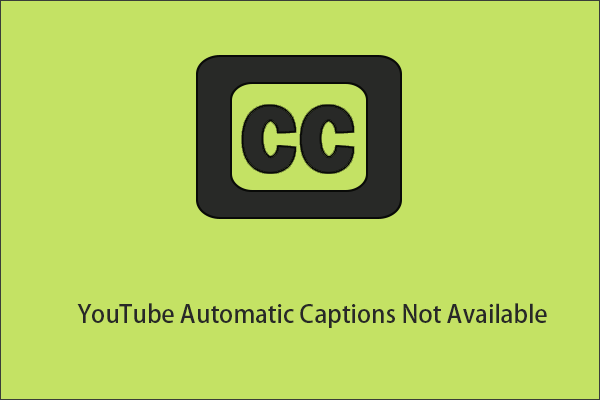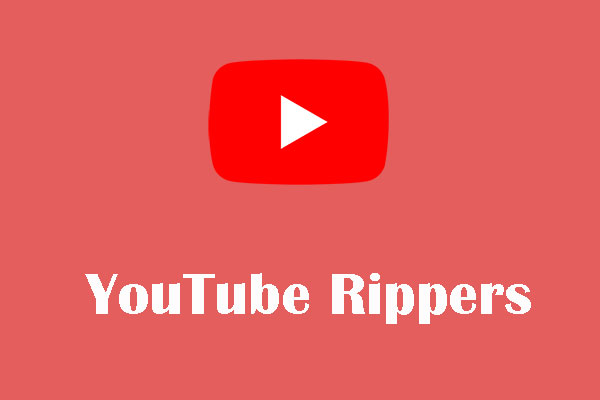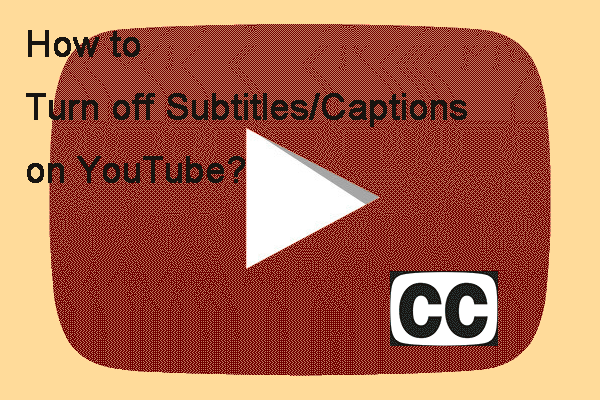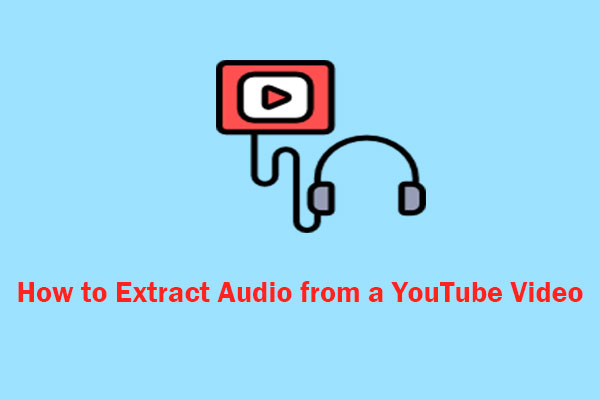What Are YouTube Subtitles
YouTube subtitles are text overlays that appear at the bottom of a video to convey the dialogue or narration. They are essential for viewers who are deaf or hard of hearing, as well as for those who wish to watch videos without sound or in a language they are not fluent in.
There are usually two kinds of subtitles: softcoded and hardcoded. Softcoded subtitles are separate files that accompany a video but are not permanently embedded in it. They offer much flexibility as the viewer can turn them on or off during playback. On the other hand, hardcoded subtitles are permanently embedded in the video. This means the text is always visible when you play the video and cannot be turned off or changed.
How to Extract Subtitles from YouTube Video
If you have the need to extract subtitles from YouTube videos, there could be various reasons for that. Subtitles are a valuable tool for people learning a new language or for those who want to understand and follow the spoken content. Additionally, the extracted transcripts can be repurposed for creating other content like blogs, articles, or social media posts.
There are several methods for extracting subtitles from YouTube videos. In this detailed guide, we will explore two of the most commonly used methods. Now, let’s take a look at them.
Method 1: Extract YouTube Subtitles Directly within YouTube
A quick way to extract subtitles from YouTube video is using YouTube’s transcript feature within YouTube. But this method only works if the video has subtitles automatically generated by YouTube or uploaded by a YouTuber. Otherwise, you won’t find the Show transcript option.
Here’s how to extract subtitles from a YouTube video using YouTube’s transcript feature:
Step 1. Navigate to YouTube and find the video from which you want to extract subtitles. Ensure that the video has subtitles available by checking for the CC (closed captions) icon.
Step 2. Click on …more below the video description in the grey box.
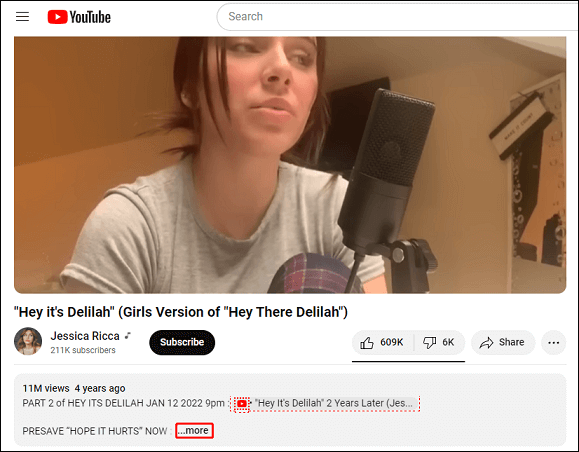
Step 3. Scroll down until you find the Show transcript option (if available), and select it. This will open a panel to the right of the video displaying the transcript of the subtitles.
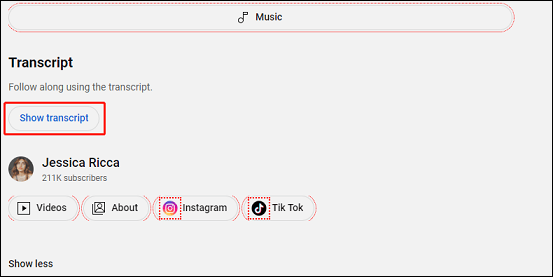
Step 4. If you prefer not to have timestamps next to each line of text in the transcript, click on the three dots icon above the transcript window and select Toggle timestamps.
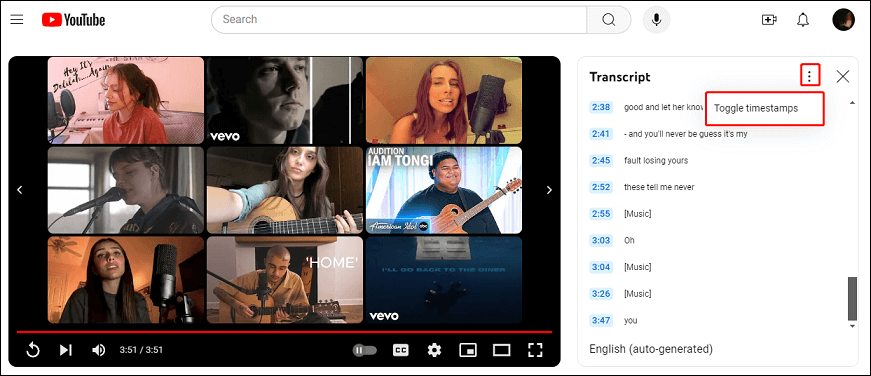
Step 5. To copy the transcript, click and drag your mouse from the top to the bottom of the transcript to highlight it, then right-click and select Copy.
Step 6. Open a text editor of your choice, such as Notepad or Word, and paste the copied transcript. Save the document with an appropriate filename and extension (e.g., .txt or .srt).
Method 2: Extract YouTube Subtitles Using a YouTube Subtitle Extractor
For a more automated process, you can consider using a YouTube subtitle extractor tool. These tools allow you to input the URL of the YouTube video and download YouTube subtitles in formats like .srt, .vtt, or .txt.
Among the sea of YouTube subtitle extractors, MiniTool Video Converter is the most worthy of your try. It’s a free app to download videos from websites like YouTube along with the subtitles and save the subtitles as .srt files. With this tool, you will gain a subtitle file directly without the need to copy and paste it into a text editor.
In addition to its subtitle extraction feature, MiniTool Video Converter gives you the ability to download YouTube music and convert YouTube playlists to MP3/MP4. Furthermore, it is capable of converting audio and video files to over 1000 formats and recording all or part of your screen with the option to add audio from the system or microphone. In a word, it’s an all-in-one solution for video download, conversion, and recording.
To extract subtitles from YouTube video with MiniTool Video Converter, do the following:
1. Get the installation package of MiniTool Video Converter by clicking the download button below to download and install it on your Windows PC.
MiniTool Video ConverterClick to Download100%Clean & Safe
2. Launch MiniTool Video Converter and switch to the Video Download tab at the top of the app interface.
3. Before downloading, click the Menu icon in the upper right corner, select Settings from the menu, and go to the Download tab to configure the download settings, including specifying where to save the downloaded files and setting the maximum current downloads. Then, don’t forget to click OK to save the changes.
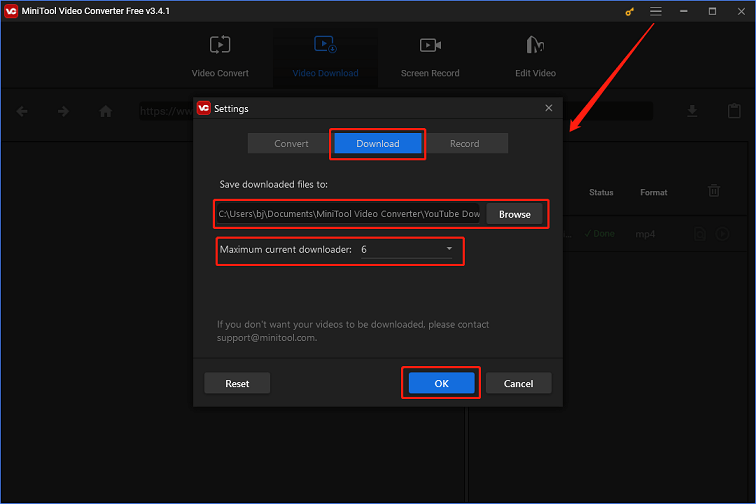
4. Go to YouTube, find the video you want to extract the subtitles from, and copy the link to the video from the address bar, or click Share below the video and then click Copy next to the URL field.
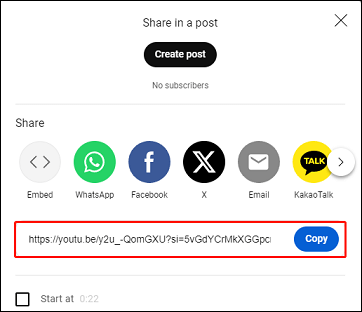
5. Paste the video link into the address bar of MiniTool Video Converter and click on the Download icon next to it.
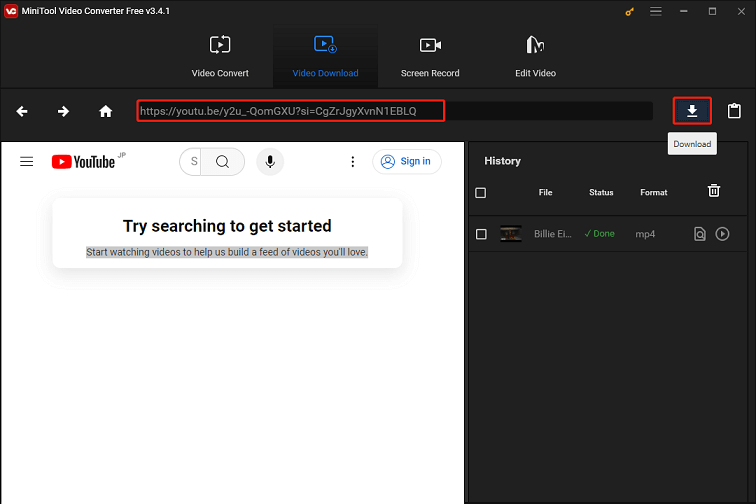
6. Select any download format you like, tick the Subtitle box to download the subtitle file, and click on DOWNLOAD to start the process.
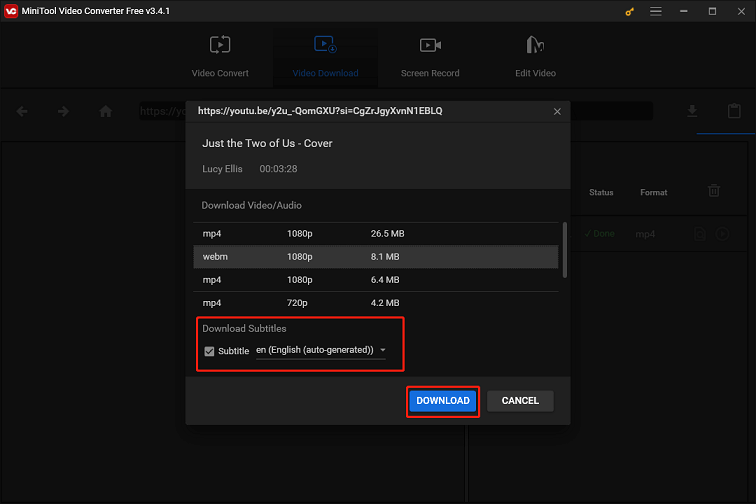
7. After downloading, you can find the downloaded subtitle file by clicking the Navigate to file icon.
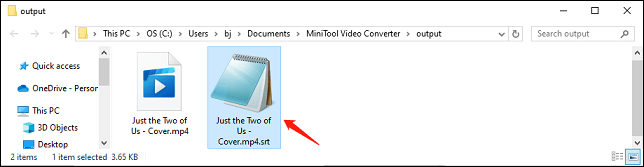
As you can see, with the help of MiniTool Video Converter, you can extract subtitles from a YouTube video in just several clicks. Come and have a try!
Other Popular YouTube Subtitle Extractors
Apart from MiniTool Video Converter, the following YouTube subtitle extractors are also great options for extracting subtitles from YouTube videos:
#Downsub
Downsub is a free tool that allows users to download subtitles from different websites, including YouTube. Users can save the subtitles and captions in TXT and SRT formats and even translate them into another language. Plus, it supports multiple languages and offers bilingual options for dual subtitles, making it a favorite among content creators and viewers.
Pros:
- Supports a wide range of video platforms, not just YouTube.
- Offers an intuitive and user-friendly interface.
- A wide choice of options available for subtitle formats and languages.
Cons:
- Contain ads.
#Savesubs
Savesubs is a convenient browser-based subtitle extractor that enables users to convert and translate subtitles from YouTube videos within just a few clicks. It supports multiple subtitle formats including SRT, VTT, TXT, and ASS. With its user-friendly interface and quick processing, Savesubs is a popular choice among users.
The extraction process is very simple, just paste the YouTube video link or search for the video directly in the search bar to load the video. Then, you can remove the brackets or notes in the subtitles before saving them in the desired format.
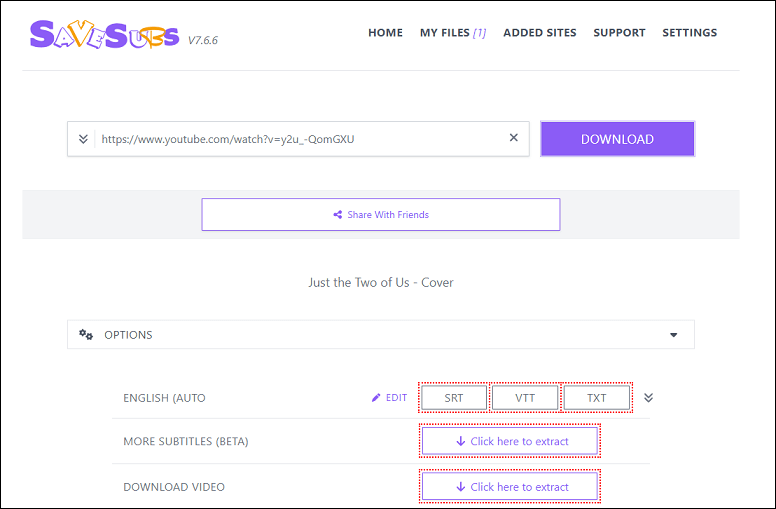
Pros:
- Has a clean and easy-to-use interface.
- Supports multiple subtitle formats, including SRT, VTT, and TXT.
- Has an auto-translate option to translate subtitles into any language.
- No registration required.
- No annoying ads.
Cons:
- Requires a fast Internet connection to function.
#DownloadYoutubeSubtitles.com
DownloadYoutubeSubtitles.com is a fast and easy-to-use YouTube subtitle downloader tool. Users can download subtitles of any YouTube video in .srt, .vtt, or .txt formats in seconds. Not only can you use it on the browser, but you can also use it on mobile devices, whether it is Android or Apple.
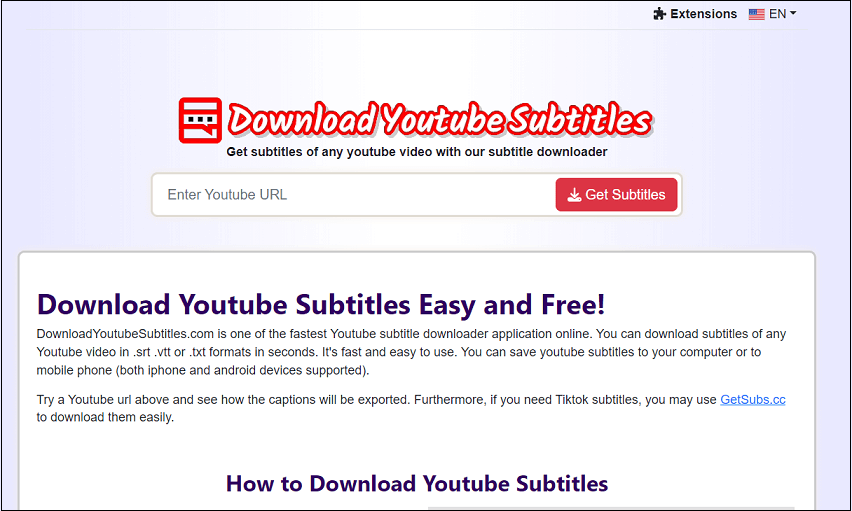
Pros:
- Extract subtitles of long YouTube videos.
- Over a hundred languages are available for YouTube subtitles.
- No need to log in to your YouTube account.
- Available on mobile devices.
- Easy, fast, and secure to download.
Cons:
- May not be as stable as dedicated software.
#YouSubtitles
YouSubtitles is yet another online tool for downloading closed captions and subtitles in different formats and languages. It also includes a translation feature, making it convenient to access subtitles in your preferred language.
Pros:
- Just need to paste the URL of the YouTube video to extract subtitles.
- Supports many different subtitle formats and languages.
- Includes a built-in video playback window.
Cons:
- Only works with YouTube subtitles.
BONUS: YouTube Captions vs Subtitles vs Transcripts
YouTube provides several ways to make its content more accessible and understandable to a wider audience. These include captions, subtitles, and transcripts. Although these terms are often used interchangeably, they also have some subtle differences. Here’s a brief comparison of them:
Captions
Captions are text versions of the spoken part of a television, show, movie, or computer presentation. They not only transcribe dialogues but also include non-dialogue information such as sound effects and speaker identification. Primarily designed to assist viewers who are deaf or hard of hearing, they can be open or closed. Open captions are always visible and cannot be hidden, while closed captions can be turned on and off by the viewer.
Pros:
- Captions make content accessible to viewers who are deaf or hard of hearing.
- They can help all viewers understand the video better, especially when the audio quality is poor or the speaker has a strong accent.
Cons:
- Creating accurate and synchronized captions can be time-consuming.
- Some viewers might find captions distracting.
Subtitles
Subtitles involve translating the spoken dialogue into a different language, thereby making the content accessible to multilingual audiences. They cater to viewers who may not understand the original audio, providing translations of the dialogue.
Pros:
- Subtitles can be beneficial for language learners, as they allow viewers to see the written form of the spoken language.
- They let content creators reach a global audience by translating their content into other languages.
Cons:
- Subtitles might not always capture the nuances and cultural references of the original language.
- Fast-paced subtitles can be hard to keep up with, especially for slow readers or those new to the language.
Transcripts
A transcript on YouTube is a complete text of everything that’s said in a video. It can be auto-generated or manually uploaded by the video’s creator. Transcripts can be utilized to create supplementary content and can be translated from one language to another.
Pros:
- Transcripts can be used to create blog posts, articles, or study notes.
- They can help improve the search engine visibility of the video.
Cons:
- Like captions, creating transcripts can be time-consuming.
Final Words
Extracting subtitles from YouTube videos can be a great way to make content more accessible for viewers with hearing impairments, enable language learners to follow along more easily, and facilitate academic or market research. With the right approaches and tools, the process is easy and quick. So, the next time you’re watching a YouTube video and wish you had the subtitles, remember that there are tools available to help you extract subtitles from YouTube video.
If you have any questions or feedback while using MiniTool Video Converter, please contact us via [email protected].