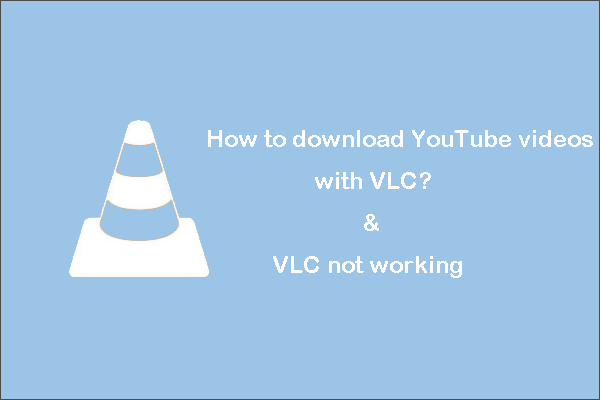YouTube is one of the biggest platforms for watching online videos. People not only watch YouTube videos but also download them regularly for later use. If you just want to download public YouTube videos, try MiniTool Video Converter, released by MiniTool. If you choose to download private videos, read this post.
It’s pretty easy to download YouTube public videos. However, if you want to download private YouTube videos, whether it is your own videos or others, it would be much more complicated.
What are private videos? Private videos can only be viewed by people who have been invited by the uploaders to view those videos.
Can I Download Private YouTube Videos
You can download your own private YouTube videos without any tools. Just find your private video in your personal account and download it.
You can also download private YouTube videos of others as long as you utilize useful third-party tools.
How to Download Your Own Private YouTube Videos
1. Visit the YouTube site and log in to your YouTube account.
2. Tap on your profile in the upper-right corner of your screen and select YouTube Studio from the drop-down menu.
3. Click on the Videos option from the left pane. A list of all videos you have uploaded to YouTube will appear.
4. Place the cursor over the video you want to download, click the three-dot icon and then select Download from the options.
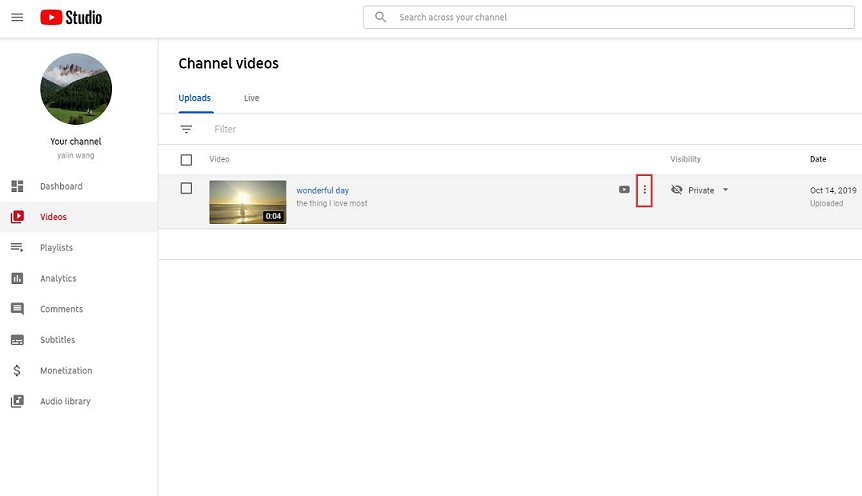
How to Download Private YouTube Videos of Others
#Freemake YouTube Download Manager for Windows
Freemake YouTube Download Manager supports to download any YouTube videos, channels or playlists fast and safely. It allows you to download private YouTube videos in MP4, FLV, MP3, WEBM, and MKV formats for offline playback. The supported operating systems are Windows 10, 8.1, 8, 7, and Windows Vista.
- Download, install and launch it on your PC.
- On the home interface, click the Options button on the lower left and tap on General.
- Create a password and proceed to the next step.
- Return to the homepage and copy the URL of the video that you want to download from YouTube and paste it under Paste URL button.
- When the video appears in the search result, click the Download button after selecting the output format. If the program prompts you to provide a password, just enter the password you created in step 3.
# iTube Free YouTube Downloader for Mac
Free YouTube Downloader for Mac automatically detects the videos on YouTube opened in Safari, Chrome or Firefox and allows you to download YouTube videos free with a single click. It supports downloading YouTube videos in batch and has the ability to shut down your Mac or let it enter sleep mode when the download is finished.
1. Search for the private video on YouTube website and copy its name.
2. Open this free YouTube downloader, and tap on the Private Mode icon on the top toolbar to activate it.
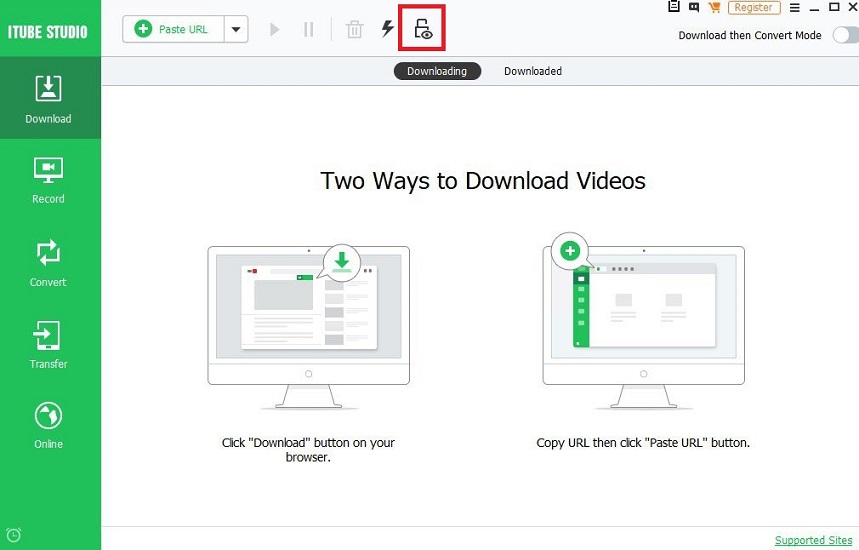
3. Select the Online option on the left menu and choose YouTube.
4. Now type in the name of the video you want to download in the search bar and then click the Download button.
MiniTool Video ConverterClick to Download100%Clean & Safe
Bottom Line
That’s all the methods that you can use to download private YouTube videos. It’s your time to have a try. If you have any questions or suggestions about it, please let us know via [email protected] or share them in the comments section below.


![How to Download Long YouTube Videos? [2025 Update]](https://images.minitool.com/youtubedownload.minitool.com/images/uploads/2025/08/download-long-youtube-videos-thumbnail.png)