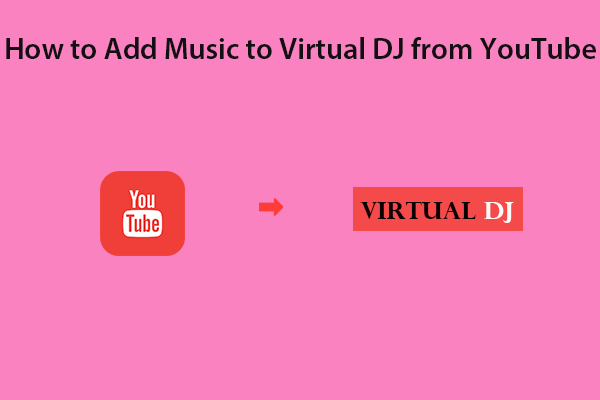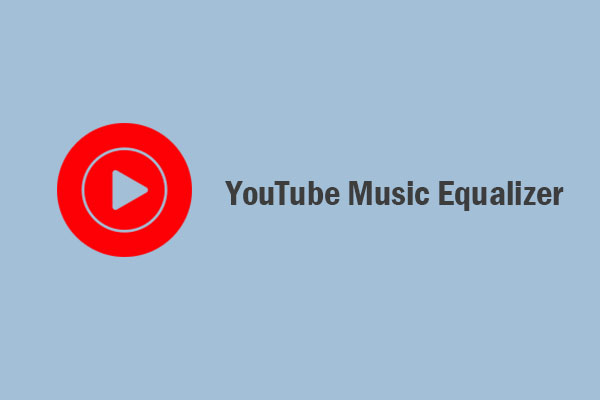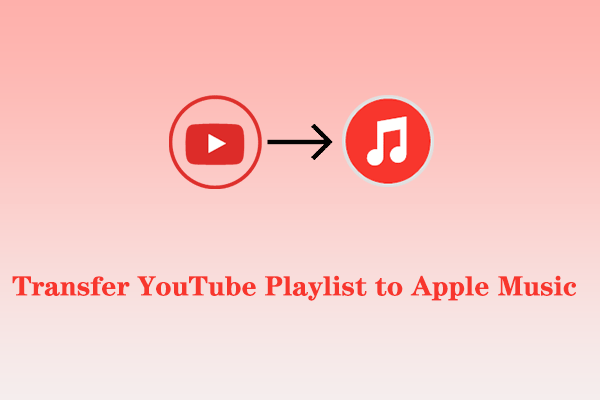DJUCED is a powerful DJ software that allows users to mix, scratch, and perform with their favorite tracks. While it offers a wide variety of pre-loaded music, many DJs want to incorporate their favorite YouTube Music tracks into their collections. Here’s a step-by-step guide from MiniTool Video Converter on how to import YouTube Music to DJUCED.
What Is DJUCED?
DJUCED is a powerful yet user-friendly DJ software designed for both beginners and professional DJs. Developed by Hercules, it offers a comprehensive suite of features that makes it easy to mix, remix, and perform music and is available for both Windows and Mac computers.
Main features of DJUCED:
- DJUCED provides a clean and intuitive interface that makes it easy to navigate for users of all levels.
- It allows DJs to mix and remix audio tracks seamlessly.
- It supports PAD performance, enabling DJs to trigger samples, loops, and effects in real time.
- It supports music recording, which lets users record their mixes and performances directly within the software.
- It includes a video DJ Academy, interactive help, and a smart Music Assistant that guides users through their DJ journey.
- It integrates with popular streaming services like Beatsource, Beatport, SoundCloud, and TIDAL, giving DJs access to a vast music library.
- It is compatible with a variety of Hercules DJ controllers.
All in all, whether you’re mixing at home or performing live, DJUCED gives you the tools you need to create stunning sets and improve your DJ skills.
You may also like: How to Transfer Songs from YouTube to Serato DJ for Mixing?
As said before, DJUCED has integrated with many music streaming services, so DJs can access many music sources. However, can DJs use YouTube Music as one of their music sources directly? It’s sorry to tell you that DJUCED doesn’t integrate with YouTube Music due to DRM protection.
While DJUCED does not natively support the import of YouTube music, there’s a workaround available. You need to first download YouTube Music to your computer in a format supported by DJUECD. Then, transfer YouTube Music to DJUCED. Read on to learn this workaround in detail!
How to Download YouTube Music to DJUCED-Supported Format
The key to importing YouTube Music to DJUCED is to convert the music into a format that DJUCED can recognize. DJUCED supports the following music file formats:
Below are the best YouTube Music downloaders for converting YouTube Music tracks to DJUCED-supported formats. Choose between one of them:
#MiniTool Video Converter
The top 1 YouTube Music downloader you should try is MiniTool Video Converter. It allows you to download your favorite songs, playlists, and albums from YouTube Music to your local files for mixing on DJUCED. There’s no need to install the YouTube Music app, and its built-in browser lets you search for music by name or artist right within the software. This can be particularly useful if you want to use your YouTube Music tracks in DJUCED or other DJ software.
Moreover, MiniTool Video Converter allows you to download videos from YouTube and their subtitles in SRT format. The supported download format of this program includes MP3, WAV, MP4, and WebM. The most important is that it’s free, has no ads, and no bundle, and supports high-speed downloads.
Apart from the YouTube music and video download capability, it supports the following amazing features:
- It makes it easy to convert between video and audio formats.
- It supports over 1000+ file formats as well as formats for iPhone, iPad, Huawei, Android, and Samsung phones.
- It can convert video to audio or audio to video.
- It lets you convert multiple files in bulk.
- It’s capable of capturing high-quality computer screens with no watermark and time limit.
Now, let’s how to download YouTube Music songs to DJUECD-supported format using MiniTool Video Converter:
Step 1. Download and install MiniTool Video Converter.
MiniTool Video ConverterClick to Download100%Clean & Safe
Step 2. Launch this program and go to the Video Download tab at the top of the interface.
Step 3. Enter the name or artist of the music track in the MiniTool Video Converter’s search box and press the Enter key. Then, it will show you the search results. Select the desired one and click the green Download icon.
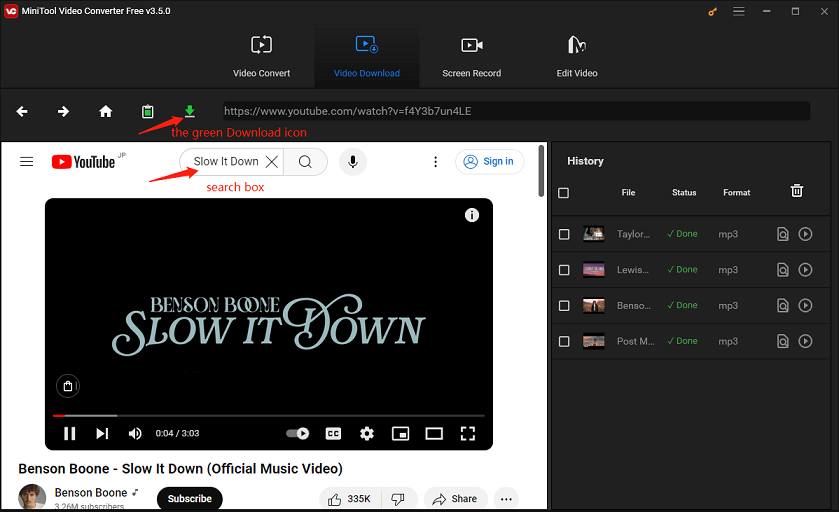
Step 4. In the pop-up window, select an output format supported by DJUCED like mp3 or wav under the Download Video/Audio option. Then, click on DOWNLOAD to start the downloading process.
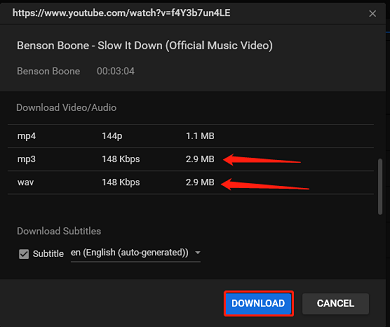
Step 5. Once the download finishes, you can click the Navigate to file icon to find the save folder or click the Play icon to listen to it offline under the History panel.
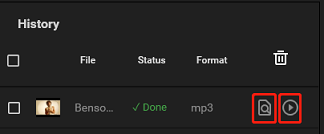
#TunePat YouTube Music Converter
Another YouTube Music downloader worth using is TunePat YouTube Music Converter. It’s a tool that’s designed to help you download and convert music from YouTube Music to multiple formats, such as MP3, AAC, WAV, FLAC, AIFF, and ALAC. Plus, you can customize the bit rate, sample rate, output file name, and more before downloading YouTube songs.
Furthermore, TunePat YouTube Music Converter maintains the original quality of YouTube Music songs after conversion. It also keeps lyrics as external TXT files along with all important information about the song, like title, artist, album, and year.
How to download songs from YouTube Music to local files via TunePat YouTube Music Converter? Please follow these steps:
Step 1. Download and install TunePat YouTube Music Converter from its official website.
Step 2. Open the software and you can see two pages: the main interface and the automatically opened YouTube Music web player. If the web player does not open automatically, you can click the Open the web player window icon to open it manually.
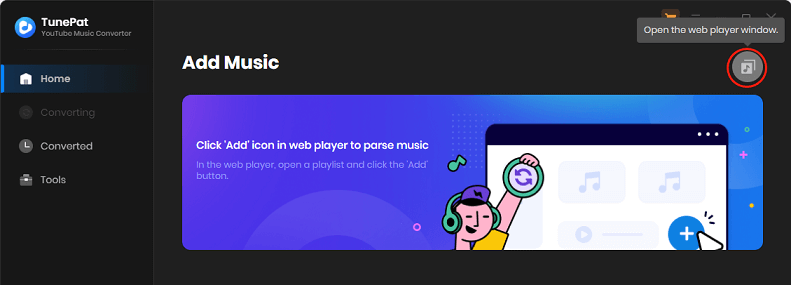
Step 3. On the main interface page, click the Settings button on the left panel to customize the convert settings, such as output format, bit rate, sample rate, output folder, etc.
Step 4. On the YouTube Music web player page, browse and select the songs, albums, or playlists you want to download. Click the Click to add icon, then TunePat will automatically parse the URL and display all downloadable songs on the pop-up.
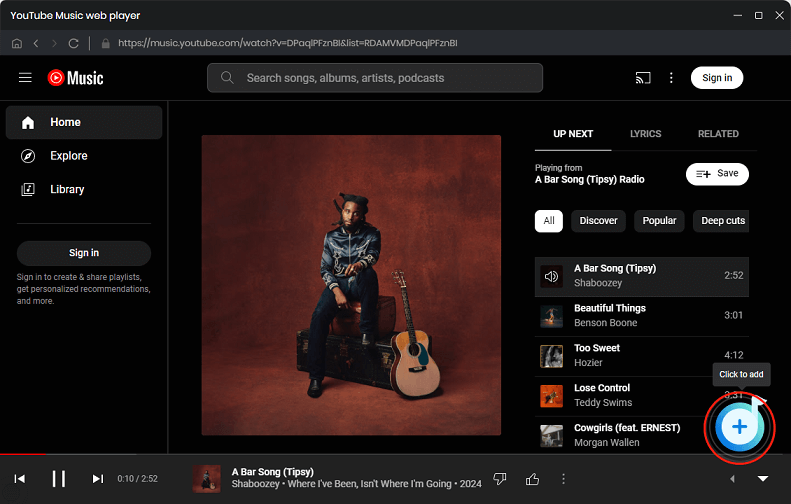
Step 5. Manually tick what you want and select the Add option. The song(s) will be added to the conversion list.
Step 6. Click on the Convert button to start the conversion. Once done, you can find and browse the downloaded song(s) in the Converted tab.
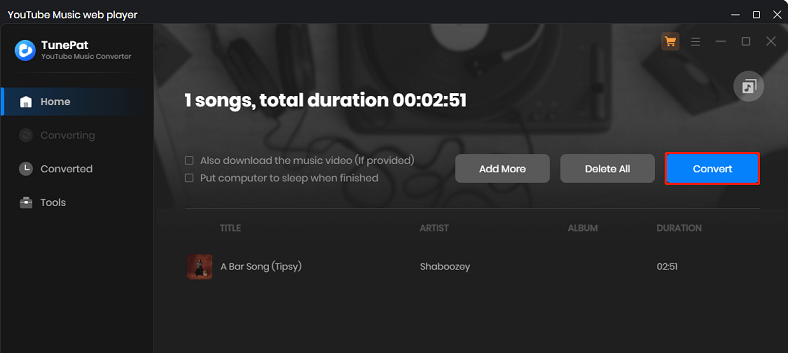
#Y2Mate
If you don’t want to download and install any software, you can try an online YouTube Music downloader like Y2Mate. It’s a free online tool that allows you to download and convert music tracks from YouTube Music. Y2Mate supports the following video and audio formats: MP3, MP4, M4V, FLV, WebM, 3GP, WMV, AVI, etc. Also, it is compatible with all web browsers and works efficiently on all devices including desktops, mobiles, and tablets.
To download YouTube Music tracks to local files for importing into DJUCED, here’s the guide:
Step 1. Go to YouTube Music to find the music you’d like to download and copy its link.
Step 2. Visit the Y2Mate website and paste the copied link into the search box. Then, it will fetch the video info automatically.
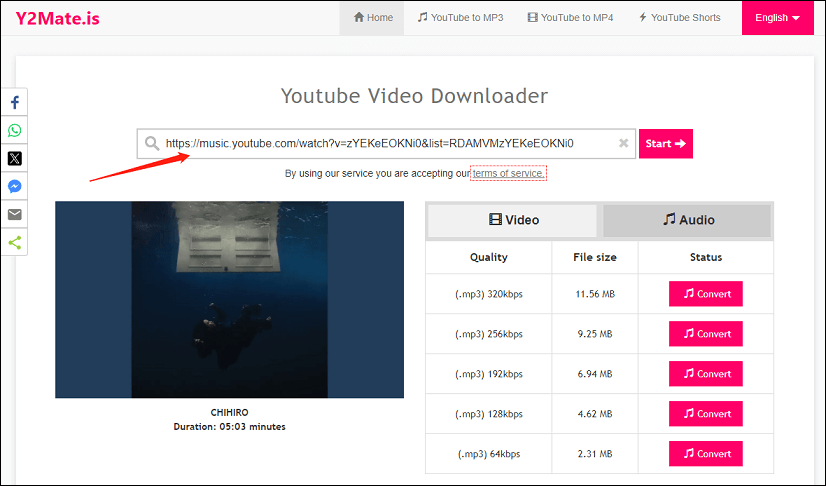
Step 3. Select the desired format and quality and click the Convert button next to it.
Step 4. Next, click on the Download option to start the download process.
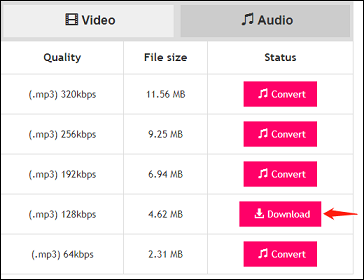
How to Import YouTube Music to DJUCED
Now that you have your YouTube Music files in a DJUCED-compatible format, it’s time to import them into the DJUCED software. Here’s how to do this:
Step 1. If you don’t have DJUCED on your computer, please download and install it first. Then, launch the software.
Step 2. On the left side panel, you’ll see different sections, such as All Songs, Playlists, etc. Navigate to the section where you want to add your music.
Step 3. To start importing music, you have two options:
Using Your Computer’s Finder/File Explorer:
- Navigate to Playlist > All Songs.
- Browse your local music files using your computer’s local files (Finder on Mac or File Explorer on Windows).
- Drag and drop the music files or folders directly into the DJUCED library section.
Using DJUCED Import Function:
- Right-click on the folder within DJUCED where you want to import the music.
- Select Import to Song Library from the context menu.
- Browse to the location of your music files and select them to import.
Step 4. Wait for DJUCED to import the songs. This might take a few moments, depending on the number of songs you’re importing.
Step 5. After the import is complete, you should be able to see your YouTube Music songs in the DJUCED music library.
Until now, you’ve successfully imported YouTube Music tracks to DJUECD. You can then add them to the DJUCED timeline and start mixing.
Bonus: Transfer YouTube Music Playlists to DJUCED Through MusConv
Additionally, you can transfer playlists from YouTube Music through a music transfer app – MusConv. It supports more than 125 music services, including YouTube Music, Spotify, Apple Music, iTunes, and many others. With it, you can transfer your playlists, albums, followed artists, and liked songs across all these popular music services.
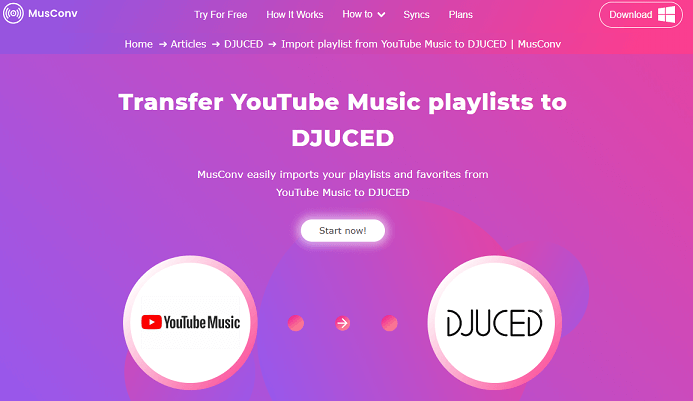
Here’s how to use MusConv to transfer YouTube Music playlists to DJUCED:
- Download and install MusConv on your device.
- Open MusConv and select YouTube Music as the source service. It may require you to log into your YouTube Music account and give MusConv permission to access your playlists.
- Select the playlists or tracks you want to transfer.
- Choose DJUCED as the destination service and log into your DJUCED account.
- Click on the Transfer button to start moving YouTube Music playlists to DJUECD.
Read more:
- How to Remove Ads from YouTube Music with/Without Premium
- How to Save YouTube Music to iCloud Easily
- How to Burn Music to a CD from YouTube to Windows Media Player
- How to Play YouTube Music on AIMP Player
Conclusion
In conclusion, while the process of transferring YouTube Music into DJUCED involves several steps, it can be a great way to expand your music library and discover new tracks. By following this guide, you can seamlessly import YouTube Music to DJUCED library, expanding your music collection and enhancing your DJing experience.
If you encounter any issues or have suggestions while using MiniTool Video Converter, please feel free to contact us via [email protected].