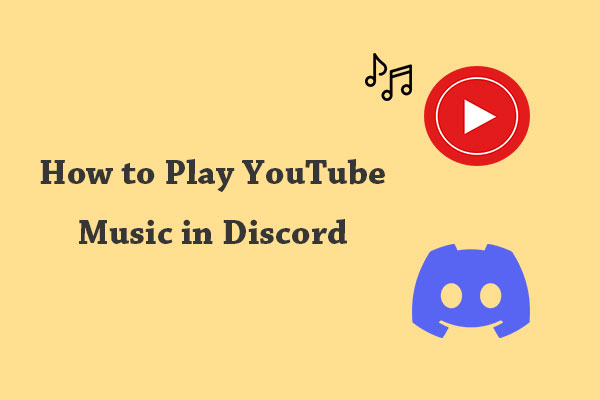If you want to enjoy lossless audio from YouTube on your Apple devices, this MiniTool Video Converter guide is for you. Here, we will explore how to convert YouTube to ALAC format without any difficulty.
What Is ALAC?
ALAC stands for Apple Lossless Audio Codec, which is fully compatible with iTunes, iPod, iPhone, iPad, and other Apple devices. This means it reduces the size of audio files without any loss of information. After decoding, an ALAC stream is bit-for-bit identical to the original uncompressed audio file. This format supports up to 8 channels of audio at 16, 20, 24, and 32-bit depth with a maximum sample rate of 384 kHz.
How to Convert YouTube to ALAC?
If you’re an Apple user and want to enjoy high-quality audio from YouTube videos, you may consider converting them to ALAC format. However, YouTube does not offer a direct way to convert videos to ALAC. There are two alternative ways to convert YouTube videos to ALAC that you can use. Let’s dive in!
Method 1: Use an Online YouTube to ALAC Converter
One of the easiest and fastest ways to convert YouTube videos to ALAC format is to use an online converter, such as FreeConvert, TubeRipper, or others. These websites allow you to paste the URL of the YouTube video you want to convert, and then choose the output format as ALAC. You can also adjust some audio settings, such as volume, bitrate, sample rate, and channels. After the conversion is done, you can download the ALAC file to your computer or device.
Let’s take FreeConvert as an example to show you how to convert YouTube to ALAC online.
Step 1. Go to FreeConvert and select ALAC Converter from the Audio Converter menu.
Step 2. Click the Choose Files button and select the YouTube video file that you want to convert. You can also paste the URL of the YouTube video by selecting From URL.
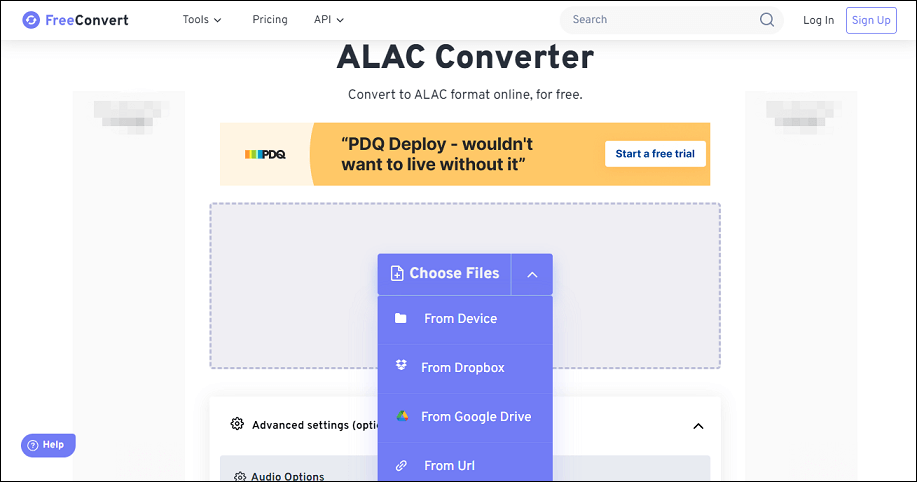
Step 3. In the Output options, select ALAC as the output format.
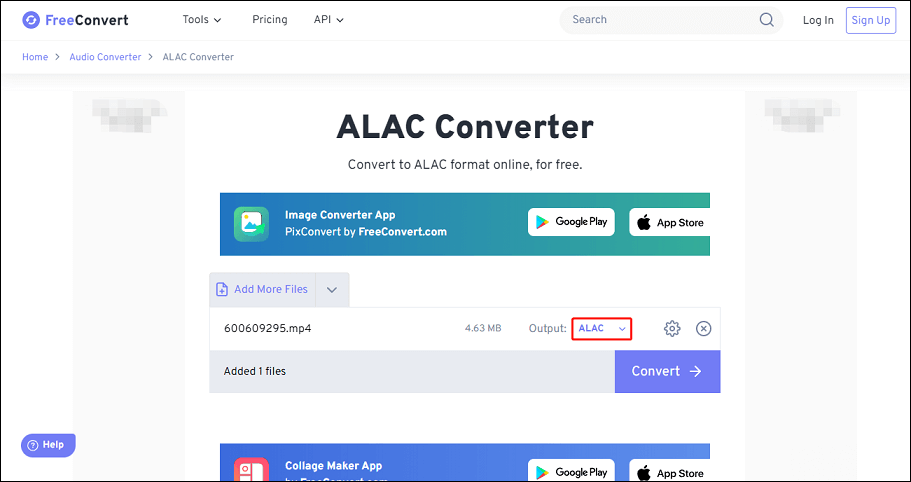
Step 4. Click the Convert button and wait for the conversion to finish.
Step 5. Once the conversion finishes, click the Download ALAC button to save the converted file to your device.
Method 2: Use a YouTube Music Downloader
Another way to convert YouTube videos to ALAC format is to use a YouTube music downloader such as Macsome YouTube Music Downloader or TunePat YouTube Music Converter. These are software or apps that you need to download and install on your device. They enable you to search for YouTube music tracks, albums, playlists, and radio, and download them as ALAC files.
We’ll use TunePat YouTube Music Converter as an example to convert YouTube to ALAC now.
Step 1. Download and install TunePat YouTube Music Converter on your computer. Then, launch it and log in to your YouTube Music account with the built-in web player.
Step 2. Click on Settings in the lower left, choose ALAC as the output format, and adjust other output settings as you like.
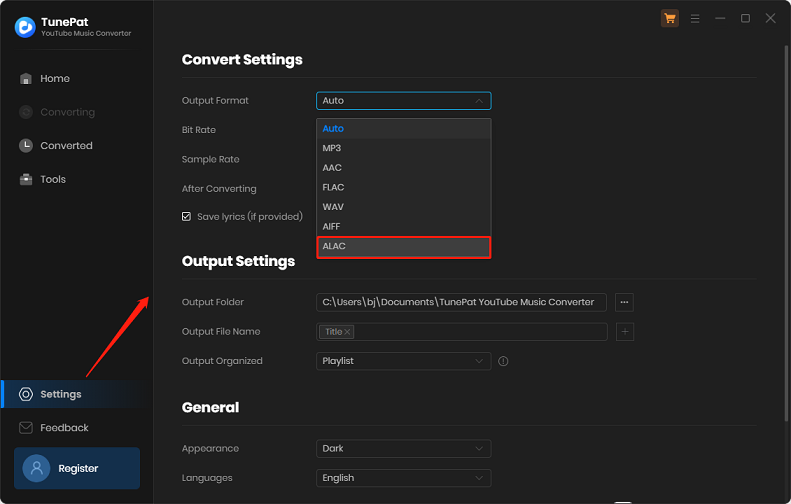
Step 3. Search for the songs or playlists that you want to convert in the web player. Then, click the Click to add button to add them to the conversion list.
Step 4. Click the Convert option to start the conversion process.
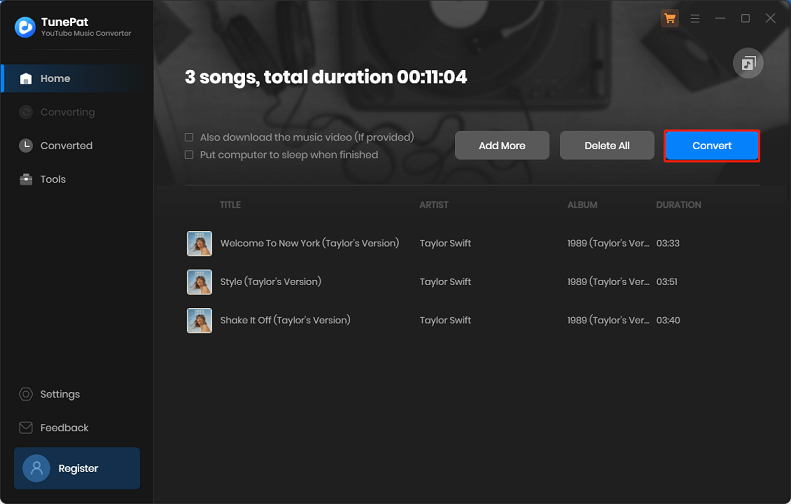
Once the conversion is complete, the ALAC file will be automatically saved to your computer.
MiniTool Video ConverterClick to Download100%Clean & Safe
Conclusion
Converting YouTube videos to ALAC is a great way to enjoy high-quality audio on your Apple devices. While the process requires the use of third-party tools, it’s relatively simple and worth it for a superior audio experience.