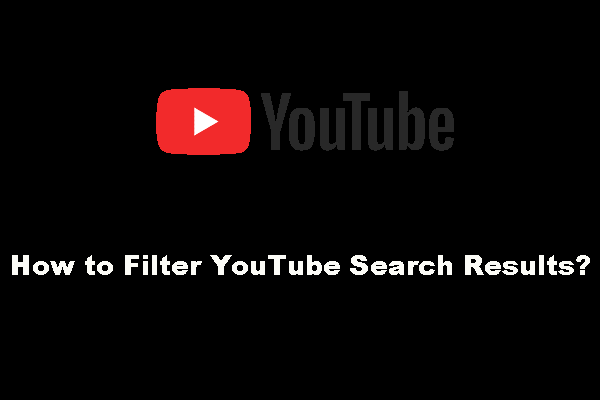YouTube is a good platform to share videos. When you see a video of interest, you may consider downloading it or even convert YouTube to FLAC to enjoy its high-quality sound. However, do you know how to do this work? MiniTool Video Converter will talk about YouTube to FLAC in this article.
Do You Need to Convert YouTube Videos to FLAC?
As a video-sharing platform, YouTube has billions of users all over the world. When you have some useful or interesting videos, you can share them on YouTube to let more people see them. At the same time, you can also search for some videos on YouTube when necessary.
When you see YouTube videos you are interested in, you may want to download it to your computer. Even sometimes, you want to convert YouTube to FLAC (Free Lossless Audio Codec) to enjoy the high-quality audio. In this article, we will focus on the topic of YouTube to FLAC.
Perhaps, you have searched for “convert YouTube to FLAC” on the internet and discovered that there are some online video to FLAC converters that can convert a video to FLAC using URLs. However, the fact is that they can’t convert a YouTube video to FLAC using a YouTube URL because these converters are not authorized by YouTube.
So, you should download your needed YouTube video to your computer before converting it to the FLAC format. In a word, YouTube to FLAC is not a single action.
Firstly, you need to use a YouTube video downloader to download YouTube videos to your computer. After that, you need to use a YouTube to FLAC converter to convert a YouTube video to FLAC.
In the following contents, we will show you a full guide on how to convert a YouTube video to FLAC.
YouTube to FLAC: Two Moves
- Download YouTube Videos to Your Computer
- Convert YouTube Videos to FLAC
Move 1: Download YouTube Videos to Your Computer
You need to choose a professional YouTube video downloader. MiniTool Video Converter is a good option and it is totally free.
This software is a special YouTube video downloader. You can use this software to download all the YouTube videos to your computer in various formats. For example, you can download YouTube to MP3, MP4, WEBM, and WAV.
Now, you can press the following button to get this free YouTube video downloader and install it on your computer.
MiniTool Video ConverterClick to Download100%Clean & Safe
Then, you can open the software to enter the software’s interface as follows:
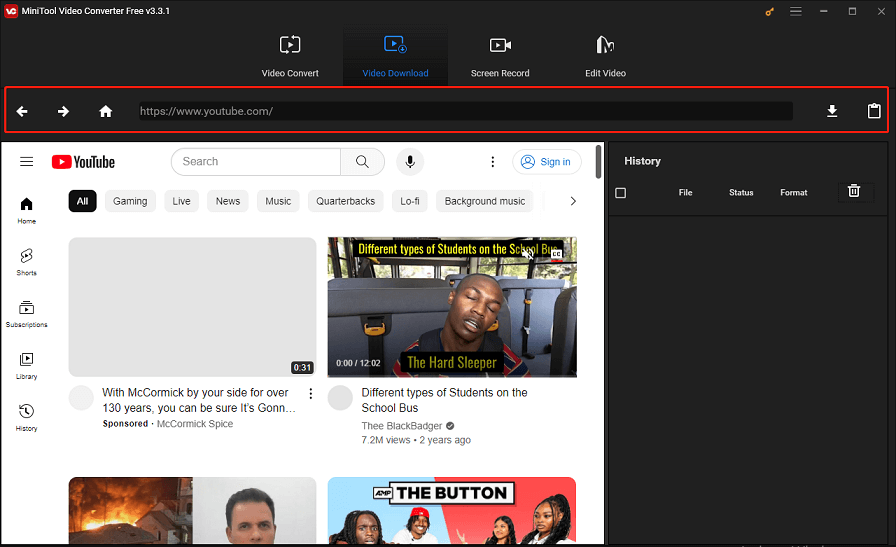
Firstly, you can familiarize yourself with the interface:
- Top Side: The top line of this software contains some features like Download, Paste URL, Settings, Go Home, Go Forward, and Go Back. You will need these functions when downloading a YouTube video.
- Right Side: The left side of the interface will show you the downloading process when you start downloading a YouTube video with this software.
- Rest: The rest part is just similar to the YouTube browser interface. You can sign in with your YouTube account to view your Subscription, Library, History, and more. You can also post and search for your needed videos in this interface.
Before downloading, you need to make some preparations: you need to go to Settings to select the default download folder and the maximum concurrent downloads (this software allows you to download up to 10 files at the same time) if necessary.

Then, we will show you how to download a YouTube video using MiniTool Video Converter.
Step 1: Search for the YouTube Video You Want to Download
You can use two methods to search for your needed video. You can just select the method you would like to use.
- You can go to the YouTube official site to search for videos.
- You can use MiniTool Video Converter to search for videos directly. (Recommended)
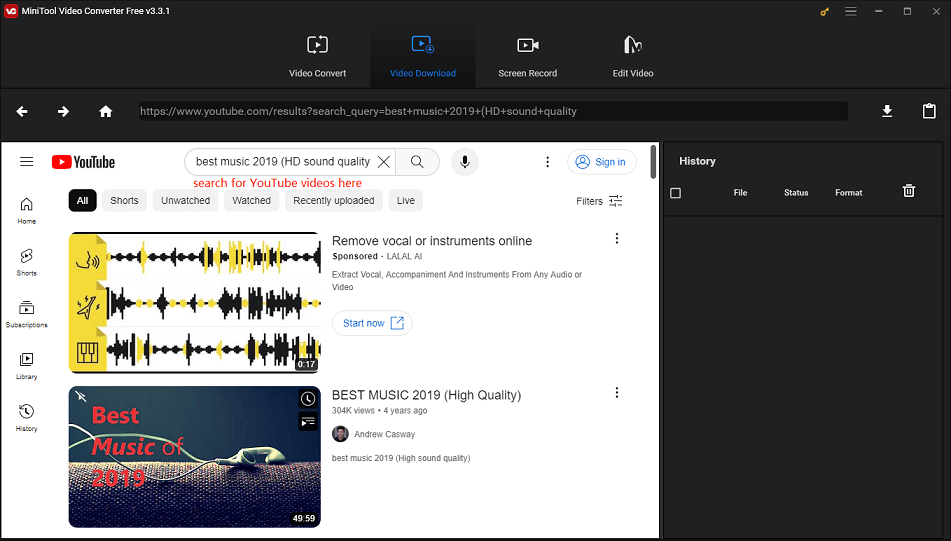
Step 2: Select the Target YouTube Video to Download
Option 1: If you search for the YouTube video Using MiniTool Video Converter (Recommended)
This is an easy and direct method. When you see your needed video, you can just press it on the software and then click the Download button to continue.
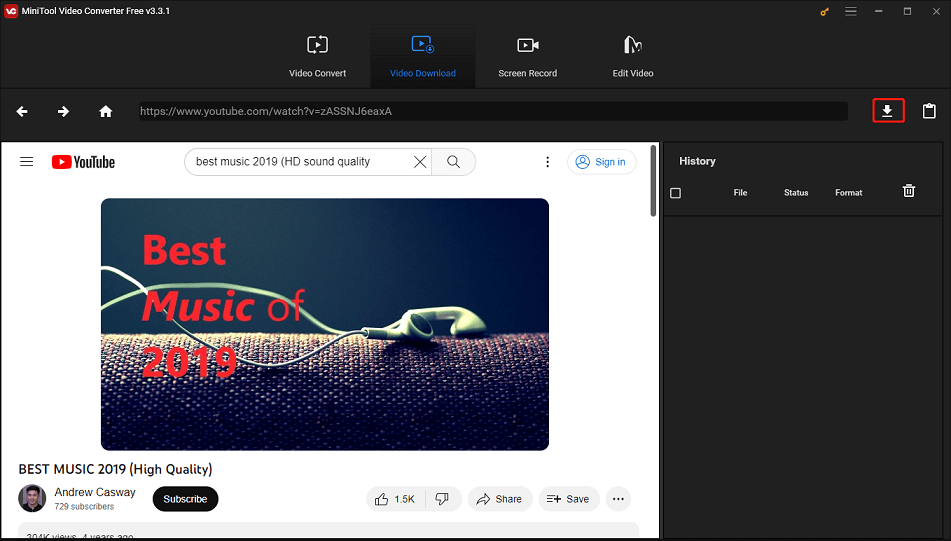
Option 2: If you search for the video on YouTube
1. You can copy & paste the URL to the software search box and then press the Download button to continue.
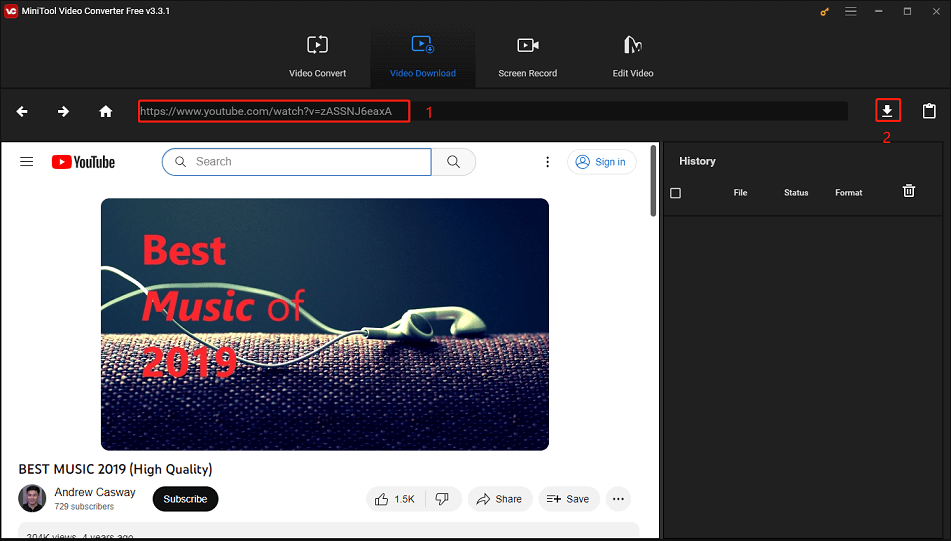
2. You can also press the Paste URL button and then copy & paste the video URL to the input box. After that, you need to press Download to continue. While, if you have copied the URL before clicking this Paste URL button, the software can automatically paste the URL and directly go to the format-chosen window.
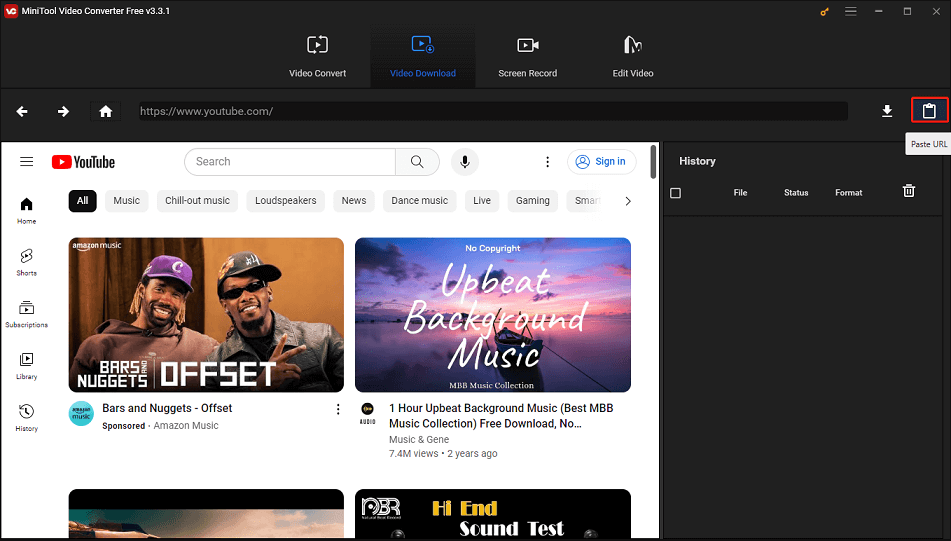
Step 3: Select Your Needed Format and Download the Video
After pressing Download, you can see a pop-out window with some video or audio formats. It’s time to select the format you want to use.
Usually, you want to use the FLAC format to enjoy its high-quality sound without compressing. So, you need to select a format that also has high-quality without compressing. WAV (Waveform Audio File Format) is a good option.
You can scroll down to the bottom and you will see the WAV format. Select it and then you can see that this software also allows you to download subtitles if there is. You can check to download it or not. Next, click Download to start the downloading process.
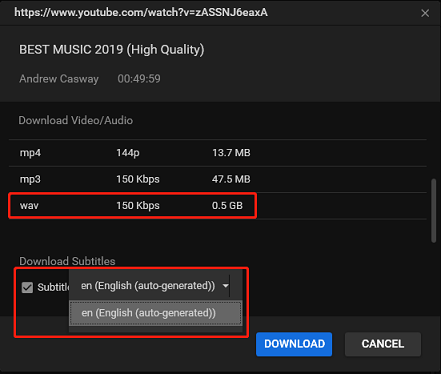
The software will show you the downloading process on the right side of the interface. You need to be patient to wait until the whole process of downloading YouTube to WAV ends.
MiniTool also offers you the guides to download YouTube videos to other formats:
- Convert YouTube to MP3 Free in Seconds
- Free Convert YouTube to MP4 without Losing Quality
- YouTube to WebM – How to Convert YouTube to WebM
Then, it’s time to use a video to FLAC converter to convert the YouTube video to FLAC.
Move 2: Convert YouTube Video to FLAC
After downloading your needed YouTube video, you need to select a professional video to FLAC converter to convert YouTube video to FLAC.
You can search for such a tool on the internet, or you can just try these video to FLAC converters we will introduce in the following part.
Top 6 Best Video to FLAC Converters
- Switch Audio File Converter software
- Oxelon Media Converter
- TAudioConverter
- Any Audio Converter
- MediaHuman Audio Converter
- Filezigzag
Switch Audio File Converter Software
Switch Audio File Converter Software is an excellent program that is used to convert different formats of audio files. The supported formats include WAV, MP3, WMA, M4A, OGG, AVI, FLAC, AAC, AU, AIF, WMA, etc.
If you are a personal user, the free edition of this software can fully meet your requirements. You can download it from the NCH’s website.
How to Use Switch Audio File Converter Software?
After downloading and installing this software on your computer, you can open the software, add the downloaded YouTube video, select the output format & saving folder, as well as other related information and then click the Convert button to start the converting process.
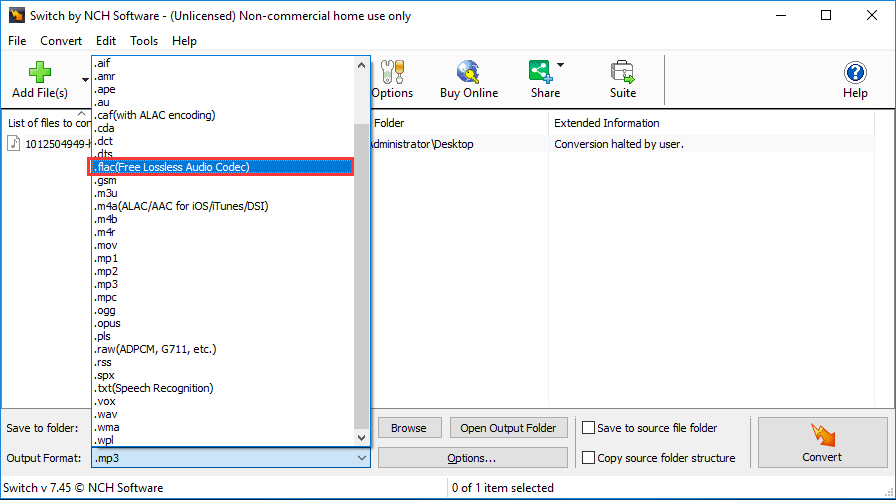
Oxelon Media Converter
The advantages of Oxelon Media Converter are quick and efficient. It also supports various video and audio formats like AC3, AAC, AIFF, AMR, AU, FLAC, MMF, MP2, MP3, OGG, VOC, WAV, etc. You can even use this software to recompress the audio files and optimize the size of the media files.
How to Use Oxelon Media Converter?
After downloading and installing this software on your computer, you can open it, add the YouTube file, select the media format & saving path, and press Conversion to start the process.
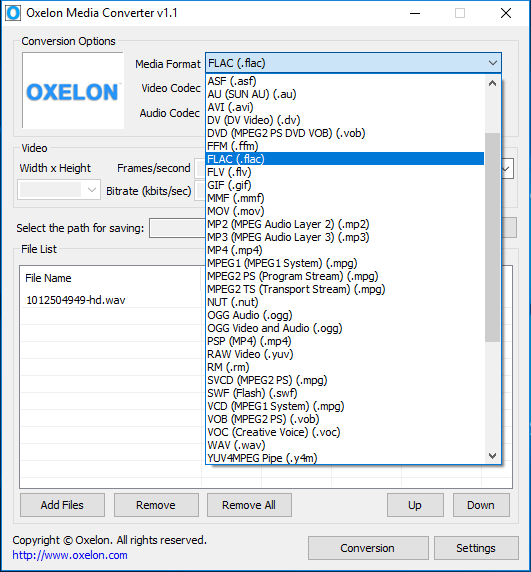
TAudioConverter
TAudioConverter is also a free video to FLAC converter. With it, you can convert your WAV files to multiple formats like AAC, AAC+, OGG, MP3, FLAC, WAV, FLAC, AC3, etc. Even for one format, it supports more than one effect.
Take FLAV as an example, it has three options:
- Free Lossless Audio Codec – FLAC – Compression 0 Worst – Stereo – 44100
- Free Lossless Audio Codec – FLAC – Compression 5 Default – Stereo – 44100
- Free Lossless Audio Codec – FLAC – Compression 8 Best – Stereo – 44100
Besides, this software has both a Windows desktop version and a portable version. You can select one version based on your own situation.
How to Use TAudioConverter?
Firstly, you need to press Add to input the video to the software. Then, you need to select the output path and format on the bottom of the software. At last, you can press the Start button to generate the conversion process.
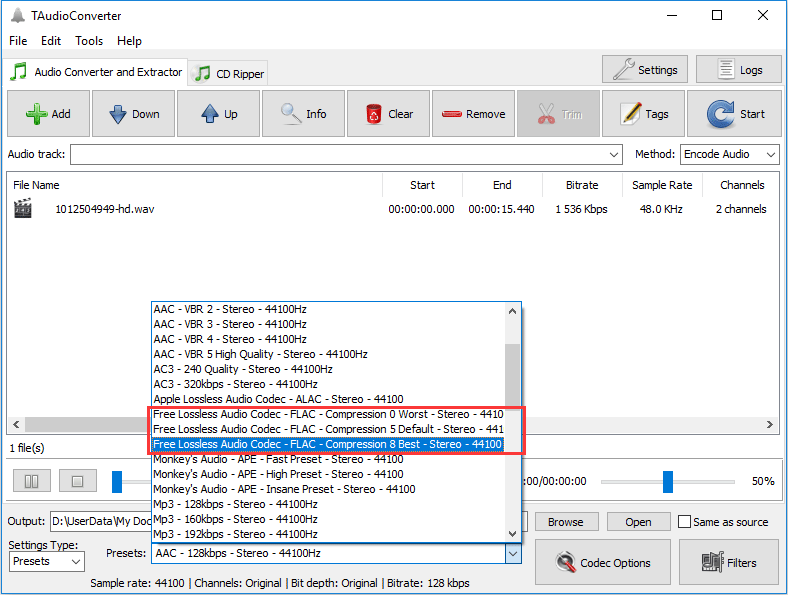
Any Video Converter
The brand of Any Video Converter is world-famous. It can help you convert your audio files to different formats without any loss in quality. The supported file formats contain MPEG, WMV, MOV, MP4, RM, RMVB, ASF, FLV, MP3, M4A, WMA, WAV, FLAC, OGG, AU, MP2, AC3, etc.
How to Use Any Video Converter?
You need to click Add Video(s) to select the target one and then go to choose the output format & output path. After that, you need to press the Convert Now! Button to start the conversion.
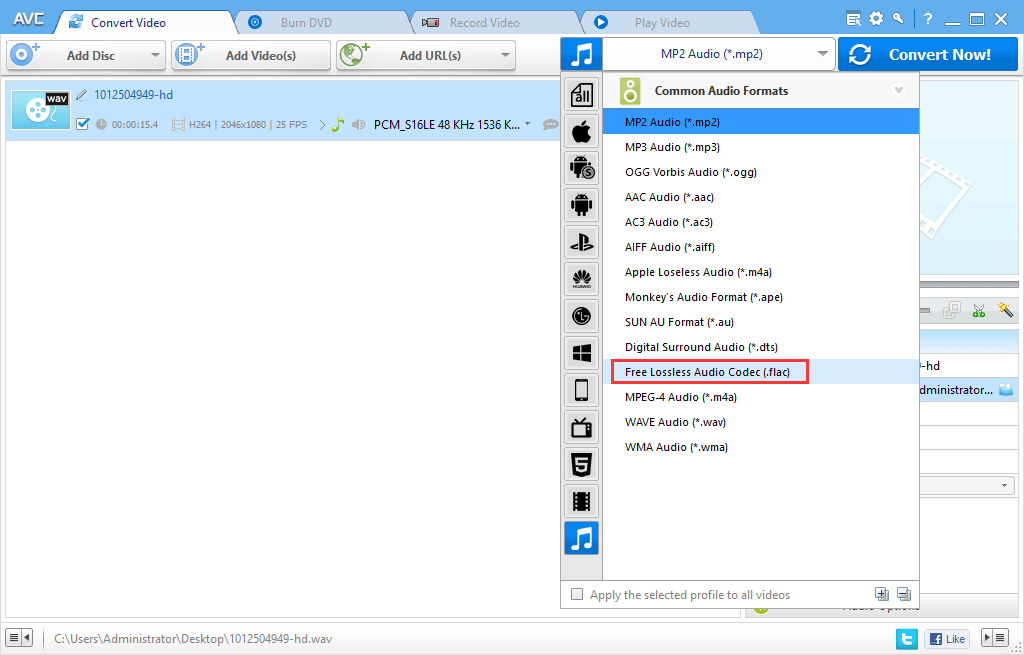
MediaHuman Audio Converter
The MediaHuman Audio Converter is a very simple audio converter. This tool is also free. You can use it to convert multiple files to a particular format at once. The available formats include MP3, ACC, FLAC, AIFF, WAV, OGG, WMA, etc.
How to Use MediaHuman Audio Converter?
You can drag the downloaded YouTube video to the software and then go to Format > FLAC to select the parameter you want to use. Then, you can double-click the file on the software to start the conversion.
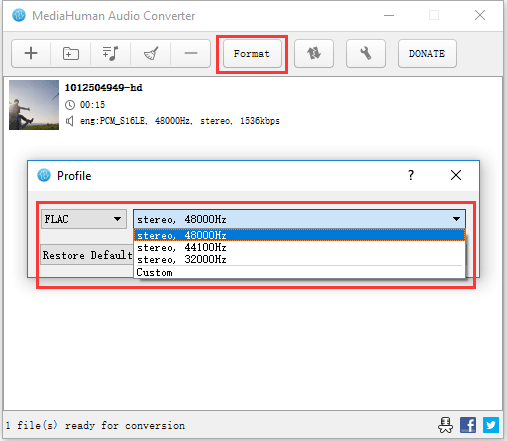
Filezigzag (Online Utility)
Filezigzag is a free online video converter. It does not support the video file that exceeds 50.0 MB in size.
This online tool also supports numerous formats like 3GA, AAC, AC3, AIF, AIFC, AIFF, AMR, AU, CAF, FLAC, M4A, M4R, M4P, MID, MIDI, MMF, MP2, MP3, MPGA, OGA, OGG, OMA, OPUS, QCP, RA, RAM, WAV, and WMA.
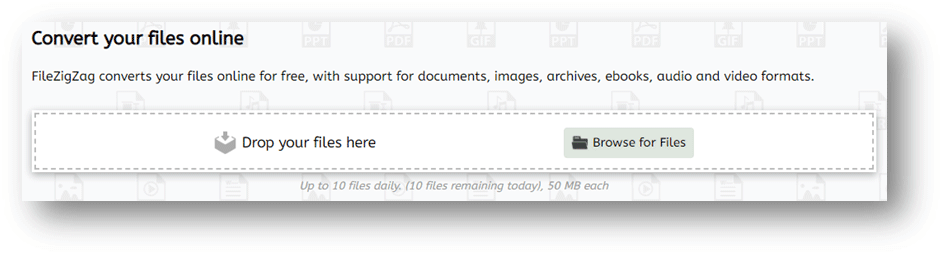
All of these video to FLAC converters are very easy-to-use. They will not take much space on your computer and they are definitely safe. You can choose one as you wish.
Bottom Line
After reading this article, you must know how to download a YouTube video with MiniTool Video Converter and then use a video converter to convert YouTube video to FLAC. The whole process is very easy.
Should you have any questions when dealing with this YouTube to FLAC topic or using MiniTool software, you can just contact us via [email protected] or let us know in the comment.
YouTube to FLAC FAQ
2. 4K Video Downloader
3. WinX YouTube Downloader
4. Gihosoft TubeGet
5. YTD Video Downloader
6. Kastor All Video Downloader
7. aTube Catcher
8. Free YouTube Download