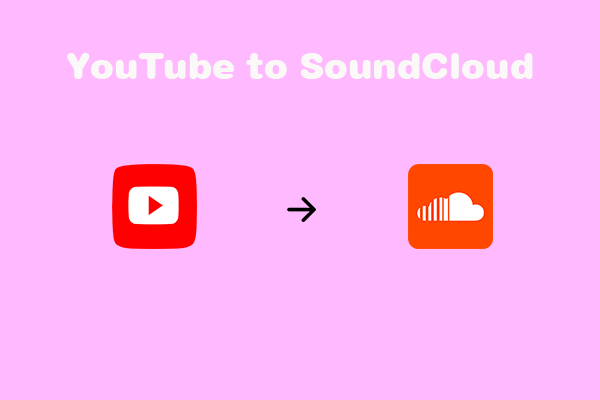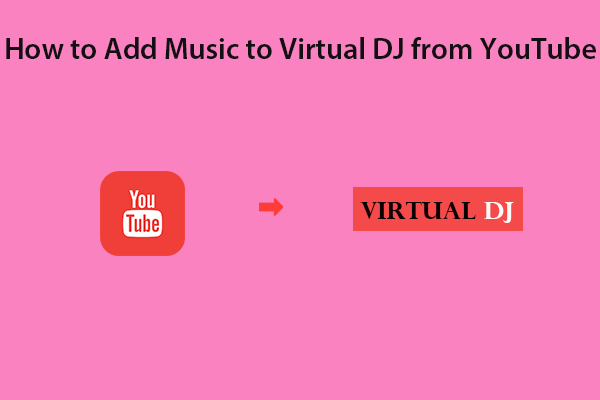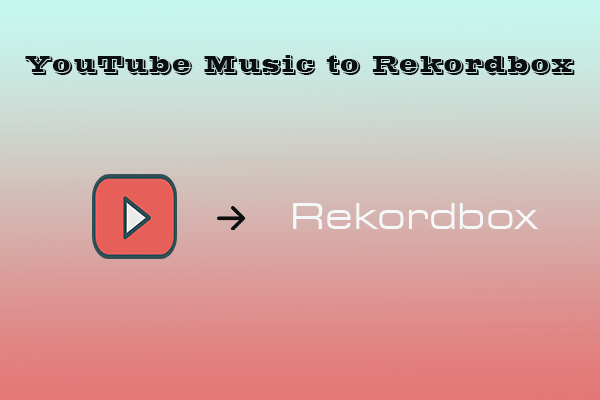Have you heard of Serato DJ Lite and Serato DJ Pro? How to transfer songs from YouTube to Serato DJ step by step? How to add YouTube Music to Serato DJ easily? Keep reading, this article from MiniTool Video Converter will help you mix music from YouTube or YouTube Music on Serato DJ.
If you’re an artist or a DJ, you may already know something about the Serato DJ program; if not, don’t worry, because this guide will give you a brief introduction to Serato DJ Lite and Serato DJ Pro.
Although there is currently no direct access to YouTube music in Serato DJ, you can download songs from YouTube into audio formats compatible with Serato DJ software, and then add the converted songs from YouTube to Serato DJ for mixing.
Similarly, if you are thinking about adding tracks from YouTube Music to Serato DJ, you can utilize the third-party tools listed in this post and follow the step-by-step instructions to do so.
Part 1: Short Introduction to Serato DJ Lite/Pro
Speaking of mixing and modifying music, a good piece of DJ software is exactly what you need. In this part, you will get to know the Serato DJ Lite and Serato DJ Pro versions in particular.
Serato DJ Lite
If you are a fan wanting to be a DJ, Serato DJ is the right tool for you. It’s the first step in learning to be a pro DJ. The Lite version is free of charge and allows you to mix and edit songs by making easy adjustments and modifications.
With this tool, you don’t need to purchase expensive equipment for DJing. Download this tool at no cost and add music from YouTube to Serato DJ Lite for editing.
Main Features:
- Add unique and stunning audio FX to music.
- Synchronize different music files and layers to the beat.
- Use the Stem feature to add similar music surroundings.
- Name or colorize the cue points in a music project.
Serato DJ Pro
Have you figured out what it takes to be the next big DJ? Now, to take your DJing to a new level, you need professional software. Serato DJ Pro is a suitable tool that not only allows you to record music files but also to edit them. Furthermore, the user can add music files directly from a variety of platforms such as Tidal, SoundCloud, iTunes, Beatsource, and Beatport.
Main Features:
- Easily jump beats in a music file forward/backward.
- Trim the audio track into 8 parts at once.
- Add a new MIDI device as well as modify the mapping of the project.
- Switch to Day Mode at your convenience.
Part 2: How to Move Songs from YouTube to Serato DJ Software?
In order to generate unique mixes and tracks, a DJ needs to draw from a huge library of music tracks. However, it can be risky to download audio files from different websites, since it may expose your computer to viruses and other unnecessary issues. This is where reliable, professional tools such as MiniTool Video Converter and DRmare Audio Capture come in handy.
To download songs from YouTube to Serato DJ for mixing, use these two converters to convert your favorite music tracks to Serato DJ-supported local files, and then import the converted files into Serato DJ.
Currently, the file formats supported by Serato DJ on Windows and Mac are as follows:
- On Windows: MP3, WAV, OGG, FLAC, M4A, AIF, WL.MP3, MP4, ALAC (Windows 10 only)
- On Mac: MP3, WAV, OGG, AAC, FLAC, M4A, AIF, WL.MP3, MP4, ALAC
Now, let’s see how to move your favorite songs from YouTube to Serato DJ for mixing via MiniTool Video Converter and DRmare Audio Capture.
MiniTool Video Converter
MiniTool Video Converter provides users with a versatile solution for downloading and converting video and audio files. When it comes to downloading music from YouTube, there is no doubt that this tool will do the trick.
Plus, it is a free video downloader for PC that lets you download videos from YouTube or music videos from YouTube Music. Depending on your needs and tastes, you can also use it to download playlists or subtitles.
As its name suggests, MiniTool Video Converter is a powerful video conversion tool for fast conversion of multiple video files. It also acts as an audio converter, allowing you to convert video to audio and audio to video.
With the help of MiniTool Video Converter, you will be able to record the activities taking place on your computer screen without leaving watermarks.
Key Features:
- Quickly download videos, music, subtitles, and playlists from YouTube.
- No need to sign up or log in to your YouTube account.
- Batch convert video and audio in one go.
- Convert audio and video files to over 1000 output formats.
- Record PC screen activities using Full screen or Select region mode.
Here’s how to move songs from YouTube to Serato DJ through MiniTool Video Converter.
Step 1: Click on the download button available below to obtain the installation package of this audio and video downloader. Download and install MiniTool Video Converter on your computer by clicking on the acquired installation package and following the installation directions.
MiniTool Video ConverterClick to Download100%Clean & Safe
Step 2: Launch MiniTool Video Converter and you’ll see that there are four sections for carrying out different multimedia tasks, including Video Convert, Video Download, Screen Record, and Edit Video.
Step 3: Click on the Menu icon in the upper right corner of the interface to select the Settings option. Click the Download tab in the pop-up window. Then do the following:
- Under the Save downloaded files to section, click on the Browse button to select the target folder where you’d like to save the songs, and then click on Select Folder.
- Expand the Maximum current downloader pull-down list to choose the number of songs that can be downloaded at one time.
- Click the OK button to save your changes.
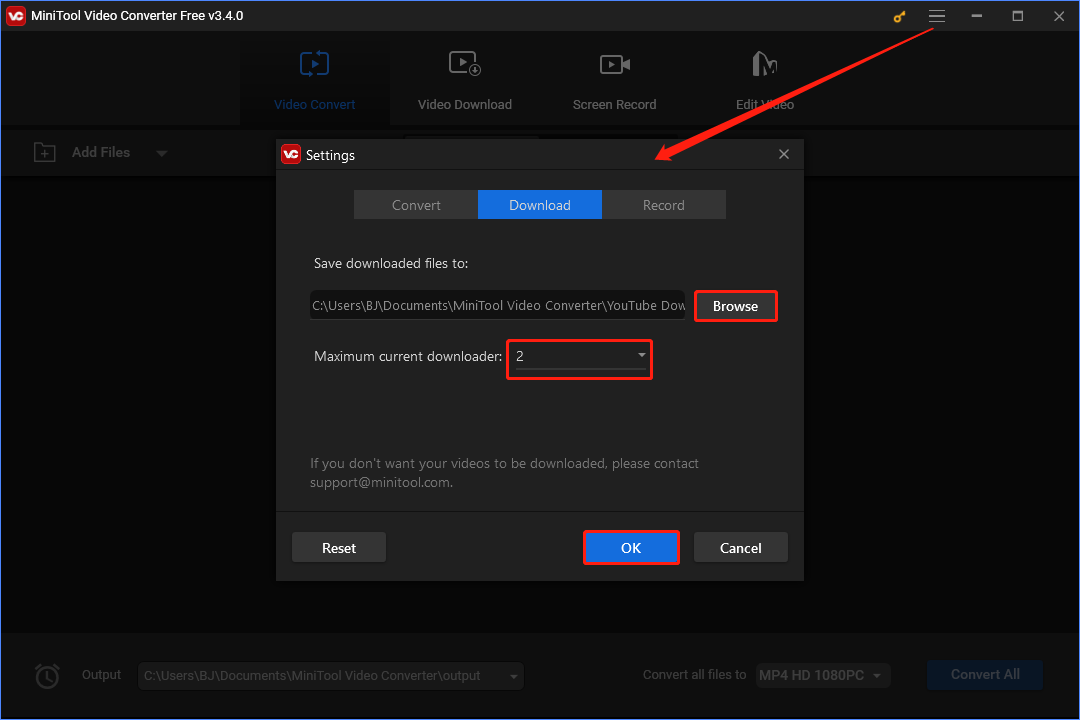
Step 4: Click on the Video Download tab at the top. Type the name of the song you’d like to download in the search bar, click the Search icon or press the Enter hotkey to find the best matching song. Or, you can copy and paste the link of the song you’re eager to download from YouTube into the search bar beside the Go Home icon. Once the link of the song you desire appears in the search bar, click on the Download button.
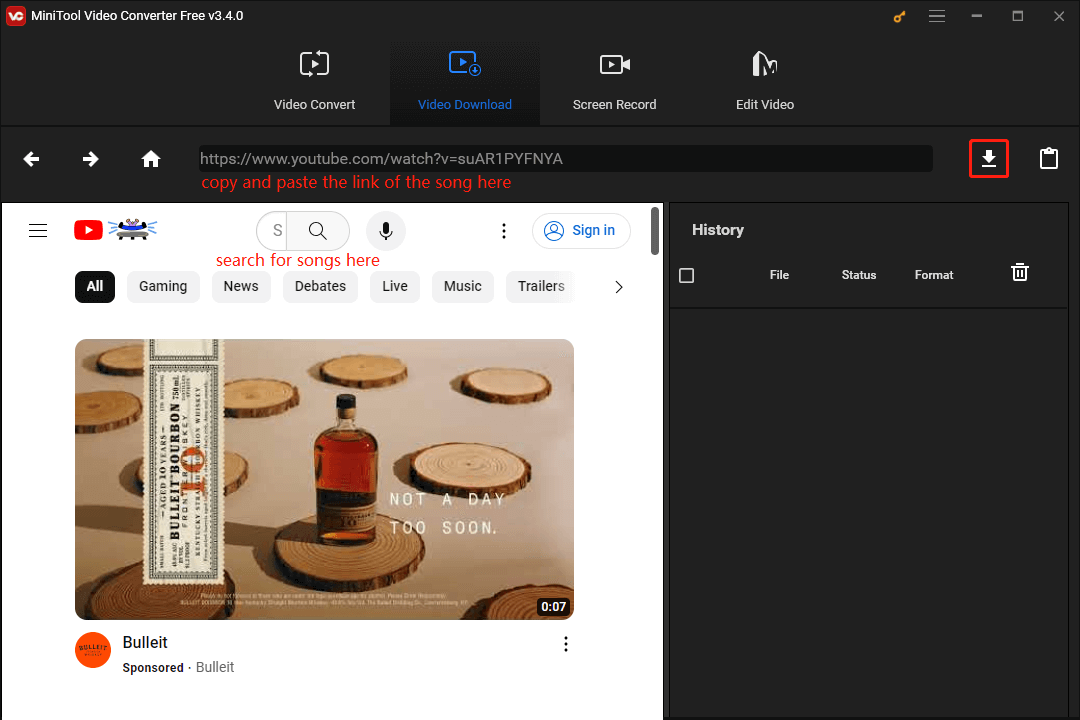
Step 5: Within the pop-up window, choose MP3 or WAV as the output audio format. Next, click on the DOWNLOAD button to continue. Repeat the process to download as many songs as you like.
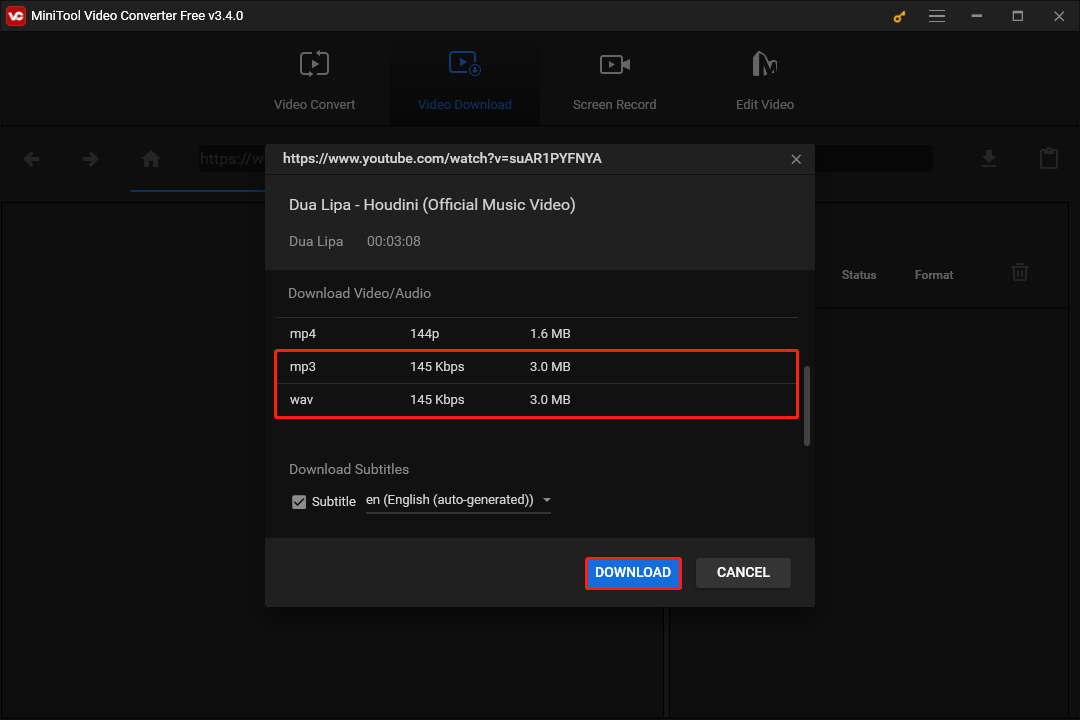
Step 6: Under the History section, check to see if the download status of each song changes to Done. If so, each song has been downloaded to the target folder you set earlier. Click on the Navigate to file icon to view them or click on the Play icon to listen to them directly.
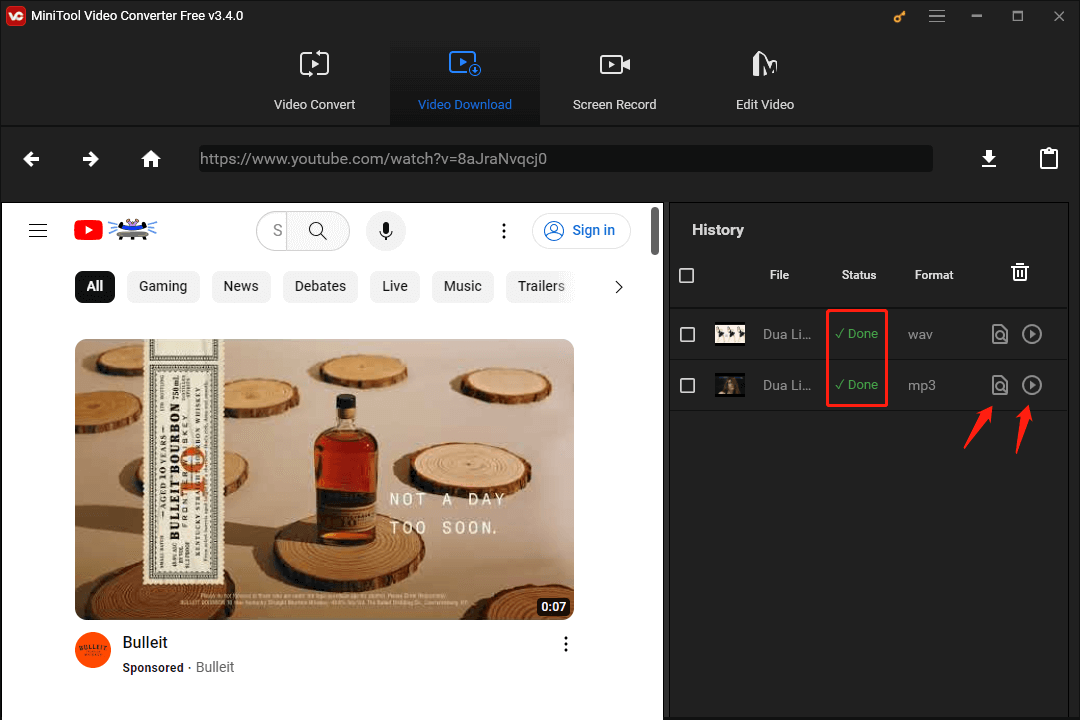
Step 7: Run the Serato DJ software on your PC and click the Files button. Navigate to the target folder where the YouTube songs are stored and drag and drop them into the Serato DJ library.
Step 8: Once done, you’re able to mix YouTube music on Serato DJ however you want.
DRmare Audio Capture
DRmare Audio Capture is a robust tool that allows you to record or capture music from YouTube easily. It works on Windows and macOS, offering a multifunctional solution for music lovers and pros.
Not only can you download songs from YouTube, but DRmare Audio Capture can also convert YouTube Music tracks to Serato DJ-compatible audio files, such as MP3 and AAC. Additionally, this tool can capture audiobooks, in-game music, online conferences, and so on.
Key Features:
- Capture more than one audio file from YouTube.
- Supported output audio formats include MP3, WAV, AAC, etc.
- Edit, cut, and trim YouTube songs as desired.
Here’s how to move songs from YouTube to Serato DJ through DRmare Audio Capture.
Step 1: Download, install, and launch DRmare Audio Capture on your Mac. Click on the + icon from the main interface to add YouTube or a web browser as your desired app or platform for audio capturing.
Step 2: Click the Format icon at the bottom of the main interface to access the output settings. From there, you can change the parameters of YouTube songs, like file format (MP3 or AAC), codec, channel, sample rate, and bit rate. To save your changes, click the OK button.
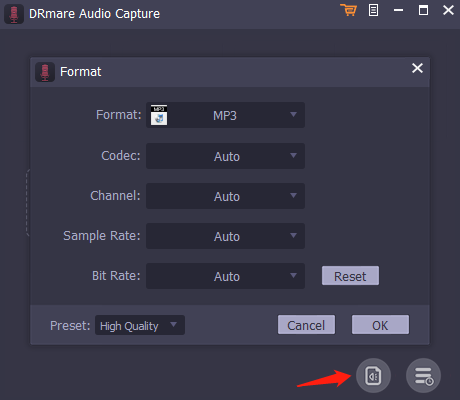
Step 3: Open the YouTube app or a web browser and choose the songs you’d like to capture. As soon as you start playing, DRmare Audio Capture will automatically detect the songs and begin converting them. The tool will stop capturing after each YouTube song has finished playing.
Step 4: Click the Save button at the bottom and then check the History feature to find the saved YouTube music files.
Step 5: Run the Serato DJ program on your Mac and click the Files option. Browse to the destination folder where the YouTube songs are stored, and then drag and drop the songs into your Serato DJ library.
Step 6: When you are finished, you can mix YouTube music in Serato DJ however you like.
Conclusion
Music is the food of the soul, as we all know. You may want to expand your musical diet from time to time. Energetic songs and upbeat music can make us full of energy and uplift our moods. People can create their DJ tracks when combined with YouTube or YouTube Music and Serato DJ Lite/Pro. Specifically, you can take advantage of the MiniTool Video Converter tool to download songs from YouTube to Serato DJ for mixing.
If you have any questions or suggestions regarding the use of the MiniTool Video Converter tool, please feel free to leave us a message or contact us at [email protected].
Hot Articles