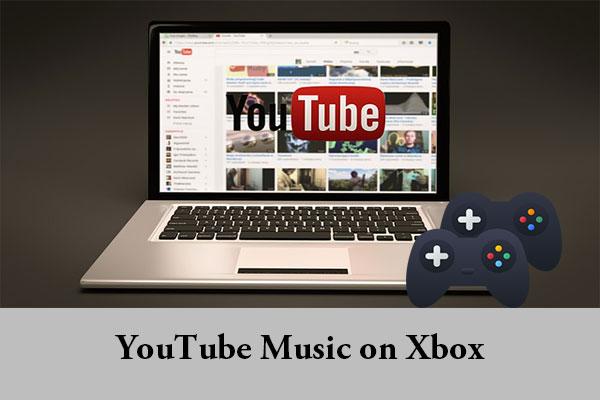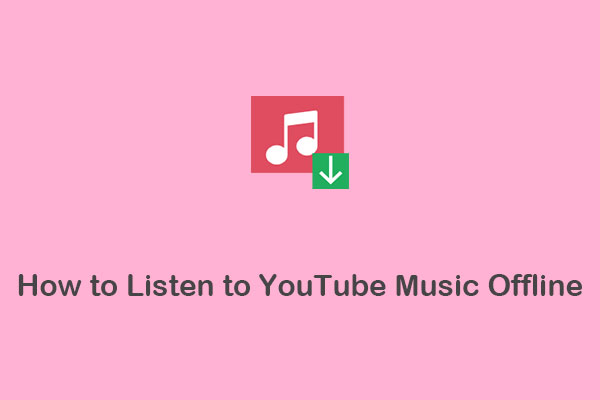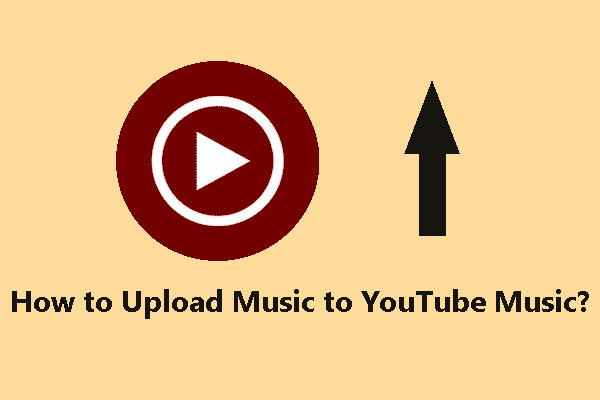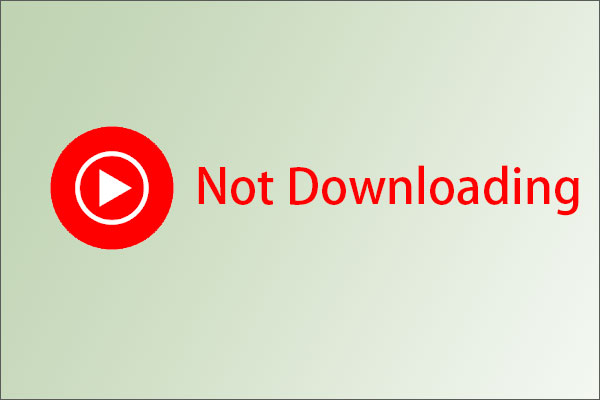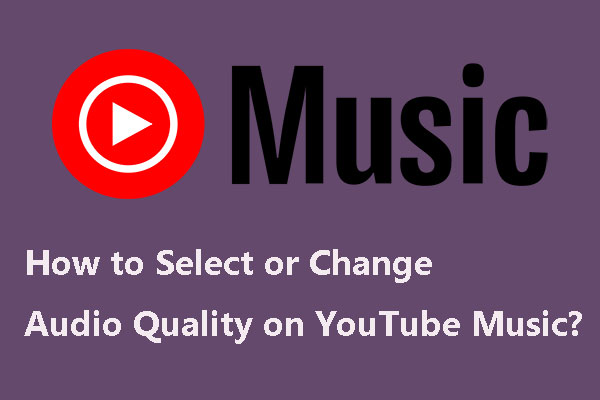In today’s digital age, the advent of music streaming services like YouTube Music has revolutionized the way we listen to music. Offering an extensive library of songs and curated playlists, YouTube Music has become the go-to choice for many music enthusiasts looking for a convenient and seamless listening experience.
AIMP, which stands for Artem Izmaylov Media Player, is a popular freeware audio player developed by Russian developer Artem Izmaylov. Not only is it available for Windows and Android, but it also supports a wide range of audio formats like MP3, WAV, AAC, etc. The best part is that it allows you to create and manage playlists, making it easy for you to organize and enjoy music.
For audiophiles who prefer a more robust and customizable audio player, AIMP is a top choice. Integrating YouTube Music with AIMP gives you the best of both worlds, combining the extensive music library of YouTube Music with the powerful features of AIMP.
Why Integrate YouTube Music with AIMP?
AIMP is known for its high-quality audio playback, extensive plugin support, and the ability to customize its interface. By integrating YouTube Music with AIMP, you can unlock a host of benefits:
- Stream YouTube Music directly within the AIMP application, without the need to switch to a web browser.
- Manage your playlists more efficiently, allowing you to add or remove videos from your favorite playlists.
- Navigate and manage your music effortlessly in your preferred language, thanks to the multi-language support offered by AIMP.
- Use local and global shortcuts for quick access to your favorite songs and playlists.
- Take advantage of AIMP’s advanced features such as equalizer settings, visualizations, and more.
- Create custom skins to personalize the look of your AIMP interface.
- Use third-party plugins to enhance your listening experience.
How to Play YouTube Music on AIMP?
For users who want to know how to play YouTube Music on AIMP player, this section is exactly what they need. The process can be divided into two steps: convert the desired songs from YouTube Music and add the downloaded songs from YouTube Music to AIMP. Dive deeper into the solution now!
Step 1: Download Your Preferred YouTube Music Songs
Converting YouTube Music to an AIMP-compatible audio format can be achieved with the assistance of reliable third-party tools, regardless of whether you are a YouTube Music free or Premium user. As long as you choose the right tools, you’ll find that it’s not as difficult as it seems. Below are some of the best tools for this task:
#MiniTool Video Converter
MiniTool Video Converter is an easy-to-navigate and powerful YouTube audio video downloader that’s designed to help users enjoy their favorite YouTube content offline. This tool enables you to obtain YouTube Music tracks, albums, and playlists, as well as YouTube 4K videos, podcasts, subtitles, and more to your local folder.
MiniTool Video Converter supports converting YouTube Music to the two most commonly used audio formats, including MP3 and WAV, which is compatible with AIMP. As for the output video formats, it supports MP4 and WebM.
What’s more, MiniTool Video Converter, as the name suggests, is also a video converter that can assist you in converting your video and audio files to other formats. With this tool, you’re also able to capture all or part of your computer screen in high quality and save them in MP4, WMV, MKV, AVI, MOV, FLV, and TS.
Main features of MiniTool Video Converter:
- Intuitive interface and is easy to get started.
- Download various content from YouTube.
- Convert between 1000+ file formats.
- Record your PC screen without leaving a watermark.
Here are the instructions on how to download YouTube Music for AIMP using MiniTool Video Converter:
1. Get MiniTool Video Converter to your computer by clicking the download button below.
MiniTool Video ConverterClick to Download100%Clean & Safe
2. Launch this tool and switch from the default Video Convert tab to the Video Download tab at the top of the interface.
3. Click the Menu icon in the upper right corner and select Settings to customize download settings. Go to the Download tab, where you can decide where the downloaded files will be saved and how many videos can be downloaded simultaneously. Then, click OK to confirm.
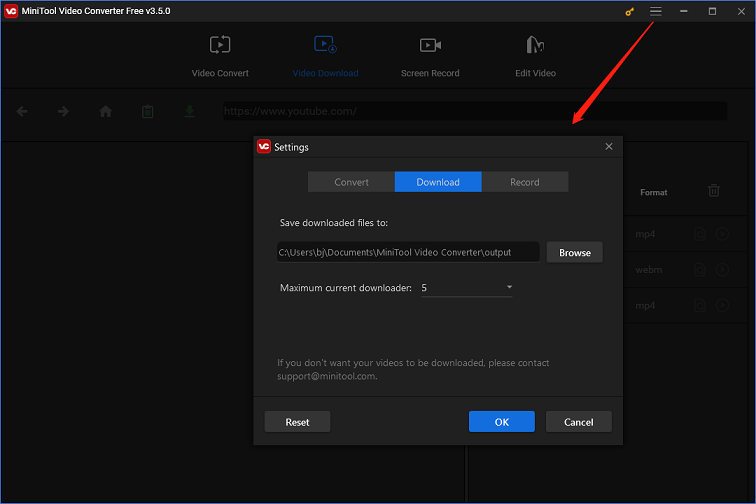
4. Go to YouTube Music to find the music video you’d like to play on AIMP and copy its link from the address bar.
5. Return MiniTool Video Converter, paste the copied link into the address bar, and click the green Download icon next to it.
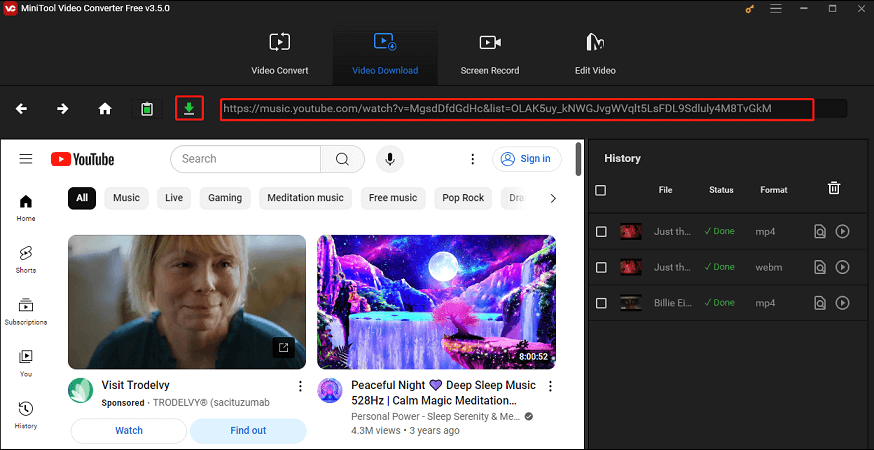
Or, click the Paste URL button, paste the link into the pop-up box, and click Download.
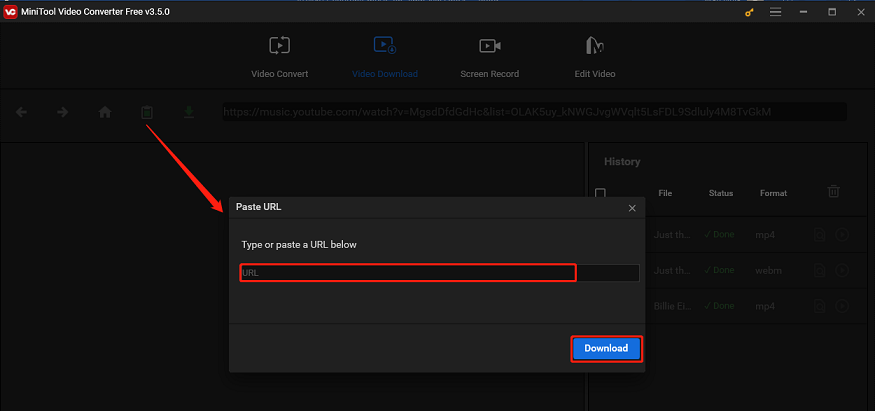
6. Select MP3 or WAV as the output format and click on the DOWNLOAD button.
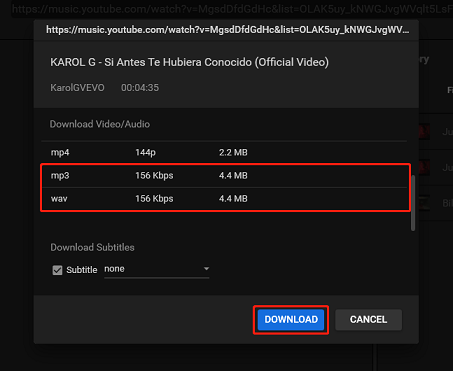
7. Once the download is completed, you can locate the downloaded music by clicking the Navigate to file icon under the right History panel.
#TunePat YouTube Music Converter
TunePat YouTube Music Converter is a versatile tool designed to assist you in effortlessly downloading and converting YouTube Music content, including tracks, playlists, albums, and radio. With it, you can extract YouTube Music content to various formats, such as MP3, FLAC, WAV, AAC, ALAC, and AIFF.
The software also offers the ability to preserve ID3 tags, lyrics, and original audio quality. Plus, it facilitates batch conversion and can save music videos in up to 4K quality. Moreover, it comes with a free toolbox that includes a format converter, burn CD, and ID3 tag edit.
Main features of TunePat YouTube Music Converter:
- Download music tracks, playlists, albums, and podcasts from YouTube Music.
- Support MP3, AAC, WAV, FLAC, AIFF, and ALAC formats.
- Include a built-in YouTube Music web player.
- Keep ID3 tags and preserve original audio quality.
Follow these simple steps to download YouTube Music for AIMP with TunePat YouTube Music Converter:
1. Visit the website of TunePat YouTube Music Converter to download and install it on your computer. Once installed, open the program to enter its interface.
2. Navigate to the left panel and click on Settings to customize various conversion and output parameters, such as output format, bit rate, sample rate, output folder, file name, etc.
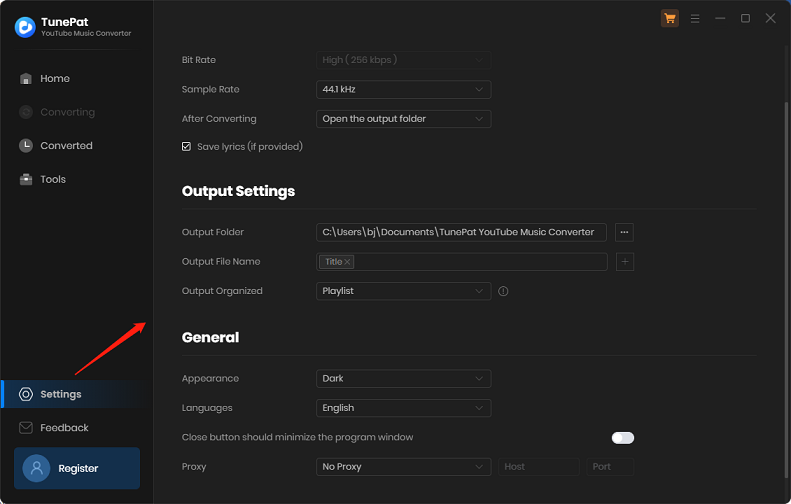
3. Select the Open the web player window option to initiate the embedded web player, and click the Sign in button to log in to your YouTube Music free or Premium account.
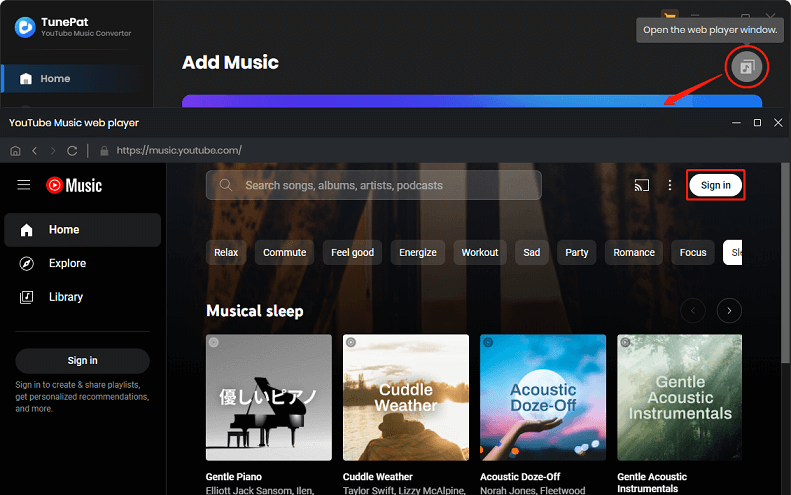
4. Find the specific song or playlist you want to download. Click the Click to add button in the lower right corner to add it to the conversion list.
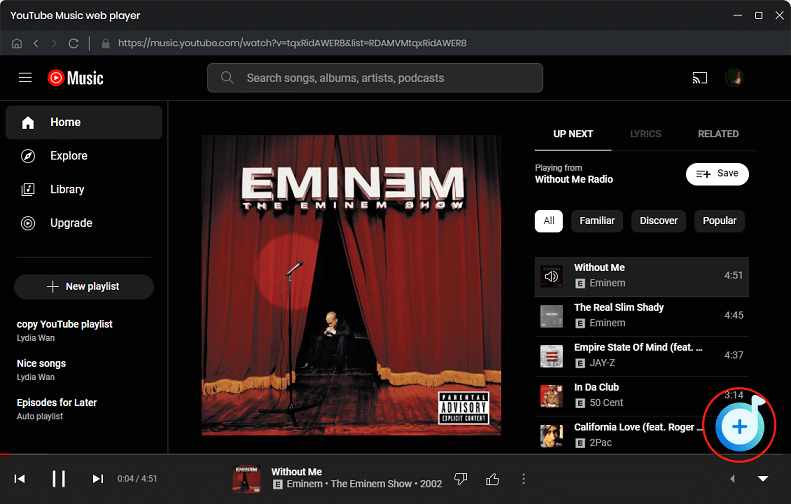
5. Click on Convert to start downloading and converting the music to the format you set before.
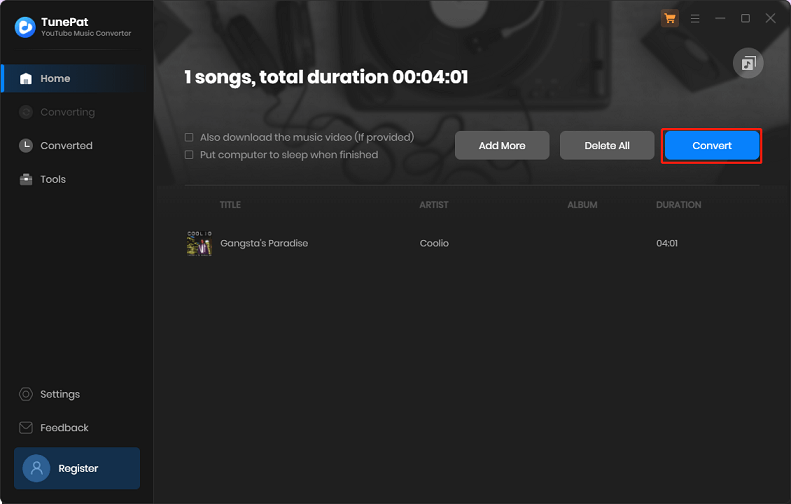
#4K YouTube to MP3
4K YouTube to MP3 is a free converter for extracting audio from YouTube videos and saving it as MP3 files. This powerful software is not limited to YouTube and also allows users to download audio tracks from various other platforms including SoundCloud, Facebook, Vimeo, Bilibili, Twitch, and more without ever leaving the application.
One of the most impressive features of 4K YouTube to MP3 is its ability to access private YouTube Music audio, playlists, and channels. If you’re a YouTube Premium user, you can download YouTube content up to 256kbps.
Read more: Does YouTube Premium Include YouTube Music?
Key features of 4K YouTube to MP3:
- Support multiple websites.
- Has a built-in music player.
- Download all audio content from YouTube.
- Download speed control.
If you want to use 4K YouTube to MP3 to download YouTube Music, the following steps can guide you through the process:
1. Download and install the 4K YouTube to MP3 application to your device.
2. Visit YouTube Music in your web browser, find the music you like, and copy the music link.
3. Open 4K YouTube to MP3 and click on the Paste Link button. You can then choose between Download Video or Download Playlist as per your requirement.
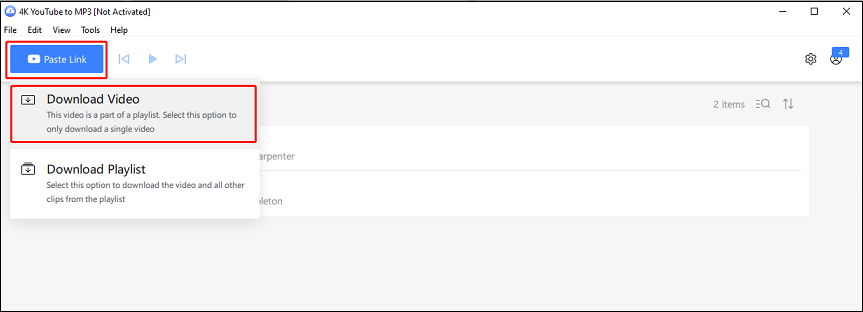
4. Then, it will paste the link from your clipboard automatically and download the music. Wait a few seconds until the download is completed. You can click the Show in Folder icon to find the downloaded music.
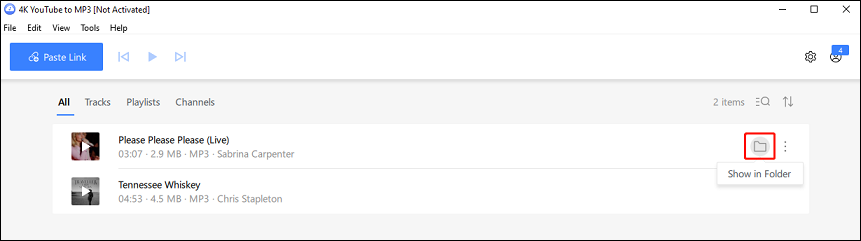
To download your preferred YouTube Music tunes for playing on the AIMP player, simply opt for one of the YouTube audio downloaders above.
Step 2: Import Downloaded YouTube Music to AIMP
After you get the YouTube Music file to your folder with the appropriate tool, it’s time to upload it to AIMP. Additionally, it allows you to import playlist from YouTube Music to AIMP. Follow the steps below to do this:
1. Download and install the AIMP application on your computer, and then launch it
2. Click the + icon located in the bottom left corner of the AIMP interface. Then, select Files from the menu if you want to add individual music files. If you prefer to import a YouTube playlist, select the Playlist option.
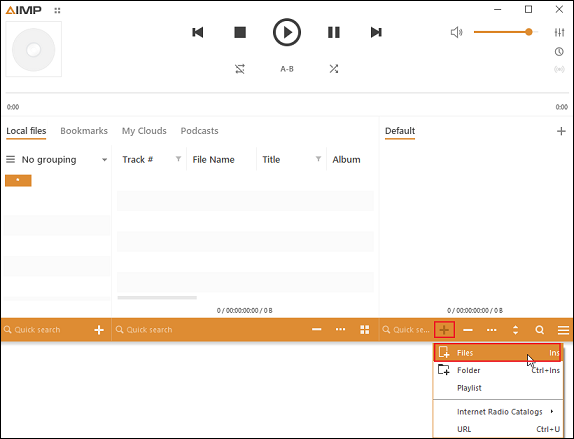
3. Next, navigate to the location on your computer where you saved the YouTube music files, select the files or folder you want to add, and click Open.
4. After completing the previous step, the selected music files should now be visible in your AIMP playlist. You can simply double-click on a track to start playing it.
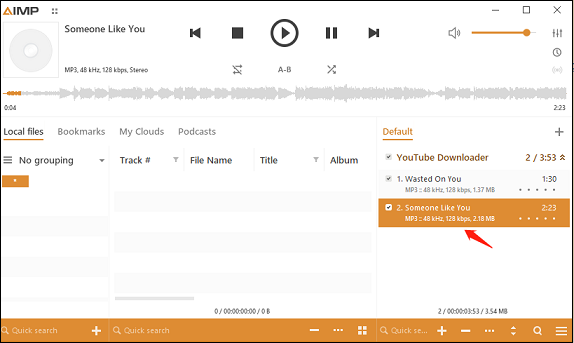
Conclusion
In conclusion, integrating YouTube Music with AIMP is a great way to enjoy your favorite tunes with high-quality audio and advanced features. The process often involves downloading and installing AIMP, converting YouTube Music songs to an AIMP-compatible format, importing the music to AIMP, and playing it. With these detailed steps provided in this guide, you can enjoy your favorite YouTube Music on a powerful and versatile audio player – AIMP.
While using MiniTool Video Converter, you can contact us via [email protected] if you have any questions or suggestions. We are always ready to help in any way possible.