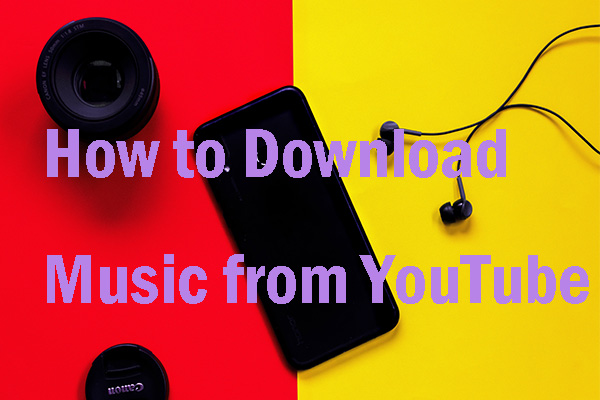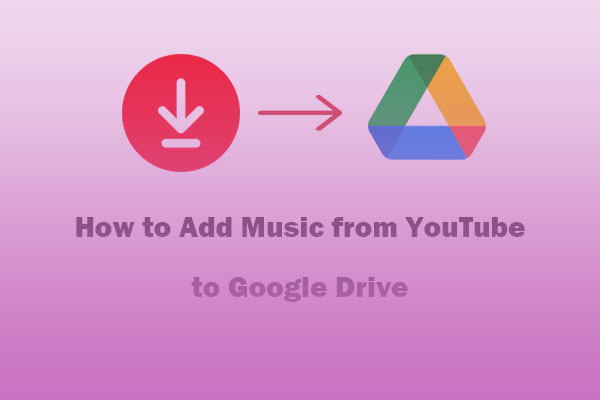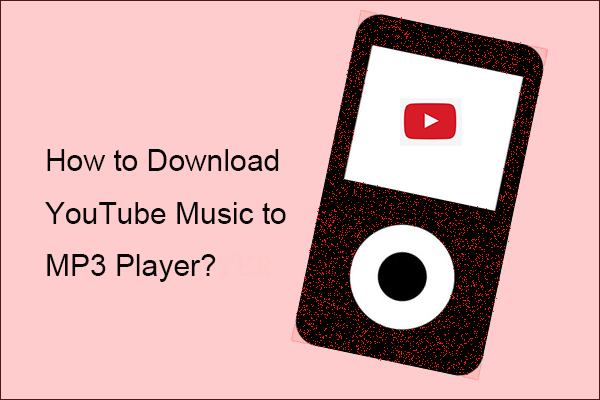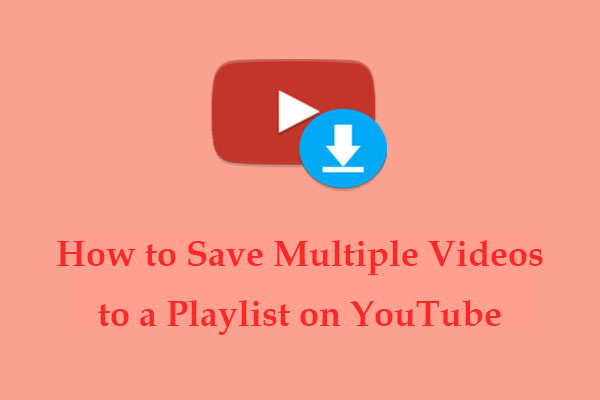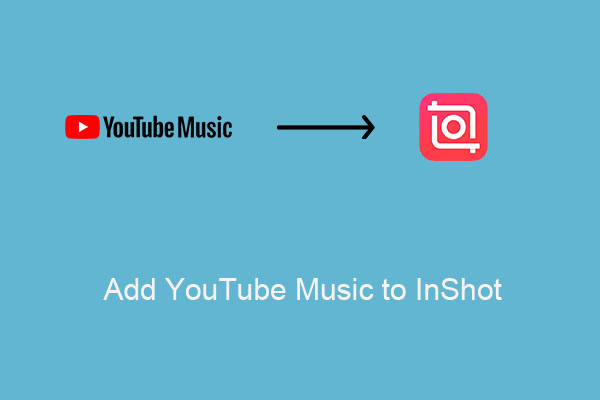Ads on YouTube Music may disrupt the listening experience of users, and they often look for ways to block or remove them. In this article provided by MiniTool Video Converter, you’ll find 3 effective methods to remove ads from YouTube Music, with options for both Premium subscribers and those who prefer not to pay.
YouTube Music has a rich library of songs and music videos, making it a top destination for music enthusiasts. However, have you ever been annoyed by all the ads on YouTube Music for interrupting your listening experience? Similar to other music streaming platforms, YouTube Music has a free plan that offers free music tracks to users and inserts ads as a way to generate revenue. YouTube Music free users will need to listen to a 15 or 20-second ad before each song.
Are you looking for ways to block ads from YouTube Music? Is it possible to enjoy ad-free music tracks on YouTube Music? To help you with this, keep reading this article to discover the 3 best solutions to remove ads from YouTube Music, enabling you to listen to YouTube Music without ads, even with a free account. Let’s get started!
Part 1: Remove Ads from YouTube Music with Premium
Subscribing to YouTube Music Premium is the official way to remove ads from YouTube Music. If you are new to YouTube Music, you can get a 1-month free trial. Then, get it for $10.99/month. The YouTube Music Premium subscription offers several benefits, including:
- Ad-free listening: Enjoy your favorite songs and playlists without any ads.
- Offline downloads: Download your favorite tracks and listen to them offline.
- Background play: Continue listening to your music even when you’re using other apps or when your screen is off.
- Smart downloads: YouTube Music can download music for you automatically based on your previous listening history.
Wondering if subscribing to YouTube Premium will bring you the benefits of YouTube Music Premium? Refer to this post: Does YouTube Premium Include YouTube Music?
To subscribe to YouTube Music Premium, follow these steps:
Step 1. Go to the YouTube Music official website on your computer’s web browser, or open the YouTube Music app on your mobile device.
Step 2. Locate the Upgrade tab, and select the Try it Free button to start your trial (if you’re eligible) or the Get Music Premium button to get the subscription.
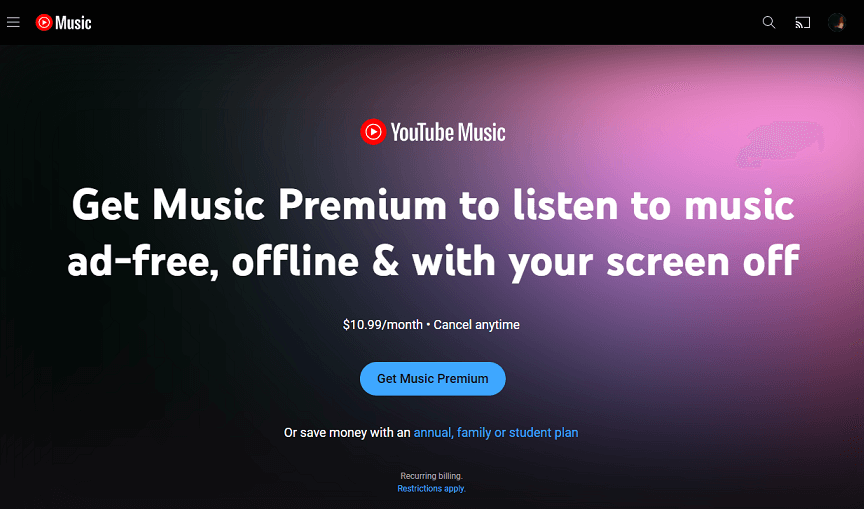
Step 3. Follow the on-screen instructions to select your preferred subscription plan and choose your payment method.
Once you’ve successfully subscribed to YouTube Music Premium, ads will be automatically removed when you play music. However, please note that you won’t be able to access your downloaded YouTube Music library after canceling the subscription.
Removing ads on YouTube Music by becoming a Premium user can be an attractive option, but it may not be the most cost-effective choice, especially if you don’t use the service regularly. The long-term costs can add up, making it important to consider whether it’s the right financial decision for you. So, how to remove ads from YouTube Music for free? Keep reading for the next section where we’ll explore some options.
Part 2: Remove Ads from YouTube Music Without Premium
If you don’t want to subscribe to YouTube Music Premium, there are alternative methods to block ads from YouTube Music.
Option 1: Using an Ad Blocker
One effective method to block YouTube Music ads is using an ad blocker. Ad blockers are browser extensions or mobile apps that are specially designed to remove ads from websites, including YouTube Music. One such tool is uBlock Origin, a free and open-source browser extension for content filtering, including ad-blocking.
In addition to ads, uBlock Origin can also block trackers, popups, annoying anti-blockers, malware sites, coin miners, and more. It is available for several of the most widely used browsers, including Chrome, Edge, Firefox, etc.
Here’s how to block YouTube Music ads using uBlock Origin, taking Google Chrome browser as an example:
Step 1. Search for uBlock Origin in Google Chrome, and click the Add to Chrome button to install it.
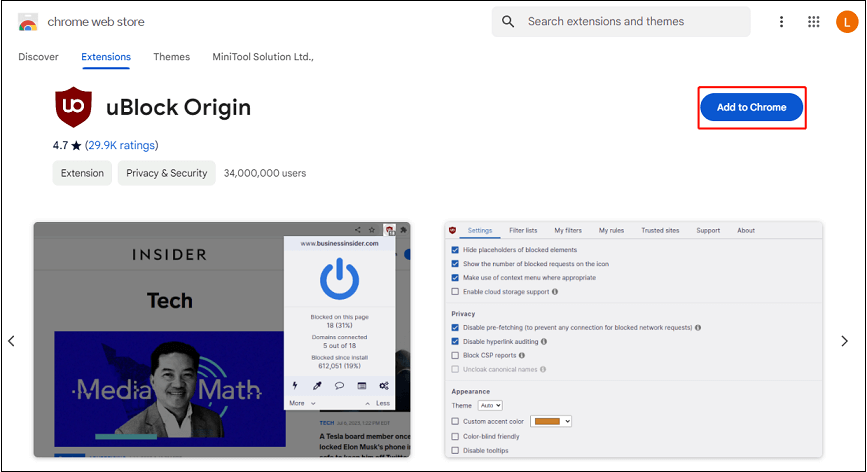
Step 2. You will receive a prompt asking if you want to install the extension. Click on Add extension to confirm the installation. Then, you’ll notice its icon in your browser.
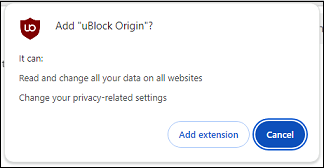
Step 3. Open the uBlock Origin dashboard and navigate to the Filter lists tab. Here, you should see an option to purge all caches and click on it. This step ensures you have the latest, cleanest filters for optimal ad-blocking performance.
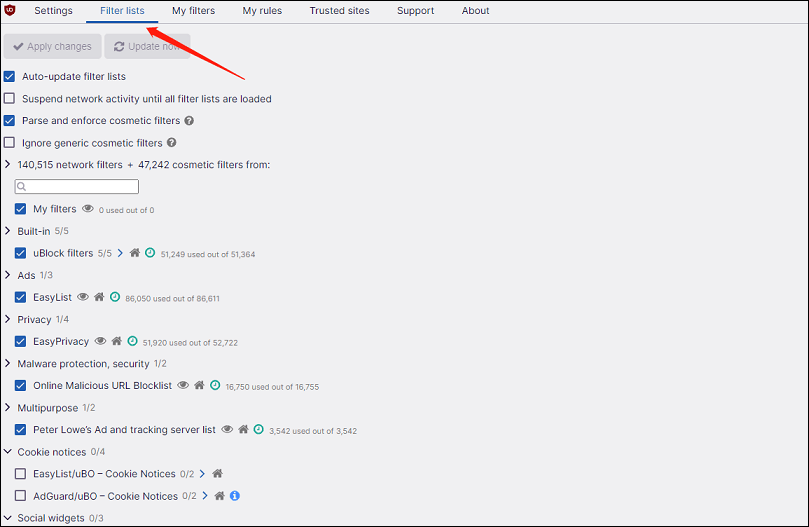
Step 4. Some users have suggested adding custom filters or scripts to block YouTube Music ads. You can find these scripts on forums like Reddit or GitHub.
Step 5. After updating uBlock Origin and adding any custom filters, refresh the YouTube Music page to apply the changes. Play a few songs to test whether ads are being blocked. If ads are still appearing, you may need to adjust your filter lists or custom rules.
Apart from uBlock Origin, you can also try other YouTube Music ad blockers to enhance your music-listening experience by removing the distractions caused by ads and tracking.
Option 2: Using a Music Downloader
While YouTube Music Premium and ad blockers are effective ways to eliminate ads on YouTube Music, another way to listen to YouTube Music without ads is to use a music downloader. It allows you to download songs from YouTube Music as independent audio files with a free account. This means you can listen to your favorite tracks offline without any ads interrupting your music.
Have a look at two of the most powerful YouTube Music downloaders:
#MiniTool Video Converter
When it comes to YouTube Music downloaders, MiniTool Video Converter is definitely one of the most noteworthy downloaders. It’s designed to download YouTube Music songs in multiple formats, such as MP3, WAV, WebM, and MP4. Not only does it allow you to download YouTube Music without a Premium subscription, but it also ensures that the downloaded music is completely ad-free. Plus, all the downloads are saved locally on your computer, keeping it playable forever!
With MiniTool Video Converter, you can get more content from YouTube, not just music, but also videos, playlists, and subtitles. You can even perform multiple download tasks at the same time.
Besides, as its name suggests, MiniTool Video Converter can also function as a video format converter, supporting video conversion between 1000+ formats. Moreover, it’s capable of capturing all or part of your computer screen and saving it as high-quality MP4 files.
Key features of MiniTool Video Converter:
- Simple and easy to navigate.
- Download YouTube Music tracks and YouTube videos/playlists/subtitles.
- Convert video and audio formats.
- Support video download and conversion in bulk.
- Record computer screen.
Here are the instructions on how to listen to YouTube Music without ads by utilizing MiniTool Video Converter:
Step 1. Click the download button below to get the installation package of MiniTool Video Converter and follow the instructions to download and install it on your computer.
MiniTool Video ConverterClick to Download100%Clean & Safe
Step 2. Open MiniTool Video Converter and switch to the Video Download module from the default Video Convert module.
Step 3. Click on the Menu icon in the top right corner and select Settings to configure the download settings. Then, go to the Download tab in the pop-up window, where you can determine where to save the downloaded files and how many downloads can be performed at the same time. Click on OK to save the settings.
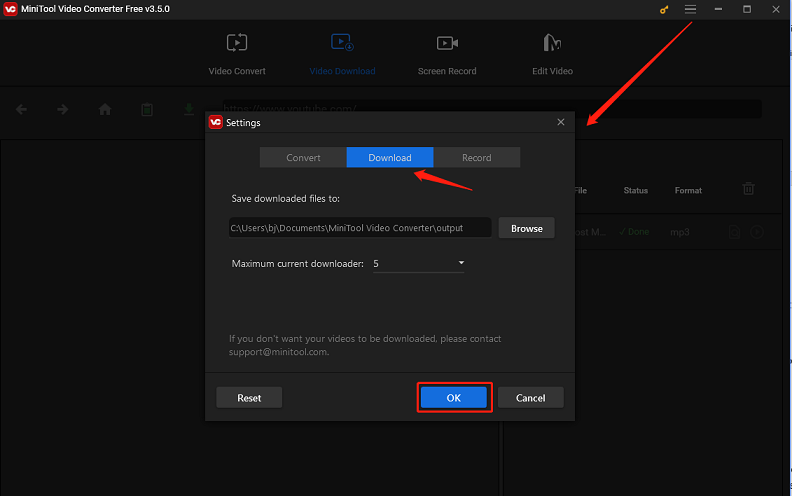
Step 4. Go to the YouTube Music website to find the desired music or playlist and copy its link. Then, return MiniTool Video Converter and paste the link into the address bar.
Or, use MiniTool Video Converter’s built-in YouTube web browser to search for the song or playlist in the search box, and click the desired one from the search results.
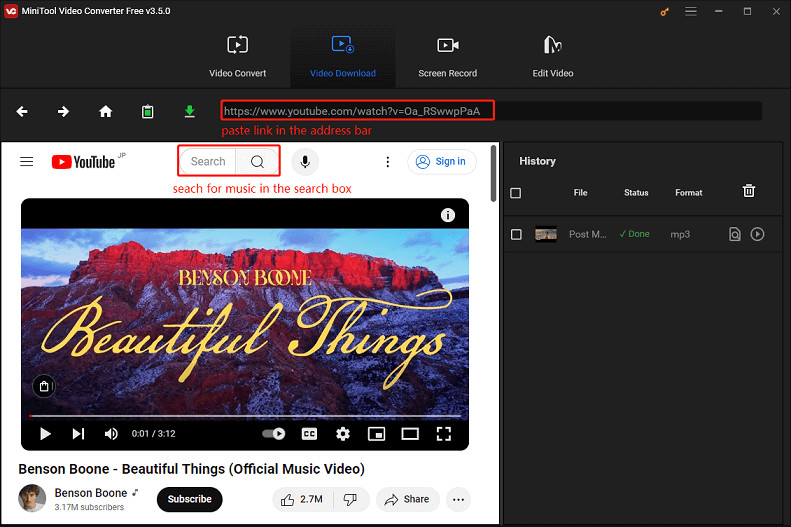
Step 5. Once the song or playlist link appears in the address bar, click the green Download icon next to it.
Step 6. In the pop-up window, choose mp3 or wav as the output format under the Download Video/Audio option and click on DOWNLOAD to start downloading the music.
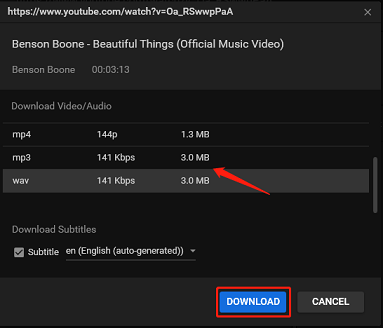
Step 7. After the download is complete, you can click the Navigate to file icon to locate the downloaded music or the Play icon to listen to it without ads directly.
#Macsome YouTube Music Downloader
Another tool for playing YouTube Music without ads is Macsome YouTube Music Downloader. It’s able to convert YouTube Music tracks into popular formats like MP3, AAC, WAV, ALAC, and FLAC. With this tool, you can keep the main original ID3 tags of YouTube Music, including title, artist, and artwork in the output audio files.
Main features of Macsome YouTube Music Downloader:
- Download songs, playlists, and albums from YouTube Music.
- Support various output formats.
- Preserve the YouTube Music’s original ID3 tags.
- Support high-quality downloads at high speed.
How to play YouTube Music without ads using Macsome YouTube Music Downloader? Refer to these steps:
Step 1. Download and install Macsome YouTube Music Downloader on its official website.
Step 2. Launch this app, click the Settings button in the left panel, and select the output audio format. Besides, you can set other basic parameters, including bit rate, output folder, sample rate, etc.
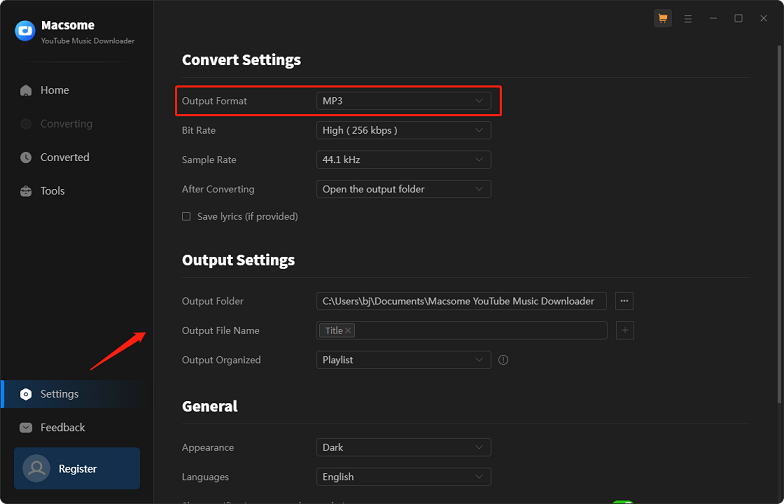
Step 3. Click on the Open the web player window icon and sign in to your YouTube Music account to access your library.
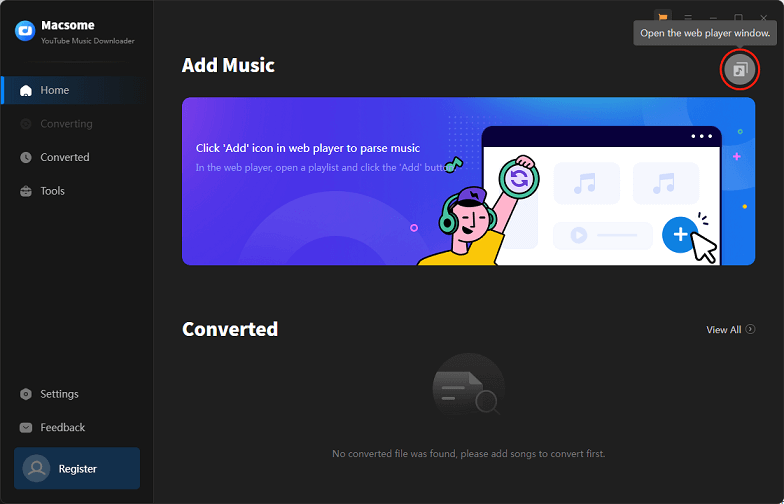
Step 4. Find a playlist or song you’d like to download and open it, then click the Click to add button to add all the songs to the conversion task.
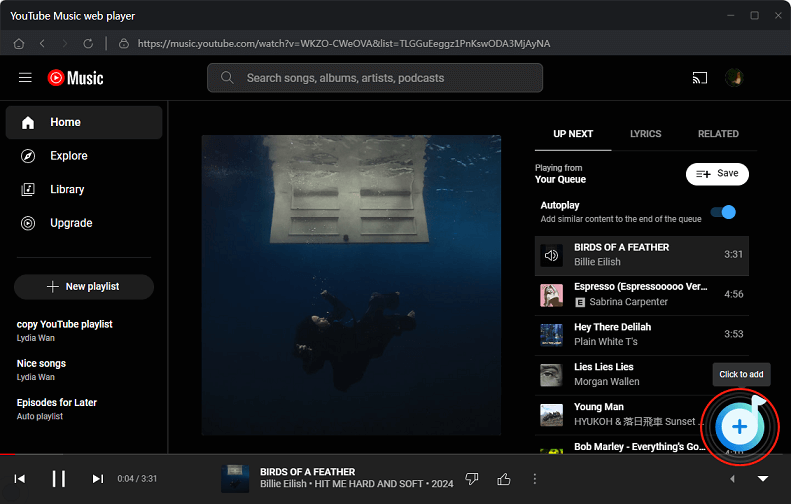
Step 5. Click on Convert to start downloading the YouTube Music songs. When the download is done, go to the Converted tab to check all the downloaded music. Next, you can listen to YouTube Music without ads.
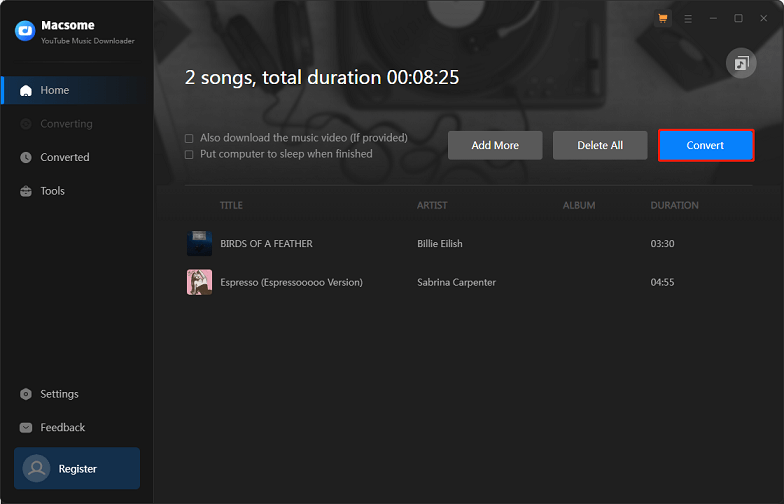
You may also like:
- How to Transfer YouTube to Beatsource – Solved
- How to Transfer YouTube Playlist to Another Account
- How to Stream YouTube Music on Roku with Simple Methods
- How to Transfer Playlist from YouTube Music to Apple Music?
Final Words
In conclusion, whether you choose to subscribe to YouTube Music Premium or use alternative methods, there are several ways to remove ads from YouTube Music and enjoy an ad-free listening experience. Choose the method that best suits your needs and enjoy your music without interruptions!
For users who use MiniTool Video Converter and need help, please feel free to reach out to us via [email protected].