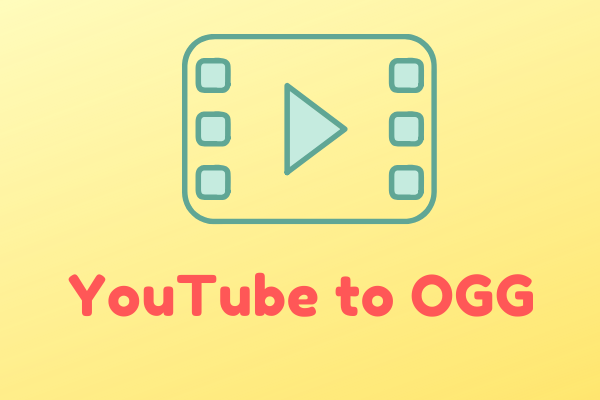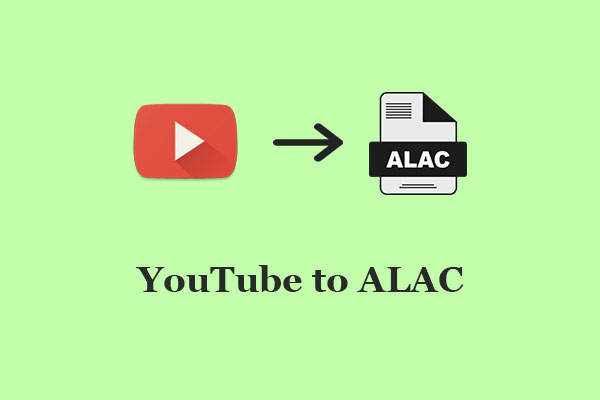M2TS is a container format for storing high-definition videos on Blu-ray, AVCHD, or other media players. Would you like to convert a YouTube video to M2TS format? This article from a free video saver, MiniTool Video Converter, will guide you on how to convert YouTube to M2TS with ease.
What Is M2TS Format
M2TS stands for MPEG-2 Transport Stream, a video container format commonly used for high-definition video storage and transmission. The M2TS format is often associated with Blu-ray Discs and AVCHD (Advanced Video Coding High Definition) camcorders.
M2TS files can contain video, audio, and metadata in a single container, typically using H.264 or AVC (Advanced Video Coding) for video compression and Dolby Digital or DTS for audio. Although it’s popular for storing and playing HD video content, it may not be as widely compatible with older media players as more common formats like MP4.
Just like any other video format, M2TS has its own advantages and disadvantages. They are as follows:
Advantages of M2TS:
- High-definition video: M2TS files are typically used to store HD video (such as 720p, 1080p, and 4K resolutions).
- Container format: It can hold different types of video and audio streams as a container format.
- Blu-ray and AVCHD compatibility: M2TS is the standard format used in Blu-ray discs for storing high-definition content. It’s also the format used by many AVCHD camcorders to store recorded video.
Disadvantages of M2TS:
- Large file size: Due to the high-quality video it stores, M2TS files can be large, which might make them difficult to store or share over the Internet.
- Limited compatibility: Not all video players or devices natively support M2TS. Some media players may require additional codecs or plugins to open and play M2TS files.
How to Convert YouTube Videos to M2TS Files
Are you in demand for converting YouTube videos to M2TS files? If so, you’ve come to the perfect place. Few YouTube video converters support direct conversion to M2TS format. One workaround you can try is to first download YouTube videos in any available format and then convert the downloaded videos to M2TS format. Continue reading to learn about the best tools and step-by-step instructions.
Tools You Can Use to Convert YouTube to M2TS
To convert YouTube videos to M2TS, you will need two primary tools:
- A YouTube video downloader
- A video converter that supports M2TS
Part 1: Popular YouTube Video Downloaders
Before you can convert the video, you need to download it to your computer. There are various desktop software and online video downloaders that can help you download YouTube videos in different formats. Some of the popular ones include:
#MiniTool Video Converter
MiniTool Video Converter is a free video download tool designed to help users download videos, audio files, playlists, podcasts, audiobooks, and more from the most popular video-sharing website – YouTube. It’s a straightforward and easy-to-use application that doesn’t contain any ads or viruses.
This video downloader allows you to save YouTube content to MP4, WebM, WAV, and MP3 files in high quality. To save you time, you can download up to 10 videos in a playlist at once. Furthermore, subtitles in videos can be extracted and saved as an SRT file.
Follow the guide to download YouTube video via MiniTool Video Converter:
Step 1. Get the installation package of MiniTool Video Converter by clicking the button below, and follow the instructions to complete the installation process.
MiniTool Video ConverterClick to Download100%Clean & Safe
Step 2. Launch the software after it’s installed and navigate to the Video Download module.
Step 3. Within its built-in browser, type keywords in the search box to find the video you want to download, click the desired one, and then click on the Download icon next to the address bar.
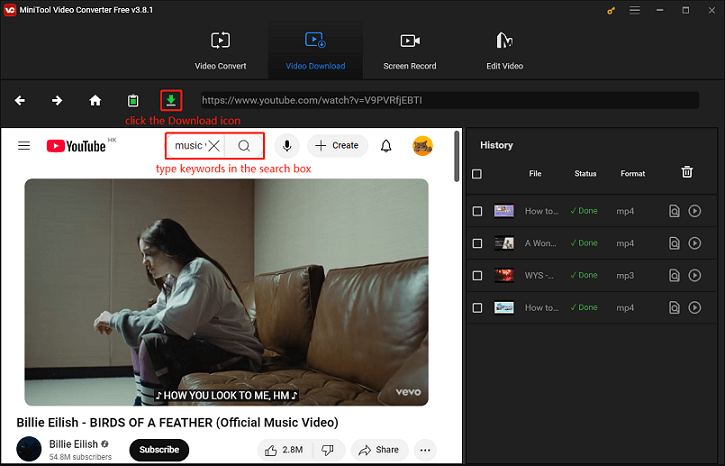
Alternatively, you can go to YouTube to copy the video URL and paste it into the address bar of MiniTool Video Converter. Then, click the Download icon.
Step 4. In the new small window, select the video format and quality you want, check the box next to Subtitle to download its subtitles, and click on the DOWNLOAD button.
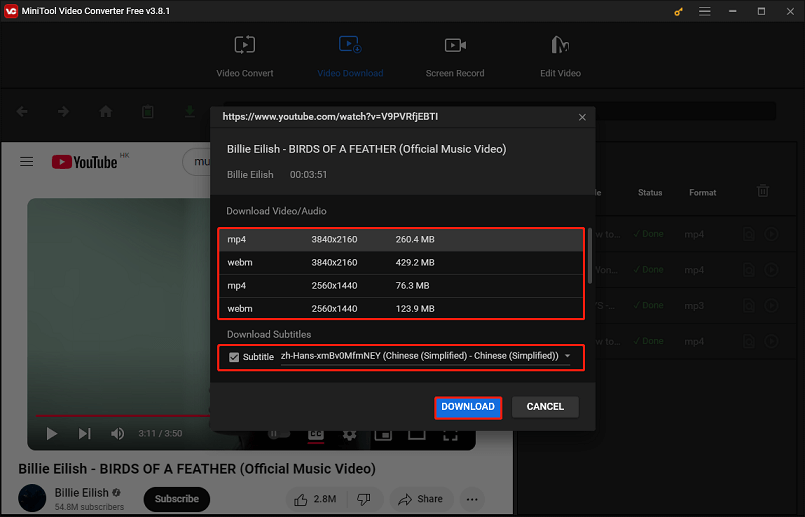
Step 5. You can monitor the download progress in the right History panel. Once it’s done, click the Navigate to file icon to locate the downloaded file or click the Play icon to play it.
#YTD Video Downloader
YTD Video Downloader is another desktop application for downloading YouTube videos. Apart from YouTube, it supports X, Instagram, Dailymotion, TikTok, Vimeo, and other popular websites. It has a simple interface that makes downloading videos easy, even for beginners.
YTD supports downloading HD (High Definition) and even 4K videos, if available on the website you’re downloading from. Also, the software allows you to download multiple videos at once. Besides, you can convert videos from one format to another with its video converter.
To download YouTube videos with YTD Video Downloader, here are the steps:
Step 1. Go to the official website of YTD to download and install it. Then, open this video downloader.
Step 2. Open YouTube on your browser, find the video you want, and copy its link.
Step 3. Paste the video link into the Enter the URL of the video you want to download box.
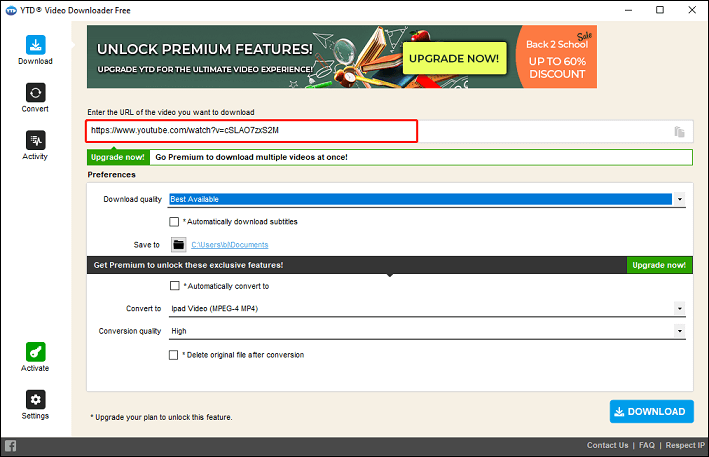
Step 4. Under Preferences, select the download quality, decide whether to automatically download subtitles, and determine where the downloaded file is saved.
Step 5. Click on DOWNLOAD to start downloading the YouTube video.
#Online Vido Downloader on viddown.net
An online video downloader I’d like to recommend is Online Video Downloader on viddown.net. You don’t have to download or install any software or register. It won’t leave any watermark on the output video and no ads. Unlimited videos can be downloaded to your device easily.
Online Video Downloader on viddown.net allows for video download from YouTube, Instagram, X, TikTok, Vimeo, and Facebook. This online downloader can work on almost all browsers on all devices. It’s also capable of grabbing video thumbnails as high-quality JPG files.
How to use the Online Video Downloader on viddown.net to download videos from YouTube:
Step 1. Visit viddown.net on your preferred browser.
Step 2. Paste the link to the YouTube video into the provided box and click the Download button next to it.
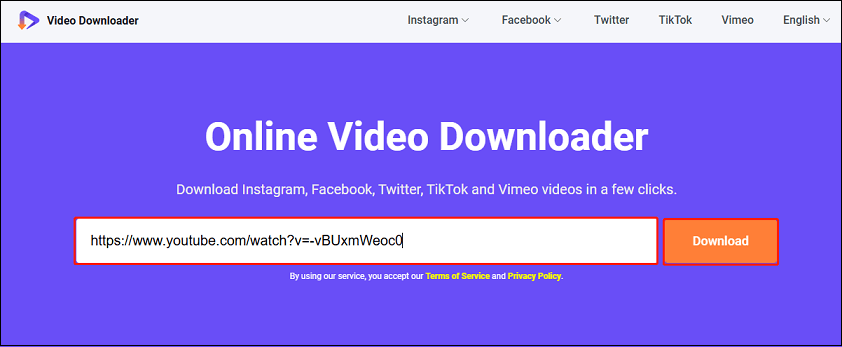
Step 3. It will then analyze the link and display the video’s thumbnail, title, and duration, as well as all the downloadable options. Choose one option and click Download.
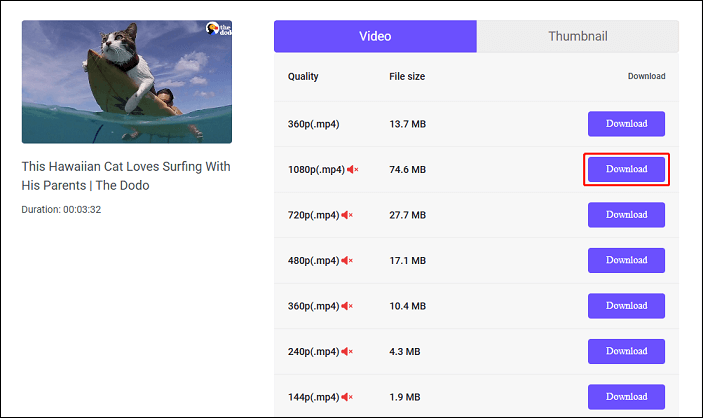
Step 4. After the download is done, you can find the downloaded video in your browser’s Downloads section.
Part 2: Best M2TS Video Converters
After downloading the video, the next step is to convert it into the M2TS format. You’ll need a YouTube to M2TS converter tool for this. There are many converters that support the M2TS format, several of the best ones are as follows:
#MiniTool Video Converter
MiniTool Video Converter is not only a YouTube video downloader but also a video converter that supports a variety of file formats including M2TS. More than 1,000 output formats are supported. It even supports batch video conversion at once.
By the way, MiniTool Video Converter also serves as a free screen recording tool. You can record your computer screen in full screen or a selected region, with options to capture system audio and microphone simultaneously.
Here’s how to use MiniTool Video Converter to complete YouTube to M2TS conversion:
Step 1. Switch from the Video Download tab to the Video Convert tab if you have used it to download YouTube videos. If not, install it now and open it.
MiniTool Video ConverterClick to Download100%Clean & Safe
Step 2. Click on Add Files or the Add or Drag files here to start conversion area to import your YouTube video.
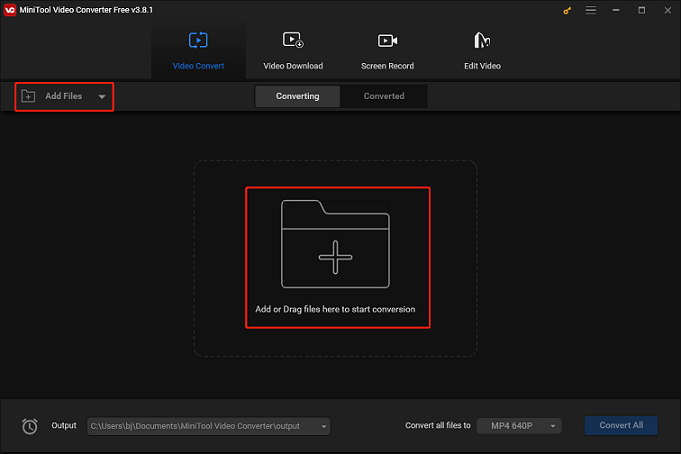
Step 3. Click the diagonal arrow under the Target section, click on the Video tab, and select the M2TS format from the left sidebar. Then, you can see two available quality options. Choose the one you want.
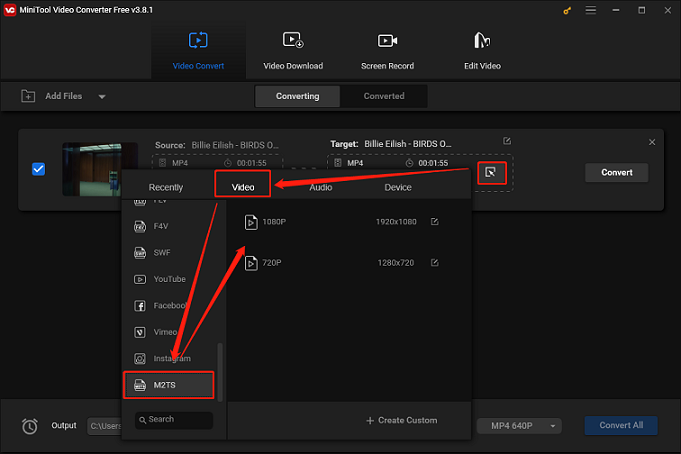
Step 4. If you want to change the destination of the converted file, click the Edit icon next to Target and select the save path under Output.
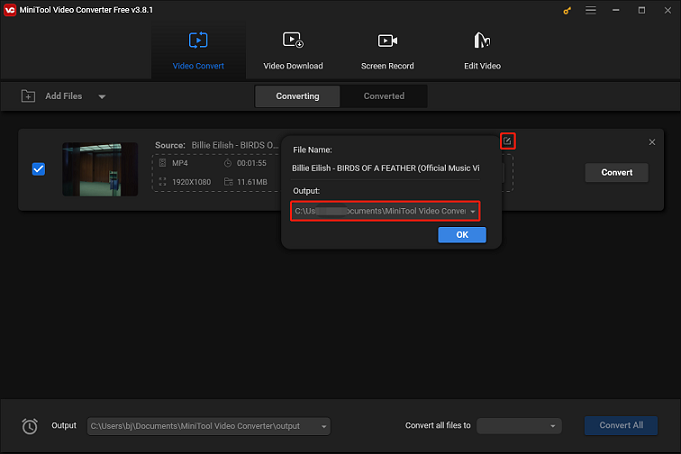
Step 5. Click on Convert to begin the YouTube to M2TS conversion process. Next, you can check the converted M2TS file in the Converted section.
#Movavi Online Video Converter
Movavi Online Video Converter is an online video conversion tool that enables you to change file format, resolution, and bitrate without the need to download software. You can convert files between many popular video, audio, and image formats.
With this online M2TS converter, you can simply upload the file, select the desired format, and convert it directly in your browser. The conversion speed is typically quick depending on the file size and your Internet speed.
Follow the steps below to convert a YouTube video to M2TS format through Movavi Online Video Converter:
Step 1. Open your browser and navigate to the official website of Movavi Online Video Converter.
Step 2. Click on the + Add Your Media button to import the downloaded YouTube video.
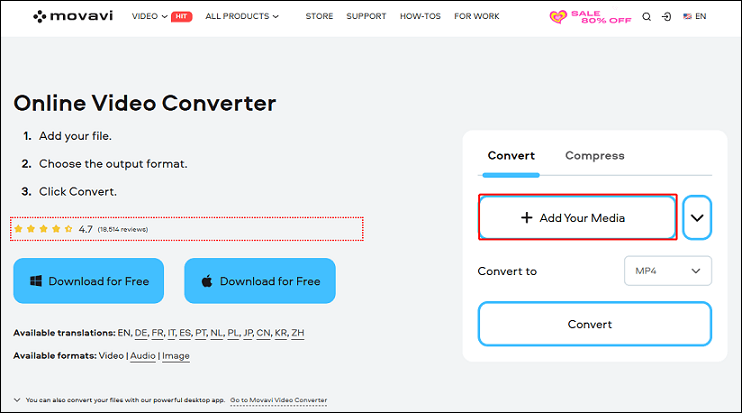
Step 3. Expand the format menu, click the Video subtab, and select M2TS as the output format.
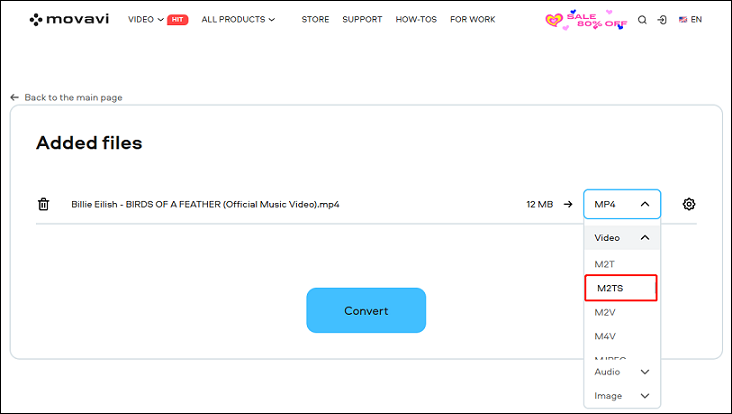
Step 4. Click on Convert to start converting the YouTube video to an M2TS file.
Step 5. After converting, you can click the Download button to save the M2TS file to your device.
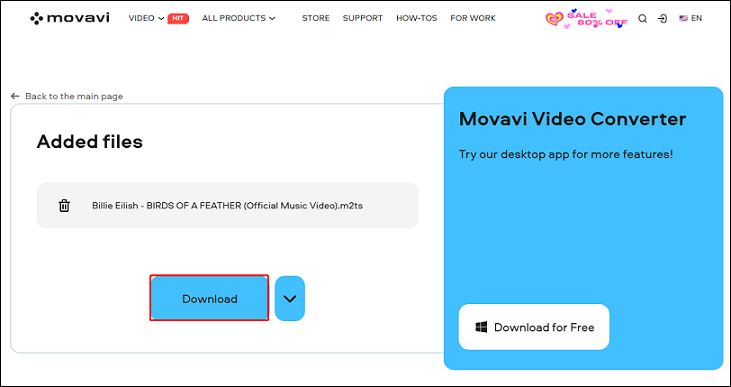
#Convertio
Convertio is another popular online file conversion tool that supports a wide range of file types, including video, audio, image, document, and archive formats. It’s known for its ease of use, flexibility, and fast conversion speed.
With Convertio, you can convert your file to any format you want, including M2TS. Being a web-based tool, Convertio allows users to upload files from cloud services like Google Drive and Dropbox.
To convert YouTube to M2TS via Convertio, here’s the guide:
Step 1. Go to Convertio’s website.
Step 2. You can drag and drop your file, select from your computer, or even upload from Google Drive or Dropbox.
Step 3. Select the M2TS format by clicking the format menu > Video > M2TS.
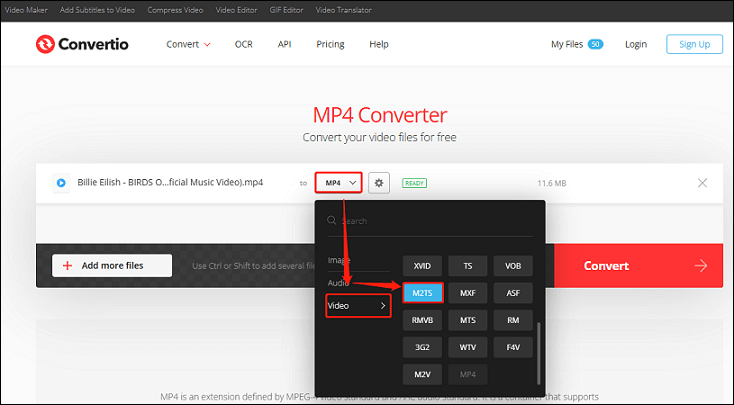
Step 4. Click Convert to start the process.
Step 5. After the conversion is complete, you can download the file in its new format.
To convert YouTube videos to other formats, these posts might be helpful:
- YouTube to WAV: How to Convert YouTube to WAV
- 3 Most-Reliable Tools to Convert YouTube to SWF for Free
- How to Convert YouTube to FLV for Free on Windows?
- How to Convert YouTube to AVI – 2 Effective Methods
Wrapping Up
Converting YouTube videos to M2TS format is useful for those who want to preserve video quality for professional use or playback on specific devices like Blu-ray players. By using reliable YouTube downloaders and video converters, you can convert YouTube to M2TS with ease. MiniTool Video Converter is a great option that can assist you with both downloading YouTube videos and converting them to M2TS format.
If you have any questions or suggestions while using MiniTool Video Converter, please feel free to contact us via [email protected] or contact me directly on X.