When your family or friends share a YouTube link with you, most of the time, you will choose to download the YouTube video for further watching or using. But you may fail to play the downloaded YouTube videos due to the incompatible format. Under this situation, you can try MiniTool Video Converter to convert YouTube to AVI, MP4, MKV, MP3, etc.
The AVI format is the user’s preferred format because of its versatility and ease of use. It is typically used to store audio and video content and can be read by various devices, operating systems, or players.
In addition, the AVI format can be opened and played without conversion or specific programs and drivers. Although it is one of the earliest media formats, it has stood the test of time and is still in use today. That’s why most people like to convert or download YouTube to AVI format.
Part 1. The Best Way to Convert YouTube to AVI
What if you can’t convert YouTube to AVI online or you want to edit the YouTube video before converting? First, download the YouTube video and save it to any formats. Second, convert YouTube to AVI. The following is a YouTube to AVI step-by-step guide.
Download YouTube Video
There are different tools on the Internet that can help you download YouTube videos easily both desktop and online. However, which one is the best YouTube video downloader or YouTube converter? Try MiniTool Video Converter, the best YouTube downloader released by MiniTool.
MiniTool Video Converter is a free, simple, and no-ads YouTube downloader that doesn’t include any bundled software. This free YouTube converter offers the fastest and easiest way to download YouTube videos and convert YouTube to many formats like AVI without any quality loss.
Below are the detailed steps on how to convert YouTube video to AVI for your guidance.
Step 1. Download and install this free YouTube converter on your PC. Launch it to get its main interface and go to the Video Download tab at the top.
MiniTool Video ConverterClick to Download100%Clean & Safe
Step 2. Open YouTube and search for the video you would like to download and convert. Copy its URL, then paste it to the address bar of this software, and click the Download icon.
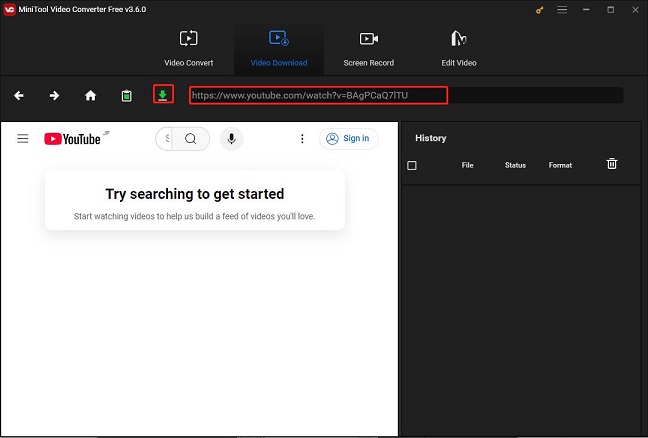
Step 3. Select the output format like MP4, and then click the DOWNLOAD button.
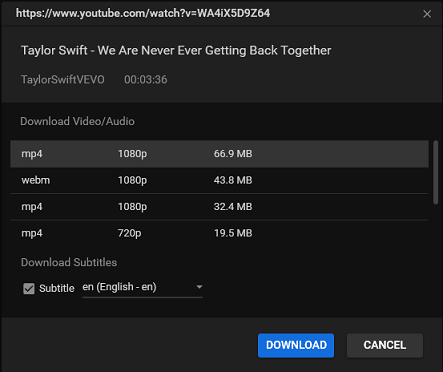
Then this free YouTube downloader begins to download and convert YouTube videos. After downloading, you can not only directly play the downloaded YouTube video but also click the Navigate to file option to check the downloaded video and its subtitle file (.srt).
MiniTool Video Converter allows you to download 10 videos at once. Of course, you can change the maximum number of concurrent downloads through settings. This free YouTube downloader can also download YouTube playlists and YouTube subtitles. Meanwhile, it supports to convert YouTube to MP4, convert YouTube to MP3, convert YouTube to WAV, and convert YouTube to WebM.
Features:
- Unlimited downloads.
- Simple and clean interface.
- High-speed video converter.
- No registration is required.
- 100% safe to download YouTube videos without viruses.
- MiniTool Video Converter is absolutely free without ads.
Convert YouTube to AVI
When it comes to converting YouTube to AVI for free, you can also try using MiniTool Video Converter. As its name suggests, it’s also a video converter that supports 1000+ output formats including AVI. This simple and free YouTube to AVI converter can help you perfectly convert YouTube to AVI as long as you take the following steps:
Step 1. If you have installed MiniTool Video Converter before, just open it. If not, please download and install it first.
MiniTool Video ConverterClick to Download100%Clean & Safe
Step 2. Once launched, it will be in the Video Convert module by default. Click Add Files or the Add or Drag files here to start conversion area to import the downloaded YouTube video you want to convert to AVI.
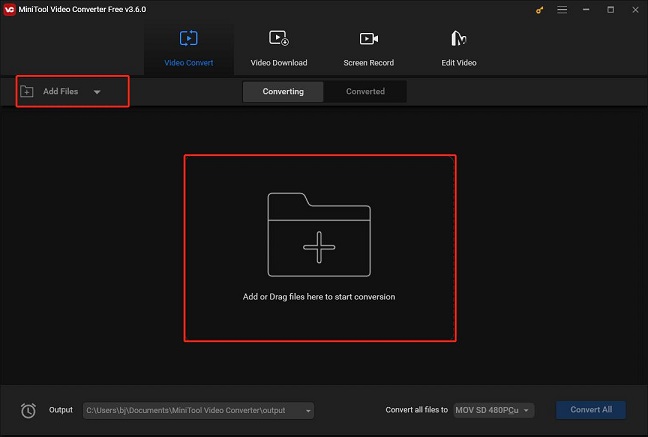
Step 3. Click the Edit icon next to the Target button to rename the video file, choose the output folder, and then click OK.
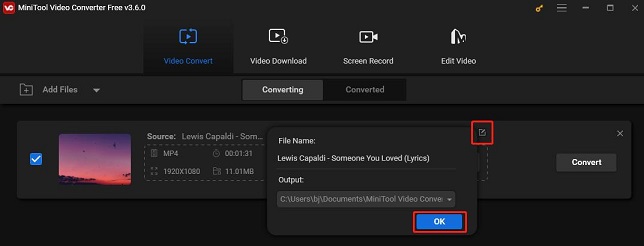
Step 4. Click the diagonal arrow icon under Target, select the Video tab, choose the AVI format on the left, and then choose a video output quality as you like.
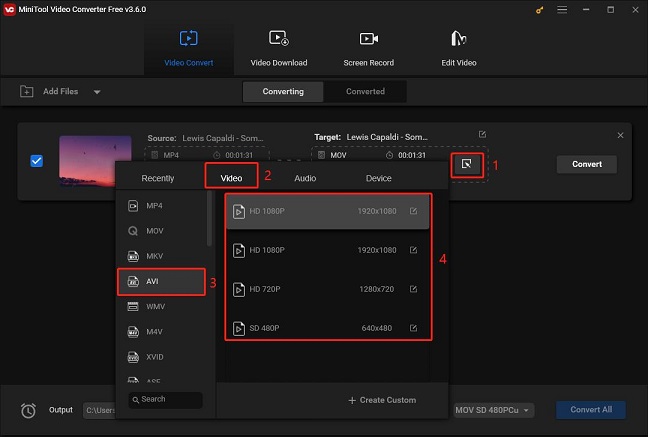
Step 5. Click on Convert to start the YouTube to AVI conversion process.
Step 6. After it’s done, go to the Converted section and click the Show in folder option to check the converted AVI file in your local folder.
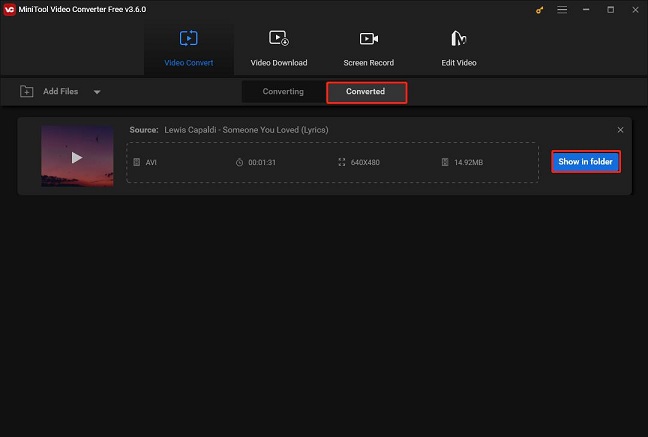
As you can see, MiniTool Video Converter is a versatile tool that can complete the video downloading and converting process. Moreover, it can even record your computer screen without any watermark or time limit.
Part 2. YouTube to AVI Converter Online
Many online YouTube converters also can convert YouTube to AVI. Here, we list some free and useful converters to help you convert YouTube to AVI successfully.
Online Video Converter
Online Video Converter lets you download and convert YouTube videos to various formats including AVI, MP3, AAC, OGG, M4A, WMA, FLAC, WAV, MP4, MOV, MPG, FLV, WMV, and M4V. And, it allows free unlimited uploads without registration.
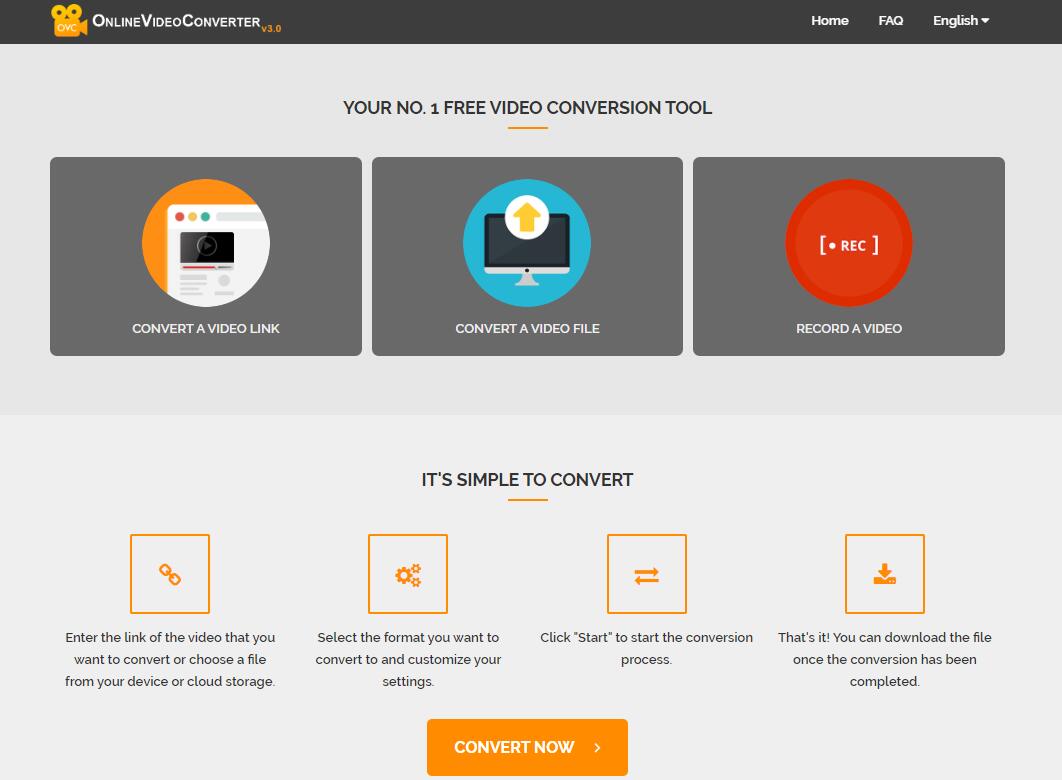
Features:
- Ease-of-use.
- Full compatibility with modern browsers.
- Unlimited free conversions and downloads.
- Crop a video, adjust its brightness, and edit it.
- Support HD video.
FLVTO
FLVTO not only can help you download and convert YouTube to AVI but also lets you download and convert YouTube to MP4 and many other formats. With this free YouTube downloader, you can easily download YouTube to AVI on any operating system including Linux, macOS, and Windows.
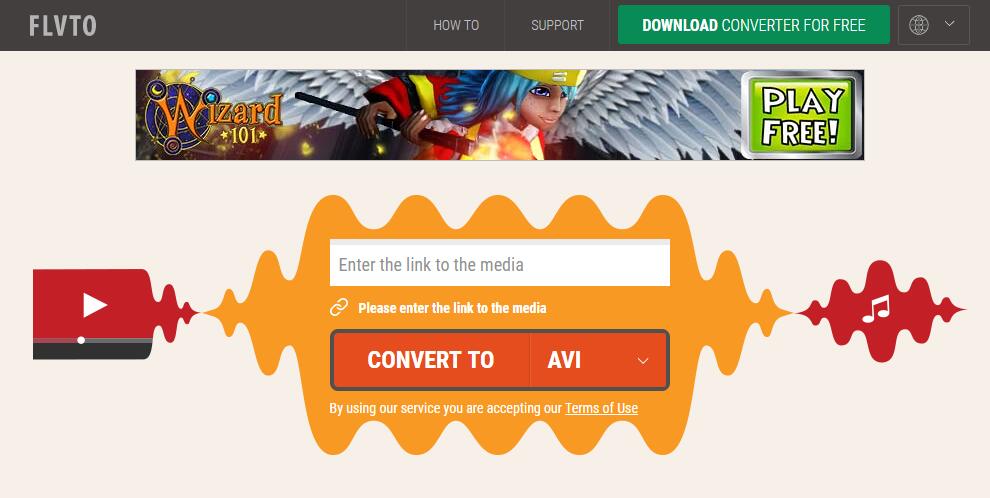
Features:
- The process of video download is quick and simple.
- Compatible with multiple platforms including Windows, Mac, and Linux.
- Support downloading and converting video files from YouTube, Metacafe, Facebook, DailyMotion, and others to different formats including MP3, MP4, MP4 HD, AVI, and AVI HD.
Convert Files
Convert Files, a free online YouTube converter, provides you with a wide range of options for your conversion of YouTube to MP4, WAV, WMV, MOV, MVK, MP3, AVI, ASX, AMV, and other formats as well. This free and simple online file converter can also help you convert any document, archive file, spreadsheet, or audio file from one format to another. It’s capable of processing files up to 250 MB.
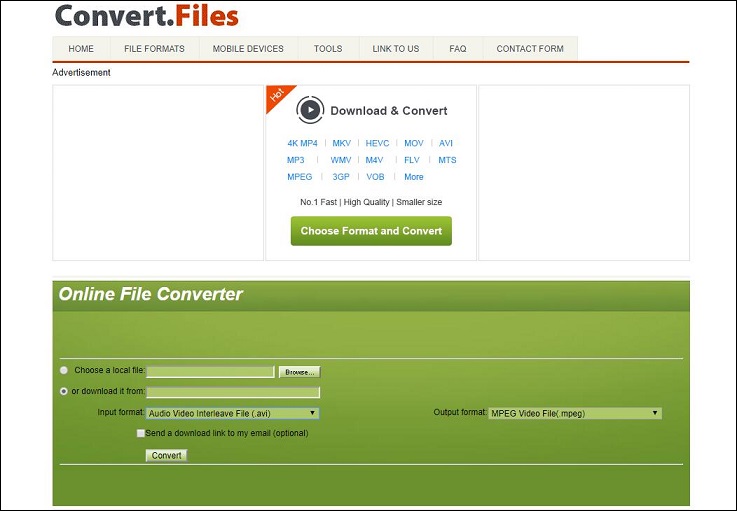
Features:
- Support diverse input & output file formats.
- Ensure file security and privacy.
- Support downloads from the world’s most popular video-sharing sites such as YouTube and MetaCafe.
- Full support for http, https, and ftp links.
Clip Converter.cc
ClipConverter.cc lets you convert YouTube to MP3, AVI, WMV, MOV, AAC, and FLV. This YouTube converter ensures high-quality video downloading and lets you choose a resolution before the conversion process.
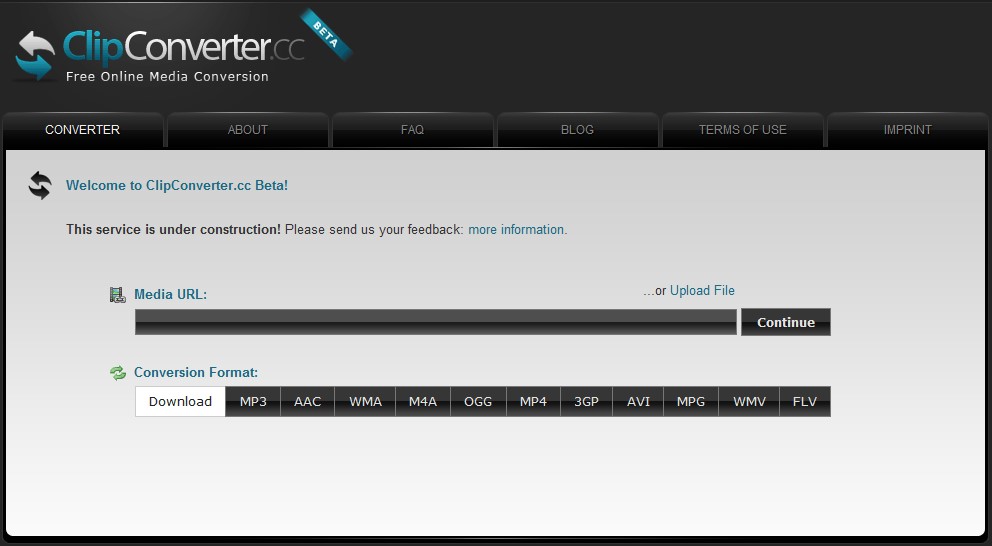
Features:
- Provide optional output pixels of videos.
- A trial version to test its viability.
- Support many services: YouTube (HD, 720p, 1080p, 4K), Vimeo, Facebook, and many more.
Part 3. Comparison Between These YouTube Converters
As you can see above, there are two effective methods to convert YouTube to AVI. Compared to online converters, using MiniTool Video Converter to convert YouTube to AVI is more complicated.
However, I still recommend this complex approach, because some poor-quality online converters may be inefficient and cannot be supported to convert YouTube to AVI. They will even bring viruses to your computer.
As we know, mobile owners always encounter the problem of unsupported multimedia formats. To solve this issue, you need to know some information about video resolution, aspect ratio, video codecs, etc.
With MiniTool Video Converter, you don’t need any expertise to easily change the file type of your video because it offers wizard-like interfaces. Besides, this free tool supports almost all video formats including WMV, MP4, AVI, MOV, F4V, and more.
In addition, it can help you convert videos compatible with different mobile devices including iPhone, Samsung, Android, and Huawei.
Part 4. What Is AVI
First developed in 1992 by Microsoft, AVI is the standard video format for Windows machines. The file is saved in a multimedia container format that stores audio and video using a variety of codecs, like DivX and XviD.
An AVI file uses less compression to store files and takes up more space than many other video formats – like MPEG and MOV. AVI files also can be created without the use of compression at all. This makes the files lossless, which results in immensely larger file sizes – approximately 2-3 GB per minute of video.
It is still the most popular and widely used format for short movies and advertisements because of its compression system. A lossless file will not lose quality over time, regardless of how many times you open or save the file. Additionally, this allows for playback without the use of any codecs.
Part 5. Tips about YouTube Videos
Edit YouTube Video
After downloading the YouTube video, you are able to edit it as you like. MiniTool MovieMaker, a free and simple video editing software, is recommended here.
Step 1. Launch MiniTool MovieMaker, and click Full-Feature Mode.
Step 2. Click the Import Media Files button to import your YouTube video and drag it or click + to add it to the timeline.
Step 3. Select the video on the timeline to open the Video Property window and choose the Color tab, and then drag the slider to adjust the contrast, saturation, and brightness.
Step 4. Click Transitions/Effects/Text/Filters/Elements/Motion to decorate the video.
Step 5. If you want to split the video, just choose the video and then click the Scissor icon on the toolbar.
Step 6. Then you can change the volume of audio and set up Fade in or Fade out.
Step 7. Click Export to save this final video to your device.
Upload YouTube Video
Step 1. Log in to your account.
Step 2. Click the Upload button on the top of the homepage. Then click Upload video in the menu that appears.
Step 3. Click the Select files to upload button to import your video or drag and drop the video into the square in the web browser window.
Step 4. Click the Open button and then enter the required information including the title, the description and any tags that you want to add.
Recommend: Useful Tips on How to Change YouTube Name
Step 5. Choose privacy settings.
- Public videos can be searched for and viewed by anyone.
- Unlisted videos are only accessible to people who know the video link.
- Private videos are unlisted and can only be viewed by viewers that you designate.
Step 6. Make some advanced settings and then click Save.
Bottom Line
Now, it is your time to convert YouTube to AVI. Choose a suitable YouTube converter to complete your task. If you have any questions or suggestions about YouTube to AVI, please let us know via [email protected] or share them in the comments section below.
YouTube to AVI FAQ
2. 4K Video Downloader
3. WinX YouTube Downloader
4. AnyVideoConverter
5. Freemake Video Downloader
2. Start watching a video on the YouTube app.
3. Tap Download below the video player.
4. Select the video quality.
5. Wait until the download is complete.

