YouTube users upload more than 500 hours of fresh video per minute. What should you do if you want to download YouTube video and watch it later offline? This post shows how to legally download YouTube video with MiniTool Video Converter and other YouTube downloaders.
YouTube is one of the biggest platforms to watch and share videos. There are billions of hours of video on YouTube. You also can make your YouTube video and upload it to YouTube. More importantly, you even can make money on YouTube.
However, what should you do if you want to download YouTube video for personal use? For instance, you want to download & convert YouTube to MP4 and watch it later without being connected to the internet.
Read below to find out how.
YouTube Downloader Download YouTube Videos
If you don’t know how to download YouTube videos for free, you can try a YouTube downloader app. There are different tools on the internet which can help you. Both desktop and online YouTube downloaders can rip YouTube videos. However, which one is the best YouTube video downloader or YouTube converter?
When choosing a suitable YouTube downloader app please consider the following questions.
- It should not contain malware.
- It should have a clean and simple interface.
- It should not collect your personal data beyond your email address.
- The paid version, at least, can download YouTube playlists.
Now, to help you quickly and easily download YouTube videos we have collected some YouTube video downloaders.Keep reading to find the best YouTube converter.
Comparison between desktop downloader and online downloader
| Desktop YouTube Downloader (MiniTool Video Converter) | Online YouTube Downloader | |
| Pros | It is absolutely free and has No Ads. You are free to download, as many as you want. 100% safe to download any videos without virus. It is a high-speed video converter. It can download YouTube playlist and video subtitles. | They support most video websites: Youtube, Facebook, Instagram, etc. There is no need to install software. |
| Cons | You need to install it. It can only download & convert YouTube videos. | Most of them are filled with ads. They support a small range of formats. They limit the size of a file upload. |
MiniTool Video Converter – Your NO.1 YouTube Downloader
MiniTool Video Converter is a free, simple and no ads YouTube downloader app which doesn’t include any bundled software. This free YouTube converter offers the fastest and easiest way to save YouTube videos and convert YouTube to MP4 without quality loss.
Features
- Unlimited downloads.
- Simple and clean interface.
- High-speed video converter.
- No registration requirement.
- Convert YouTube to WAV, MP4, MP3, WEBM.
- 100% safe to download YouTube videos without viruses.
- MiniTool Video Converter is absolutely free, and No Ads.
MiniTool YouTube downloader also is the best free YouTube converter because it can convert YouTube videos to MP4, MP3, or other video and audio formats.
Many YouTube videos contain subtitles or closed captions. If it is not your mother tongue, subtitles can help you comprehend the video. Now, this free YouTube downloader app will download subtitles automatically while downloading videos.
MiniTool YouTube Downloader lets you download YouTube playlists. You only need to copy and paste the link of the playlist you want to download, click the Download button and choose the output format. After that, it’s very convenient to watch the videos of your interest in one place.
In a word, with this free YouTube downloader app, you can easily download thousands of videos for free from YouTube and convert them to MP3, MP4, WAV, and WEBM.
How to Download YouTube Videos
Below are the detailed steps on how to convert YouTube video to MP4 for your guidance.
Step 1. Install MiniTool Video Converter.
Download and install this free YouTube converter on your PC. Launch it to get its main interface.
MiniTool Video ConverterClick to Download100%Clean & Safe
Step 2. Copy the YouTube Video URL.
Open YouTube and search the video you would like to convert to MP4. Copy its URL link, then paste it to the YouTube converter, and click Download button.
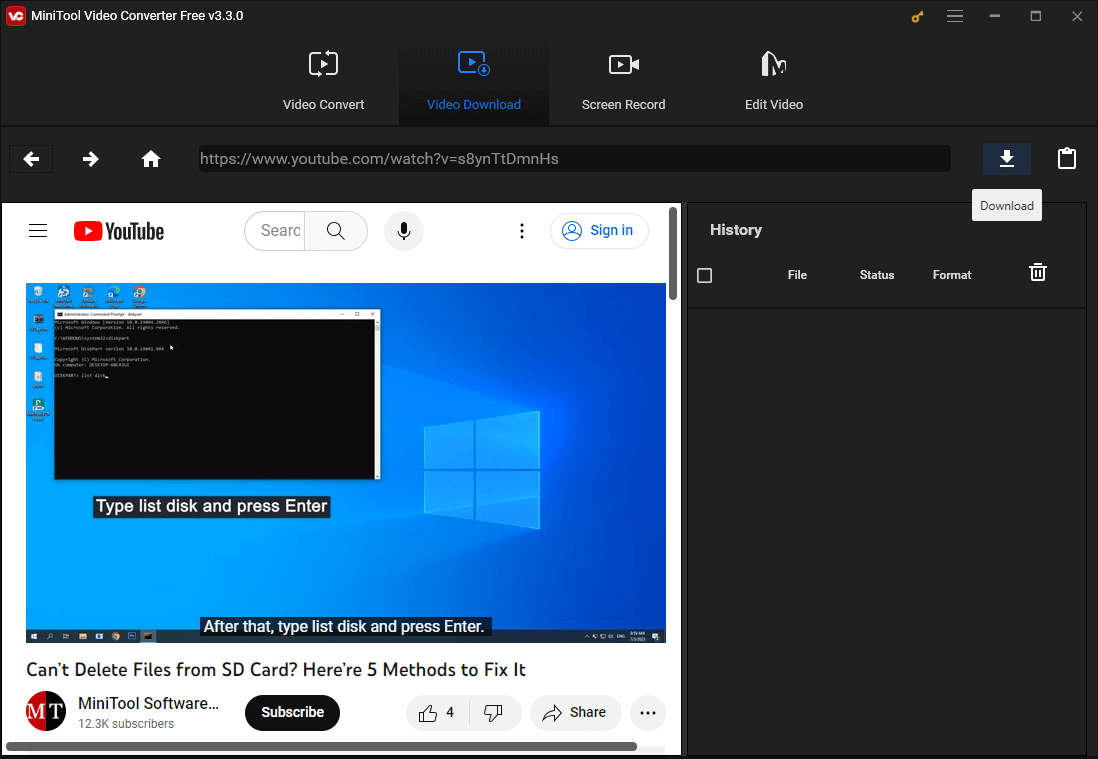
Sep 3. Download & Convert YouTube to MP4.
Select the output format such as MP4 and then click the Download button.
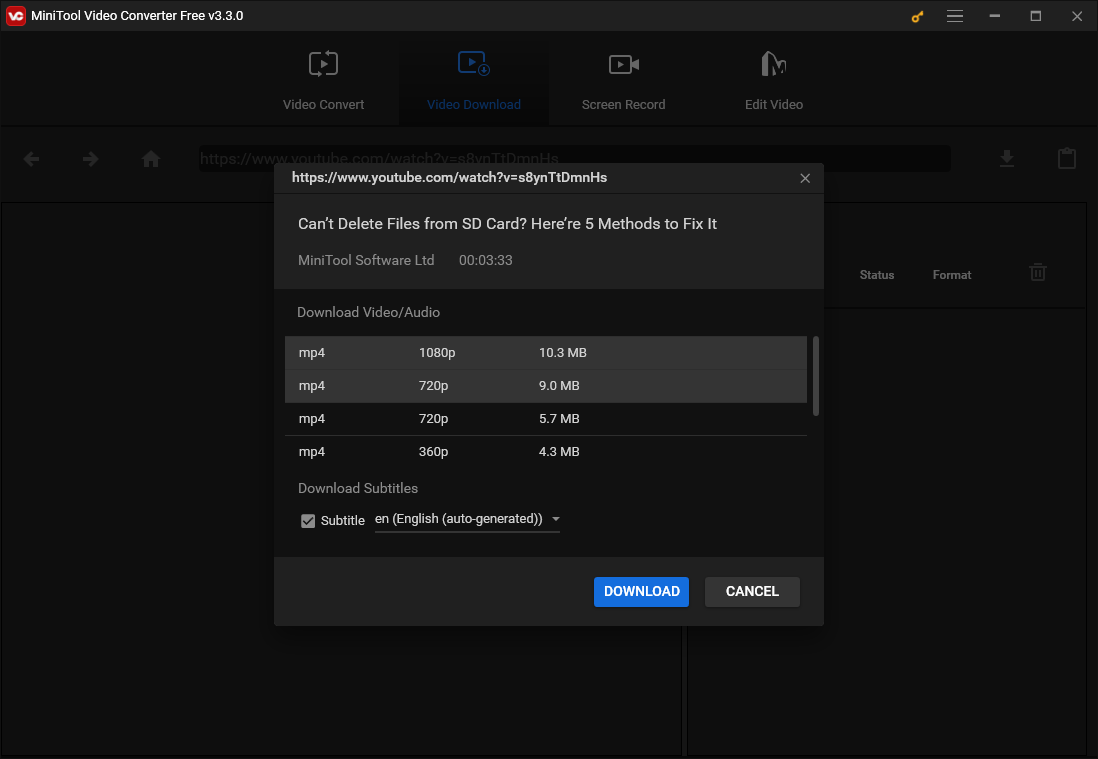
After that, this free YouTube downloader app begins to rip YouTube videos.
If you want to know more details about this free YouTube converter, you can check MiniTool Video Converter manual.
How to Download YouTube Videos Online
In addition to the best MiniTool YouTube converter, you can try the following 9 YouTube downloaders online.
#1. Online Video Downloader on viddown.net
Online Video Downloader on viddown.net is a completely free, safe, and clean YouTube video downloader that allows you to save your favorite videos from YouTube for offline enjoyment. It requires no registration, supports unlimited downloads, and does not add watermarks to saved videos.
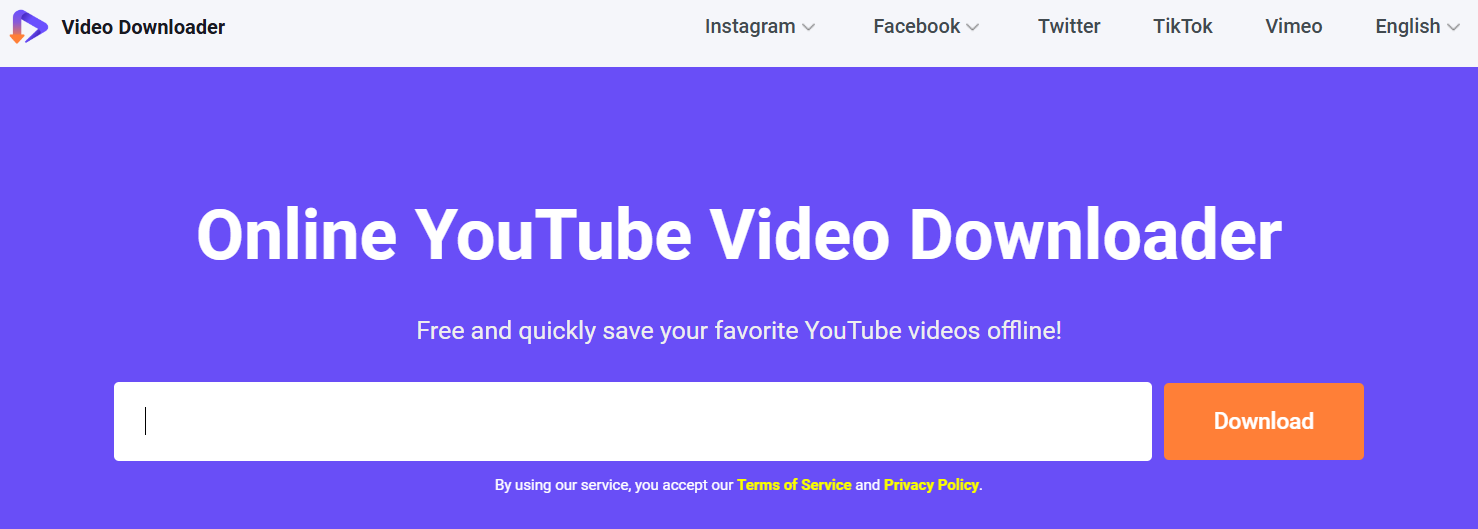
The tool can be accessed on Windows, Mac, Android, iOS, and other devices, enabling you to download YouTube videos easily and quickly anytime, anywhere. It provides download options in different resolutions and sizes, helping you easily choose the appropriate format according to your needs.
Additionally, Online Video Downloader on viddown.net is capable of free downloading Instagram videos, Reels, photos, and Stories, Facebook videos and Reels, Twitter videos, TikTok videos, Vimeo videos, etc. To sum up, it’s a powerful and free online video downloader that can save videos from multiple streaming platforms to your device.
#2. Online Video Converter
Online Video Converter lets you download and convert YouTube videos to various formats including MP3, AAC, OGG, M4A, WMA, FLAC, WAV, MP4, AVI, MOV, MPG, FLV, WMV, and M4V.
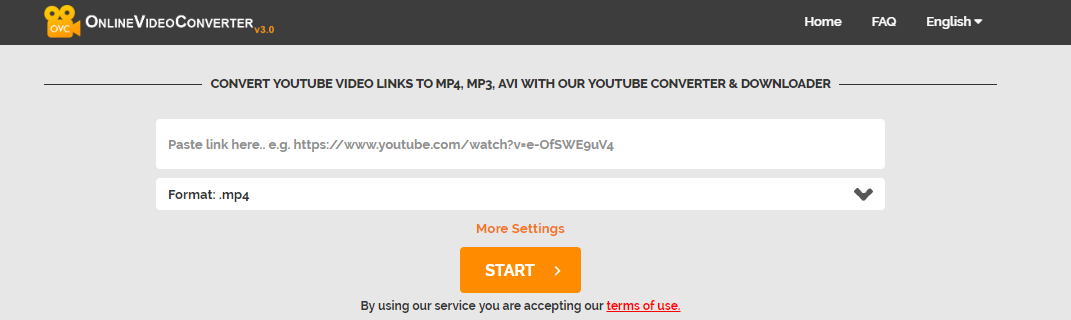
This online video downloader supports a wide range of online video formats. This free, online YouTube downloader allows free unlimited uploads without registration.
#3. KeepVid.Pro
If you want to free download video from YouTube, you can try this free video downloader – KeppVid.Pro.
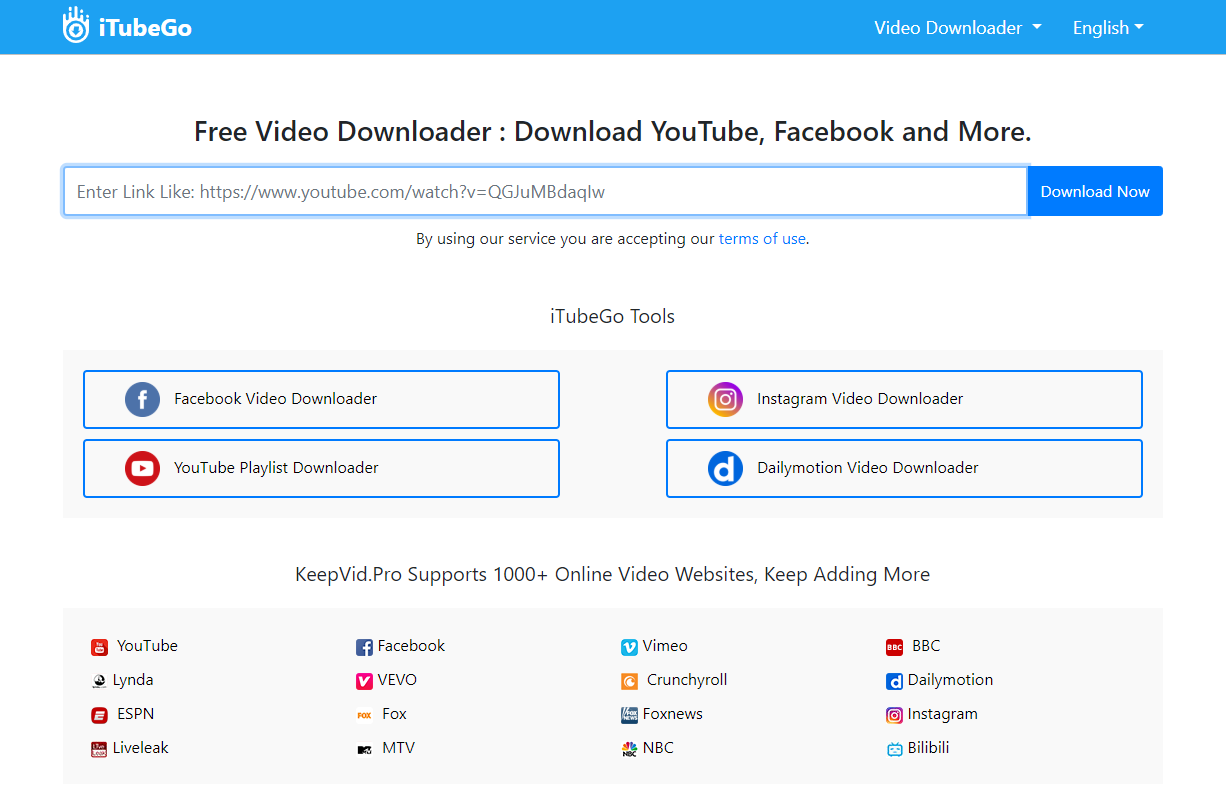
This YouTube downloader app supports downloading video from 1000+ online video websites including Facebook, Vimeo, BBC, Instagram, etc. It is a totally free online service which enables you to download YouTube videos and convert YouTube to MP4, or WEBM.
MiniTool Video ConverterClick to Download100%Clean & Safe
#4. y2mate.com
y2mate.com is free to use and does not require registration. It lets you download & convert thousands of videos from YouTube, Facebook, Video, Dailymotion, Youku, etc. to MP3, MP4 in HD. It also supports downloading all video formats such as MP4, M4V, 3GP, WMV, FLV, MO, MP3, WEBM, etc.
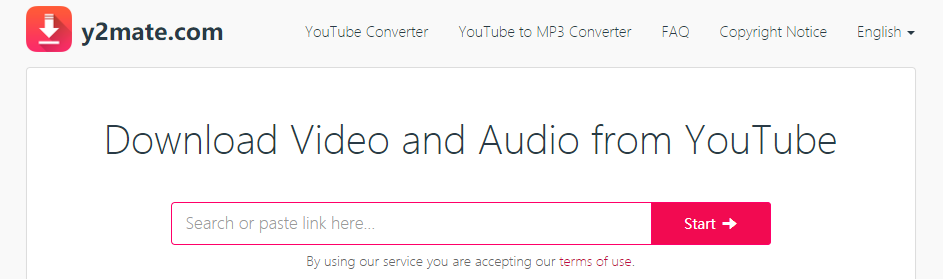
#5. SaveFrom.net
SaveFrom.net can do web-based downloads, and it provides software to install and a browser extension, which it pushes. This online YouTube downloader helps you to download files from YouTube, Facebook, Vimeo and 40+ other websites in one click.
Unfortunately, SaveFrom.net doesn’t support 4K and it cannot download YouTube videos to MP3. In this case, you can try the best YouTube to MP3 converter, MiniTool YouTube Downloader.
#6. BitDownloader
BitDownloader lets you download videos from YouTube, Facebook, Instagram, and other websites and watch them later. This online video downloader is completely free to use without any restrictions and does not require you to download any extra software or register for an account. It is 100% secure, free and safe to use.
With this free online YouTube downloader you only need to paste the video’s link into the search box at the top of this page, then press Download key.
#7. FLVTO
FLVTO can help you download YouTube videos to MP3, and it also lets you download & convert YouTube to MP4. With this free YouTube video downloader, you can easily download YouTube video into MP3 or MP4 on any operating system including Linux, macOS, and Windows.
- Paste a link to a YouTube video into the FLVTO input field.
- Choose the file format (MP3, MP4, MP4 HD, AVI, AVI HD) you want.
- Click the CONVERT To button.
#8. TubeNinja
TubNinja is an easy-to-use site with nothing that appears like an ad trap. This online video downloader allows you to save streaming audio or video. It works on your computer or smartphone without any hassle.
It supports over 80 streaming sites, several languages, and has the ability to add functions via a browser bookmarklet.
Open video or music that you want to download and add “dl” in the URL before the site name (“dlyoutube.com”) for quick downloads.
MiniTool Video ConverterClick to Download100%Clean & Safe
#9. VidPaw
VidPaw is a well-known online YouTube video downloader.
It lets you easily download online, full HD videos from many sites in high quality including 480p, 720p, 1080p, 2K, 4K, and 8K.
It makes it easier to download YouTube videos to MP3. With this YouTube MP3 converter, you are able to download audio from YouTube in 320kbps, 192kbps, 128kbps, etc.
VideoPaw works with 1,000+ other sites. If you like, you can download YouTube video alone as a 2160p WebM format. But, it doesn’t offer video/audio combo downloads larger than 720p MP4s.
How to Download YouTube Videos on Android or iPhone
After learning how to download YouTube videos on PC, I guess you might want to know how to download YouTube videos to your phone. Keep reading to find answers.
YouTube Video Downloader for Android
Try the following 2 ways to download YouTube video on Android.
Fix 1. YouTube app
- Open the YouTube app.
- Find the video you want to download.
- Play the video and tap the share button.
- Select YouTube downloader from the share menu.
- Choose file format, MP3 or MP4.
- Select Download.
Fix 2. Via the YouTube video downloader for Android app
- Download the app or similar app and open it.
- Find the video you want to download.
- Choose the file format, MP3 or MP4.
- Tap Download.
YouTube Video Downloader for iPhone
Actually, if you have an iPhone, you will find it is difficult to download YouTube because Apple has cracked down on people ripping videos using tailor-made apps. Fortunately, Documents by Readdle, a file manager with an integrated web browser, can help you download and transfer YouTube videos.
Install the YouTube downloader app, Documents by Readdle.
Open the video via this app, tap Share, and choose Copy link.
Head back over to the Documents app. Tap the icon in the bottom-right corner to open its built-in browser. Browse to a website like BitDownloader that can download YouTube videos.
Bonus Tip – Edit YouTube Video
After downloading the YouTube video you are able to edit it as you like, MiniTool MovieMaker, a free and simple video editing software, is recommended here.
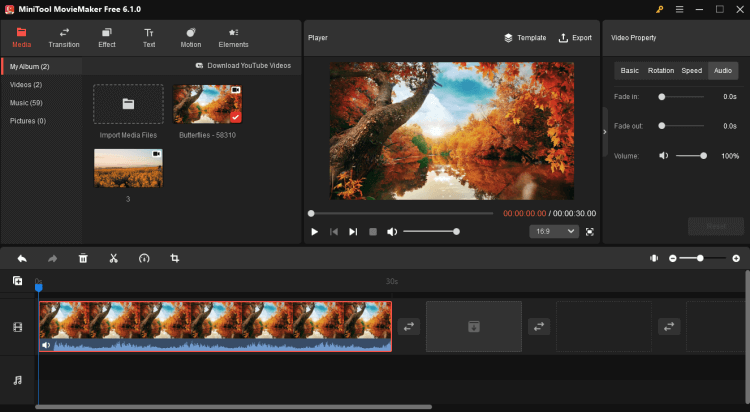
- It is a free video editing tool without a watermark.
- It can add transitions and filters to video.
- It offers different texts to help you add subtitles to video.
- It can split video into multi parts.
- It can combine videos into one.
- It can trim video to remove unwanted parts from the YouTube video you have downloaded.
- It can add transitions, filters, and subtitles to video.
Of course, you are able to edit your YouTube video after uploading. For instance, you can do the following operations by using the YouTube video editor:
- Blur faces of people who appear in your video.
- Choose areas to blur and track in your video.
- Trim video as you like.
However, Google signed YouTube video editor’s death warrant on September 20th, 2017. If you want to edit YouTube video better, you can try YouTube video editor alternatives.
Is It Legal to Download YouTube Videos?
Last but not least, we have to talk about another issue: is it legal?
Google’s terms of service for YouTube says, “You shall not download any Content unless you see a ‘download’ or similar link displayed by YouTube on the service for that Content.”
Sometimes, the case is clear cut. It is illegal to download TV series, movies, sports clips, or any other copyrighted content from YouTube. But, what about other types of content? Is it legal to download YouTube videos?
In theory, you can save YouTube videos for which the copyright laws do not apply or videos for which the copyright grants you the right to reproduce the video by using a free YouTube video downloader.
You can download the following types of videos from YouTube:
- Public domain: Members of the public can reproduce and distribute the content of the public freely.
- Creative Commons: The artist has retained the copyright of these works, but they can be reproduced and distributed.
- Copyleft: As long as the same rights apply to derivative content, Copyleft grants anyone the right to reproduce, distribute, and modify the work.
In a word, if you ensure the downloaded YouTube videos are only for personal use, not for business, you don’t need to put too much stress on the word “illegal”.
Bottom Line
Now, it is your turn to download YouTube video for free.
In a word, if you want to quickly download & convert YouTube to MP4, MP3 and etc. for free, you had better try the best YouTube downloader app – MiniTool Video Converter. With this YouTube converter you can feel free to download as many as you want.
MiniTool Video ConverterClick to Download100%Clean & Safe
Please tell us which YouTube video downloader you want to try.
If you have any good tool for ripping YouTube video, please share them with us! We will upgrade this article as soon as possible.
Download YouTube Videos FAQ
2. Find and play the video you want to download via the YouTube Search tool.
3. Click the Download button.
4. Select the file format and click the Download button.
2. Free YouTube Download
3. 4K Video Downloader
4. Freemake Video Downloader
5. WinX YouTube Downloader
6. oDownloader
7. iTubeGo
8. VideoProc
9. YTD Video Downloader
10. YouTube By Click
2. Watch the video you want to extract its audio in this free YouTube downloader, and click the Download button.
3. Select the MP3 or WAV file format and click Download to extract audio from YouTube for free.
2. Open the YouTube app on your Mobile.
3. Watch the video you want to download to watch offline.
4. Select the Download button.
5. Select video quality and click the OK button.


![How to Download Long YouTube Videos? [2025 Update]](https://images.minitool.com/youtubedownload.minitool.com/images/uploads/2025/08/download-long-youtube-videos-thumbnail.png)
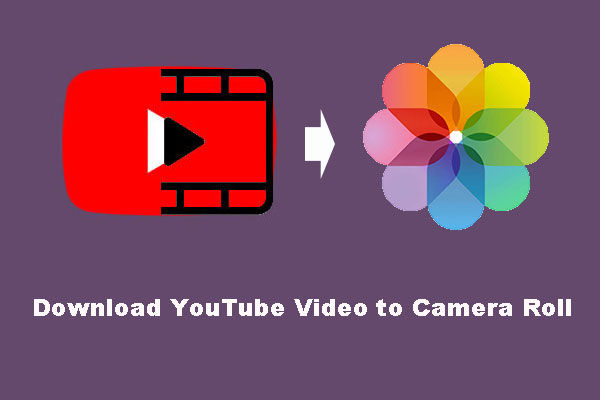
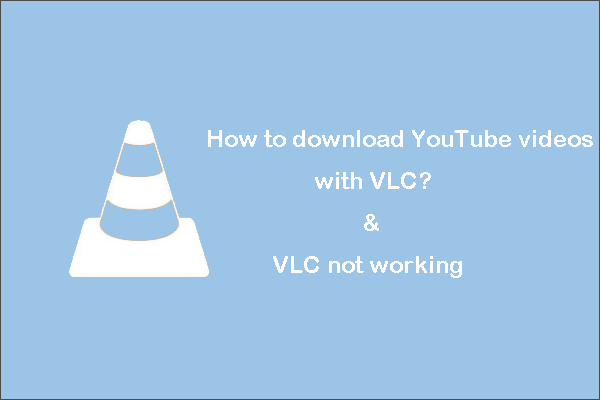
![[Solved] Can’t Download YouTube Videos Anymore](https://images.minitool.com/youtubedownload.minitool.com/images/uploads/2021/03/cant-download-youtube-videos-fixed-thumbnail.png)
![How to Save Videos from YouTube to Your Devices Free [Full Guide]](https://images.minitool.com/youtubedownload.minitool.com/images/uploads/2024/08/how-to-save-videos-from-youtube-thumbnail.png)