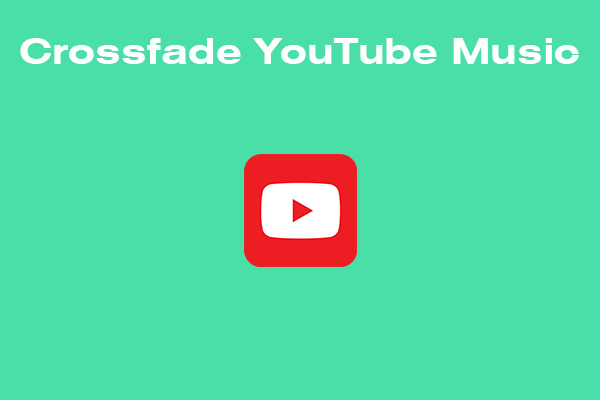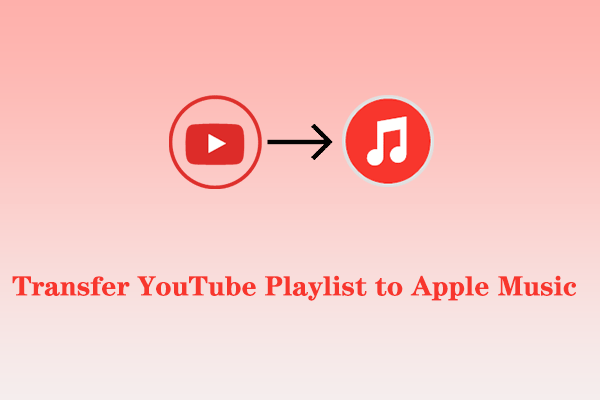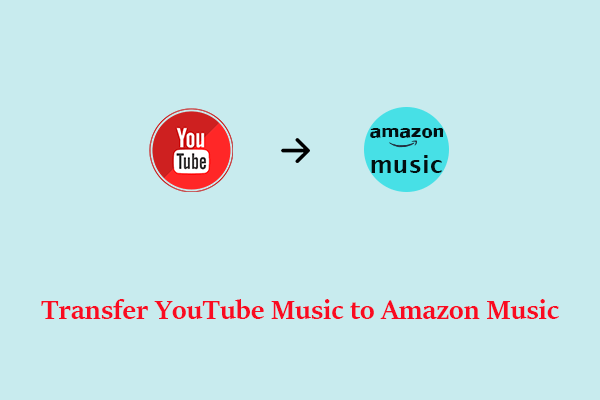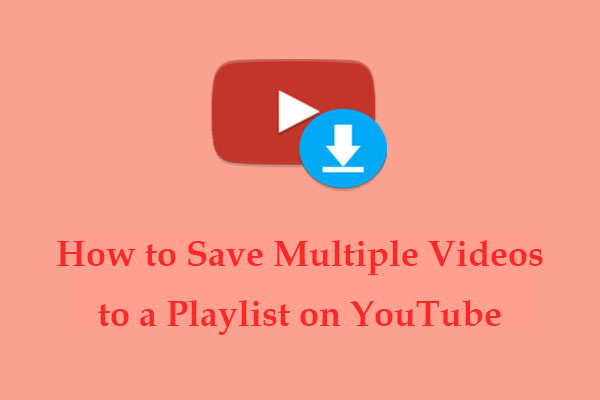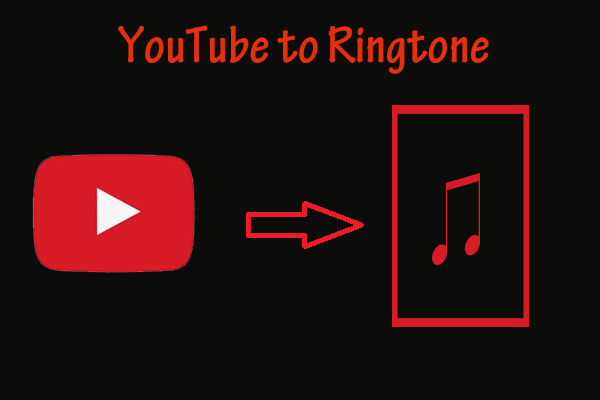Would you like to transfer YouTube playlist to SoundCloud? This article published on MiniTool Video Converter will guide you through transferring playlists from YouTube to SoundCloud using several different tools.
YouTube is a video hosting website that allows users to upload, watch, discuss, assess, and share videos. The platform is widely known across the vastness of the Internet as it is the biggest provider of video content. Additionally, it allows users to create channels and post videos to tell their stories to the world and gain notoriety.
After plenty of artists started posting their videos and music to the portal, the developers decided to initiate a new project. Essentially, it was to create a music app based on the common YouTube. This idea had great potential since there was already tons of material and many viewers.
Currently, YouTube Music is ready to provide users with the following features and benefits:
- A huge music library where you can discover different versions of usual original music: covers, karaoke, remixes, etc.
- Video accompaniment to the work.
- Listening to audio files in background mode.
- You can choose to save the content to the device.
- You can turn on the playback mode via Wi-Fi.
- Providing a good recommendation system.
SoundCloud, on the other hand, is a worldwide online audio distribution platform that allows users to upload, record, share, and promote originally created music. From there, you have the opportunity to discover rare music or beginner musicians’ work. Also, it is possible to discuss and correspond content or add others to your friends’ list.
Today, we’re going to show you several effective ways to transfer the playlist from YouTube to SoundCloud. Let’s dive in!
Use Third-Party Tools to Transfer Playlists from YouTube to SoundCloud
If you’re looking for easy ways to transfer YouTube playlists to SoundCloud, try a few of the third-party tools below.
#1. TuneMyMusic
TuneMyMusic is an online tool that allows you to convert any playlist from YouTube to other music streaming services, including Spotify, Tidal, Napster, Amazon Music, SoundCloud, and more. Using it, you have the option to upload, sync, share, and back up your music library. Further, you can transfer any playlist from other music streaming services to YouTube.
Here’s a tutorial on how to transfer playlist from YouTube to SoundCloud with TuneMyMusic:
Step 1. Visit the TuneMyMusic official website using your web browser and click the Let’s start button. Choose YouTube as the source service.
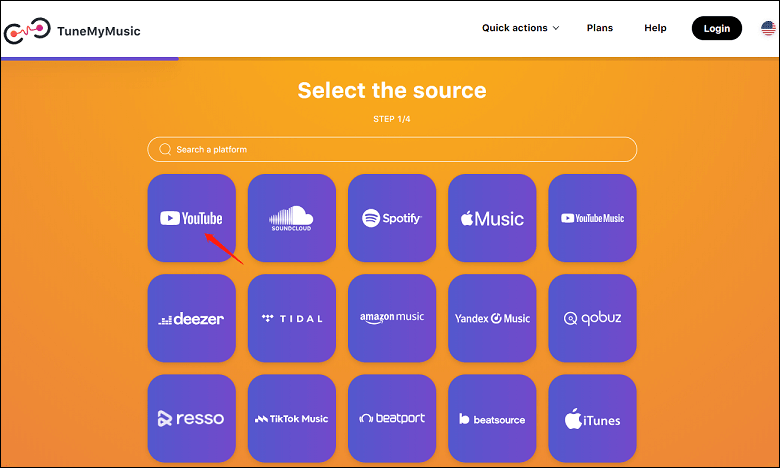
Step 2. Click the Load from YouTube account button to allow TuneMyMusic to manage your YouTube account. Select the playlist you want to import to SoundCloud and click the Choose Destination button to continue.
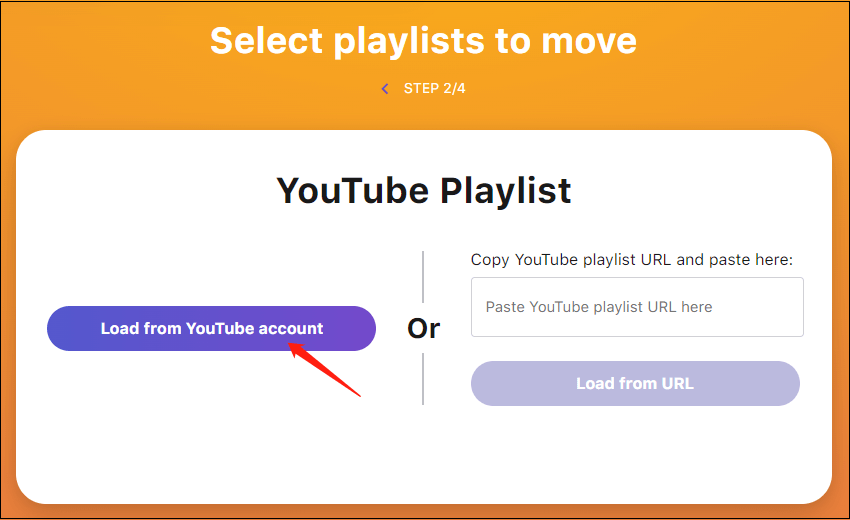
Step 3. Choose SoundCloud as the destination service and connect your SoundCloud account.
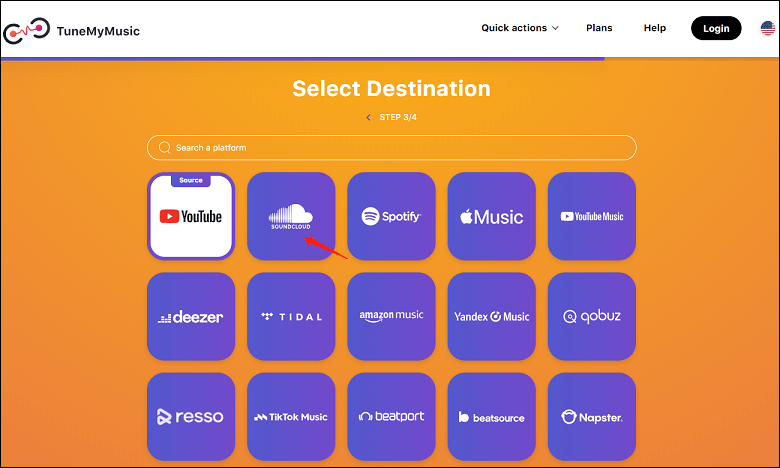
Step 4. Click the Start Transfer button to start the transfer process.
Step 5. Once done, you can click the Share my music or Convert again button to share with others or continue transferring what you want.
#2. Soundiiz
Soundiiz is one of the most complete online tools for managing the music library across multiple services, such as Apple Music, Spotify, Tidal, Deezer, Amazon Music, SoundCloud, and so on. It provides an easy way to import and export playlists, albums, artists, favorite tracks, etc.
Here’s a tutorial on how to transfer playlist from YouTube to SoundCloud with Soundiiz:
Step 1. Visit the official Soundiiz website on your web browser, click the Start for free button, and then log in to Soundiiz with your Google, Facebook, Apple, Spotify, or any other music service.
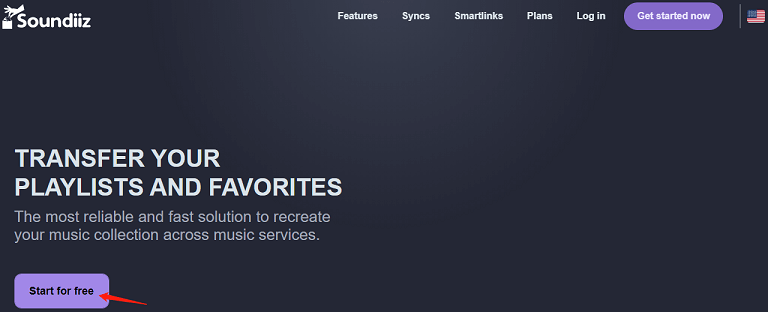
Step 2. Go to the Soundiiz available services page and click the Connect button under YouTube to allow Soundiiz to manage your YouTube account.
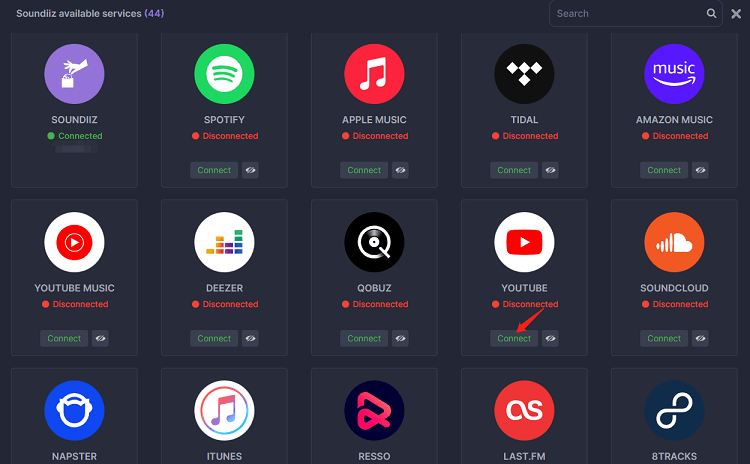
Step 3. Click the Connect button under SoundCloud to connect your SoundCloud account.
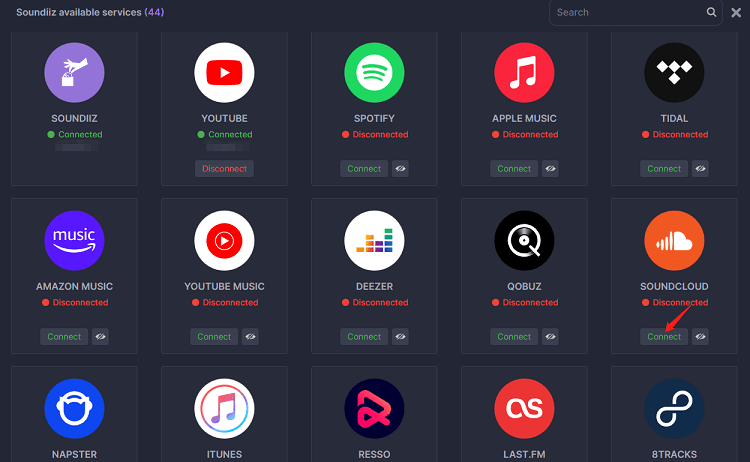
Step 4. Choose the playlist you want to duplicate to SoundCloud.
Step 5. Confirm your choice and begin the transfer.
#3. FreeYourMusic
FreeYourMusic is a simple tool that enables you to transfer playlists between multiple services, like Apple Music, Spotify, Tidal, Amazon Music, SoundCloud, and others. You can use it to transfer all music data and albums from YouTube to SoundCloud as well.
Here’s a tutorial on how to transfer playlist from YouTube to SoundCloud with FreeYourMusic:
Step 1. Go to the FreeYourMusic official website to download and install it on your device.
Step 2. Open FreeYourMusic and click the Transfer tab.
Step 3. Choose YouTube as the source service and SoundCloud as the destination service. Connect your YouTube account and SoundCloud account to FreeYourMusic.
Step 4. Click the Select button next to the YouTube icon and select Playlists from the drop-down menu to choose which playlist you want to transfer from YouTube to SoundCloud.
Step 5. Click Transfer at the bottom right, select SoundCloud as the destination service, and then click Begin transfer to start the transfer.
#4. MusConv
MusConv is one of the convenient tools that give you the ability to transfer playlists across various services, including Spotify, iTunes, Deezer, Google Play Music, SoundCloud, and others. With it, you can import playlists and favorites from YouTube to SoundCloud with ease.
Here’s a tutorial on how to transfer playlist from YouTube to SoundCloud with MusConv:
Step 1. Go to the MusConv official website to download and install it on your device.
Step 2. Open MusConv and enter into the main screen.
Step 3. Choose the source as YouTube service and the destination as SoundCloud.
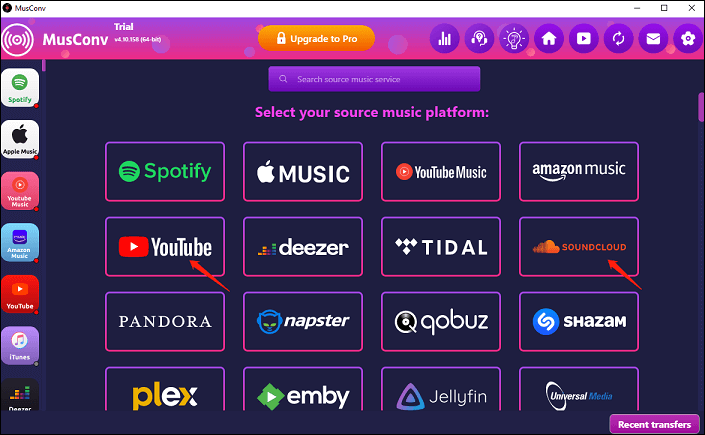
Step 4. Select the playlist you want to transfer.
Step 5. Wait for some time until the transfer process is completed.
Download the YouTube Playlist as MP3 Files and Upload Them to SoundCloud
In addition to the above methods, there is another effective way that can help you import playlist from YouTube to SoundCloud. To do this, you need to use an easy-to-use, full-featured tool, MiniTool Video Converter, to download the playlist as MP3 files and then upload the downloaded MP3 files to SoundCloud.
Download the YouTube Playlist as MP3 Files
MiniTool Video Converter, as the name implies, is a free video converter tool with a straightforward user interface. The video formats it supports to convert are MP4, MOV, AVI, MKV, WMV, MPEG, VOB, etc.
Besides, it is an audio converter app that supports a variety of audio formats, including MP3, WAV, WMA, AAC, M4A, M4B, AC3, AIFF, etc.
With the help of MiniTool Video Converter, you can also convert video to audio as well as turn audio into video. Most importantly, this free video converter tool allows you to convert batch files at the same time.
It’s a great option for Windows users if you need to capture all or part of your computer screen in high quality. And, you can use this feature to record the screen through system audio or microphone.
Another feature that comes in handy here is the ability to save YouTube content to your computer in a matter of minutes. More specifically, MiniTool Video Converter gives you options to download YouTube videos, download YouTube playlists, download YouTube songs, and download YouTube subtitles.
Here’s a step-by-step guide on how to download the playlist as MP3 files with MiniTool Video Converter:
Step 1. Download and install MiniTool Video Converter on your computer by clicking the download button given below and following the installation instructions.
MiniTool Video ConverterClick to Download100%Clean & Safe
Step 2. After the installation process is complete, launch it right away, and you will see 4 sections on the top of the main screen, including Video Convert, Video Download, Screen Record, and Edit Video.
Step 3. Click the Menu icon to the left of the Minimize icon, select the Settings option, and click the Download tab from the small pop-up window. Here, this tool enables you to change the download destination and the maximum number of current downloads. After that, click the OK button to save the changes.
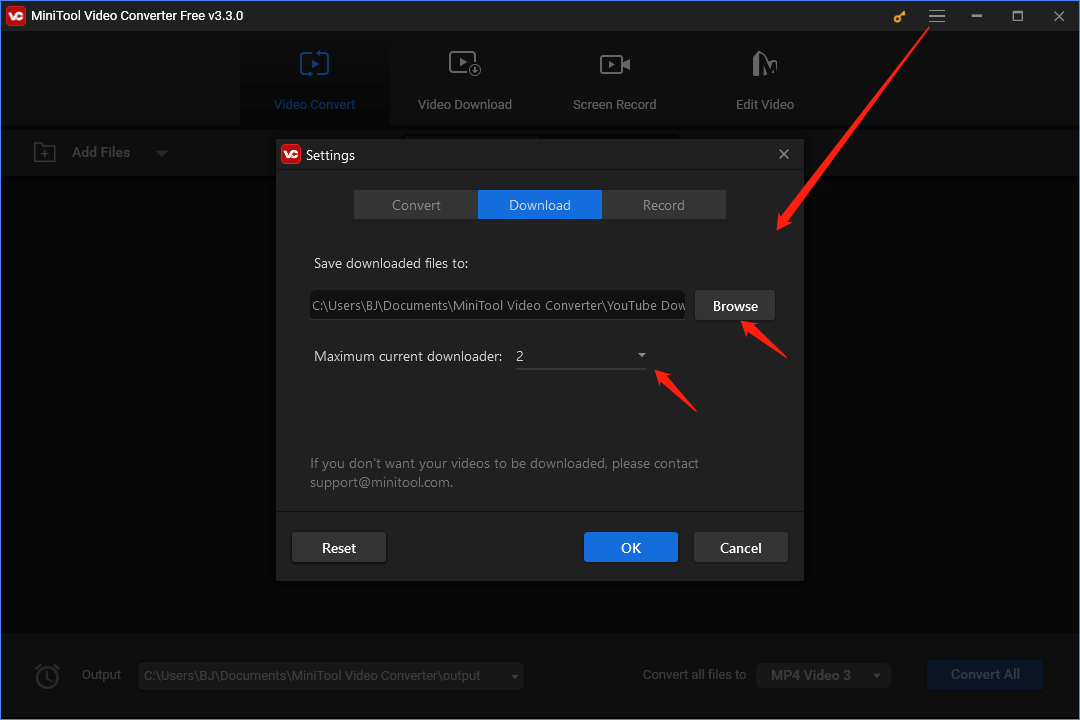
Step 4. Go to YouTube, find the playlist you want to download, and copy the URL of the playlist.
Step 5. Return to MiniTool Video Converter, click the Video Download section, and paste the playlist URL into the search box. Next, click the Download icon.
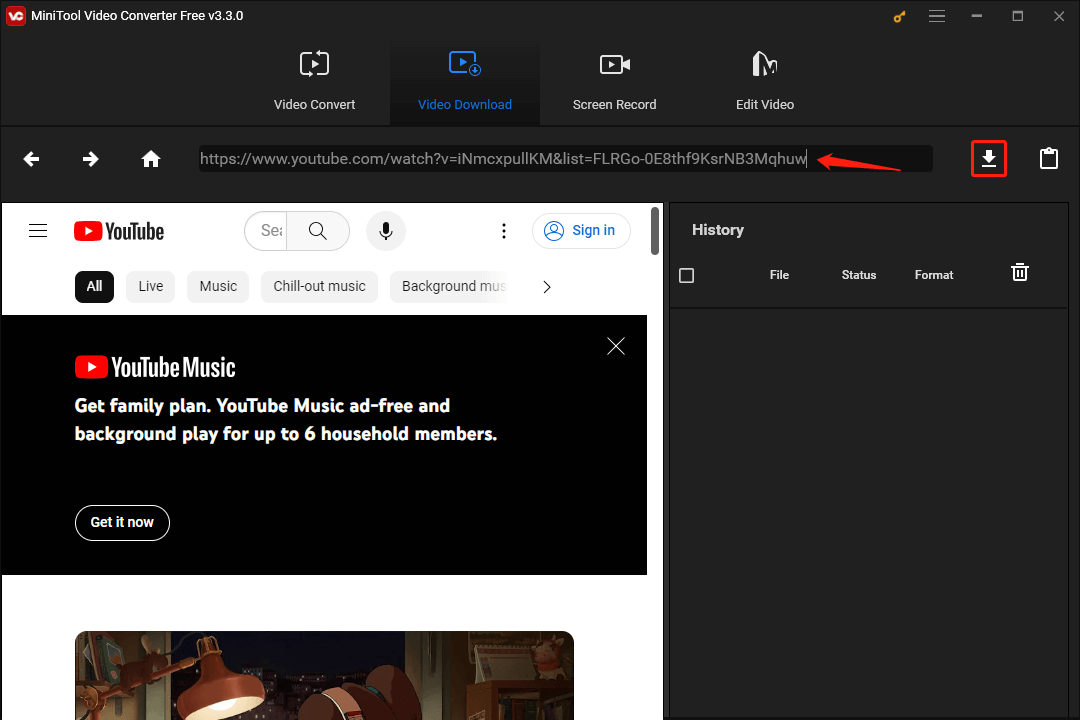
Step 6. From the pop-up window, select MP3 as the output audio format and click the DOWNLOAD button. Then, confirm the download destination from the pop-up Select Folder window.
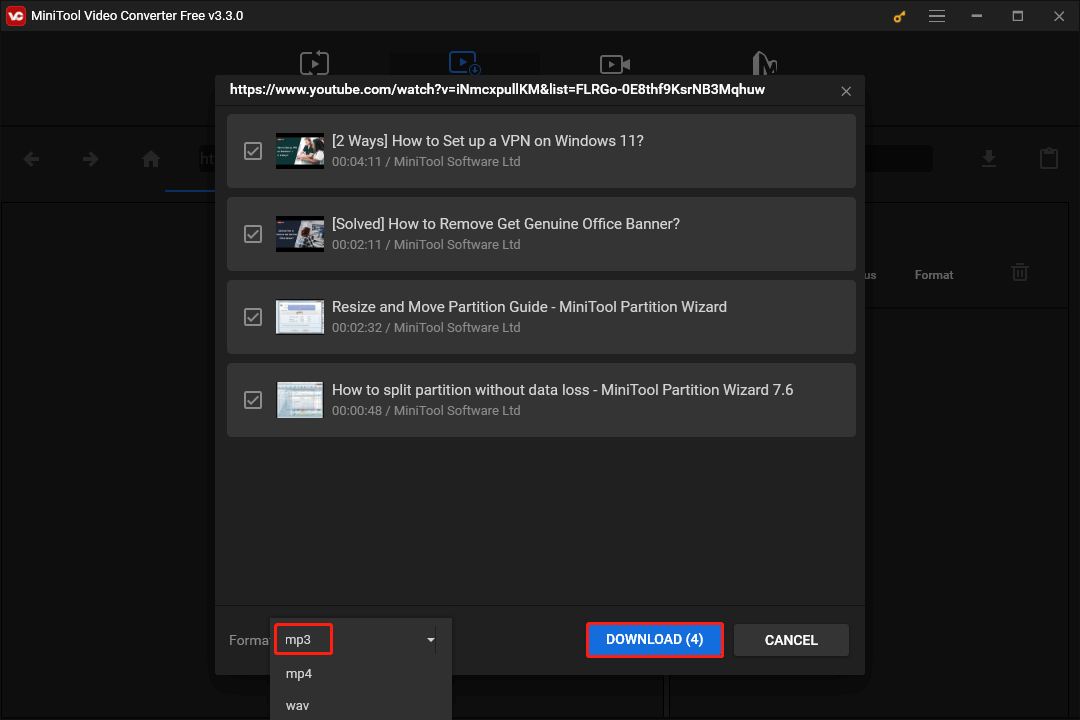
Step 7. At this point, MiniTool Video Converter starts downloading the playlist of your choice. When the download status changes to Done, you can click the Navigate to file icon or the Play icon to the right of any downloaded file to locate or play the downloaded file.

Upload the Downloaded MP3 Files to SoundCloud
After downloading MP3 files via MiniTool Video Converter, you can import the downloaded files to SoundCloud. The specific operations are as follows:
Step 1. Access to https://soundcloud.com/upload on your web browser and log in to your account.
Step 2. Drag and drop the MP3 files you downloaded above from your local folder into SoundCloud. Or click the or choose files to upload button to import the downloaded MP3 files.
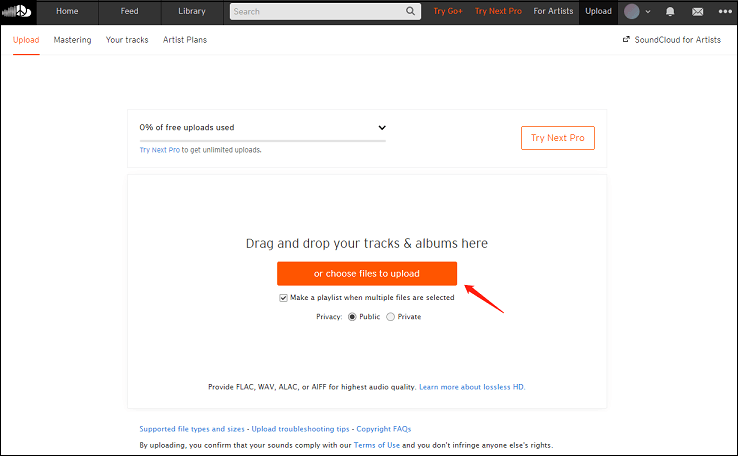
Step 3. In the Basic info tab, give your playlist a name, set a release date, select the genre, add additional tags, describe your playlist, etc. Click the Save button to save the changes.
Step 4. After the upload is complete, you can share your new playlist on Twitter, Facebook, and Tumblr.
Step 5. You can also click on Go to your playlist to view and manage the playlist.
Bottom Line
Wouldn’t it be great if we could listen to music on different platforms? The good news in this article is that you can utilize five excellent tools (TuneMyMusic, Soundiiz, FreeYourMusic, MusConv, and MiniTool Video Converter) to transfer playlists from YouTube to SoundCloud. These tools give you the best user experience while also making it simple for you to handle the process. Let the experience begin!
If you have any questions or problems while using the MiniTool Video Converter, please contact us at [email protected] for assistance.
Do Not Miss: