Publicly launched in 2011, Google Play Music will shut down at the end of 2020. Are you using the service? If yes, it is recommended that you transfer Google Play Music library to other music streaming services and YouTube music is the top choice.
Why Transfer Google Play Music to YouTube Music?
Google has three overlapping audio-related services – Google Play Music (the oldest), YouTube Music, and Google Podcasts.
Google Play Music:
As we know, Google Play Music lets us upload our own music, or pay for a subscription to access more than 40 million songs. Moreover, the service has machine learning-driven radio stations, curated playlists, and podcasts.
YouTube Music:
You may be familiar with YouTube and watch different videos on this platform without ads if you purchase YouTube Premium. But how about YouTube music?
Back in May 2018, YouTube announced a completely revamped and reimaged version of YouTube Music. The music streaming service has access to thousands of playlists, songs, artists, albums, and so on. Aside from the various contents, the service has neat features like the ability to search for songs via vague descriptions or lyrics. To enjoy better on the service, you can consider subscribing to YouTube Music Premium for $9.99 per month.
Google Podcasts:
Google Podcasts is not technically a music service but it overlaps with the first two music streaming services. With Google Podcasts, you can find and listen to the world’s podcasts for free.
Therefore, you can choose YouTube Music and the whole transfer process can be completed with just a few taps.
Transfer the Contents from Google Play Music to YouTube Music
You can finish the transfer with an Android device, iPhone, or on the web. Now, let’s begin to transfer Google Play Music library to YouTube Music. There is one thing you need to pay heed to that you should make sure each transfer is complete before you start another one.
Transfer Music from Google Play Music to YouTube Music with Phones
Whether you use Android or iOS devices, you can transfer Google Play Music library to YouTube Music by following the tutorial:
Step 1: Install the latest version of YouTube Music from Google Play or the App Store.
Step 2: Launch YouTube Music and see if there is the option “Transfer your Play Music library”. If you don’t see this option on the main home screen, you can go to the app’s settings and you might see the “Transfer from Google Play Music” option.
Step 3: Tap Let’s Go and the app will display the contents you want to transfer from Google Play Music, including songs, albums, playlists, uploads, purchases, and so on.
Step 4: Tap Start Transfer and the transfer process begin. It may take a few minutes or some days, depending on how much you want to migrate.
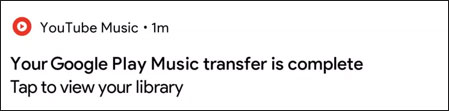
Transfer Music from Google Play Music to YouTube Music on Web
Compared with the above method, this way is quite simple as you just finish the transfer process with one click:
Go to music.youtube.com/transfer and click the Transfer button at the bottom and
Or you can hit your avatar on the web, choose the Settings option from the menu, and then click Transfer from Google Play Music.
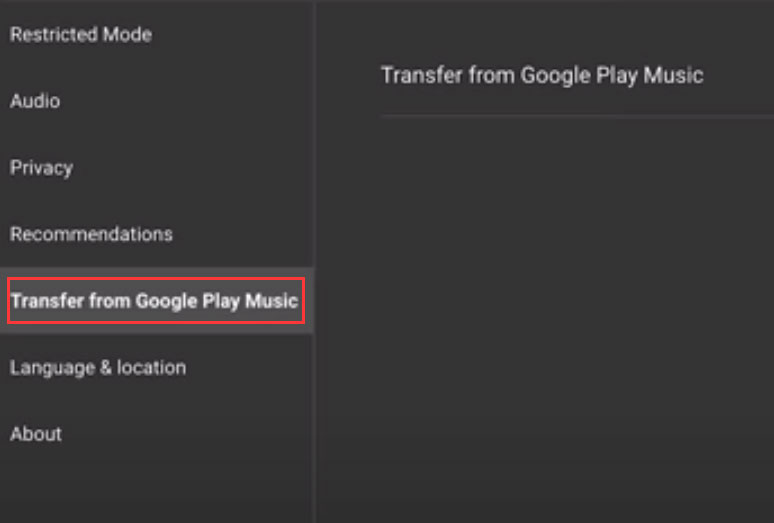
As we know, Google Play Music will shut down at the end of 2020, which means you can also use this service in the following months. However, Google Play Music and YouTube Music do not sync content and therefore you need to carry out migration again if you make changes to the library on Google Play Music. Copy the entire library all over again? No, Google only transfers the content that has been changed.


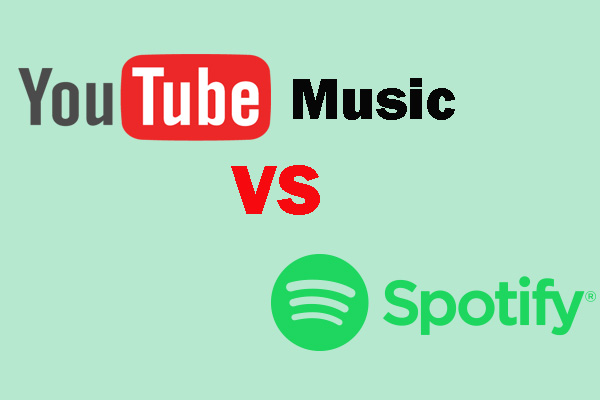
![Top 5 Popular YouTube Country Music [Download Now]](https://images.minitool.com/youtubedownload.minitool.com/images/uploads/2020/02/youtube-country-music-thumbnail.png)