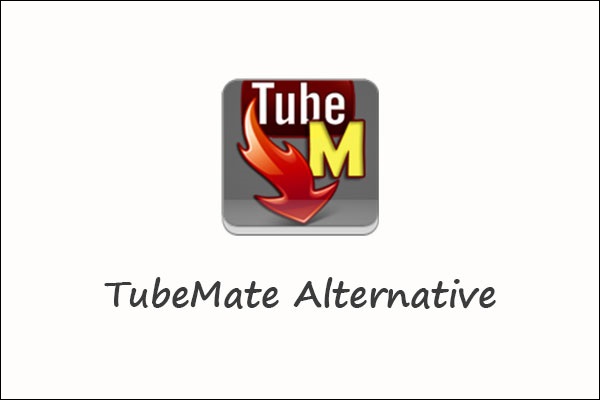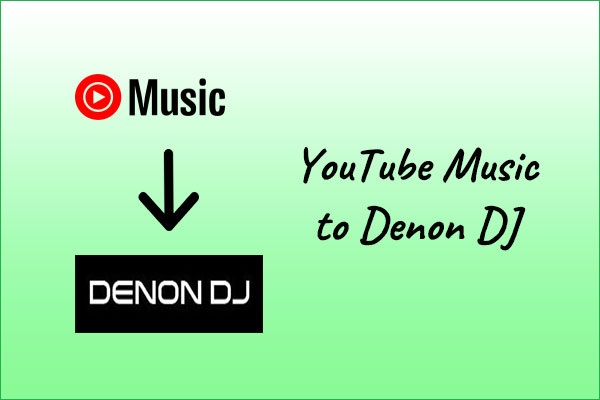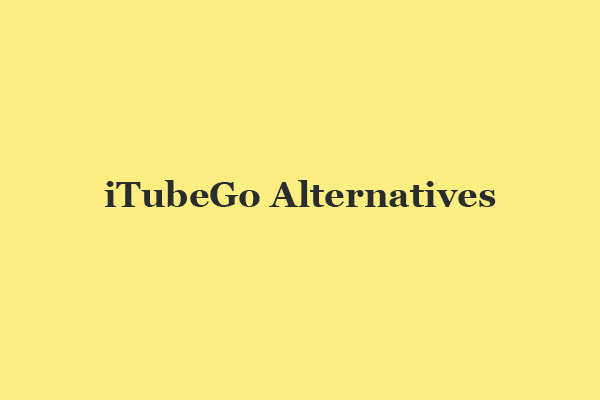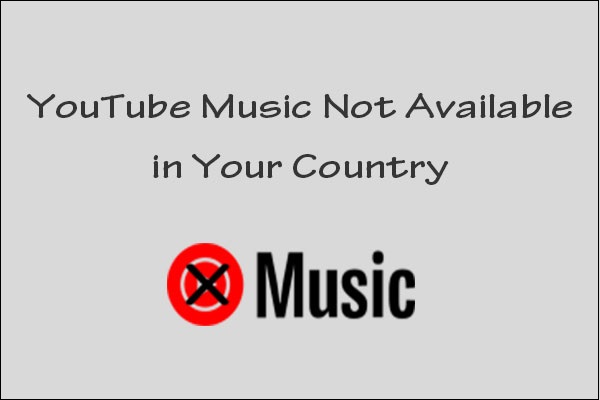AIFF is an audio format developed by Apple Inc. used for storing audio data. Many people may want to convert YouTube videos to AIFF files for offline listening. This article will introduce you to the best converters that can help you convert YouTube to AIFF, including MiniTool Video Converter.
What Is AIFF?
AIFF, short for Audio Interchange File Format, is an audio file format developed by Apple Inc. It’s widely used to store audio data, loop point data, and the musical notes of a sample for personal computers and other electronic audio devices. The stand AIFF format uses the .aiff or .aif file extensions.
The audio data in most AIFF files is uncompressed. This means they can provide high-quality sound. But at the same time, they may also take up much more disk space than compressed audio formats like MP3.
AIFF files are commonly used on Apple Macintosh computer systems. Also, they can be played on many media players across different platforms, like Windows Media Player, VLC Media Player, and QuickTime.
If you’re pursuing a high-quality audio listening experience on YouTube, you can convert YouTube to AIFF. How to convert YouTube to AIFF? Read on to get the two best ways for converting YouTube to AIFF.
The Best Way to Convert YouTube to AIFF
To convert YouTube to AIFF, one way you can try is to download the YouTube video and save it in any format, then convert the YouTube video to AIFF. Below is a step-by-step guide to the download and conversion process. Let’s delve into it!
Part 1: Download YouTube Video
#MiniTool Video Converter
Designed for both beginners and professionals, MiniTool Video Converter is known for its user-friendly interface and versatile features. It can be used as a free video link downloader for PC, which enables you to download videos, music, playlists, audiobooks, podcasts, etc. from YouTube just by pasting a link.
In addition, its built-in YouTube browser allows you to search for desired YouTube content directly within MiniTool Video Converter, so you don’t need to leave the app to download. Most importantly, it supports downloading up to 10 YouTube videos in bulk.
Follow the steps below to download high-quality YouTube videos with MiniTool Video Converter:
Step 1. Click the download button below to acquire the installation package of MiniTool Video Converter, and follow the on-screen prompts to finish the installation process.
MiniTool Video ConverterClick to Download100%Clean & Safe
Step 2. Launch MiniTool Video Converter and go to the Video Download module.
Step 3. Go to YouTube to copy the link to the video you want to download and paste it into the address bar of MiniTool Video Converter. Then click the Download icon.
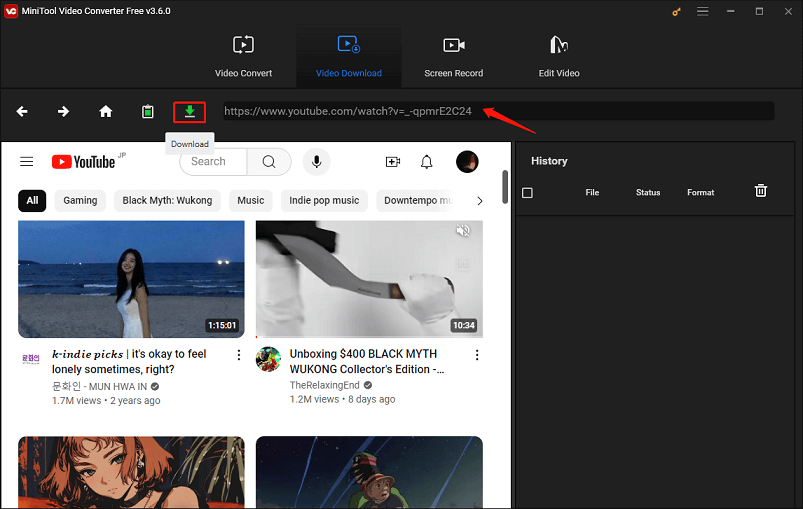
Alternatively, search for the wanted video by typing related keywords in the search bar and clicking the Search icon. Select one from the search results and click the Download icon.
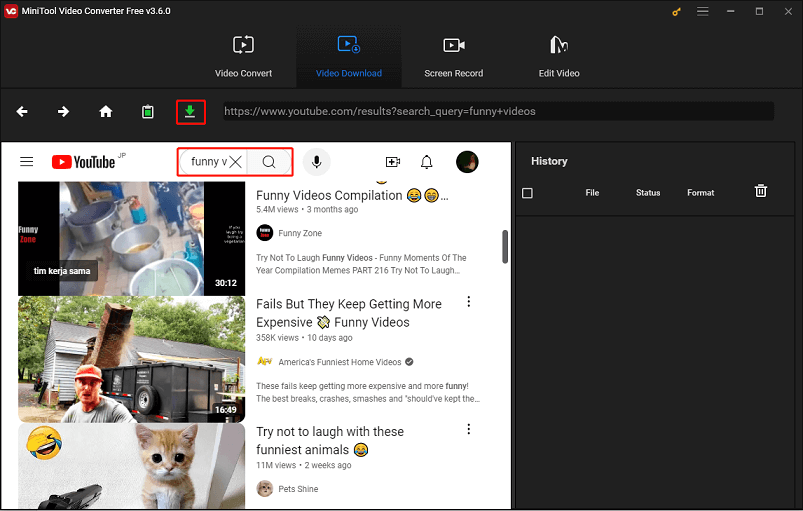
Step 4. In the pop-up new window, choose any output format under the Download Video/Audio option, and click the DOWNLOAD button to start the download process.
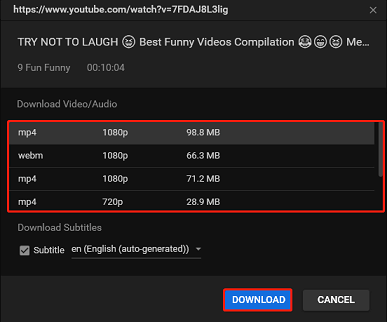
Step 5. After the process is done, you can click the Navigate to file icon to find the folder where the video is saved or click the Play icon to play the video under the History panel.
#Online Video Downloader on viddown.net
Besides, there’s an excellent online tool for you – Online Video Downloader on viddown.net. With it, you’re able to download YouTube videos, playlists, and even private videos without the need to download and install any software on your computer. Moreover, this video downloader supports saving a large number of videos for free.
In addition to YouTube, it’s also capable of downloading videos from other websites, such as Twitter, Facebook, Instagram, Vimeo, and TikTok. As an online tool, it’s available on most common devices and browsers.
How to download YouTube videos with this online video downloader? Here’s the guide:
Step 1. Go to Online Video Downloader on viddown.net on your browser.
Step 2. Open a new tab on your browser to go to YouTube, find the video you’d like to download, and copy its link from the address bar.
Step 3. Paste the copied link into the address box of the online downloader and click the Download button.
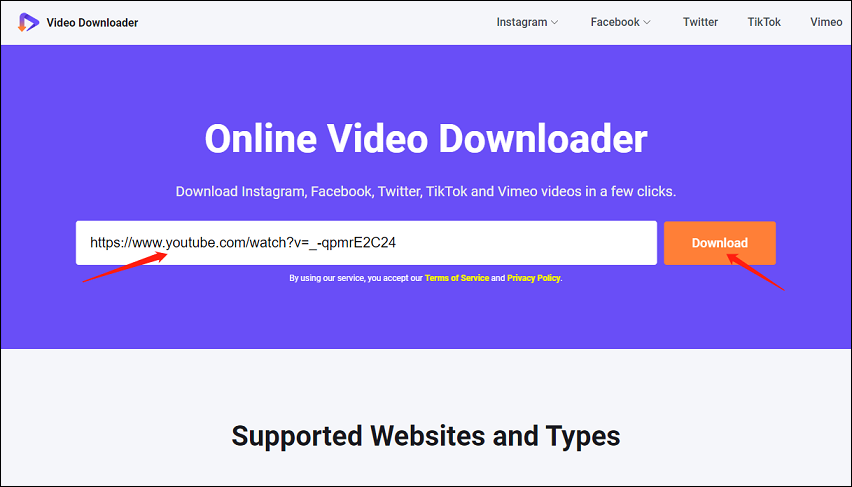
Step 4. Then, it will show you several download options with different qualities. Choose one and click the Download option next to it.
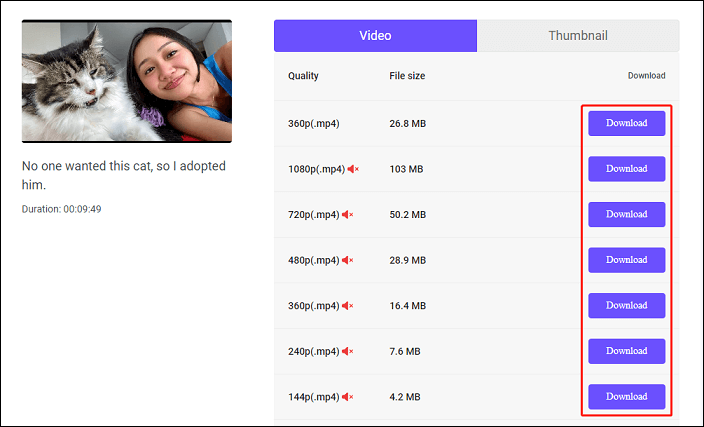
Step 5. If the video plays in a new tab instead of downloading, click the three-dot icon in the lower right corner of the player and select Download to start downloading.
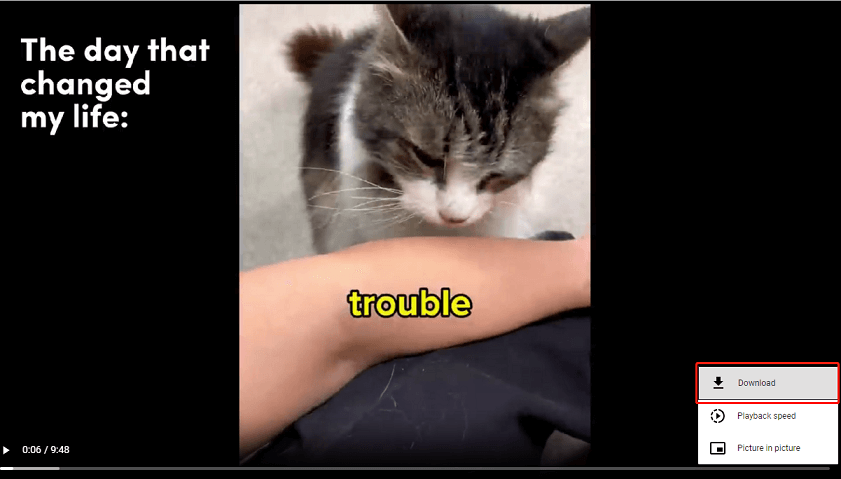
Part 2: Convert YouTube to AVI
Once you’ve downloaded the YouTube video to your device using one of the above YouTube downloaders, then you should convert it to an AIFF file. To do this, you can also try MiniTool Video Converter. As its name suggests, it’s also a video converter that supports converting video & audio files to 1000+ output formats including AIFF.
Let’s see how to convert YouTube to AIFF with this YouTube to AIFF converter:
Step 1. If you have used MiniTool Video Converter to download YouTube videos before, just switch to the Video Convert tab at the top of the screen. If not, get it first and open it.
MiniTool Video ConverterClick to Download100%Clean & Safe
Step 2. Click the Add Files button or the Add or Drag files here to start conversion area to import the downloaded YouTube video. Or, you can import it by dragging and dropping.
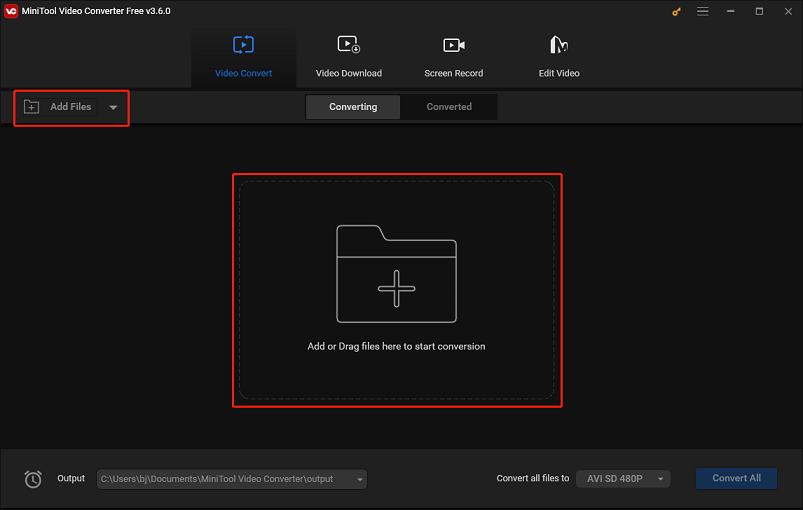
Step 3. Click the Edit icon next to the Target option to rename the video and change the output path, then click OK.
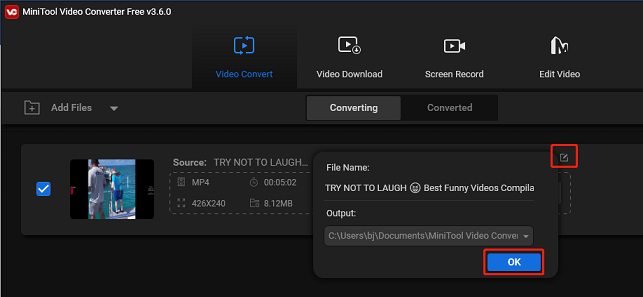
Step 4. Click the diagonal arrow icon under Target, switch to the Audio tab, and choose AIFF on the left panel. Select an output quality, and if you want to adjust some parameters including encoder, sample rate, bitrate, and channel, click the Edit icon next to it.
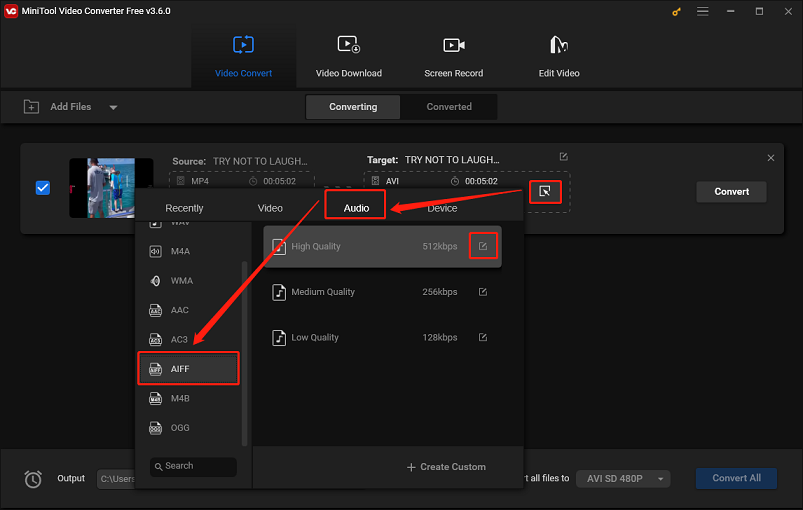
Step 5. Click the Convert button to start the YouTube to AIFF conversion process.
Step 6. Once it’s done, go to the Converted section and click the Show in folder icon to check the converted AIFF file.
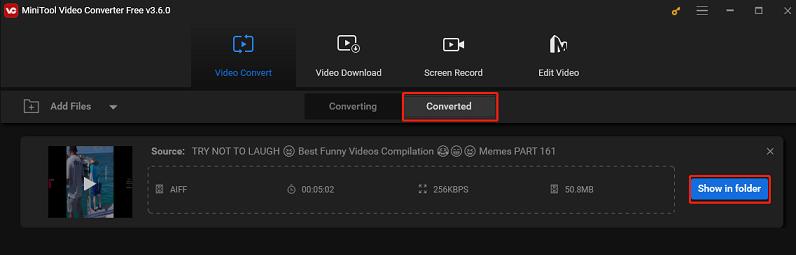
As you can see, you can complete the download and conversion process using MiniTool Video Converter. Furthermore, it can capture high-quality computer screen activities without any watermark or time limit.
2 Great YouTube to AIFF Converters
In addition, you can also convert YouTube to AIFF by downloading YouTube in AIFF format. Next, let’s have a look at two of the best YouTube to AIFF converters.
#iTubeGo
iTubeGo is a multifunctional video & audio downloader and converter compatible with Windows, Mac, and Android devices. More than 10,000 online websites are supported by this software, such as YouTube, TikTok, Bilibili, Facebook, Dailymotion, etc. Plus, it provides 10X faster speed for batch downloading high-quality videos and audio.
When it comes to downloading videos from YouTube, iTubeGo lets you get high-resolution videos, including 480p, 720p, 1080p, 2K, 4K, and even 8K. What’s more, this converter supports various formats, like MP4, MOV, MP3, AIFF, 3GP, FLAC, and many others.
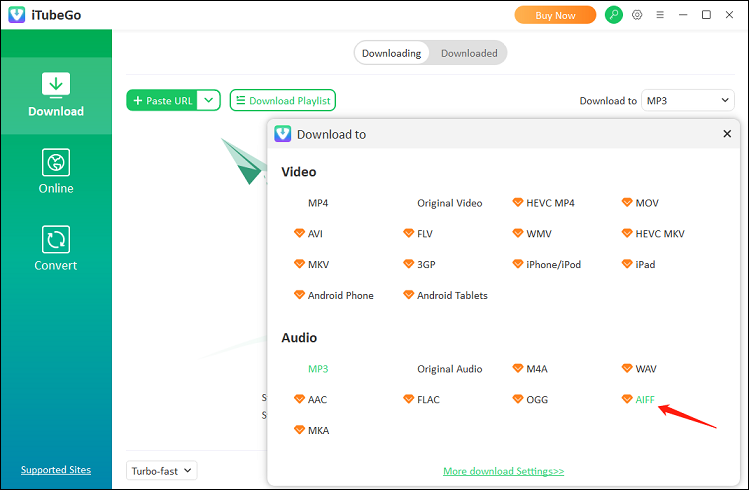
Features:
- Download videos and audio from a variety of social media platforms including YouTube.
- Download YouTube subtitles, channels, and playlists with ease.
- Support downloading videos in 480p, 720p, 1080p, 2K, 4K, and 8K resolutions.
- Find your favorite videos using its built-in browser.
- Batch download multiple videos or audio files at the same time.
- Its built-in YouTube cutter allows you to trim, crop, and share parts of YouTube videos.
- Support many languages.
#TunePat YouTube Music Converter
TunePat YouTube Music Converter can help you download and convert YouTube music, albums, playlists, audiobooks, and MVs to your computer. Its supported output audio formats include MP3, AAC, AIFF, FLAC, WAV, and ALAC. Moreover, you can customize the bitrate, sample rate, output folder, and more of the downloaded files.
For easier music organization, it preserves all the important song information, like title, artist, artwork, album, and year. Meanwhile, the original quality of the song is maintained after conversion.
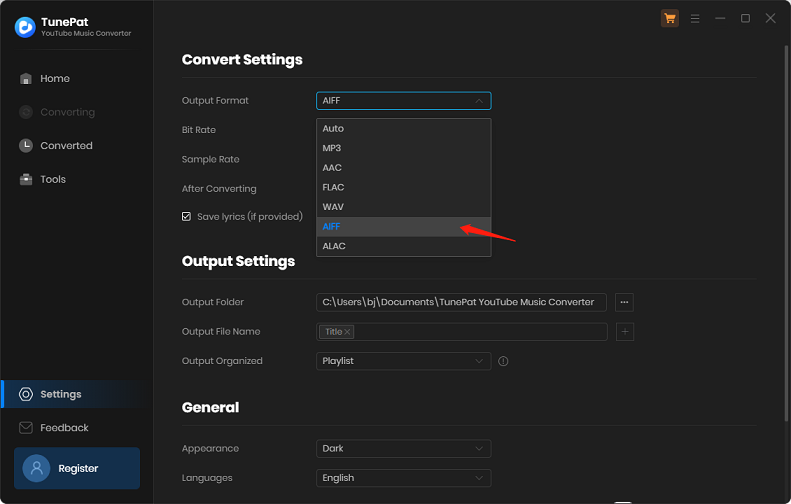
Features:
- Download any audio content from YouTube in minutes.
- Convert YouTube music to multiple audio formats.
- Download YouTube songs in batches.
- Keep ID3 tags, lyrics, and original audio quality.
- Burn converted music to CD.
- Multilingual support.
A Comparison Between These YouTube to AIFF Converters
If you have no idea which YouTube to AIFF converter to use, the chart below will compare these converters, so you can make your choice easier.
| MiniTool Video Converter | Online Video Downloader on viddown.net | iTubeGo | TunePat YouTube Music Converter | |
| Compatibility | Windows | Online | Windows, Mac, and Android | Windows and Mac |
| Price | Free edition 1-month subscription – $9.99 6-month subscription – $29.99 12-month subscription –$49.99 | Free | Free version Paid version | Free 3-month subscription – $29.95 1-year subscription – $59.95 Lifetime subscription – $89.90 |
| Pros | Easy to use. No ads, viruses, or bundles. Download videos, music, playlists, and subtitles. Batch video downloading and conversion. Support various output formats. Fast download speed. | Completely free, clean, no ads. No installation and registration are required. Download YouTube videos, Shorts, and playlists. Support unlimited downloads. Compatible with all browsers and devices. | Offer fast download speed. Support downloading from various online platforms. Download multiple videos simultaneously. Maintain the original quality | Support converting YouTube music to different formats. Allows for converting multiple songs, albums, or playlists at once. Retain ID3 tags and lyrics. |
| Cons | Only available on Windows | Only download in MP4 format. | Limited free version. Downloading in AIFF format needs a subscription. | May be slow to open initially. Limited free version. |
Bottom Line
AIFF is a lossless audio format that can reproduce CD-quality audio on your computer. If you want to extract audio files from YouTube while maintaining excellent sound quality, you might consider converting YouTube videos to the AIFF format.
In this guide, we’ve provided two effective methods for converting YouTube to AIFF. One approach involves downloading the YouTube video in any format and then converting it to AIFF. Alternatively, you can directly download the YouTube video in AIFF format. Choose the method that best suits your preferences to complete the YouTube to AIFF conversion process.
For any questions or suggestions related to using MiniTool Video Converter, feel free to reach out to us via [email protected]. We will do our best to assist you.
Want to convert YouTube to other formats? Check below: