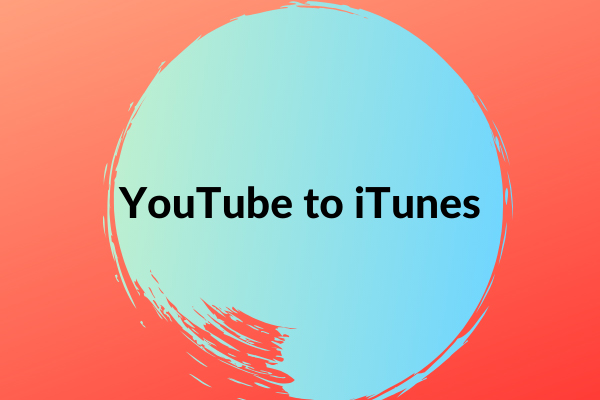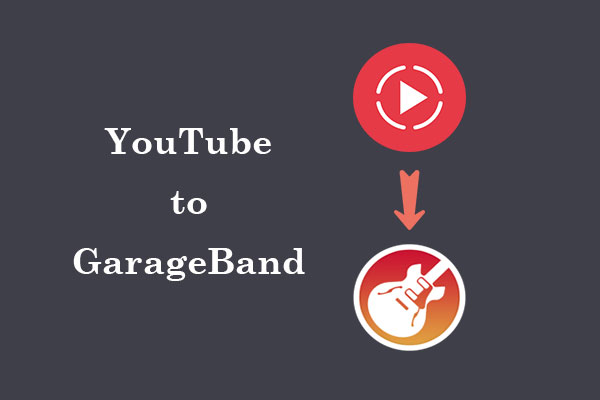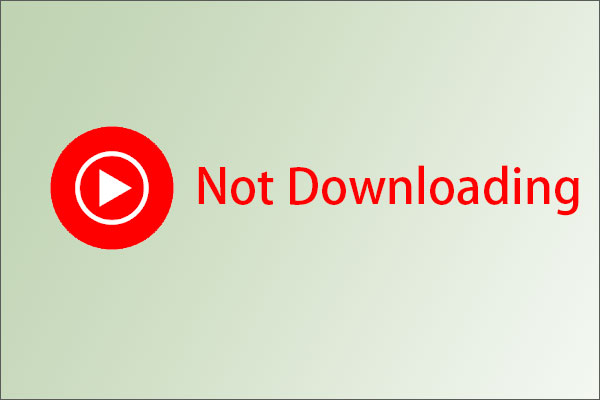Is your YouTube Music not available in your country/region? If so, you’ve come to the perfect place! This article from MiniTool Video Converter will provide the best fixes to help you listen to YouTube Music without region restrictions, regardless of whether your country is in the YouTube Music supported list or not.
As a leading music streaming platform developed by YouTube, YouTube Music offers a vast library of content, including songs, albums, playlists, remixes, singles, radio, live performances, etc. However, the service may not be available in all countries. It can be frustrating when you encounter the message “YouTube Music is not available in your area.”
Why YouTube Music not available in your country? What factors can affect YouTube Music availability in a specific country? Here are some of them:
- Licensing agreements: Music streaming services must obtain licensing agreements with record labels and artists to stream their music. These agreements may differ by country, leading to availability issues.
- Market strategy: Companies often roll out their services in phases, prioritizing regions with higher demand or better market conditions.
- Regulatory restrictions: Some countries have strict regulations regarding digital content, which can prevent services like YouTube Music from operating.
- ……
Despite these restrictions, there are several methods to fix YouTube Music not available in your country. Check out below to learn how to access YouTube Music from anywhere in the world:
Fix 1: Change Your YouTube Music Region
An easy way to bypass regional restrictions is to change your YouTube Music account settings and select a different country as your primary location. This method is straightforward and doesn’t require additional software. To do this, follow these steps:
1. Navigate to the YouTube Music website with a web browser and log into your account.
2. Click on your profile picture in the top right corner and choose Settings from the menu.
3. In the Settings window, select Language & location on the left panel and expand the Location drop-down menu. It will then display a list of countries and you can choose a country where YouTube Music is available.
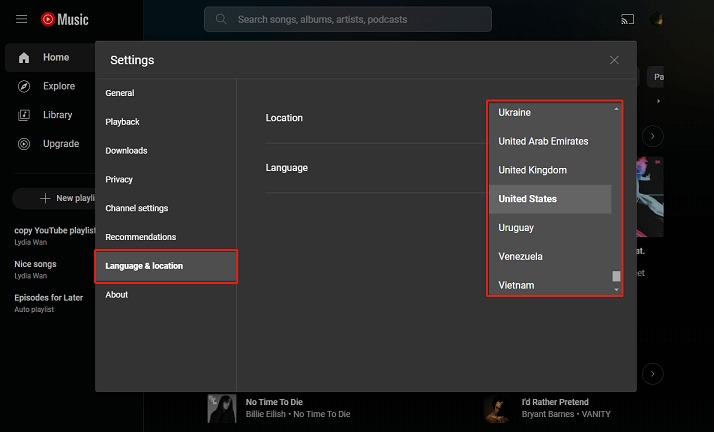
4. Save your changes and see if this way works.
Fix 2: Change Default Location
At times, your web browser may incorrectly detect your geographic location, resulting in various issues such as YouTube Music unavailability. This issue can occur across different browsers such as Microsoft Edge, Google Chrome, and Mozilla Firefox. To resolve this, you can adjust the default location settings in your Windows operating system. Follow the steps below to do it:
1. Open the Windows settings panel by clicking on the Start button and selecting the Settings icon.
2. In the Settings window, select Privacy and find the Location option on the left panel.
3. Under Default location, click the Set default button to select the precise location from the map.
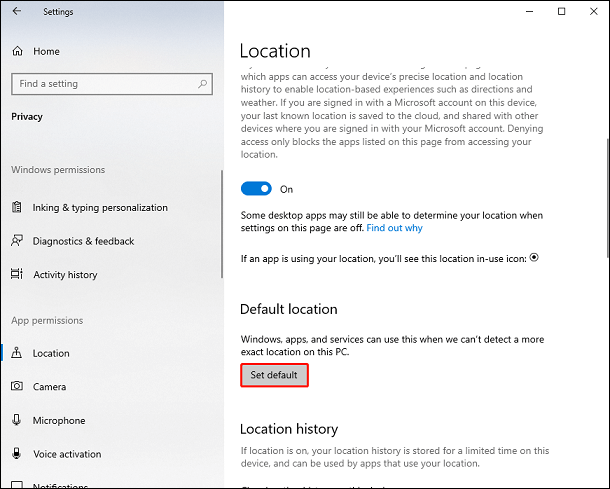
4. Confirm the changes and restart your web browser to see if the issue has been resolved.
By following these steps, you can ensure that your web browser accurately detects your geographic location, potentially resolving any related issues you may be experiencing.
Fix 3: Adjust Time Zone
It is important to use the correct time zone wherever you are. If you are unsure about your current time zone settings, you can follow these steps to check or adjust the time zone:
1. Click the Start button and select Settings from the menu on your computer.
2. Go to Time & Language > Date & time.
3. Choose the correct time zone from the Time zone drop-down list.
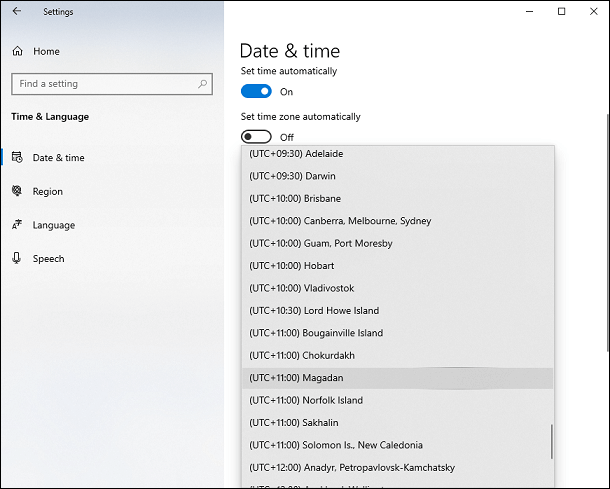
After making any necessary adjustments, you can restart your browser to see if this resolves any issues with accessing YouTube Music.
Fix 4: Clear YouTube Music Cache
If the error message still appears after performing the above fixes, then you most likely need to clear the cached data on your smartphone or computer.
On Android, long-press the YouTube Music app icon to open the menu. Then tap on info and select cached data to clear the app’s cache. If this doesn’t work, you may need to clear all app data. Keep in mind that after doing this, you may need to log in to your Google account again.
For iPhones, to clear the cached data of YouTube Music, you can start by uninstalling the app and then downloading and reinstalling it. To uninstall, tap and hold the app icon and select Remove App. After this, you can go to the App Store, download YouTube Music, and log in to the app.
If you encounter the error while visiting YouTube Music via a web browser, you need to clear your browser cache and visit the page again. For Google Chrome, simply click the three vertical dots icon in the upper right corner, select Delete browsing data, tick the box next to the data you want to delete, and click Delete data. If you use other browsers, the steps may be slightly different, but they are almost the same.
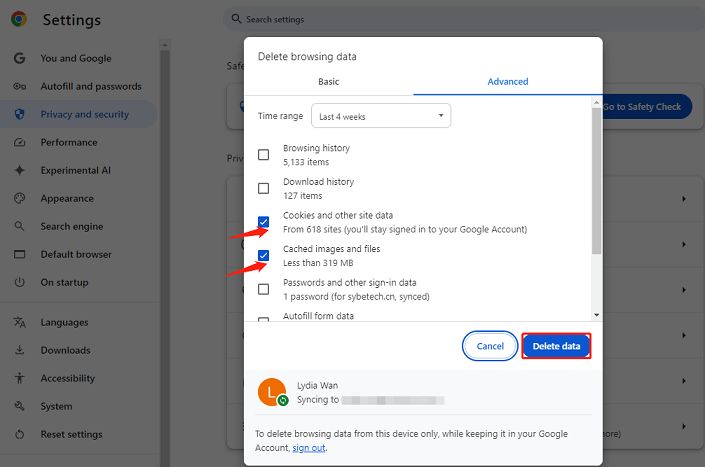
Fix 5: Sign Out and Sign Back In
Another fix you can try is to sign out of your account and then sign back in. If the problem persists, consider logging in with a different account to determine if the issue is specific to your current account. Here’s how to do this:
1. Visit https://music.youtube.com/, and in the top corner of the page, click on your profile picture.
2. Select Sign out from the drop-down menu.
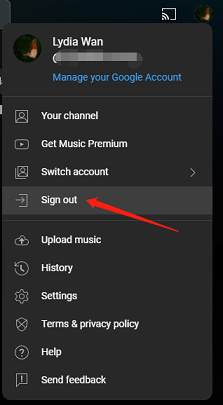
3. Then, you can sign back in by clicking on Sign in.
Additionally, click Switch account to sign in to YouTube Music with another account, and then select an existing account or create a new one.
Fix 6: Use a Proxy Server
What is a proxy server? A proxy server is a system or router that acts as a middleman between your device and the Internet. It helps you access websites or services that might be restricted in your area. For example, if you want to access YouTube Music from a country where it’s not normally available, you can set up a proxy server in a different country and use it to access the content. This way, you can unlock and enjoy region-locked content on YouTube Music.
Fix 7: Use a VPN
Similar to a proxy server, a Virtual Private Network (VPN) provides a secure and encrypted connection, allowing you to mask your IP address and make it seem like you’re browsing the Internet from a different location where YouTube Music is accessible.
To achieve this, you can start by downloading a trustworthy VPN application onto your device. After installation, simply connect to a server in a supported country, and you’ll be able to enjoy YouTube Music without any restrictions.
Fix 8: Try Alternative Music Streaming Services
If YouTube Music is not available in your country and none of the above fixes work, you may also consider exploring other music streaming services that may be available in your region. Try these great alternatives to YouTube Music:
- Spotify: It is a popular digital music service that gives you access to millions of songs and podcasts.
- Apple Music: It is a music streaming service by Apple, offering more than 100 million songs, curated playlists, and exclusive content from artists.
- Amazon Music: It offers a wide range of features to enhance your listening experience, like extensive music library, offline listening, ad-free listening, etc.
- Deezer: It’s a French music streaming platform that has a rich library of songs, podcasts, and radio stations.
Fix 9: Download YouTube Music to Access Anywhere
How to fix YouTube Music not available in your country? In addition to the above possible solutions, we’ll introduce you to the best solution – download YouTube Music to local files and play it on any device without geographic restrictions. In this case, you can enjoy your favorite YouTube Music tracks anytime and anywhere.
To download music from YouTube Music, you need the help of a third-party YouTube Music downloader. MiniTool Video Converter is an all-in-one program that is not only free video download software but also helps convert file formats and record your computer screen.
In terms of video downloading, MiniTool Video Converter enables both YouTube Music Premium and free users to download songs, playlists, albums, and music videos to common formats, including MP3, WAV, MP4, and WebM. Furthermore, it supports batch downloading and can perform up to 10 download tasks at once.
When it comes to video conversion, this software enables you to convert files from one format to another, whether it’s video or audio. What makes it stand out is its support for over 1000 popular output formats, providing you with a wide range of options for your conversion needs. What’s more, it can record all activities on your computer screen without watermarks and time limits.
How to use MiniTool Video Converter to make YouTube Music available everywhere? Here are the steps:
1. Click the button below to download and install this software on your computer.
MiniTool Video ConverterClick to Download100%Clean & Safe
2. After installation, open the software and go to the Video Download tab from the top of the main interface.
3. There are two options to find the desired music:
Option 1:
- Go to YouTube Music and copy the link to the music tracks you want to download.
- Paste the link into the address bar of MiniTool Video Converter.
- Click on the Download icon.
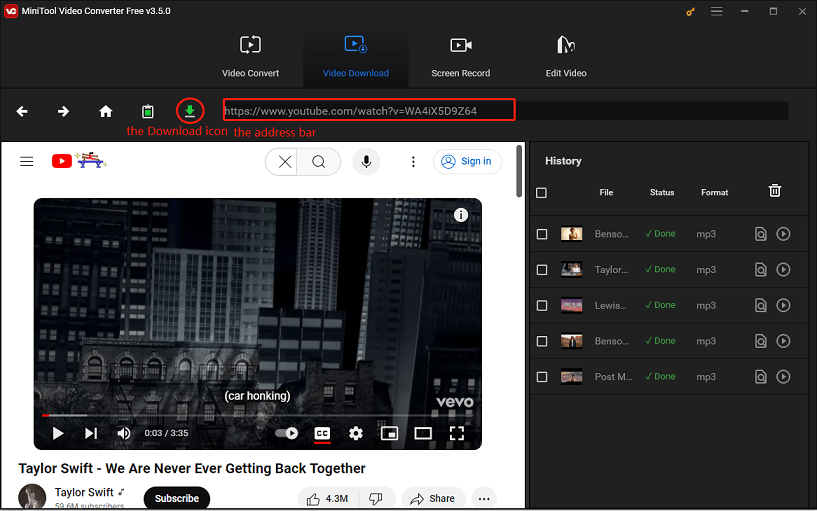
Option 2:
- Use MiniTool Video Converter’s built-in browser to search for the music you want by entering its name in the search box.
- Click the Search icon or press the Enter key on your keyboard.
- Select the music and click on the green Download icon.
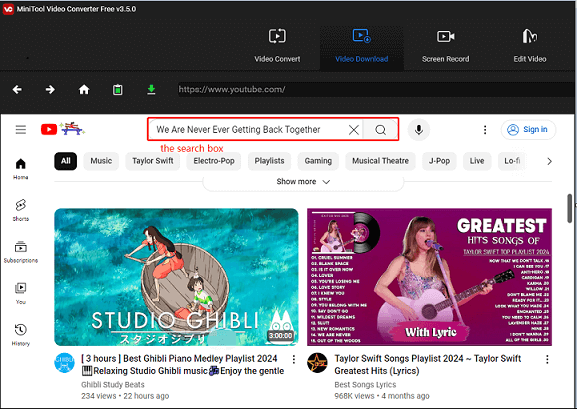
4. In the pop-up window, select an output format under Download Video/Audio and click on the DOWNLOAD button.
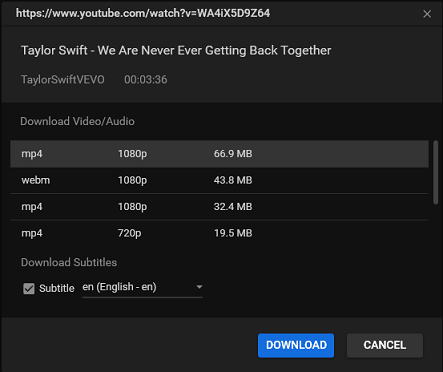
5. After the download is done, you can click the Navigate to file icon under the History panel to locate the save folder you set before.
Now, you can access your favorite YouTube Music tracks without regional restrictions with the help of MiniTool Video Converter.
Conclusion
While it’s frustrating to encounter regional restrictions on services like YouTube Music, there are ways to work around the issue of YouTube Music not available in your country. By understanding the reasons behind these restrictions and trying the fixes in this article, you can continue to enjoy the music you love no matter where you are.
If you encounter any issues or have suggestions while using MiniTool Video Converter, please feel free to contact us via [email protected].