There are lots of URL to MP3 converters on the market. But some of them may not work or contain ads. In this post, we analyze the 5 best URL to MP3 converters and provide you with a step-by-step guide on how to convert URL to MP3.
You are browsing video content on YouTube, Dailymotion or other websites. You find some videos are awesome and want to save them in MP3 format in order to listen to them anytime. There are many ways to download music from YouTube, subscribe to YouTube Premium to get music on YouTube.
Or you can use a YouTube downloader – MiniTool Video Converter developed by MiniTool.
MiniTool Video ConverterClick to Download100%Clean & Safe
But what if you want to download audio files from other websites? What should you do? Don’t worry, try the following URL to MP3 converters and get audio in MP3 format.
Top 5 URL to MP3 Converters
1. MiniTool Video Converter.
2. iTube HD Video Downloader.
3. Aiseesoft Video Downloader.
4. OnlineVideoConverter.
5. Distill Video.
Part 1. Top 5 URL to MP3 Converters
In this part, we will explain the key features of the top 5 URL to MP3 converters in detail.
#1. MiniTool Video Converter
The first URL to MP3 converter I would recommend is MiniTool Video Converter. This tool can convert any YouTube URL to MP3 and other formats like MP4, WebM and WAV. Also, it’s capable of downloading the whole YouTube playlist to MP3 together with subtitles.
More than that, you can play YouTube videos directly on your computer without any browser. To watch YouTube videos on the computer without a web browser, you might be interested in this post: The Top 4 YouTube Desktop Apps for Windows 10.
Even when you are downloading YouTube to MP3, you can also watch YouTube videos during the downloading process.
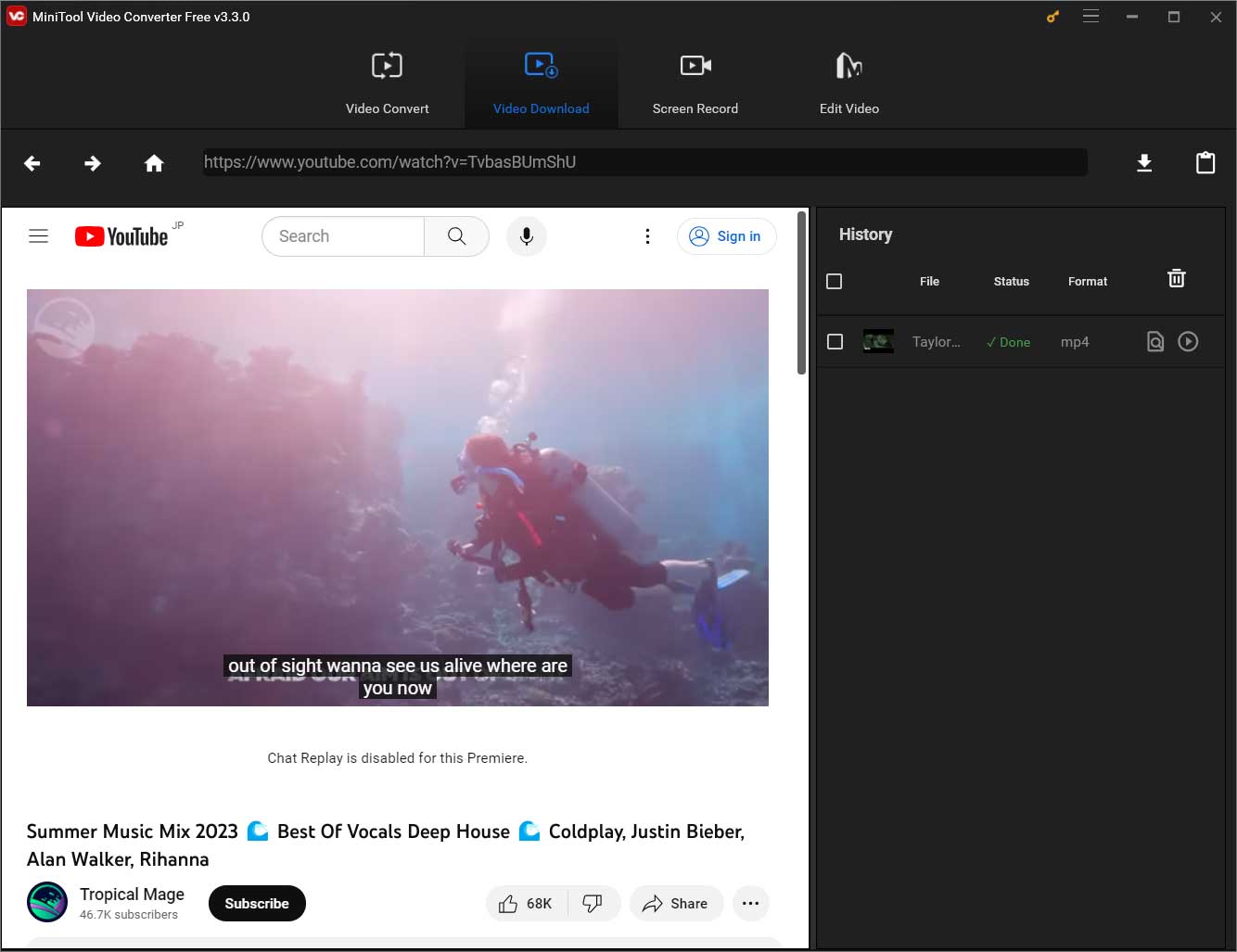
Key Features
- Convert YouTube URL to MP3, WAV, MP4 and WebM.
- Download YouTube videos in various quality such as 8K, 5K, 4K, 1080p, etc.
- Download subtitles from YouTube in RST format. See this post: How to Download YouTube Subtitles.
- Download YouTube playlists to MP3 or MP4.
- Offer the best speed for converting YouTube to MP3.
- Rip videos from YouTube as many as you want.
- Free to use, no ads, and no bundle.
- Work on Windows 10/11.
Undoubtedly, MiniTool Video Converter is one of the best YouTube to MP3 converters. But this tool can’t convert YouTube to OGG. If you want to download YouTube in OGG format, this post might help you: YouTube to OGG – Top YouTube to OGG Converters.
#2. iTube HD Video Downloader
iTube HD Video Downloader can download videos with URL from various websites, such as YouTube, Facebook, Vimeo, Amazon, etc. It’s compatible with Windows and Mac computers. In addition, with the Private Mode of this tool, you can set a password for the download video folder.
You can also convert videos to more than 150 formats, such as MOV, WMV, MP3, M4A, WAV, etc. After downloading the videos you want, this video downloader allows you to transfer videos to Android devices, iPhone, iPod and iPad.
Besides, iTube HD Video Downloader is also a video recorder that enables you to record videos from video streaming sites like Netflix, BBC iPlayer Live, Hulu and many others.
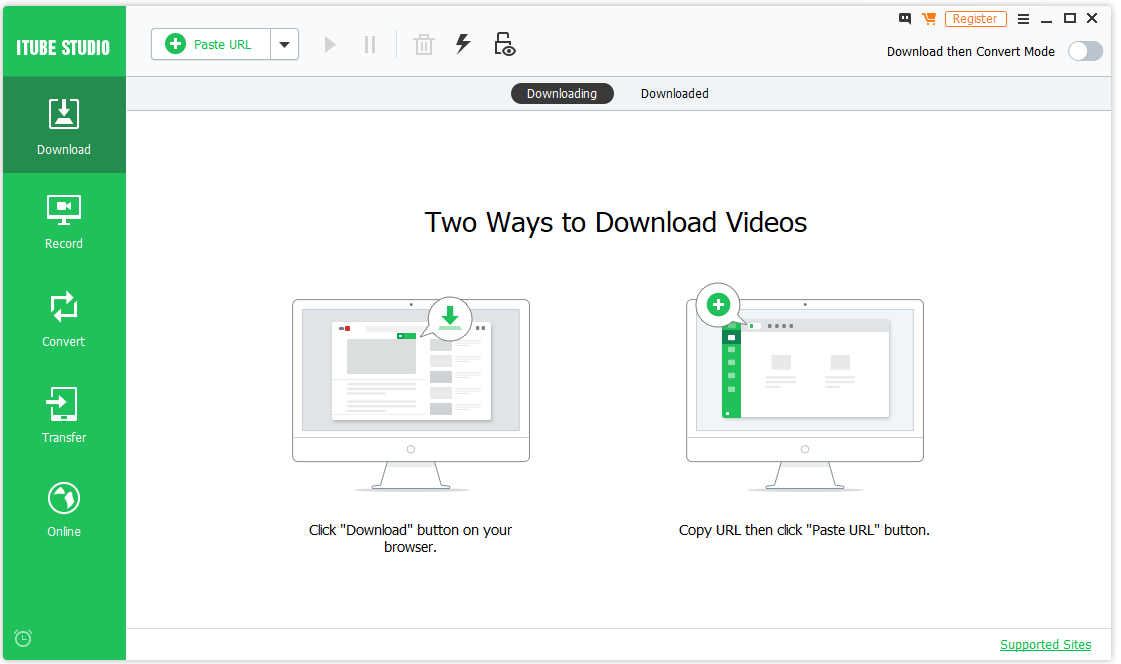
Key Features
- Download videos with URL from over 10,000 popular sites.
- Convert videos to over 150 formats.
- Transfer videos to many devices including iPhone, iPad, iPod and Android devices.
- Record videos from Netflix, Hulu, etc.
- Play video in any format with a built-in media player.
This URL to MP3 converter is great, but it’s not free. The trial version only allows you to download MP3 up to 2 files. If you want to use it without limitations, you need to upgrade to the full version.
Are you looking for a free URL to MP3 converter? Try MiniTool Video Converter!Click to Tweet
MiniTool Video ConverterClick to Download100%Clean & Safe
#3. Aiseesoft Video Downloader
Asieesoft Video Downloader can convert any video URL to MP3. It allows you to download videos from Dailymotion, Vimeo, Vevo, TED and other video sharing sites. Also, it supports converting videos in any format including FLV, MKV, MP4, WebM, MP3, etc., so you can play videos on any device you want.
Moreover, this video downloader lets you download videos in different resolutions like 4K and 1080P.
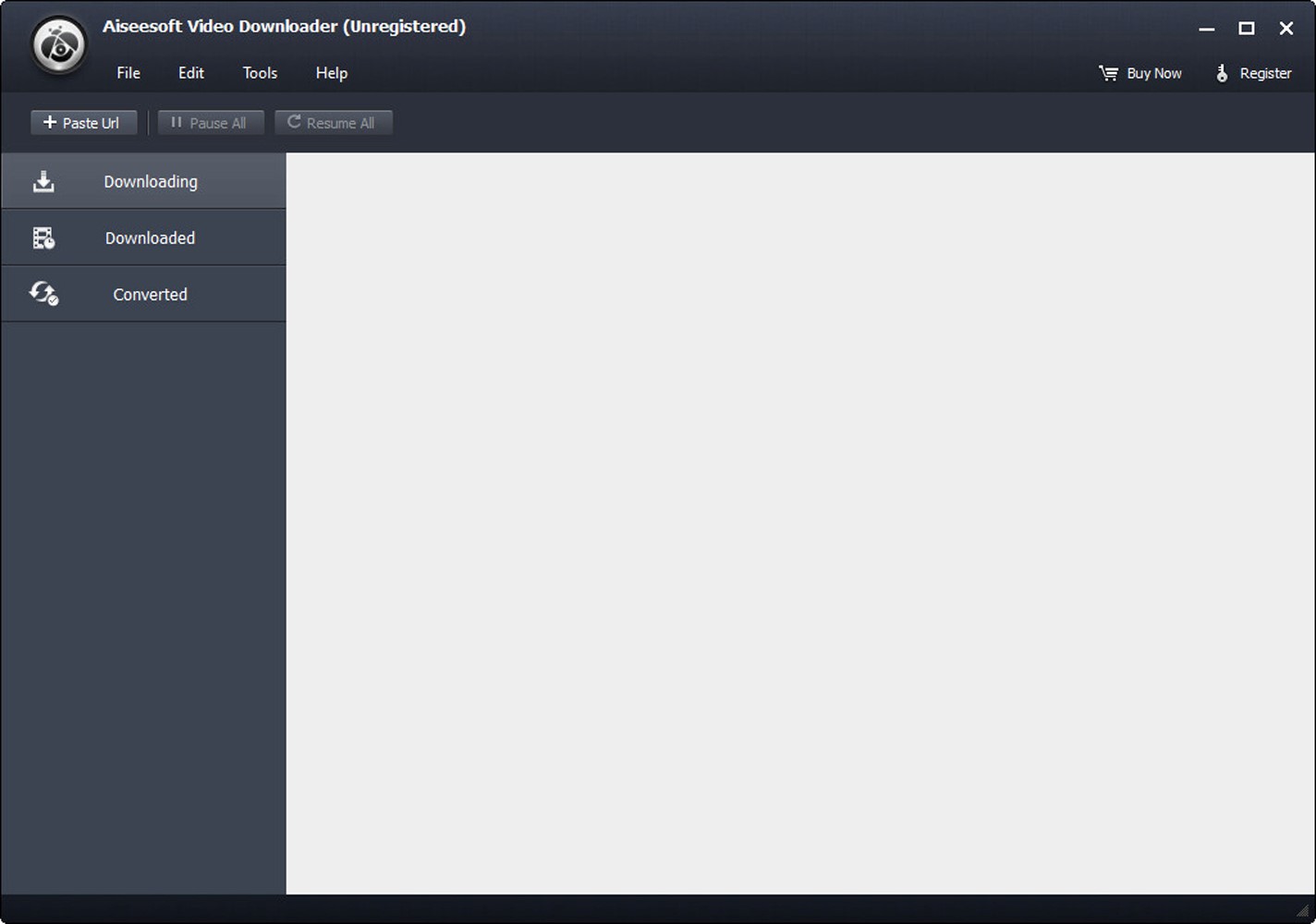
Key Features
- Easy to use.
- Support downloading videos from more than 10,000 video sites.
- Convert video URL to MP3 at fast speed.
- Download videos in any format.
- Download 4K videos from YouTube, Facebook and more.
- Work on Windows and Mac.
Remember, Aiseesoft Video Downloader is not a freeware. The 1 Year version costs $19.6 and the Lifetime version costs $31.5.
Want to convert YouTube videos for free? Read this post: Top 10 Free YouTube Converters You Should Know.
#4. OnlineVideoConverter
It’s a web app that allows converting any URL to MP3, converting local files and recording a video. Here are supported sites: YouTube, Vimeo, Dailymotion, Instagram, Facebook and so on. With this video converter, you can convert your favorite videos in any formats including MP3, OGG, WMA, MP4, AVI, etc.
OnlineVideoConverter is compatible with any modern browser and lets you convert video URL to MP3 at high speed.
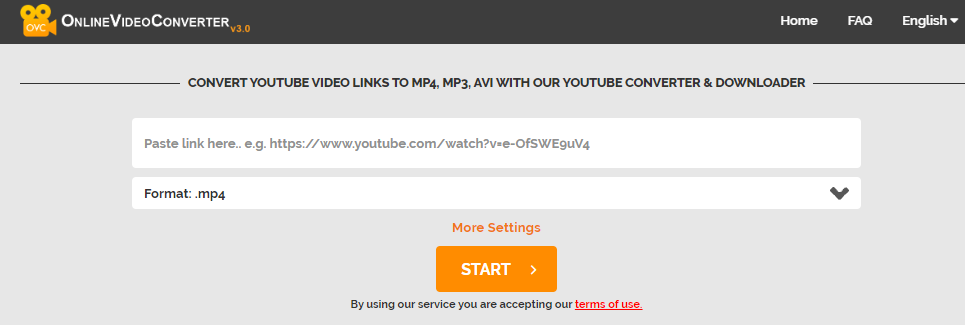
Key Features
- It’s freeware. No registration required.
- Convert and download streaming videos unlimitedly.
- The output format can be MP3, M4A, WAV, FLV, MPG, WMV, etc.
- Convert MP4 to MP3 without any software.
This video converter is free to use, but it contains ads that you can’t block. To learn how to block ads on YouTube, see this post: How to Block Ads on YouTube (Windows/Android).
#5. Distill Video
This is a popular and free online URL to MP3 converter. With it, you can do a lot of things. You can download videos from Instagram, Tik Tok, Reddit, Facebook and YouTube, download subtitles of videos and convert video URL to MP3.
It can run on any platform including Linux, Windows, Mac, Android and iPhone. Also, Distill Video enables you to download videos in various resolutions such as 1080P, 2K, 4K and 8K.
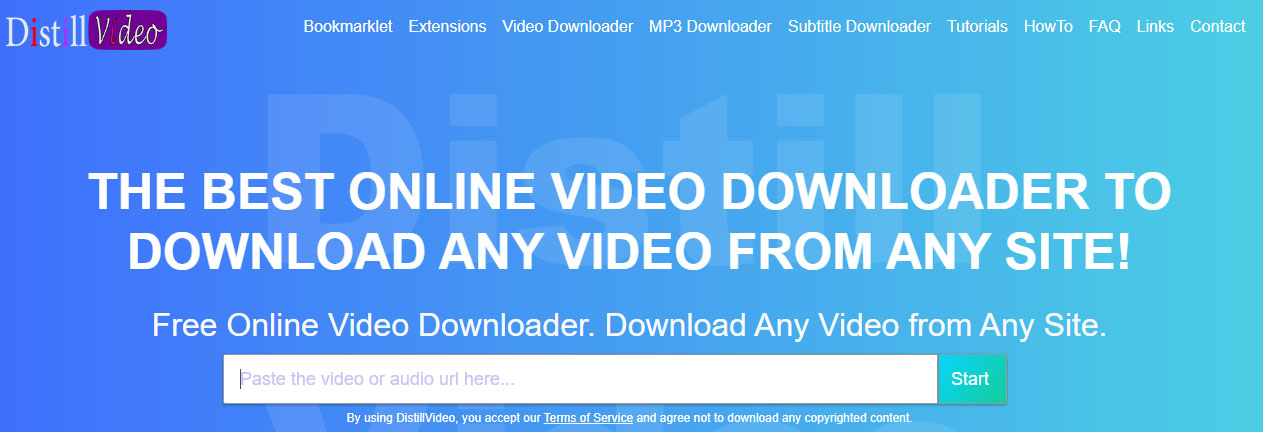
Key Features
- Rip videos from any video streaming sites.
- Download substiles of videos.
- Offer different video resolutions.
- Compatible with all operating systems.
- It’s free and safe. No need to install any program, no ads and no spyware.
By using Distill Video, you can’t download any copyrighted content and YouTube playlists.
Part 2. How to Convert URL to MP3 (Desktop)
Now, let’s see how to convert URL to MP3 on desktop and online.
MiniTool Video Converter
Here are detailed steps on how to convert YouTube URL to MP3 with the best YouTube to MP3 converter – MiniTool Video Converter.
Step 1. Download and install MiniTool Video Converter.
MiniTool Video ConverterClick to Download100%Clean & Safe
Step 2. Launch the program to get its main interface.
Step 3. Paste the video URL you want to convert in the address bar and hit the Enter key to go on.
Step 4. Then you are taken to the video playback page, click on the Download icon next to the address bar.
Step 5. On the next window, choose the MP3 format from the below video and audio formats and tap on the DOWNLOAD button to start the conversion.
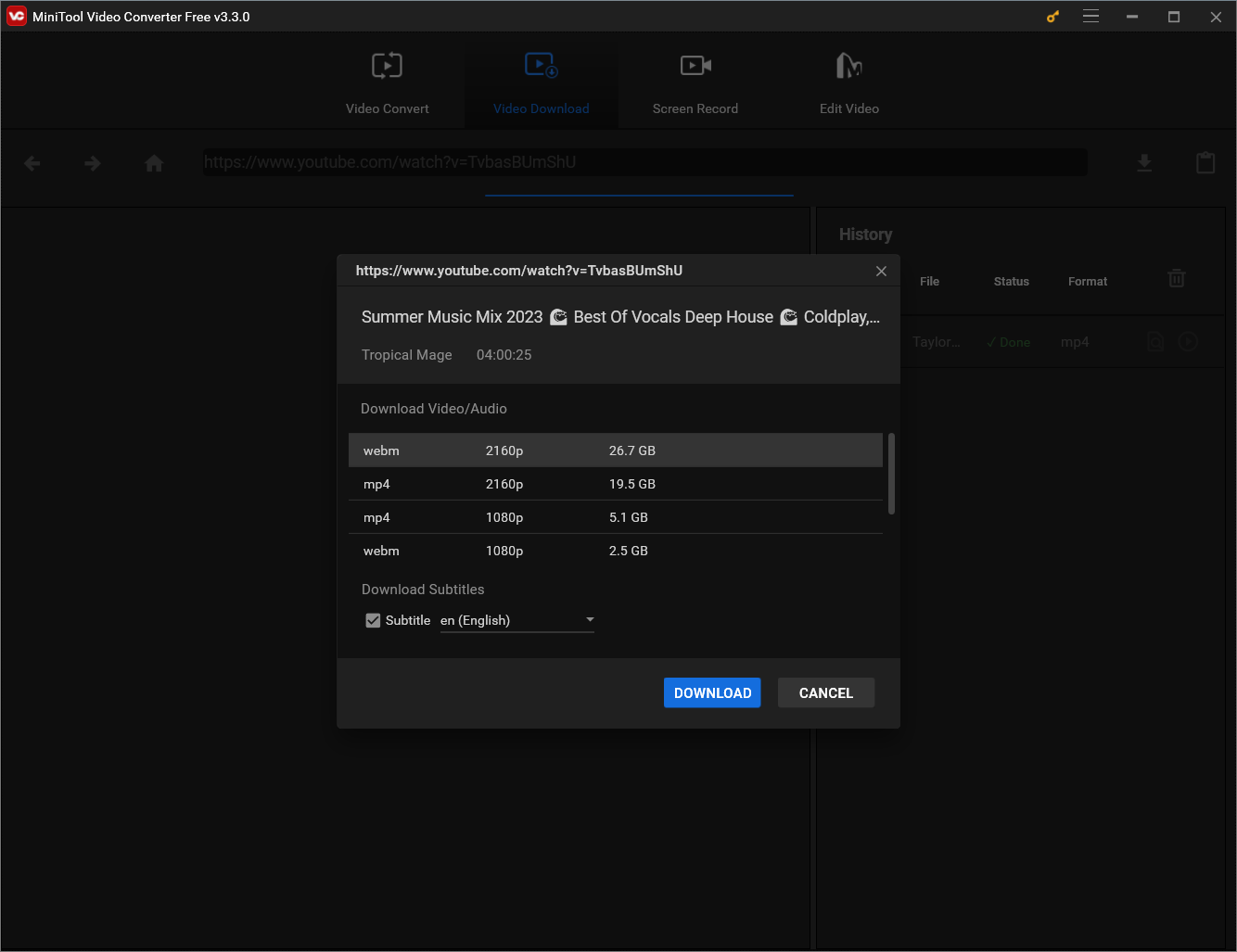
Step 6. The process will be done in a few seconds. When the MP3 file is downloaded, you can locate it by clicking the Navigate to file icon.
MiniTool Video Converter is the best YouTube to MP3 converter! Try it for free!Click to Tweet
Part 3. How to Convert URL to MP3 (Online)
Sometimes you may wish to convert URL to MP3 on your phone. Here recommend you use online URL to MP3 converters.
OnlineVideoConverter
Take the following steps below to convert URL to MP3 with OnlineVideoConverter.
Step 1. Open the web browser and go to the OnlineVideoConverter website.
Step 2. Click on CONVERT A VIDEO LINK to launch the conversion tool.
Step 3. Enter the video link in the box and select the MP3 option from the drop-down list by clicking the Format box. You can also choose to convert YouTube to AAC if you want.
Step 4. Please wait patiently until the process is done. After that, choose Download to download the converted file.
Part 4. Desktop Converter VS Online Converter
If you don’t know which converter you should choose: desktop converter or online converter, take a look at the differences between desktop converter and online converter.
| Desktop Converter | Online Converter |
| 1. It supports more video and audio formats. 2. Videos can be downloaded from different video sites without size limits. 3. It offers a fast speed to convert URL to MP3. 4. It allows downloading the whole YouTube playlist. 5. It’s capable of ripping 4K videos from YouTube. 6. It’s stable. No ads, no viruses. | 1. It’s completely free. 2. It lets you convert URL to MP3 on the phone and computer. 3. The downloading process would be slower. 4. It has size limits when converting videos. 5. It only supports some popular formats. 6. It may fail to download some videos. |
As you can see from this table, using a desktop converter is much better than an online converter. However, many desktop converters are not free on the market. If you want a free desktop converter, MiniTool Video Converter is the best choice!
MiniTool Video ConverterClick to Download100%Clean & Safe
Conclusion
This post lists the top 5 URL to MP3 converters and offers a detailed guide on how to convert URL to MP3. Also, in this post, we compare the desktop converter and online converter to help you make a clear choice.
After reading this post, you must learn how to convert URL to MP3. Have a try!
If you have any questions about converting URL to MP3, please feel free to tell us [email protected] or leave a comment in the comments area!
URL to MP3 FAQ
2. Import the OGG file from your device and open them.
3. Since the MP3 option is checked by default. Tap on Convert.
4. When the process is done, hit the Download button to download the converted file.
2. In the General Preferences window, choose Import Settings and select MP3 Encoder. Then click on OK.
3. Go back to the Music library, choose the songs you want to convert and click File > Convert > Create MP3 Version.
2. Head to CONVERT2MP3 and paste the URL in the second box and hit the Enter key.
3. Then the Spotify music will be listed here. Tap on MP3 Download to start converting Spotify to MP3. See also: MP3 Juices and Other Music Downloaders.
2. Run it and close the pop-up window to access the main interface.
3. Click on Import Media Files to import an MOV file.
4. Drag and drop it to the timeline.
5. Tap on Export and choose an output format.
6. Click on Export to convert the MOV file.
Also Read

