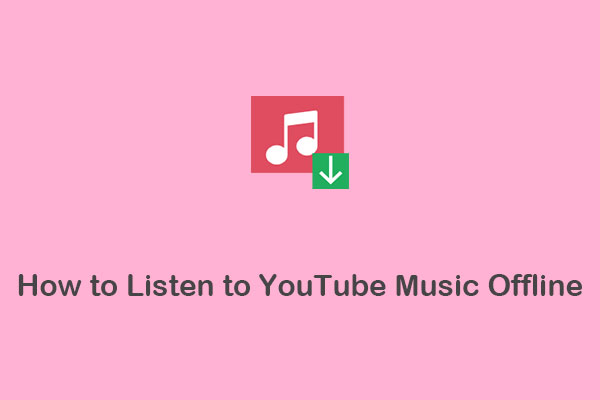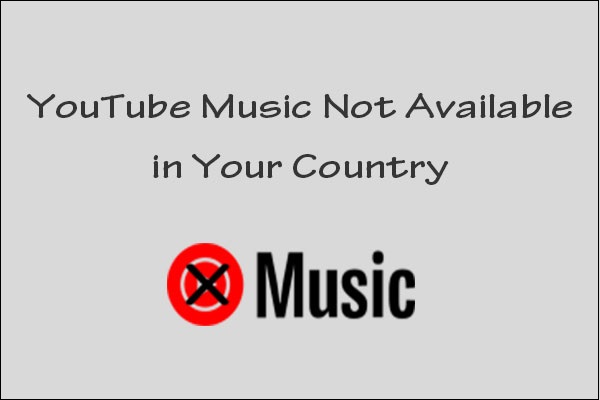About Denon DJ
When it comes to professional DJ software, Denon DJ is a leading brand in the DJ equipment industry. It’s known for its innovative and high-quality products designed to meet the needs of all levels, from beginners to professionals.
Let’s see its product lineup:
- DJ Players: They offer advanced features for playing digital music files, like dual-layer playback, best-in-class time stretching, and onboard music analysis. Some of its products include SC6000, SC6000M, SC5000, and SC5000M.
- DJ Mixers: A DJ mixer, an audio mixing console, is used by DJs to control and manipulate multiple audio signals. Denon DJ’s Prime series, 4-channel professional DJ mixers add modern, cut-edge performance and features, which combine with a familiar control layout, pristine 24-bit sound quality, and expertly built chassis.
- Standalone DJ Systems: Denon DJ has been at the forefront of standalone DJ hardware technology. These systems, like the PRIME 4, are designed to operate without needing a laptop.
- DJ Controllers: These are devices used to help DJs mix music with DJ software. Denon DJ’s DJ Controller series combines pristine audio quality and rock-solid construction with the best in DJ performance and workflow features.
- DJ Interfaces: A DJ audio interface connects a digital setup to speakers. Denon DJ’s audio interface gives you precise control and great audio quality from your digital music collection.
- DJ Turntables: Took traditional turntable design back, Denon DJ refined and improved every detail for the demands of today’s DJs.
Denon DJ uses Engine DJ software to manage and prepare music for playback on its devices. Engine DJ has been integrated with several music streaming services, including Beatsource, Beatport, SoundCloud, and TIDAL. So, Denon DJ users can directly access music from these services with its DJ software.
You can find that YouTube Music isn’t on the supported list. This means you cannot play YouTube Music tracks directly on the Denon DJ software. For some users of both YouTube Music and Denon DJ, this is very disappointing. Fortunately, here is a solution! Keep reading to know the details!
How to Import YouTube Music to Denon DJ
How to import playlist from YouTube Music to Denon DJ? A workaround is to download YouTube Music and add the downloaded music to Denon DJ. Next, we’ll guide you through the process in two parts separately.
Part 1: Download YouTube Music
First, you should download tracks from YouTube Music. Denon DJ’s Engine DJ supports the following file formats: MP3, FLAC, M4A/AAC, WAV, OGG Vorbis, AIFF, MP4, and ALAC. So, you need to download YouTube Music tracks in one of the above formats.
YouTube Music Premium users can download music from YouTube Music directly. But they will find that the downloaded files are protected by DRM and cannot be recognized by Denon DJ.
Therefore, you need to take advantage of third-party YouTube Music downloaders. Try these trustworthy ones:
#MiniTool Video Converter
MiniTool Video Converter stands out as the top 1 on the recommendation list. It lets you convert YouTube Music tracks to MP3, WAV, MP4, and WebM formats. Plus, it can download videos, a whole playlist, and subtitles from YouTube.
In addition, the downloader is easy to use and allows you to download up to 10 music tracks at the same time. The best thing is that it features a built-in YouTube browser, so you can find the music you want directly without leaving the app.
Let’s see how to download songs from YouTube Music to Denon DJ-compatible formats with MiniTool Video Converter:
Step 1. Download and install MiniTool Video Converter on your computer by clicking the button below.
MiniTool Video ConverterClick to Download100%Clean & Safe
Step 2. Launch this software and go to the Video Download tab at the top of the interface.
Step 3. Click the menu icon in the top right corner and choose Settings to customize the pre-download settings. In the Settings window, switch to the Download tab to specify the save location and maximum current downloader, then click on OK.
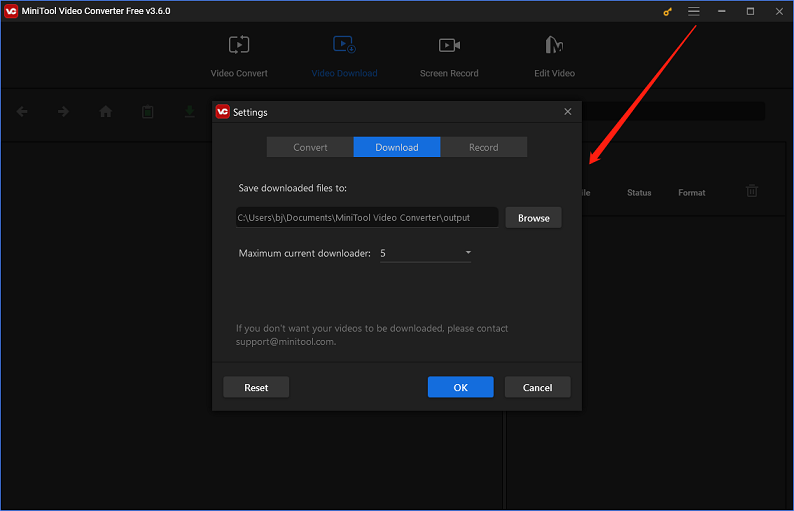
Step 4. Input the name or artist of the music into the search box and press Enter on your keyboard to find the music, then select the wanted one from the search results. Or, you can go to YouTube Music to copy the music link and paste it into the address bar of MiniTool Video Converter. Then, click on the Download icon.
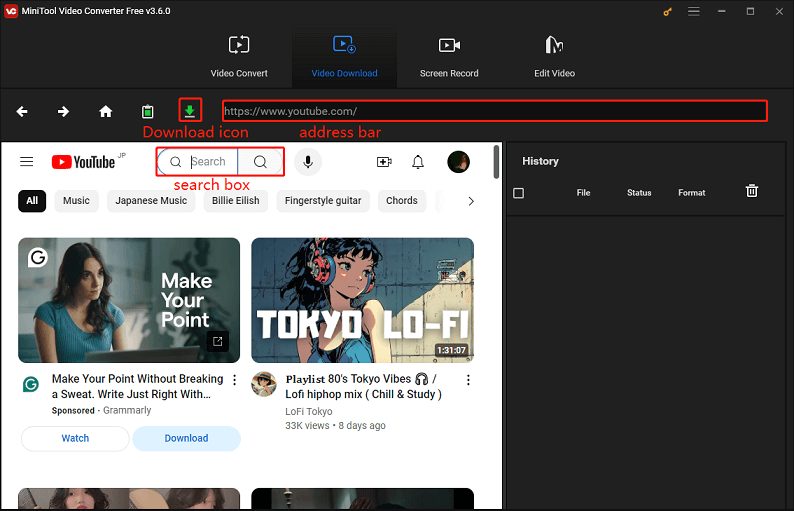
Step 5. In the new window, select mp3 or wav as the output format under Download Video/Audio and click the DOWNLOAD button the start downloading the music.
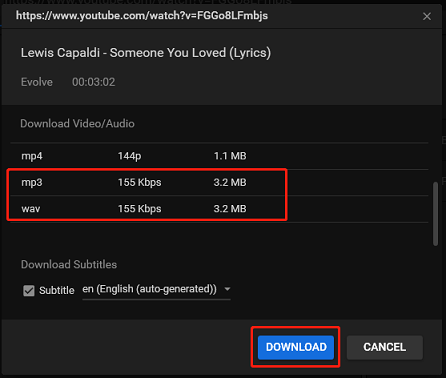
Step 6. Under the right History panel, you can view the download status. After it changes to Done, click the Navigate to file icon to locate the save location for later use in Denon DJ.
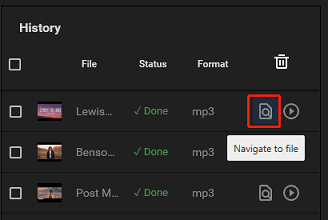
As a multifunctional program, MiniTool Video Converter is also a video format converter and screen recorder in addition to its video download function. The former allows you to convert your video or audio formats to 1000+ other formats. The latter lets you capture every activity that happens on your computer screen and save it as an MP4 recording without any watermark or time limit.
Pros:
- Easy to navigate and friendly to beginners.
- Download YouTube videos, music, playlists, and subtitles.
- Convert between video and audio formats, as well as formats playable on mobile devices.
- Support 1000+ file formats for video conversion.
- High-speed downloads and superior-quality conversions.
- Support batch video downloading and conversion.
- Record computer screen, no watermark, no time limit.
Cons:
- Only compatible with Windows.
#4K YouTube to MP3
4K YouTube to MP3 is an application that enables you to enjoy music, podcasts, audiobooks, and other audio content from YouTube offline. You just need to paste the audio link into the application or search for what you want to download in the built-in browser. Moreover, it can convert full YouTube playlists and even channels to MP3, M4A, and OGG formats.
Apart from YouTube, 4K YouTube to MP3 is also capable of downloading audio tracks from many other services, such as Bilibili, SoundCloud, Facebook, Vimeo, Twitch, Niconico, etc. It’s available on macOS, Windows, Linux, and Android.
Follow these steps to download YouTube Music songs via 4K YouTube to MP3:
Step 1. Download and install 4K YouTube to MP3 from its official website, then open it.
Step 2. Copy the link to the YouTube Music tracks you want to download.
Step 3. In 4K YouTube to MP3, click the Paste Link button and select Download Video to download a single music track, or select Download Playlist to download an entire playlist.
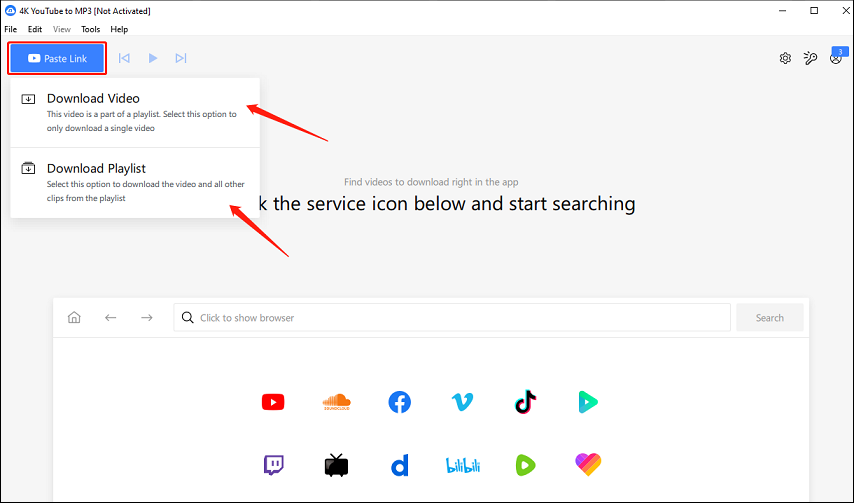
Step 4. Then, it will parse the link automatically and start the downloading process.
Step 5. After the download is completed, you can click the Show in folder icon to find the downloaded music file.
Pros:
- Support a variety of music streaming services including YouTube.
- Download YouTube tracks, playlists, and channels up to 256kbps.
- Use the in-app music player to listen to music directly.
- Download private songs and playlists from YouTube.
- Available on Windows, Linux, macOS, and Android.
Cons:
- Only allow 30 single audio downloads per day.
- The free version doesn’t support downloading multiple videos at once.
#MP3Juices
If you don’t want to download and install any additional software, there’s a great online YouTube Music downloader for you – MP3Juices. It’s a popular and free online MP3 search engine with a built-in downloader. With MP3Juices, you can search for your wanted music and download it as MP3 or MP4 files in no time.
Besides, MP3Juices includes an MP3 cutter that allows you to keep the best part of a song. And it works on desktops, tablets, and mobile devices.
How to download YouTube Music tracks using MP3Juices? Here are the steps:
Step 1. Visit the official website of MP3Juices on your browser.
Step 2. Enter the music URL from YouTube Music to the blank box and click the Search button.
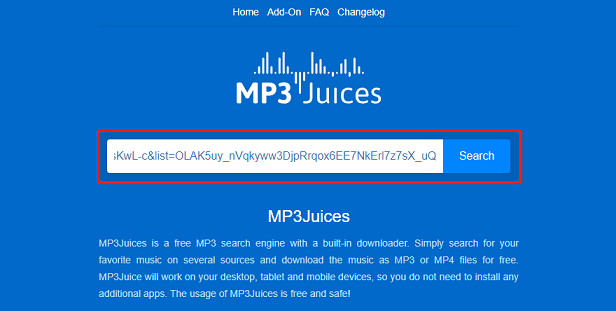
Step 3. Select MP3 Download and wait a few seconds for the Download button to appear. Then, click on it to initiate the download process.
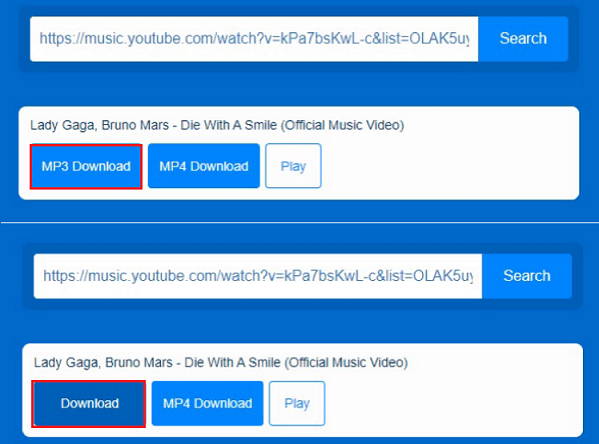
Alternatively, you can type the name or artist of the music in the blank box and click the Search button. Then, MP3Juices will show you the matching results, and you can select one of them to download.
Pros:
- Simple and intuitive interface.
- Download audio and video files from YouTube.
- Accessible on any device via a web browser.
- Support listening to music before downloading.
Cons:
- Limited output formats.
Part 2: Import YouTube Music to Denon DJ
After you get YouTube Music tracks saved locally on your computer by using the tools above, it’s time to add YouTube Music to Denon DJ. As we mentioned before, Denon DJ uses the Engine DJ software to manage and organize music libraries.
Follow the steps below to import your YouTube Music songs to Engine DJ:
Step 1. Download the Engine DJ software from the Denon DJ website and install it on your computer. And launch it.
Step 2. Locate the folder where your downloaded YouTube Music files are stored. Then, import it to Engine DJ. There are two ways to do it:
Way 1: Drag and drop the music files from the local folder to Collection under Engine Library. Engine DJ will automatically read all songs and generate a new playlist.
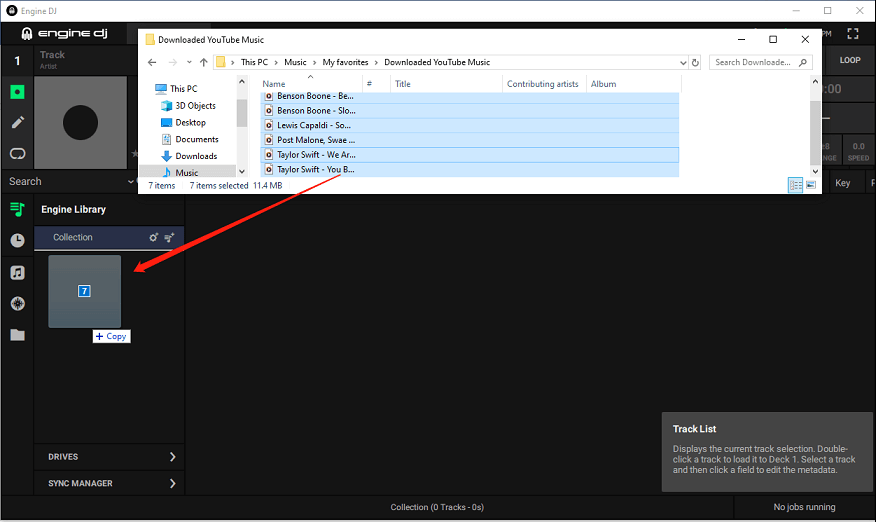
Way 2: Select Files on the left panel and locate the folder that contains all the downloaded songs. Then, they will appear in Engine DJ. Select all tracks, then right-click and click Add tracks to Collection.
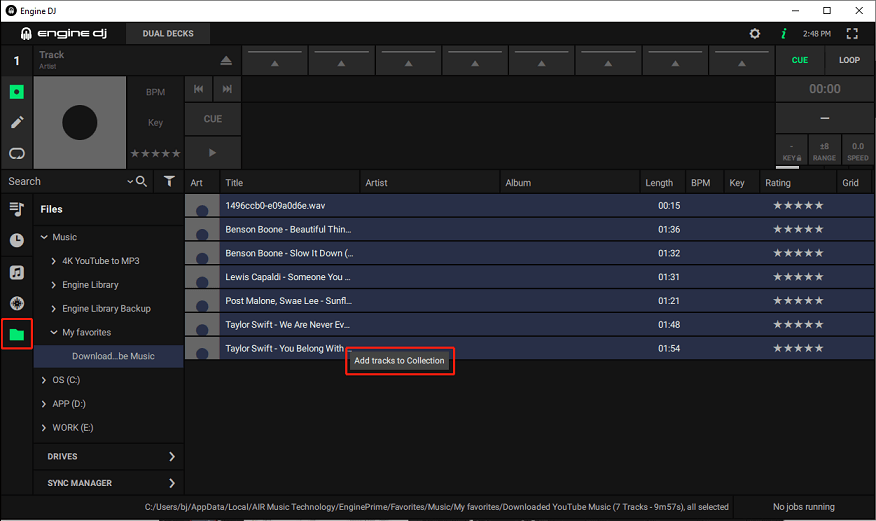
Step 3. Once the tracks are added, Engine DJ will analyze them for BPM, key, and other metadata. This process ensures that your tracks are ready for seamless mixing and playback.
Step 4. To play your music on a Denon DJ device, you’ll need to export your tracks to a USB drive or SD card. Follow these steps:
- Insert USB or SD Card: Plug in your USB drive or SD card into your computer.
- Export Music: Use SYNC MANAGER within Engine DJ to export your playlists to the USB drive or SD card. Ensure that the export process is complete before ejecting the USB or SD card.
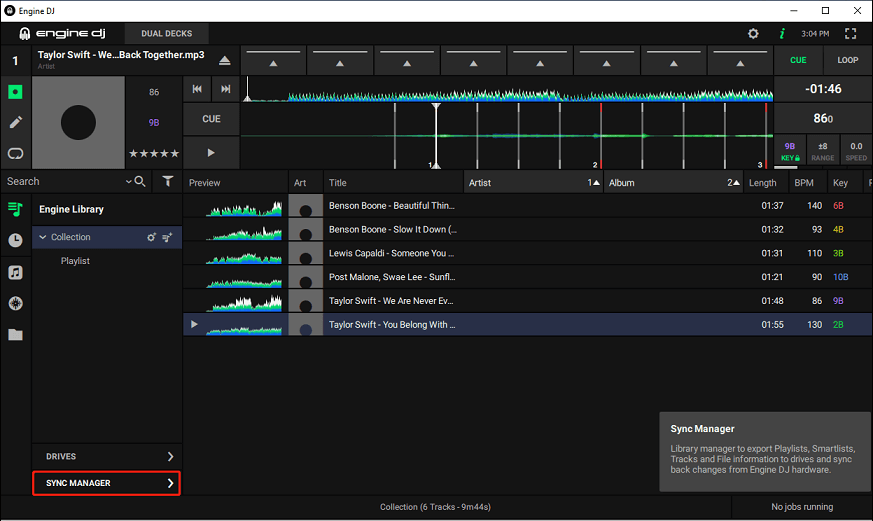
Step 5. Finally, insert the USB drive or SD card into your Denon DJ device. The device will recognize the music library, and you can start playing and mixing your YouTube Music tracks on Denon DJ.
To play and mix YouTube Music on other DJ software, read these articles:
- How to Add Music to Virtual DJ from YouTube?
- How to Import YouTube Music to Cross DJ for Mixing
- A Guide on How to Import YouTube Music to DJUCED for Free
- How to Transfer Songs from YouTube to Serato DJ for Mixing?
Wrapping Up
Looking for a way to incorporate your YouTube Music tracks into Denon DJ for mixing? We’ve provided you with an effective solution in this article. You just need to download YouTube Music tracks first using tools like MiniTool Video Converter, and then import the downloaded music files into Denon DJ. Sounds easy, right? Follow this guide to start trying it out today!
Don’t hesitate to contact us via [email protected] if you have any questions or suggestions while using MiniTool Video Converter.