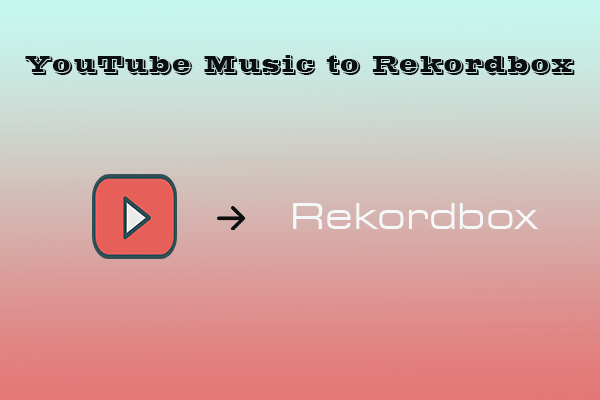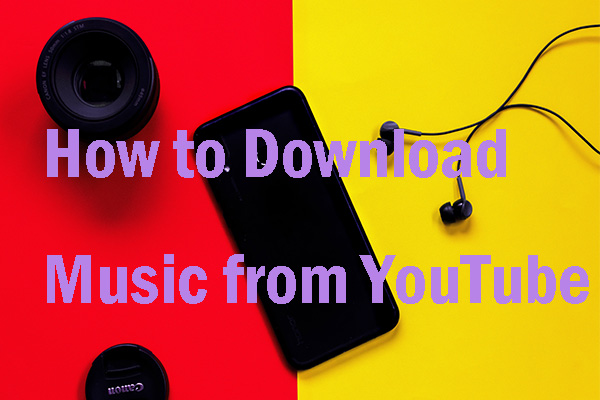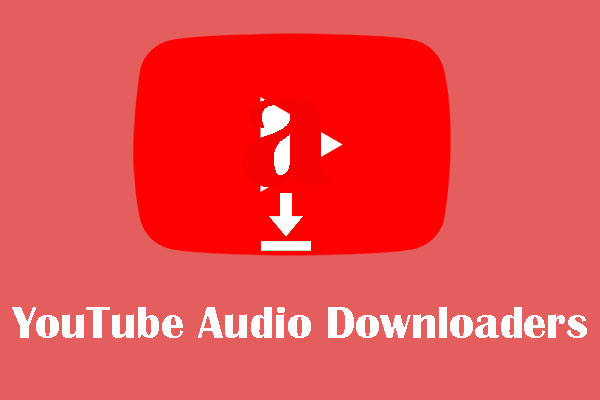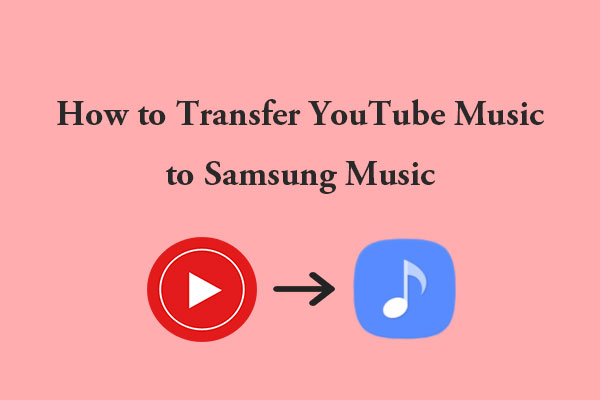InShot is one of the most popular video editing apps for creators to edit videos. Creators usually need to add music to InShot during editing. How to add YouTube Music to InShot? No worries! This post from MiniTool Video Converter will enlighten you.
YouTube Music is a music streaming service from YouTube, a subsidiary of Google. It offers a large catalog of music, including official songs, music videos, remixes, podcasts, and live performances. Users can explore music based on genres, playlists, and recommendations while downloading them. With YouTube Music, you can watch new music videos, stay connected to artists you love, and discover new music and podcasts to enjoy on all your devices.
InShot is a versatile video editing software for iOS and Android, which is easy to use and an alternative to PC video editors. InShot is also a tool for beginners that supports full-featured video editing: trimming, splitting, and deleting the middle part to ensure video quality.
At the same time, InShot offers tons of filters, effects, stickers, and popular vlog music to help you easily create perfect videos for platforms like YouTube, Instagram, and TikTok and share them to get more views and likes. Here is a question: can I add YouTube Music to InShot to make videos?
Can I Add YouTube Music to InShot
Although InShot has a music library, it doesn’t contain some music from YouTube Music. Creators need to add YouTube Music to InShot, but there is no seamless way to add YouTube Music to InShot. Fortunately, you can add music to InShot by local music files.
How to Add YouTube Music to InShot
To help you add YouTube Music to InShot successfully, there are two steps for you to finish. The first step is downloading YouTube Music, and then transferring music of YouTube Music to InShot. Let’s focus on the details.
Download Music from YouTube Music
You have many choices to download music from YouTube Music, but I sincerely recommend the following three applications for you: MiniTool Video Converter, NoteBurner YouTube Music Converter, and DRmare Audio Capture.
1. MiniTool Video Converter
MiniTool Video Converter is a free and professional YouTube Music downloader. You also use it to search for videos and music and download them to MP3, MP4, WAV, and WebM. This downloader supports multiple conversion resolutions, and you can choose 4K, 1080P, and 720P when you convert.
Besides, it can not only convert YouTube videos to MP3, MP4, WebM, and WAV but also download YouTube subtitles for free.
Other notable features include, but are not limited to:
- Convert video and audio files without minutes
- Support 1000+ popular output formats
- Batch video conversion at once
- Record computer screen activities without a watermark
- Use it for free and no ads
- Watch music videos while downloading them
- Download videos without sign up or log in to your account
How to use MiniTool Video Converter to download music from YouTube Music to local music files? Learn the steps below.
Step 1: Click the following download button to get this video audio downloader. Then, launch this software on your computer and go to the Video Download tab.
MiniTool Video ConverterClick to Download100%Clean & Safe
Step 2: Click the menu icon on the top-right corner of the main interface and choose the Settings option.
Step 3: In the pup-pop window, switch to the Download button. Then, click Browse to change the position of downloaded files and expand the Maximum current downloader in the drop-down list to decide the number of videos you want to download simultaneously. Then, click OK to confirm your change.
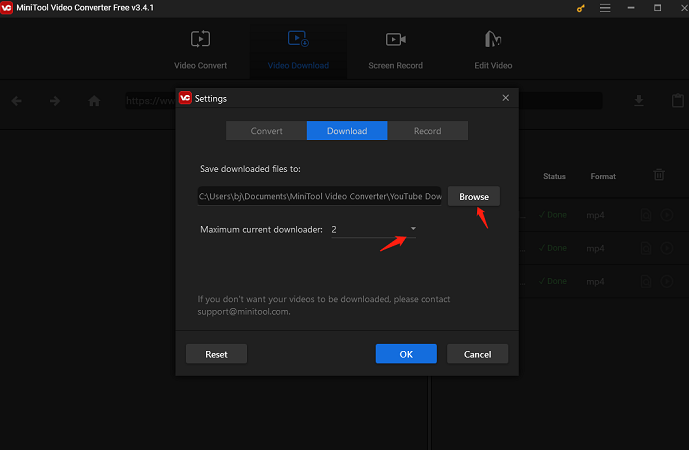
Step 4: Go to the official website of YouTube Music using your browser, find the music you want to download, and copy its URL. Then, go back to MiniTool Video Converter, paste the URL of the music into the address bar, and click on the Download icon to continue.
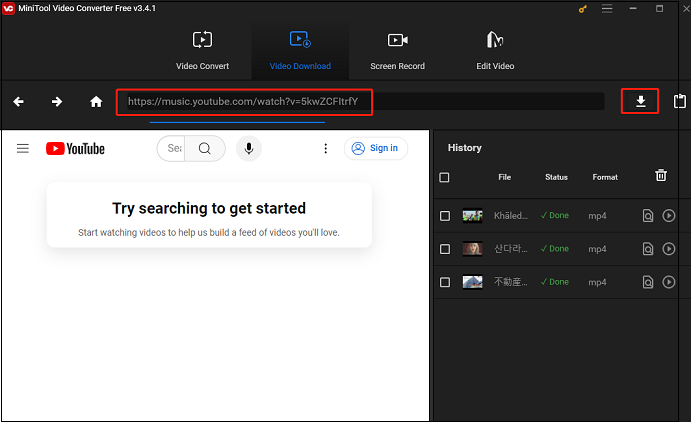
Step 5: In the new window, select MP3 or WAV as the output audio format under the Download Video/Audio option and click on the DOWNLOAD button to start downloading the music.
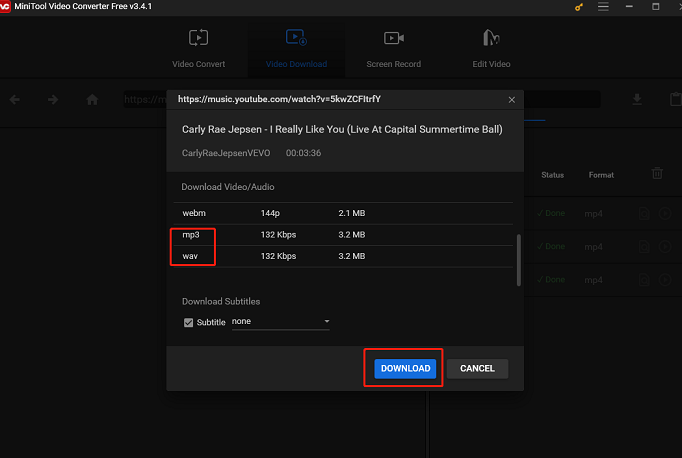
Step 6: When the process ends, the Status will be shown as Done. In the History area, click the Navigate to file icon to find the file position of the downloaded music on your computer, and click the Play icon to listen to the music.
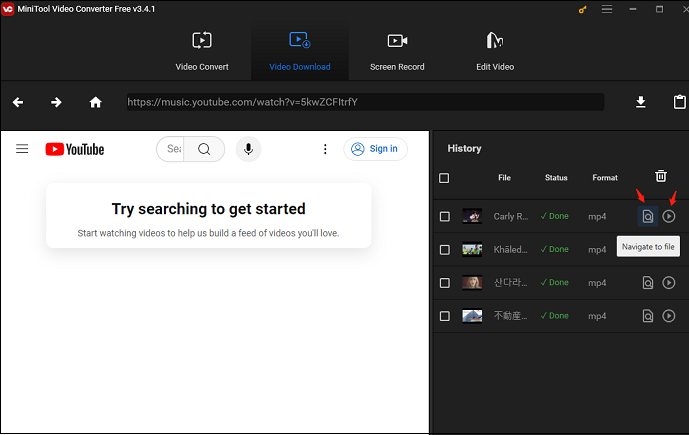
MiniTool Video Converter is a convenient way to download music from YouTube Music. If you like it, you can share it with your friends.
2. NoteBurner YouTube Music Converter
NoteBurner YouTube Music Converter is a top-notch free tool that enables users to download YouTube videos quickly and effortlessly, without any bundled programs or additional fees. At the same time, it can convert YouTube Music to regular MP3, WAV, AAC, FLAC, AIFF, and ALAC audio formats.
NoteBurner YouTube Video Downloader is fully dedicated to providing users with a basic and accessible tool for searching, browsing, and selecting their preferred YouTube content for easy download. There is no doubt that it is an exceptional choice for hassle-free video downloads.
Main features:
- Free download YouTube video in 1080P, 2K, 4K, 8K
- Support downloading music from YouTube
- Preserve 100% original video & audio quality
- User-friendly, intuitive interface, and easy-to-use
- No bundled program or extra fee
- 10X faster conversion speed & Retain ID3 tags
Here is the guide on how to download music from YouTube Music to your local files with NoteBurner YouTube Music Converter:
Step 1: Download, install, and launch the NoteBurner YouTube Music Converter to enter the main interface. Then, sign in to your YouTube Music account.
Step 2: Click Menu on the top-right corner of the main interface, and select Settings. Next, expand the Output Format drop-down menu to select MP3/WAV as the output audio format.
Step 3: Go to the YouTube Music web player window, open the music you desire to download, and click the Click to add icon at the bottom right.
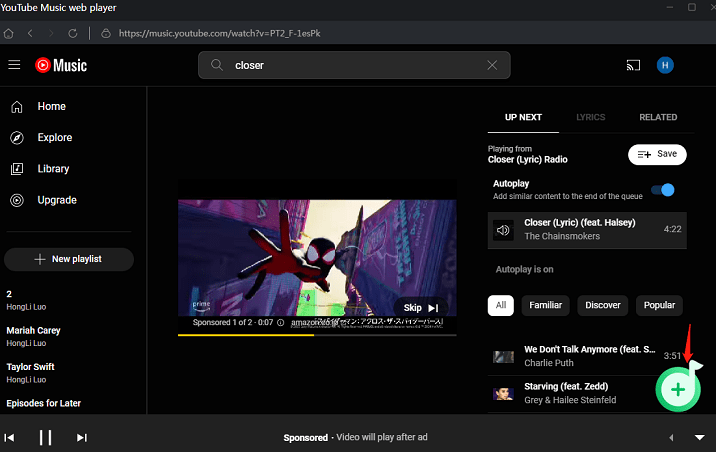
Step 4: In the pop-up window, click Add. Then, click Convert to start converting the music. The process will be completed in a while.
Step 5: When the downloaded process finishes, you can click on the Converted button on the main interface and click the file icon to find the location of the downloaded music.

Apart from MiniTool Video Converter and NoteBurner YouTube Music Converter, you can also download the music from YouTube Music to local music files by DRmare Audio Capture.
3. DRmare Audio Capture
DRmare Audio Capture is another tool for downloading music from YouTube Music to your computer. It is an incomparable audio recorder with lossless quality and multiple-track recording technology. Besides, it is also a great audio editor, making it the best tool for your music enjoyment. Whenever you come across a favorite song you like, you can simply click to download the song offline and edit it for different purposes. It supports almost all streaming music platforms, radio stations, and broadcastings.
Main features:
- Supports a variety of different audio formats like MP3, M4A, AAC, WMA, WAV, AIFF, and FLAC
- Batch record multiple songs simultaneously and accurately
- Losslessly record music, keep complete ID3 tags
- Edit, cut, and trim YouTube songs as desired
- Capture all music for free from any streaming platforms
- Abundant editing options to enhance the music experience
Now, this post will give the tutorial on how to download music from YouTube Music to your computer with DRmare Audio Capture:
Step 1: Download, install, and launch the DRmare Audio Capture on your computer. Then, click the + icon from the main interface to add YouTube Music as the desired application for audio capture.
Step 2: Select the Format button at the bottom of the main interface to open the settings window to set the best format you want with the desired audio quality. If you want to make the output of music personalized, you can click the gear icon next to audio quality to change the Channel, Sample Rate, Encoder, and Bitrate. After that, click the Create and apply button.
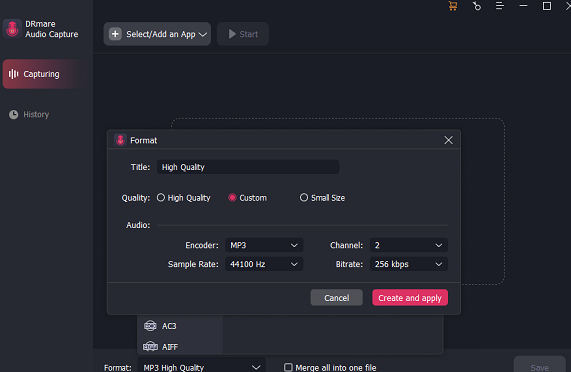
Step 3: Tap the Start button and play one song you would like to download from the YouTube Music platform. After that, this tool will automatically detect and convert the song. The tool will stop capturing after the YouTube song has finished playing.
Step 4: Click the Save button to keep the captured YouTube Music song on your PC. If you need to find a specific audio track within your PC’s folders, click the History > Search icon.
Up till now, this article has introduced three applications for you to download music from YouTube Music to your local music files. Now, it’s time to add YouTube Music to InShot.
Add YouTube Music to InShot
After you transfer YouTube Music to your devices, this post will guide you on how to import YouTube Music to InShot.
1. Open the InShot app on your device, and open an existing video or create a new project.
2. In the editing menu, choose the music icon next to the sticker at the bottom of the screen.
3. In the pop-up interface, click on the Add Music icon, and select Import to access the music collection of your device.
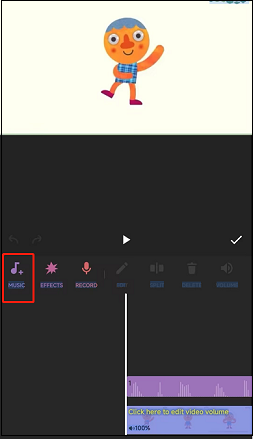
4. Scroll through the music tracks on your device, and choose the downloaded music from YouTube Music.
5. You successfully transfer YouTube music to InShot. You can also adjust the volume and effects of the music.
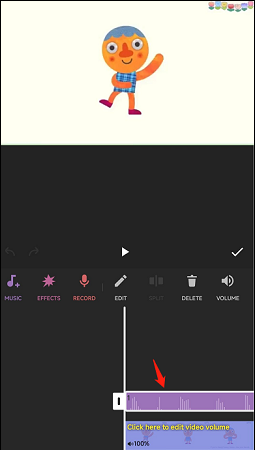
6. If you’re satisfied with your adjustment, tap the √ icon to save your edits.
Conclusion
After you read this post, you can learn three solutions to download music from YouTube Music to local music files and how to add it from your device to InShot. Come and choose a favorite application to have a try. Here, I strongly recommend the easy-to-use application – MiniTool Video Converter.
If you encounter questions while using MiniTool Video Converter, please don’t hesitate to contact us via [email protected]. We will get back to you as soon as possible.
You may like: