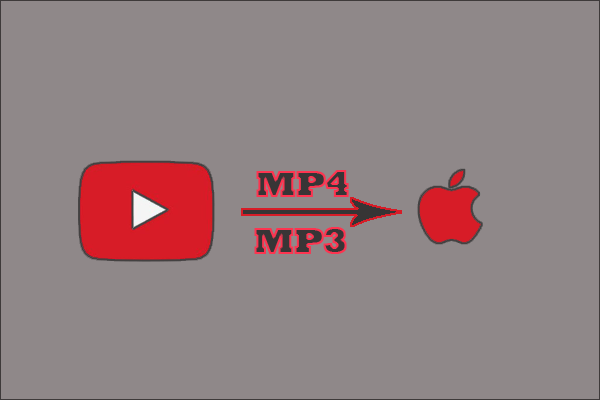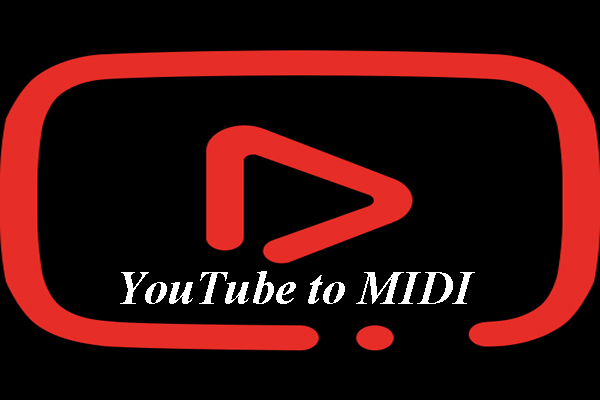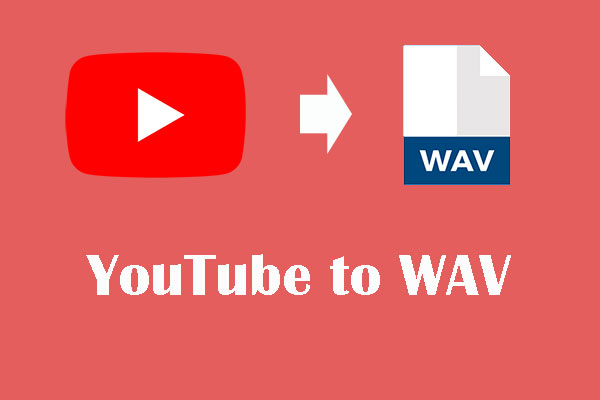How to put music to MP3 player from YouTube? There are two steps. Firstly, use one YouTube downloader such as MiniTool Video Converter to download the music you want. Then, transfer the music to your MP3 player.
According to Google, one billion visitors visit YouTube for music each month. Assorted songs can be found on this platform, from Christian music to country music and you can listen to them online freely.
However, some listeners want to put music to MP3 players from YouTube. The reason could be that modern MP3 players are small and can clip into clothing when they work out.
Is it possible to play YouTube music on MP3 players? Yes, you can do that and it is easy to complete. You just need to download songs you want from YouTube and then transfer them to your MP3 player.
What Audio File Format Do MP3 Players Accept?
Before showing how to download music from YouTube, it is worth learning about what audio file format MP3 players accept.
MP3 player is a type of digital audio player or a portable media player. It has a small storage medium within it that is used to store large amounts of audio files.
The term “MP3 player” is somewhat deceptive and causes some consumers to believe that the device only supports MP3 files. In fact, aside from this audio file format, most MP3 players can also support:
- WMA (Windows Media Audio): it is a series of audio codes and their corresponding audio coding formats developed by Microsoft.
- WAV (Waveform Audio): it is an audio file format standard developed by IBM and Microsoft and it is for storing an audio bitstream on computers.
- AAC (Advanced Audio Coding): it is an audio standard for lossy digital audio compression.
- OGG: it is a compressed audio file that uses free, unpatented Ogg Vorbis audio compression.
- M4A (MPEG 4 Audio): this audio file is encoded with AAC.
- FLAC (Free Lossless Audio Codec): it is an audio file format similar to MP3, but it is lossless.
- …
MP3 players are produced by various technology companies. The most popular choices are Apple iPod, Microsoft Zune, and SanDisk Sansa. To confirm what audio file format your MP3 player supports, you can check its instruction manual or consult the manufacturer’s after-sales technology.
YouTube to MP3 Player
Now you can carry out the first step about “YouTube to MP3 player”. How to download music to MP3 player for free? You can do that by taking advantage of one desktop or online YouTube downloader.
Use MiniTool Video Converter
As to desktop YouTube downloader, it is highly recommended that you try MiniTool Video Converter. It is a completely free Windows-based tool. With it, you can not only easily download music to MP3 and WAV but also easily save videos to your computer.
How to use this tool to download music from YouTube? Follow the steps below.
Step 1: Download MiniTool Video Converter and install it on your Windows PC.
MiniTool Video ConverterClick to Download100%Clean & Safe
Step 2: Launch the YouTube downloader to get its main interface.
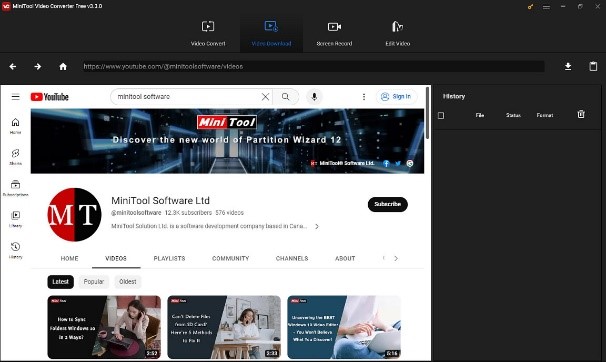
Step 3: Copy the music link from YouTube and paste it in the top bar. Alternatively, you can click the search icon and type the song name to search for the song you want. Whether you choose which way, you need to click the download icon next to the bar to continue.
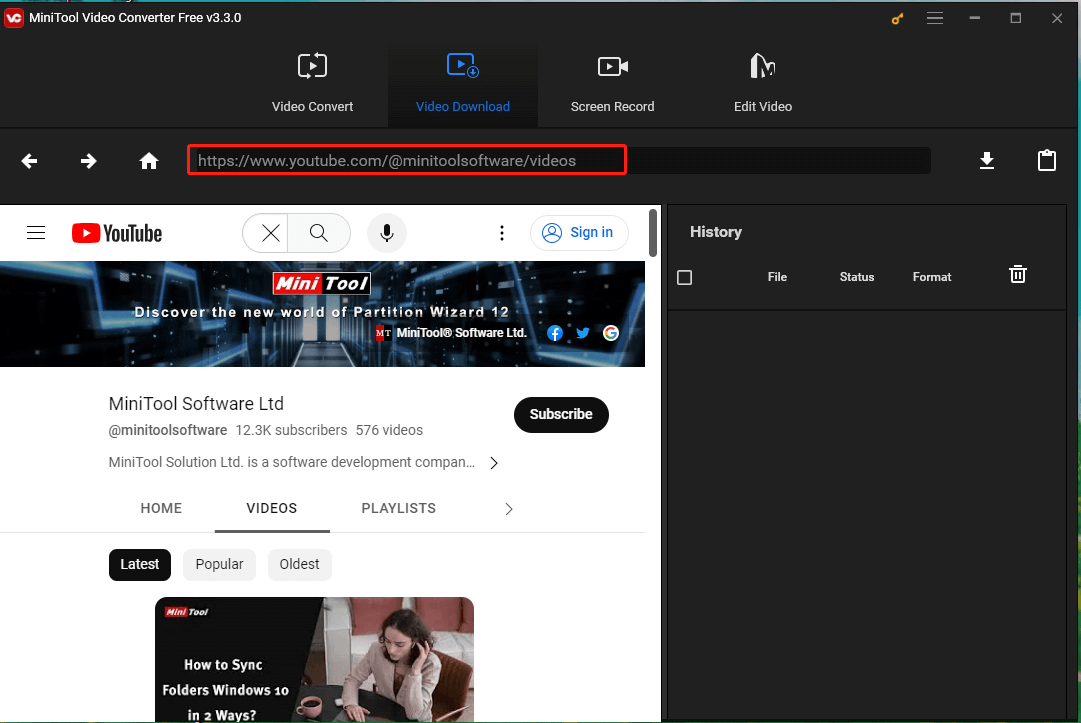
Step 4: Select the audio format. MiniTool Video Converter allows you to download music from YouTube to MP3 and WAV.
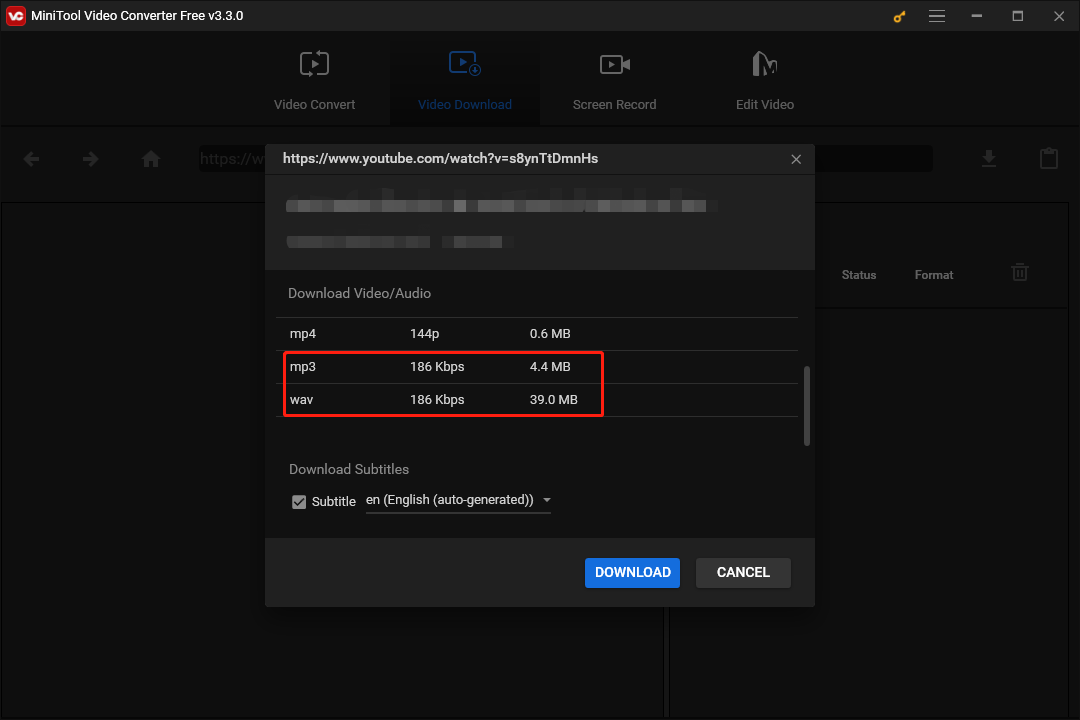
Step 5: Click the DOWNLOAD button. After clicking the button, this software will automatically go back to its main interface and you will see the downloading process on the right side.
Step 6: Wait for the downloading process to complete. When it ends, click the Play button to enjoy it or click the Navigate to file icon to see its save location.
Note: If you want to download a playlist from YouTube, you should click the Settings icon on the main interface and then drag the bar towards right side. After making changes, do not forget to click the SAVE button.
Want to know more about MiniTool Video Converter? If yes, you can read the software manual.
Related: How to Install & Uninstall YouTube Music Desktop App on PC
Use Online YouTube Downloader
If you do not download music to MP3 players frequently, online YouTube downloaders are good choices. However, compared to desktop YouTube downloaders, most online counterpart counterparts have the following flaws:
- Limited format compatibility;
- No batch or playlist download supported;
- Limited choices of video quality;
- Slow download speed;
- Unpleasant ads on their pages.
These flaws have been discussed in Turn URL to MP4 Quickly With Free Tools. If you want to know more about them, you can read the post.
How to find one online YouTube downloader? Type online YouTube downloader on Google. Google will list lots of such websites. Examples are Online Video Downloader on viddown.net, YTmp3, ClipConverter, DistillVideo, and so on. Pick one you like.
Here I take Online Video Downloader on viddown.net for example and show you how to use it to complete the first step about “YouTube to MP3 player”.
Step 1. Copy the link to the video you want to download.
Step 2. Go to the viddown.net website in your browser to access the Online Video Downloader.
Step 3. Paste the video link into the address bar and click the Download button.
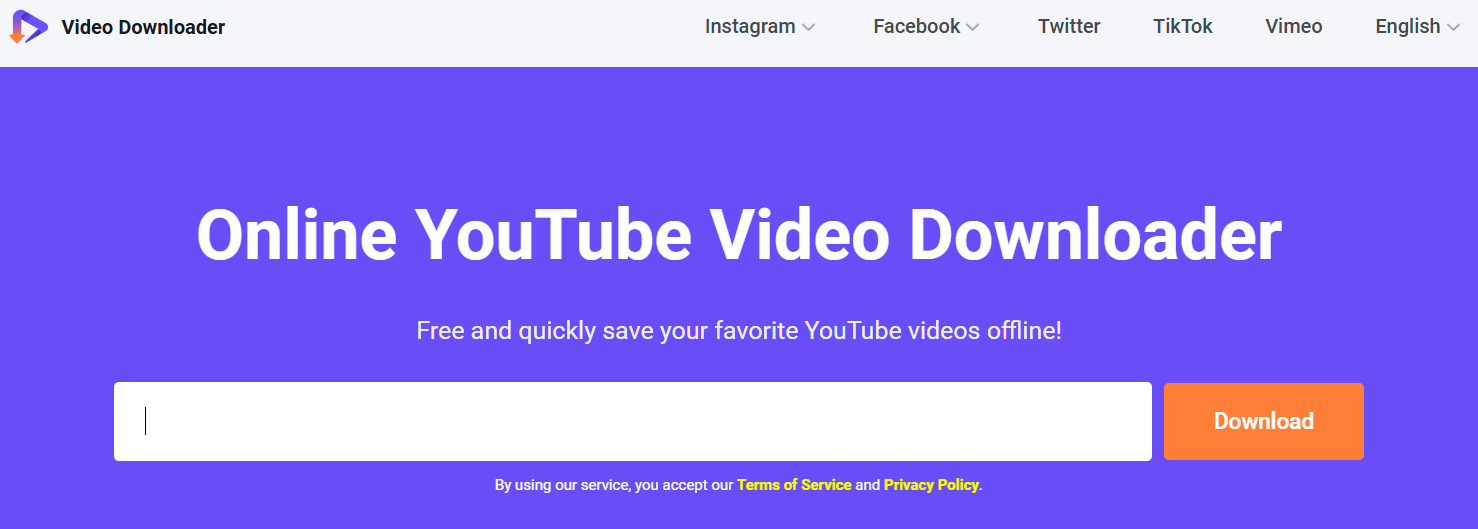
Step 4. A few seconds later, it will show all the available download options in different resolutions and an MP4 audio file. Select one and click the Download button.
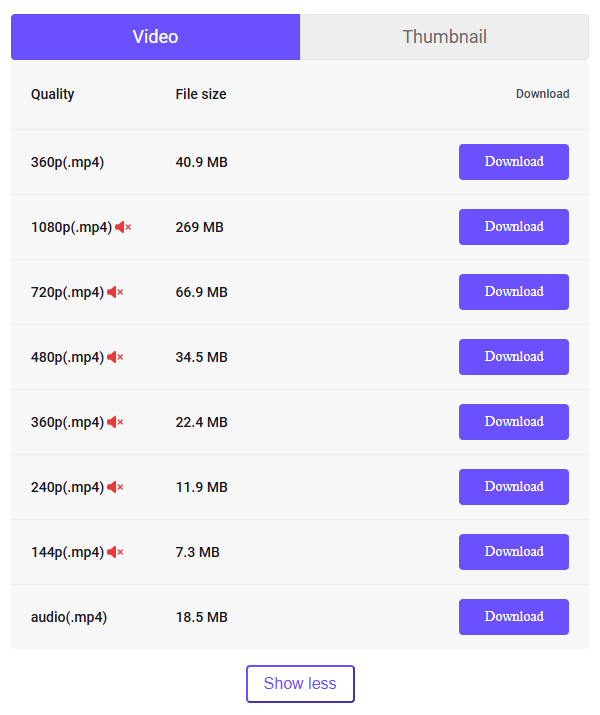
If the file opens in another tab, click the three-dot icon in the lower right corner of the player and choose Download.
After that, convert the downloaded video file to a format supported by most MP3 players
Step 1. Open the MiniTool Video Converter on your computer.
MiniTool Video ConverterClick to Download100%Clean & Safe
Step 2. Click on the Add Files button or the Add or Drag files here to start conversion area to import the YouTube video you downloaded.
Step 3. Click the Edit icon in the Target box to open the output settings. Go to Audio, select the target format on the left side, and click on the preset with the desired sound quality.
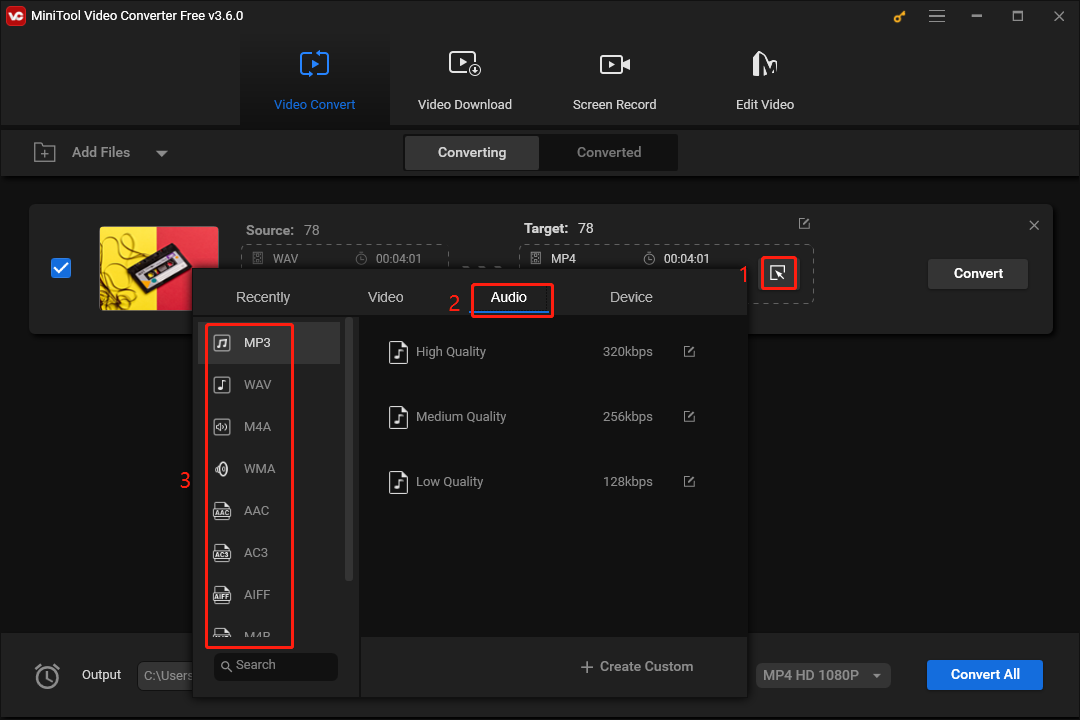
Step 4. Choose the destination folder to save the converted audio and click the Convert button to start conversion.
Transfer Downloaded Music to MP3 Player on Windows Computers
Now, YouTube music has been saved on your Windows computer and you can start the second step about “YouTube to MP3 Player”. How to transfer downloaded music to MP3 player? There are three ways:
- Use Windows Media Player;
- Use Windows File Explorer;
- Use iTunes.
Use Windows Media Player
Microsoft develops Windows Media Player for playing audio, video and viewing images on personal computers running the Windows operating systems. If you have a large playlist to transfer, you may prefer to do it using Microsoft software.
Step 1: Connect your MP3 player to your computer through its USB cable. If it is your first time doing this, your computer will install the MP3 player driver automatically. Once the driver has been installed, your MP3 player will be recognized by your computer and software.
Step 2: Type Windows Media Player in the Cortana’s search bar and click the result to launch Windows Media Player.
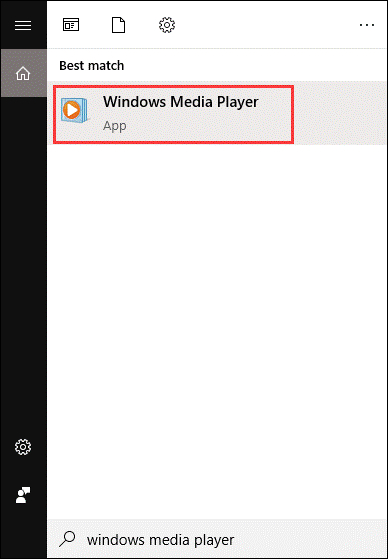
Step 3: Click the Sync button at the top-right corner of Windows Media Player.
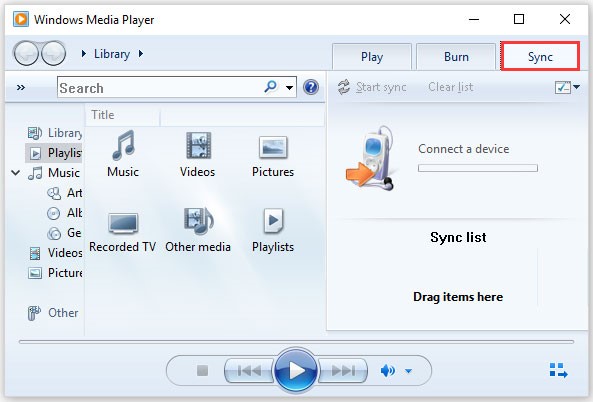
Step 4: Drag the downloaded music into the Sync list section. If you add wrong music, you can right-click it and then click the Remove from the list option.
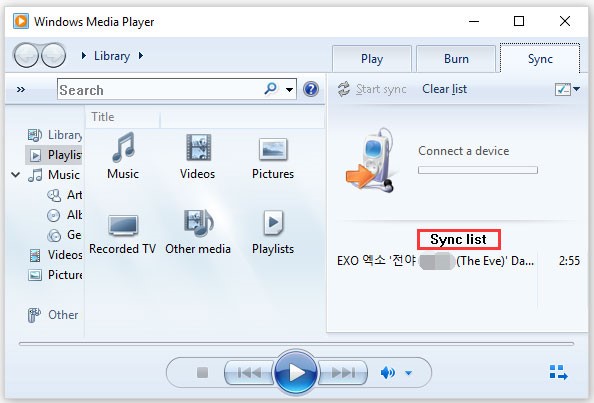
Step 5: Click the Start Sync button to transfer the added music to your MP3 player.
Step 6: When the transfer process comes to an end, please safely disconnect your MP3 player. You can do this by clicking on your USB device in the system tray and click the Safely eject hardware option.
Step 7: Wait for your MP3 player to scan the new songs. This should happen after you remove it from your computer. If the new songs do not show up in the Music menu, please restart your MP3 player to scan new files again.
Use Windows File Explorer
Most newer MP3 players are Drag and Drop compatible, which means that you can use Windows File Explorer to transfer your downloaded music from YouTube to the MP3 player quickly and easily.
Step 1: Connect your MP3 player to the computer through its USB cable.
Step 2: Find the folder on your computer that saves your downloaded music from YouTube.
Step 3: Open another File Explorer window to view your MP3 player. Your MP3 player should be called something like “Removable Disk” or “MP3 Player”. Double-click your MP3 player in File Explorer.
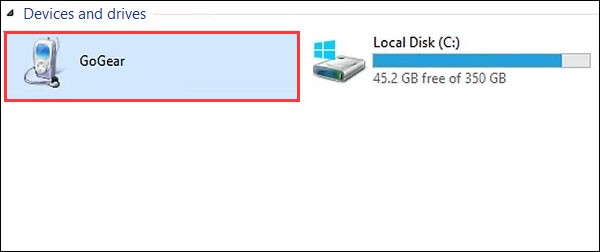
Step 4: Locate the Music folder inside of your MP3 player.
Step 5: Switch to the downloaded music window and select the music you want to play on your MP3 player. Then, drag them to the Music folder of your MP3 player.
Step 6: When all songs have been transferred to your MP3 player, close the File Explorer windows.
Step 7: Safely remove your MP3 player from your computer.
Use iTunes
You can complete the music transfer from your computer to your MP3 player through iTunes as it is available on your Windows computer.
Step 1: Download and install iTunes if you do have it on your Windows computer.
- Click the Windows icon on the taskbar and then choose Windows Store.
- Type iTunes in the search bar and then hit the Enter key.
- When the result shows up, select iTunes and then click the Get button. After that, Windows will download iTunes.
- Follow the on-screen prompts to install and begin using the app.
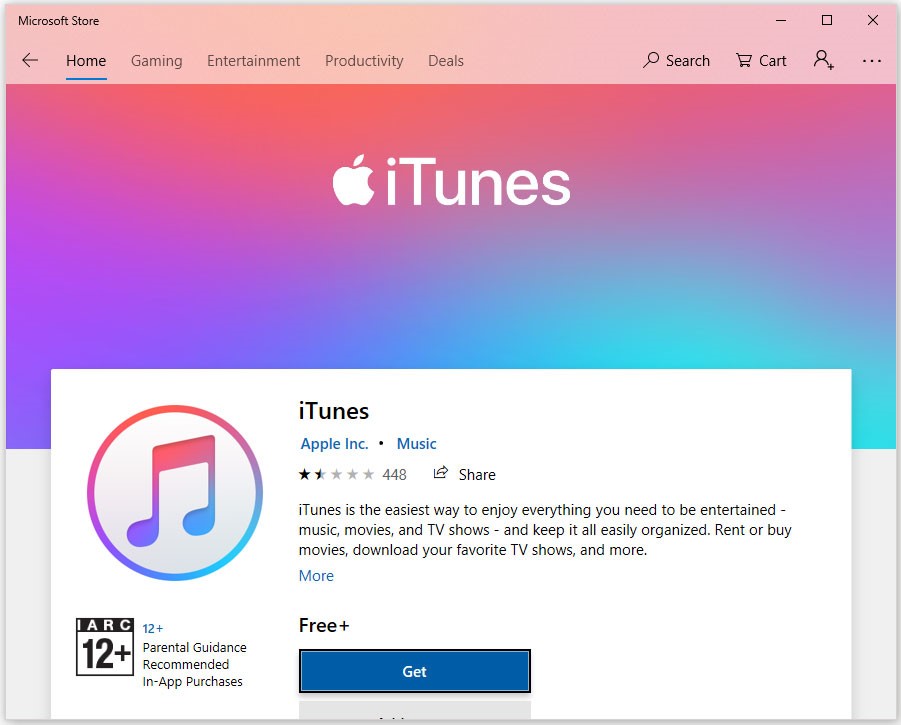
Step 2: Get your download music to the iTunes Library.
Virtually iTunes will scan your computer for music and add it to the Library when it is your first time run iTunes. If you do not see your new songs on the library, you can locate the Music folder on File Explorer and then drag-and-drop onto the iTunes Library.
Step 3: Connect the MP3 player to your computer.
Step 4: Find the MP3 player in iTunes and click its icon.
Step 5: Drag-and-drop files from iTunes Library to the player.
Step 6: When all needed music has transferred to the player, please safely remove it.
Other Questions About Playing Music from Other Platforms on MP3 Player
Some users also wonder how to download music from Amazon Prime and Spotify to MP3 player. There are also two steps”
- Firstly, you should take advantage of a toolkit (like Sidify Music Converter Free) to download music from Amazon Prime or Spotify as the audio file format the MP3 player accepts.
- Next, you should transfer the downloaded files to the MP3 player.
Bottom Line
The article about “YouTube to MP3 player” comes to an end and you can share this article with others who want to play music from YouTube with MP3 players if you find it is helpful.
If you have some doubts when following the instructions on how to download music from YouTube, please contact us via [email protected].
YouTube to MP3 Player FAQ
1. Try one reliable YouTube downloader to download the music you want from YouTube.
2. Transfer the downloaded music to your MP3 player.
The details about the two steps have been mentioned in the above content.