Most people would like to use IDM to download YouTube videos. However, the problem of IDM not working on YouTube occurs frequently due to YouTube updates. How do you deal with some common non-working issues? This MiniTool Video Converter article will show the solutions and give you some alternative tools to download YouTube videos easily.
Internet Download Manager (IDM) is an easy-to-use tool for downloading music, games, software, and more at a faster speed. It will accelerate downloads by up to 8 times due to its smart dynamic file segmentation technology. At the same time, IDM integrates seamlessly into Microsoft Internet Explorer, Netscape, AOL, MSN Explorer, Opera, and Mozilla browsers to automatically handle your downloads.
Unlike other download managers and accelerators, Internet Download Manager segments downloaded files dynamically during the download process, and it reuses available connections without additional connect and login stages to achieve the best possible acceleration performance.
Common Issues and Solutions for IDM Not Working on YouTube
Although IDM has strong functionality, it also often appears some troubles. The following are some common IDM YouTube video download problem Chrome. Let’s check them and find the solutions one by one.
1. IDM Download Panel Not Showing
If the IDM download panel not showing for some videos, most likely this website uses a protected download protocol. You can check the exception list to make sure YouTube is not on the list. Follow the below guides:
Step 1: Open Options > General in the IDM dialog box and press Edit next to Customize the IDM download panel in your browser.
Step 2: Press Exceptions. A list will be displayed and if you can see YouTube.com in the box, please remove it.
2. IDM Displays a 403 Forbidden Error Message When Press Download Panel
In this situation, you need to make sure that your IP address or VPN has the same connection with IDM. At the same time, you also need to update the latest version of IDM. Also, these are other reasons that prevent IDM from working on YouTube. For example, IDM is not compatible with Mac.
3. IDM YouTube Download Automatically When You Start Playing It in a Browser
Follow the guide to solve the problem:
Step 1: Open Options > General in the IDM dialog box, and press Edit near Customize the IDM download panel in your browser.
Step 2: Enable the Don’t start downloading from web-players automatically option and press OK.
4. When Downloading Videos, Instead of Having the Video, the IDM Download a Web Page
Do not attempt to add the address of a web page with a video to an IDM. In this case, IDM will only download the source code for that web page, not the video. Follow the guides to achieve IDM YouTube download:
Step 1: Download and install IDM on your computer.
Step 2: After installing IDM, you can start playing the YouTube video in your browser.
Step 3: A Download this video button will pop up when you watch a video anywhere in cyberspace. IDM will display the video download panel, allowing you to download the video.
Step 4: Click on this panel to start the download. At the same time, IDM will provide you with all the video formats and qualities for that video.
Best IDM Alternatives to Download YouTube Videos
Sometimes, you’re bothered by these troublesome issues on IDM and may want to use other tools to download YouTube videos. Except for IDM, you can have wide choices. Without further ado, this post will recommend several best IDM alternatives to help you download YouTube content.
Top 1: MiniTool Video Converter
You can choose various desktop software to download YouTube videos in the market, but one of the most convenient desktop software is MiniTool Video Converter. It is a free and multifunctional YouTube video downloader. You can not only download 4K YouTube videos but also download audio and playlists, as well as subtitles from YouTube. Also, you can download up to 10 videos in a playlist simultaneously and save them to MP3, WAV, WebM, and MP4 formats.
Apart from downloading YouTube content, MiniTool Video Converter also supports converting videos and audio to more than 1000 conversion formats like MP4, MP3, WAV, FLV, WebM, MOV, WMV, MKV, and more. What’s more, MiniTool Video Converter enables you to convert batch files that can convert up to 5 files at once.
Lastly, MiniTool Video Converter can also capture all or part of your screen activity with the option to add audio from the system or microphone and then save the recording as MP4 without watermark and time limitation.
Main features of MiniTool Video Converter:
- Download YouTube videos, audio, playlists, and subtitles
- Convert video and audio files to 1000+ output formats
- No registration required
- Feature a built-in YouTube browser for YouTube videos
- High-speed downloads and excellent-quality conversions
- Support batch video conversion at once
- Record computer screen activities without a watermark
- Supported languages include English and Japanese
Now, this post will show you detailed guides on how to download YouTube videos with MiniTool Video Converter.
1. Press the following button to get the installation package of MiniTool Video Converter. Then, follow the guides to download and install it on your computer.
MiniTool Video ConverterClick to Download100%Clean & Safe
2. After downloading and installing this software on your device, you can open it to access its main interface. You can discover that the interface is divided into 4 sections, including Video Convert, Video Download, Screen Record, and Edit Video.
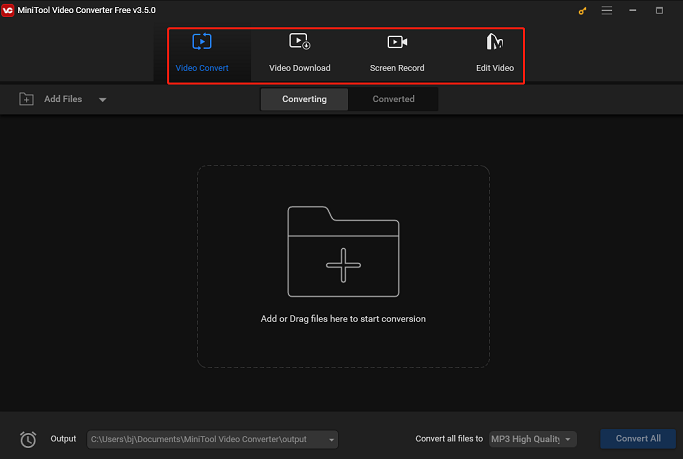
3. Click on the hamburger button at the right top of the main interface and choose Settings. In the pop-up window, go to the Download tab. Then, you can customize the position of the downloaded file by clicking on Browse and the number of maximum current downloaders. Don’t forget to click on the OK button to save your settings.
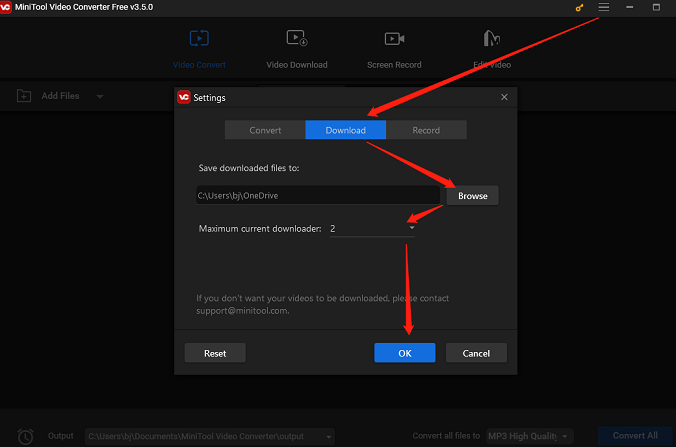
4. Switch to the Video Download tab, type the video name into the search box, press Enter on your keyboard, and click the desired video. Then, click on the Download icon next to the address bar.
Alternatively, you can also go to YouTube to copy the video link. Then, return MiniTool Video Converter to paste it into the address bar and click on the Download icon.
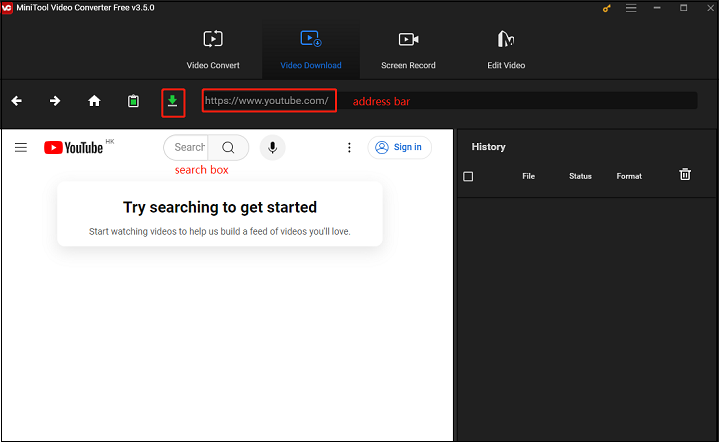
5. In the pop-up window, choose the output format of the video. You can choose mp4, webm, wav, and mp3 format under the Download Video/Audio option, and click on the DOWNLOAD button.
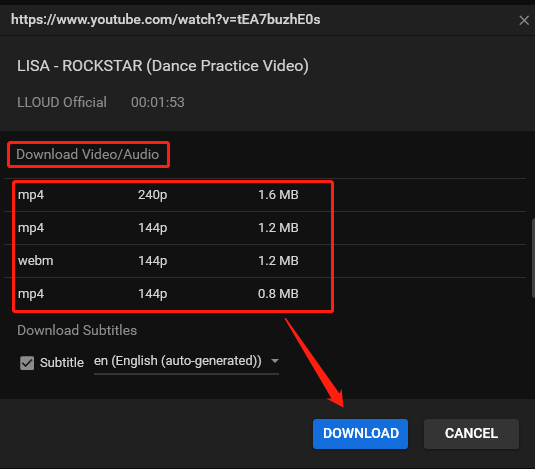
6. When the download process finishes, you can see two buttons under the History panel. Then, click Navigate to file to find the video on your local file or Play button to watch the video directly.
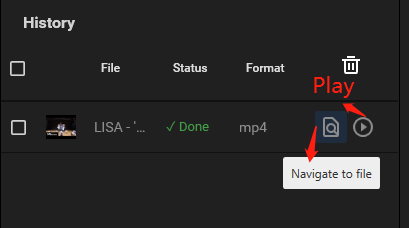
Top 2: VLC Media Player
Developed by the VideoLAN project, VLC media player is known as one of the best media player software supporting almost all common video and audio formats. At the same time, you can convert videos and audio to other formats without needing to install any extra software or tools. Also, it can download YouTube videos you’re going to play. VLC is available for desktop operating systems and mobile platforms, such as Android, iOS, and iPadOS.
Here is the guide on how to download YouTube videos using VLC media player.
Step 1: Go to the official website of VLC media player to download and install it on your computer.
Step 2: Open VLC media player, click on the Media button at the top left side of the screen, and choose the Open Network Stream option.
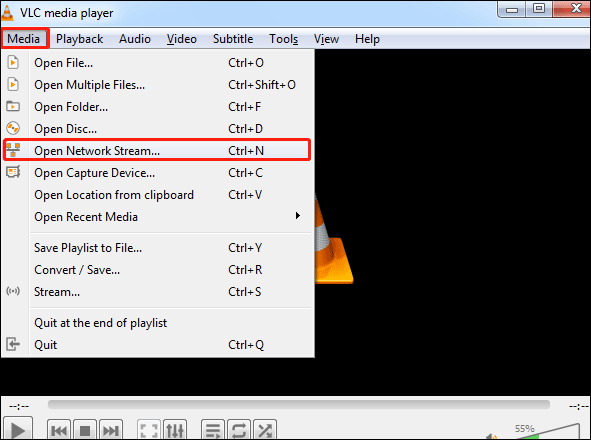
Step 3: Go to https://www.youtube.com/ to copy the video link from the address bar.
Step 4: Go back to VLC media player to paste the link into the Please enter a network URL box and click the down arrow associated with the Play button to choose the Stream option.
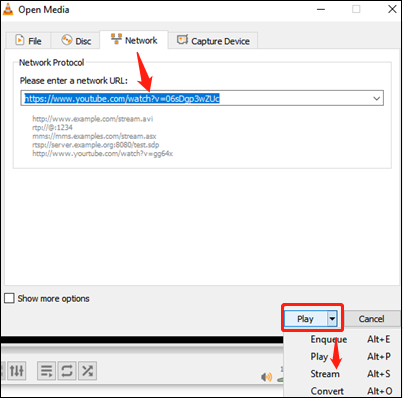
Step 5: In the new window, click on the Next tab. Then, under the Destination Setup, make sure the New destination is File and click on the Add button.
Step 6: On the new window, click on Browse to find a destination to store the YouTube video and give the file a name. Then, click on Next.
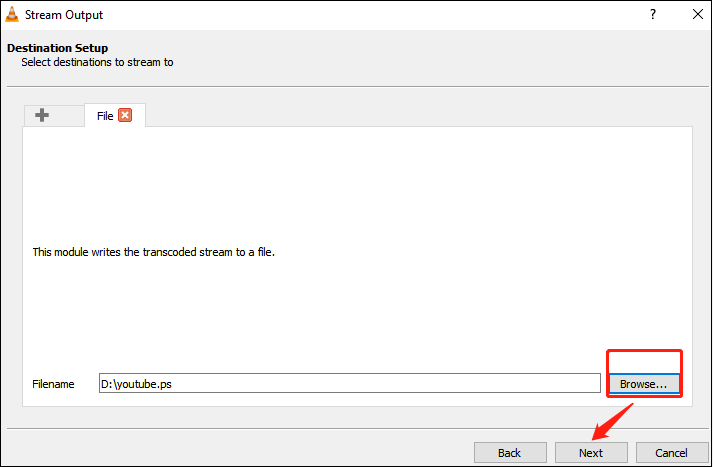
Step 7: Click the down arrow next to Profile to choose the file format and click on the Next button.
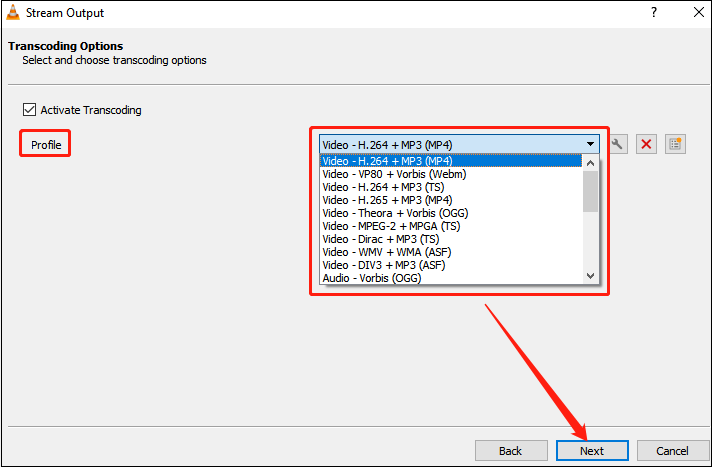
Step 8: In the current window, click on Stream. VLC media player will start streaming the video to a file. When it completes, you can find the file on your computer.
Top 3: NoteBurner YouTube Video Downloader
NoteBurner YouTube Video Downloader is a totally free downloader without hidden fees, which offers a convenient way to download YouTube videos and audio onto your computer at a fast speed and high quality. With an intuitive interface, you can download YouTube videos in just a few simple steps and effortlessly save your favorite YouTube videos.
In addition, apart from downloading YouTube videos and audio, this application can also support downloading YouTube Shorts. At the same time, to enhance its useability, NoteBurner YouTube Video Downloader allows you to download from various platforms like Twitter, TikTok, Facebook, Vimeo, and more.
Powerful features of NoteBurner YouTube Video Downloader:
- Free download YouTube video in 1080P, 2K, 4K, 8K
- No additional apps, plugins, and fees
- Extract YouTube music separately
- Support downloading music from YouTube
- Best video quality and fast speed
- User-friendly and intuitive interface
Now, follow the steps to download YouTube videos with NoteBurner YouTube Video Downloader:
1. Visit the official website of NoteBurner YouTube Downloader, download, and install this application on your computer.
2. Launch it and click on the Settings icon at the top right of the interface to customize parameters. You can choose Video Quality, Subtitle Language, Save Subtitle as, and Output Folder under Download Settings.
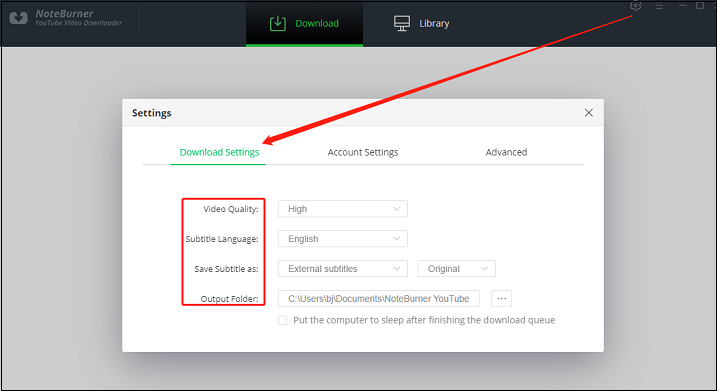
3. Go to YouTube to copy the video URL from the address bar and return to NoteBurner YouTube Video Downloader.
4. Paste the video link into the search box, press the Enter key on your keyboard, and choose the Download Now button to start downloading the YouTube video.
5. You can find the downloaded video in the Library section.
Conclusion
All in all, if your IDM not working on YouTube, you can find common issues and solutions in this post. At the same time, you can also use some IDM alternatives on the market to download YouTube videos. For Windows users, one of the most convenient tools is MiniTool Video Converter. It not only allows you to easily download YouTube content but also convert YouTube videos and audio. The most extraordinary thing is that you can record computer screen activities in MP4 format without time limitations.
If you have any questions while using MiniTool Video Converter, please don’t hesitate to contact us via [email protected]. We will answer you as soon as possible.


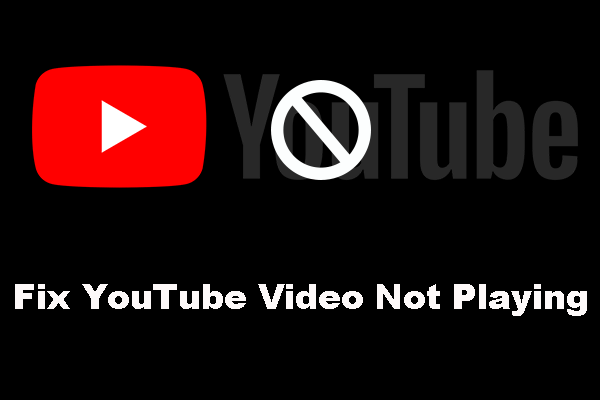

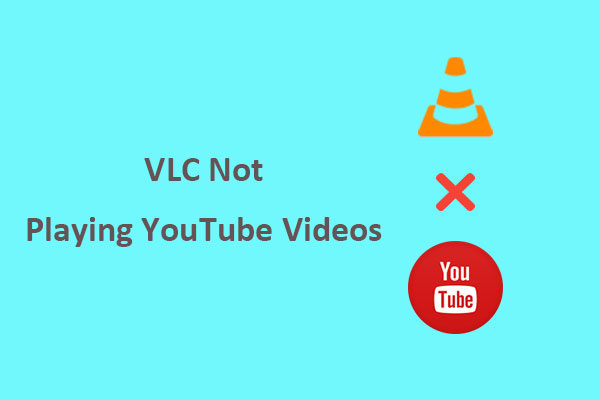
![[Solved] Can’t Download YouTube Videos Anymore](https://images.minitool.com/youtubedownload.minitool.com/images/uploads/2021/03/cant-download-youtube-videos-fixed-thumbnail.png)