If you can't download YouTube videos using the YouTube app on your phone or tablet, do you know the reason and how to fix the problem? If you have no idea, you can use MiniTool Video Converter to download videos or use other solutions mentioned in this article to solve the issue.
If you are a YouTube Premium user, you can benefit a lot from it. For example, you can watch ad-free YouTube videos, play YouTube videos in the background, download YouTube videos, watch YouTube Originals at no extra cost, and more.
What Is YouTube Premium?
YouTube Premium, which is formerly known as YouTube Red, is a subscription service offered by YouTube. Yes, you need to pay for it. Then, you can enjoy more convenient services as we have mentioned above. Besides, you can also use it to access the YouTube Music music-streaming service if you have subscribed to YouTube Premium.
Why Can’t I Download YouTube Videos?
Among these benefits, downloading YouTube videos is a very popular feature. It is only available in the YouTube app.
At times, you may discover that you can’t download YouTube videos using the YouTube app. In a situation like this, you will ask: why can’t I download YouTube videos?
Here are some main reasons for can’t download videos from YouTube:
- You are not signed into YouTube Premium.
- Your membership has been expired.
- YouTube Premium is not available in your location.
- The YouTube videos download settings are not correct.
- Your YouTube app is not up-to-date.
- The Wi-Fi network is not stable or not available.
- You reach the YouTube Premium device limits.
- And more….
Recommendations:
What to Do If You Can’t Download YouTube Videos Anymore?
Try These Things If You Can’t Download Videos from YouTube
- Use a third-party YouTube video downloader
- Make sure that you are signed in to your YouTube Premium.
- Make sure that your YouTube Premium is within the validity period.
- Make sure that YouTube Premium is available in your location.
- Modify the YouTube download settings.
- Update the YouTube app.
- Check the Wi-Fi network connection.
- Check how many devices you have downloaded on
# Fix 1: Use MiniTool Video Converter
If you can’t download videos from YouTube via YouTube Premium, you can consider using a third-party YouTube videos downloader to download videos to your computer and then transfer them to your phone or tablet.
MiniTool Video Converter is worth trying. It is a free YouTube video downloader. You can directly use this software to search for the videos you want to download and then download them to MP3, MP4, WAV, and WebM with high resolutions.
MiniTool Video ConverterClick to Download100%Clean & Safe
This software is very easy-to-use. You can follow this tutorial to download your needed videos from YouTube.
1. Download and install MiniTool Video Converter to your computer.
2. Open the software. If you want to specify the download location or download multiple videos at the same time, you can click the Hamburger button next to the Minimize button and select Settings. On the pop-out interface, you can click the Download tab, select the location you want to use to save the downloaded videos, and choose the numbers of videos you want to download simultaneously.
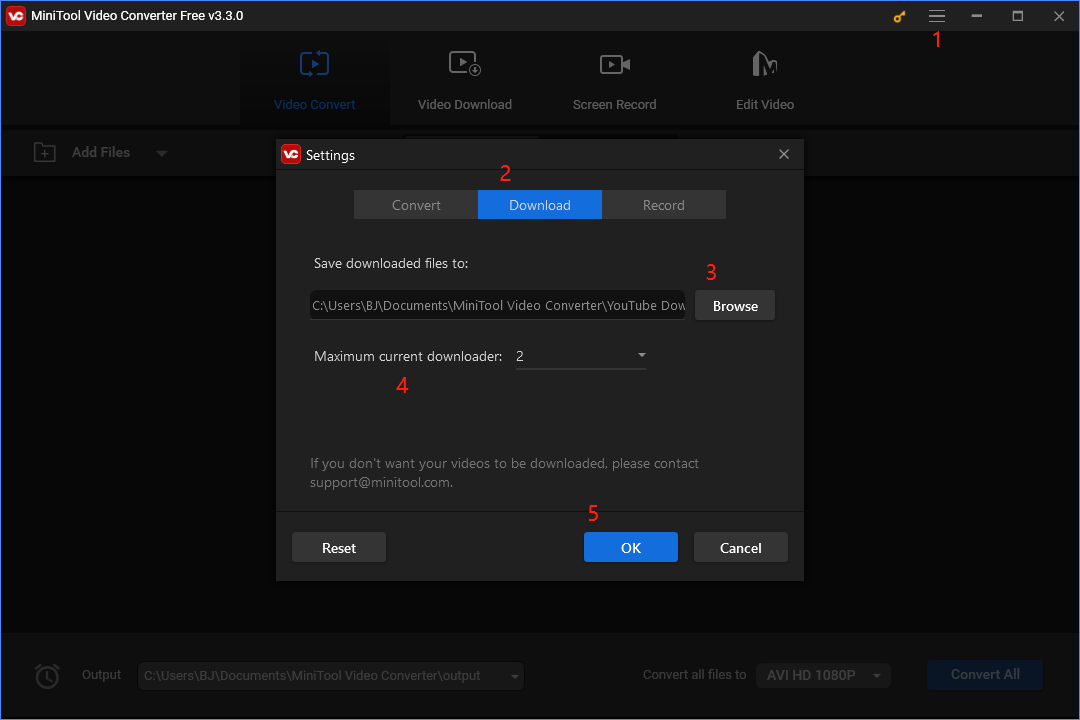
3. Go to the Video Download section. Use the software to find your needed videos on YouTube and click it to open the video.
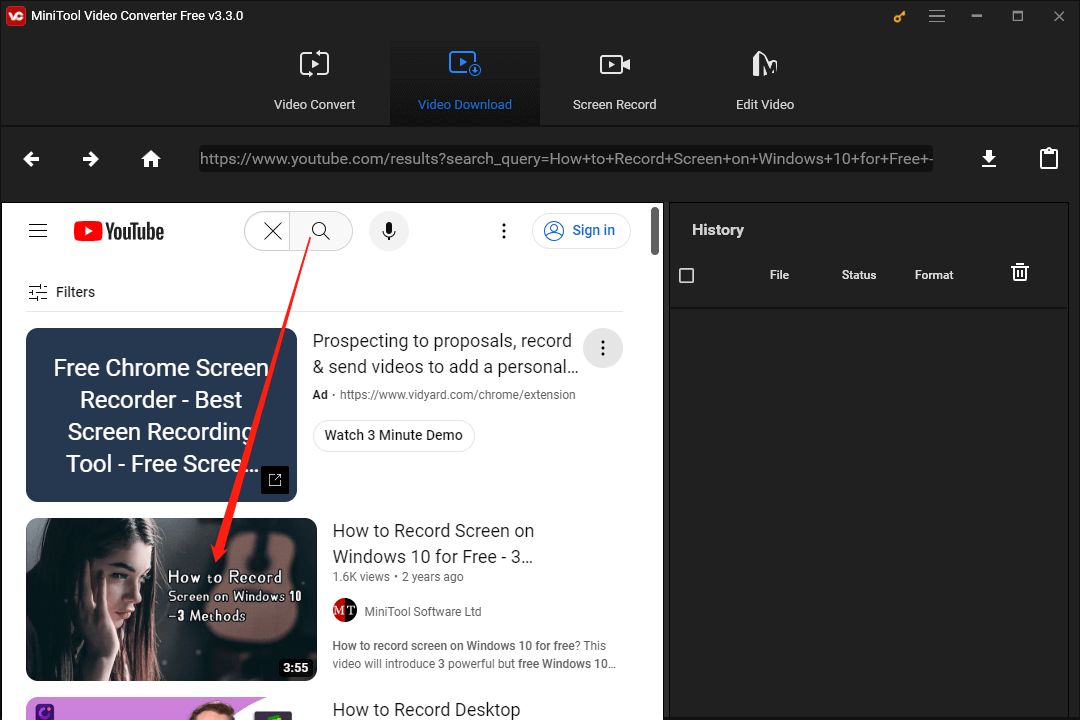
4. Click the download icon to continue.
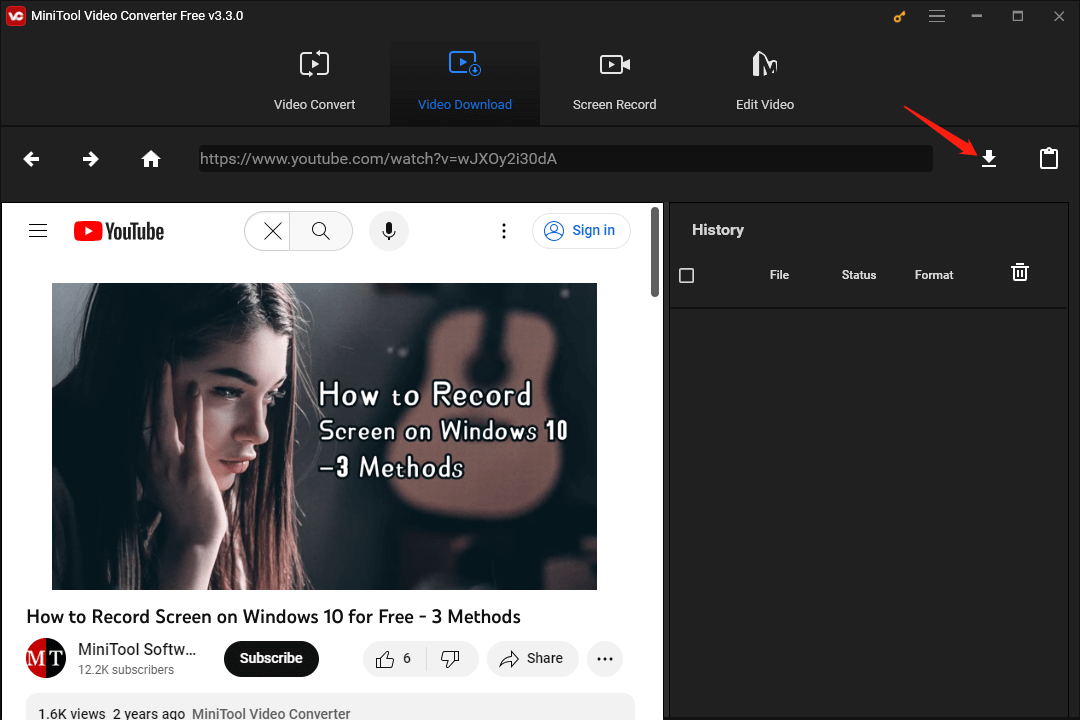
5. On the pop-up interface, you can see the available video/audio output formats. You need to select the format and resolution you want to use. If there are available subtitles, you can also select one if needed.
6. Click the DOWNLOAD button to start the YouTube video downloading process.
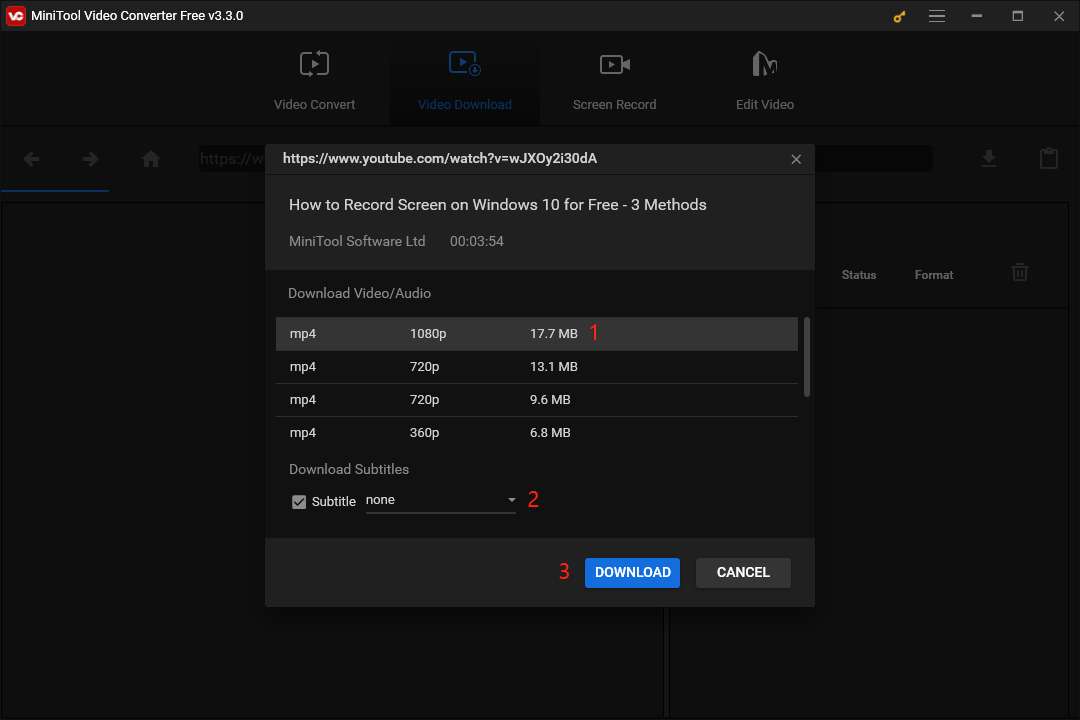
7. You will go back to the main interface of the software and you can see the video downloading process on the right side. You need to wait patiently until the whole process ends.
8. After downloading, you can click the Navigate to file button to open the file location. You can also click the Play button to play the downloaded video directly.
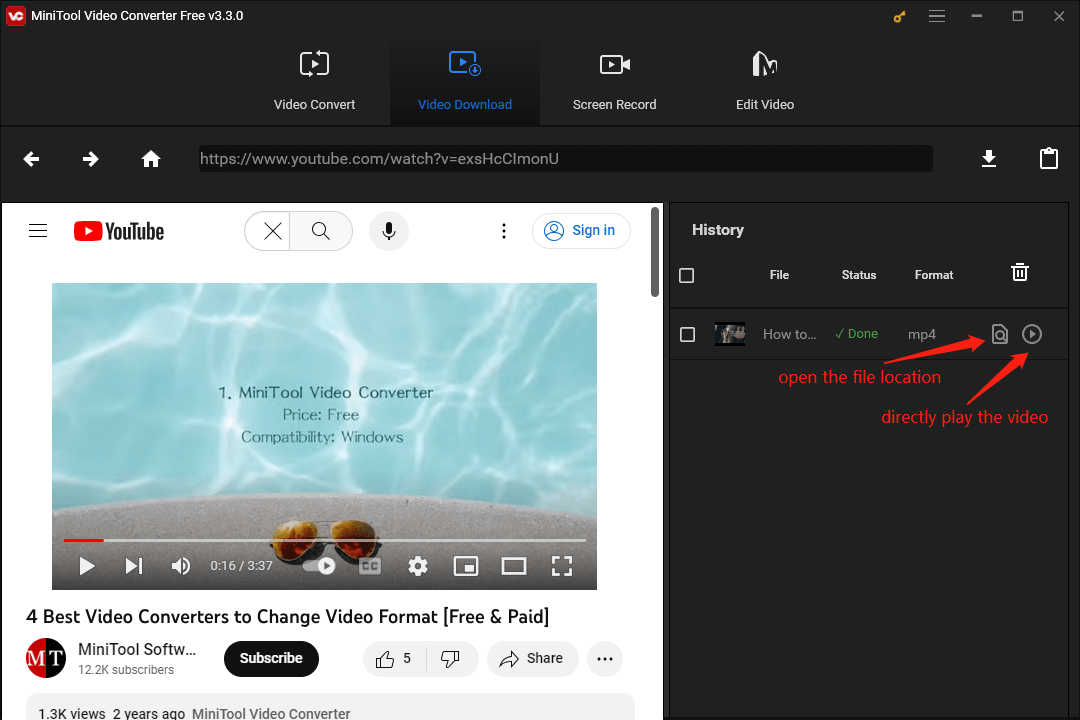
You can see it is an easy process to download YouTube videos using MiniTool Video Converter.
MiniTool Video ConverterClick to Download100%Clean & Safe
If you want to watch these videos on your Android or iPhone, you can transfer them from your computer to your device.
However, you still need to fix the YouTube video download issue you are facing. If so, you can try the following solutions.
# Fix 2: Sign/Re-sign into Your YouTube Premium
You need to guarantee that you have signed into the Google account that is associated with your YouTube Premium membership. You can do these things to confirm:
- Sign out of your Google Account and re-sign in to the account that is associated with YouTube Premium.
- If you successfully sign into the account, you should see the YouTube Premium logo instead of the YouTube logo. The logo is on the top-left corner of the app.
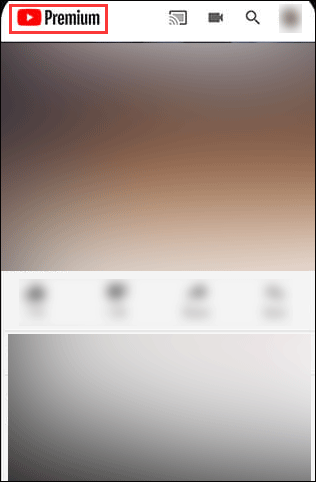
# Fix 3: Check Your YouTube Premium Expiration Date
The YouTube Premium membership has its expiration date. If it is beyond the expiration date, you will be unable to download YouTube videos using the YouTube app. So, if you can’t download YouTube videos anymore, you can go to check the expiration date to make a confirmation.
# Fix 4: Check Your Location
YouTube Premium is not available in all locations in the world. Perhaps you are just in a location where YouTube Premium is not available. You can go to this page to check whether you stay in a supported location: Premium memberships available locations.
# Fix 5: Check the Download Settings on Your Device
If you set the YouTube app to download videos only when a Wi-Fi network connection is enabled and available, you will be unable to download YouTube videos when you are on mobile data. You can change the settings using these steps:
- Tap your profile picture in the YouTube app.
- Tap Settings (the gear icon).
- Tap Library & downloads.
- Tap Download connection.
- Make sure the All connection types option is selected.
On the other hand, you also need to view the settings on your mobile devices to make sure you have enabled background data for the YouTube app.
# Fix 6: Upgrade the YouTube App
If your YouTube app is outdated, can’t download YouTube videos can also easily occur. To rule out this possibility, you can go to the app store on your device to check whether there are available updates for the YouTube app. If yes, you need to upgrade it to the latest version and then check whether you can download YouTube videos successfully.
# Fix 7: Check the Wi-Fi Network Connection
YouTube video download needs to use a strong network connection. Usually, you need to make sure that you are using a Wi-Fi network with a 3MBPS or even faster internet speed. On the other hand, your mobile device should support 3G, 4G, or LTE speeds. You can go to the Google speed test to test your speed.
Additionally, you also need to make sure that your Wi-Fi network connection works normally. That is, it doesn’t encounter issues. You can open your browser to visit a site to check the network connection situation. If the result is not good, you need to first solve the Wi-Fi issues.
# Fix 8: Check How Many Devices that Are Signed with the Same YouTube Premium Membership
You can use the same YouTube Premium account on many devices and then download your needed videos. However, there is a device number limit and it is 10.
When you download a YouTube video on a new device once you have reached the limit, the oldest device will be de-authorized. You can do this up to 4 times within one year. If you also break this limit, YouTube videos will not download with a message saying Sorry, this video can’t be taken offline when you want to download a YouTube video on an unauthorized device. If this happens to you, you can use any device you’ve used previously to download videos.
What If Your YouTube Downloader Not Working
If you are using a third-party YouTube video downloader but it stops working suddenly, do you know the causes?
You should consider the following situations:
- Some paid YouTube videos are not for download due to copyright issues.
- The video URL is not recognized or wrong.
- You are not using the latest version of the YouTube video downloader.
- Some anti-virus software considers the YouTube downloader as malware.
What to do if you are unable to download YouTube videos using YouTube downloader? Here are four corresponding solutions:
Method 1: Record Your Need YouTube Video
If you can’t download YouTube videos using a YouTube video downloader, you can change the thinking: you can screen record YouTube videos instead. You can use MiniTool Screen Recorder. This is also a free tool and it is included in MiniTool Video Converter.
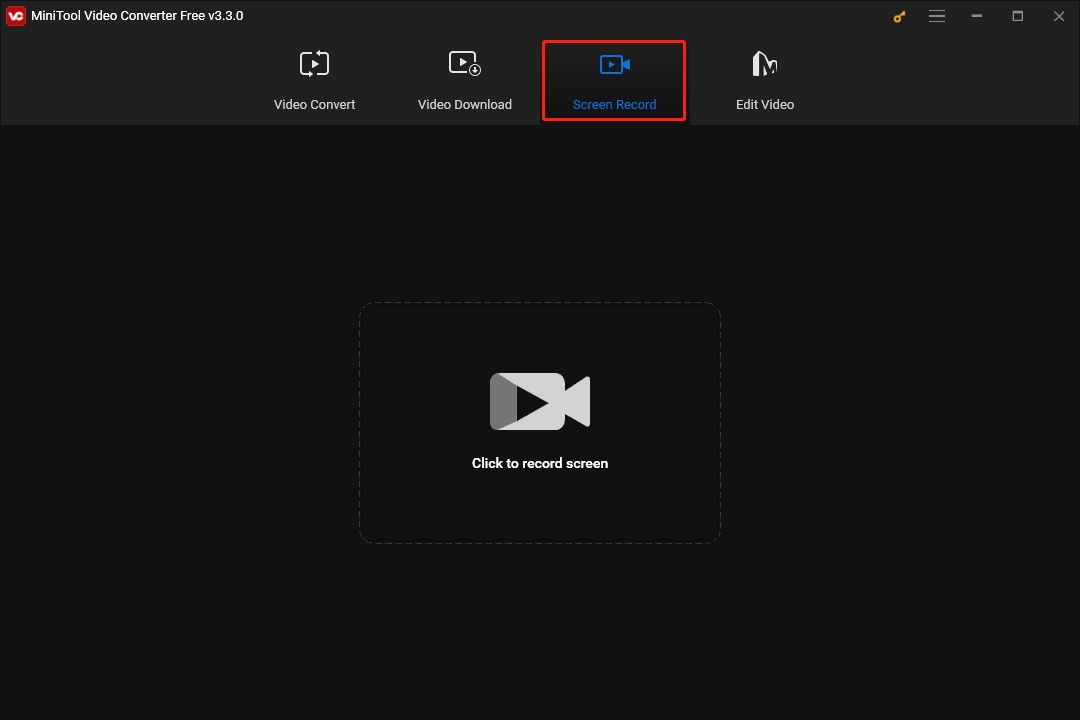
Method 2: Use the Correct Video URL
The YouTube downloader can’t recognize the wrong YouTube video URL. If you can’t download YouTube videos using that tool, you need to make sure that the video URL is correct. You should not miss any letter and symbol in the URL.
Method 3: Update Your YouTube Video Downloader
The third-party YouTube video downloader always keeps up-to-date to fix bugs in it. If you are not using the latest version, you can easily encounter errors that prevent you from downloading YouTube videos. So, you need to check for update in the tool and update it if needed.
Method 4: Temporarily Disable the Anti-Virus Software
If your installed anti-virus software blocks your YouTube video downloader, you’d better temporarily disable the anti-virus tool. If you are using Avast, you can read this post to see how to do it: Best Ways to Disable Avast for PC and Mac.
Conclusion
Now, you should know what you can do if you can’t download YouTube videos using the YouTube app or using a third-party YouTube video downloader. There are so many solutions. We hope you can find what you want in this article.
If you have other related issues, you can let us know in the comments. Moreover, you can also contact us via [email protected].
Can’t Download YouTube Video FAQ
2. Connect to Wi-Fi
3. Turn on and off Airplane Mode
4. Remove the SD Card
5. Clear Cache
6. Update Operating System
7. Reinstall the YouTube App
8. Uninstall Updates for Google Play Store
9. Try YouTube Go
You can find more information from this post: [Fixed] Can’t Install or Update YouTube on Android.

