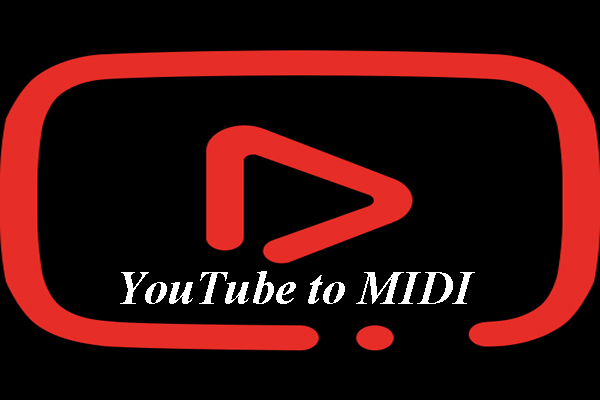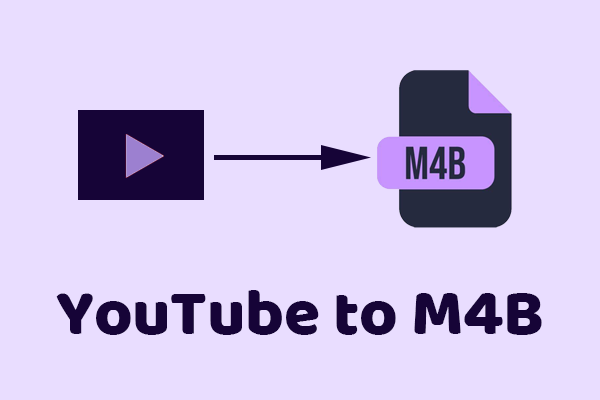What Is a TS File
A TS file (Transport Stream file) is a digital container format used to transmit and store video, audio, and data. The TS format is commonly used in broadcast systems, such as DVB (Digital Video Broadcasting) and ATSC (Advanced Television Systems Committee).
TS files are known for their robustness and flexibility. They can carry multiple data in a single stream, allowing audio, video, and data to be broadcast simultaneously. Another feature of a TS file is its error correction capability. It ensures that even if some data is lost or corrupted during transmission, the overall quality of the stream is not affected.
Why Converting YouTube Videos to TS Files
Before we dive into the conversion steps, it’s important to know why you might want to convert YouTube videos to TS format:
- Broadcasting or streaming: TS is widely used for broadcasting purposes, especially in digital TV and satellite systems. If you are working with video equipment or systems that require TS files, converting from YouTube can be necessary.
- DVD/Blu-ray creation: If you are creating DVDs or Blu-rays and need to include videos, converting YouTube videos into TS format is often required, as it’s a common format for such media.
- Compatibility with video editing software: Some video editing software, such as Shotcut, OpenShot, Lightworks, and VSDC Video Editor, may work better with TS files, particularly those that are optimized for broadcasting or other professional applications.
YouTube to TS Conversion Guide
Before converting a YouTube video to TS, it must first be downloaded to the local device in any format. So, to convert YouTube videos to TS files, a YouTube downloader and a video converter are required. Just remember to always respect copyright laws and YouTube’s Terms of Service when downloading and converting content.
The following are the most recommended options for you to choose from:
2 Most Reliable YouTube Video Downloaders
Have a look at these YouTube video downloaders and find the one you want to use to download YouTube videos:
YouTube Downloader 1: MiniTool Video Converter
MiniTool Video Converter is a versatile and user-friendly application designed to meet multiple needs. It includes a built-in YouTube downloader. You can search for and download your favorite YouTube videos, music, and playlists directly within the app.
During the video download process, you’re able to choose to download the video as MP4, WebM, WAV, and MP3 files and decide whether to save its subtitles in .SRT format. The tool also supports downloading multiple videos simultaneously, making it efficient for batch downloads.
MiniTool Video Converter is not only a free video downloader for PC but also offers additional features such as video and audio format conversion and screen recording.
Here’s how to download YouTube videos to your local device through MiniTool Video Converter:
Step 1. Click the button below to download MiniTool Video Converter. Then install it on your computer by following the prompts.
MiniTool Video ConverterClick to Download100%Clean & Safe
Step 2. Open YouTube, find the video you want to download, and click the Share button below the video. Then click on Copy to copy the video URL.
Step 3. Open MiniTool Video Converter and go to the Video Download tab. Paste the copied YouTube video URL into the address bar of the software and click the Download icon. You can also click the Paste URL button, enter the YouTube URL, and then click on the Download icon.
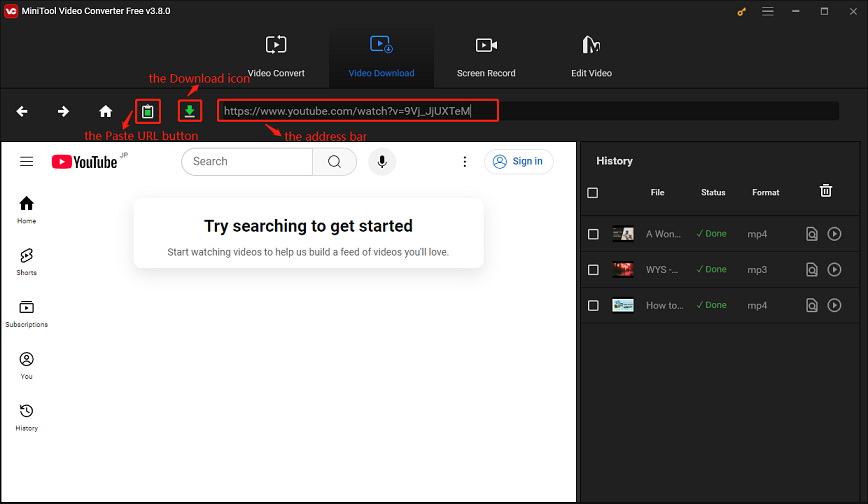
Step 4. It will provide video format options such as MP4 and WebM. You can also choose different video resolution options according to your needs. If the video has subtitles available, it will be downloaded by default. After selection, click the DOWNLOAD button.
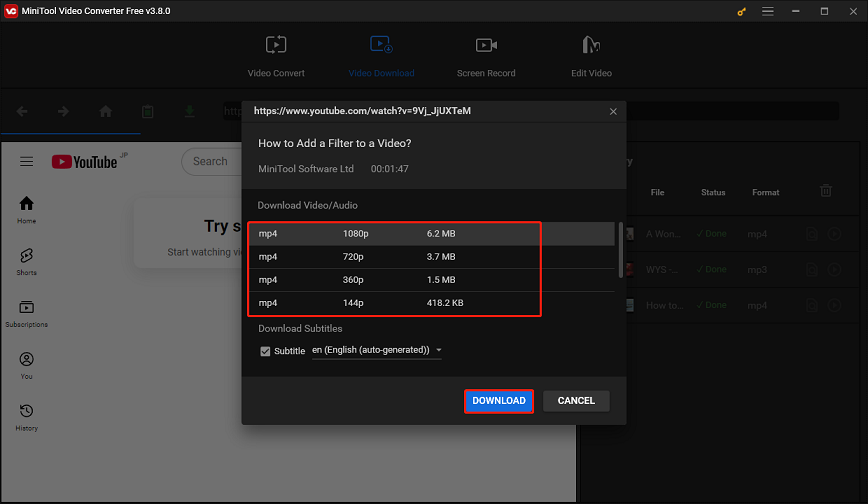
Step 5. After the download is complete, you can click the Navigate to file option to view the downloaded video or click the Play icon to play the downloaded video directly.
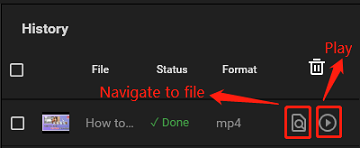
YouTube Downloader 2: Online Video Downloader on viddown.net
For users who prefer online YouTube video downloaders, this option is what you want. Online Video Downloader on viddown.net is a free and powerful tool for downloading videos. It can download videos from multiple mainstream video platforms, including YouTube, Instagram, X, TikTok, Facebook, and Vimeo.
The online tool is completely free to use and does not require registration. It also allows unlimited downloads, enabling you to save as many videos as you need. The downloaded videos have no watermarks or logos.
Furthermore, Online Video Downloader on viddown.net provides download options in different resolutions and sizes. Plus, the site does not store downloaded videos or track your download history to ensure privacy.
To download YouTube videos via Online Video Downloader on viddown.net, follow these steps:
Step 1. Go to YouTube, find the video you want to download, and copy its URL.
Step 2. Visit the website of Online Video Downloader on viddown.net, paste the copied YouTube video link into the box, and click the Download button.
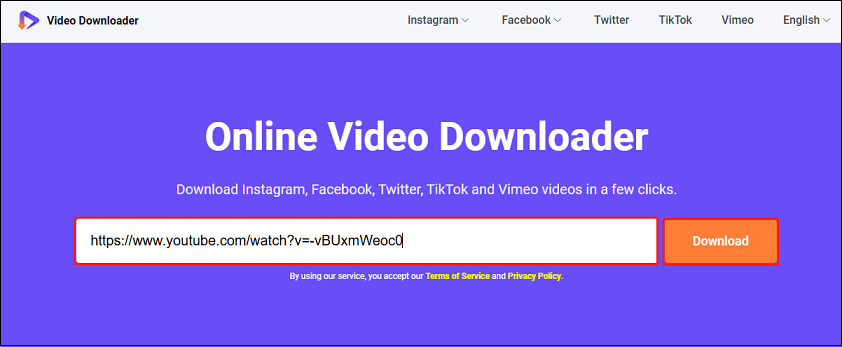
Step 3. From the downloadable options displayed, choose the video quality you want and click on Download next to it to start downloading the video.
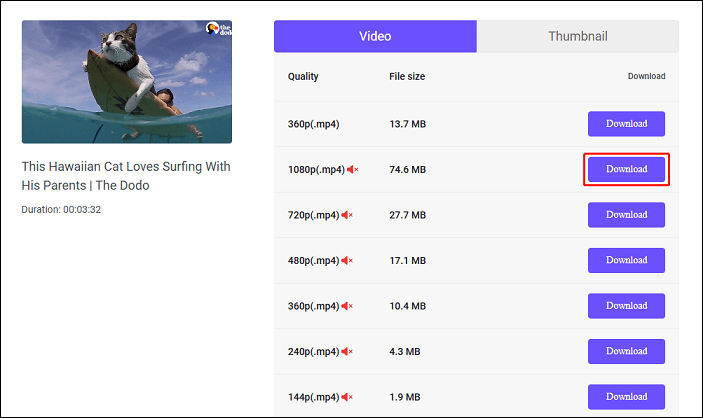
Step 4. If it doesn’t start downloading immediately but plays in another video player, click the three-dot icon in the lower right corner of the player and select Download from the menu.
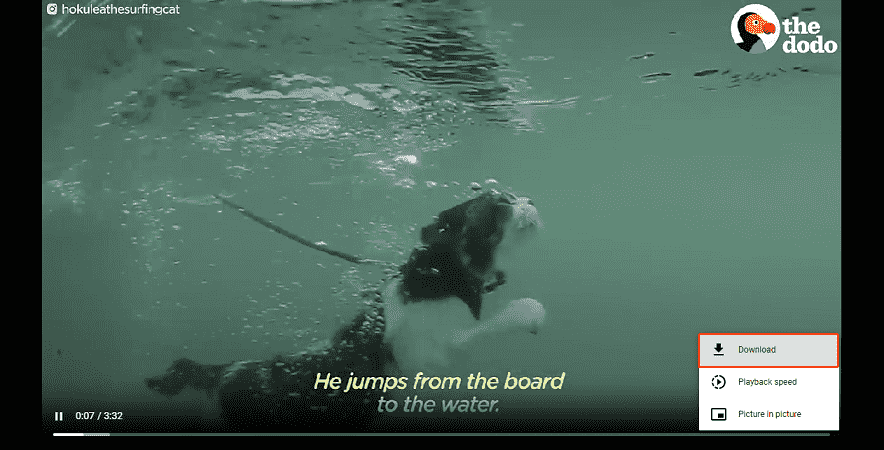
3 Best YouTube to TS Converters
Now, let’s see how to convert YouTube to TS by utilizing the following YouTube to TS converters.
YouTube to TS Converter 1: MiniTool Video Converter
As we said before, MiniTool Video Converter also comes with a video conversion function. You can easily convert videos between different formats without losing quality. It supports over 1,000 conversion formats, including video formats like MP4, MOV, MKV, AVI, TS, and M4V, and audio formats like MP3, WAV, M4A, WMA, AAC, and AC3.
Besides, the tool supports batch conversion, allowing you to convert multiple files at once. This is particularly useful for converting large batches of videos.
You can convert downloaded YouTube videos to TS format with MiniTool Video Converter in these steps:
Step 1. Switch to the Video Convert tab at the top if you’ve used it to save videos earlier. If not, install it by clicking the button below and launch it.
MiniTool Video ConverterClick to Download100%Clean & Safe
Step 2. Click the Add Files button or the Add or Drag files here to start conversion option. Then choose the downloaded YouTube video file and click Open. Alternatively, you can directly drag the video file into the software.
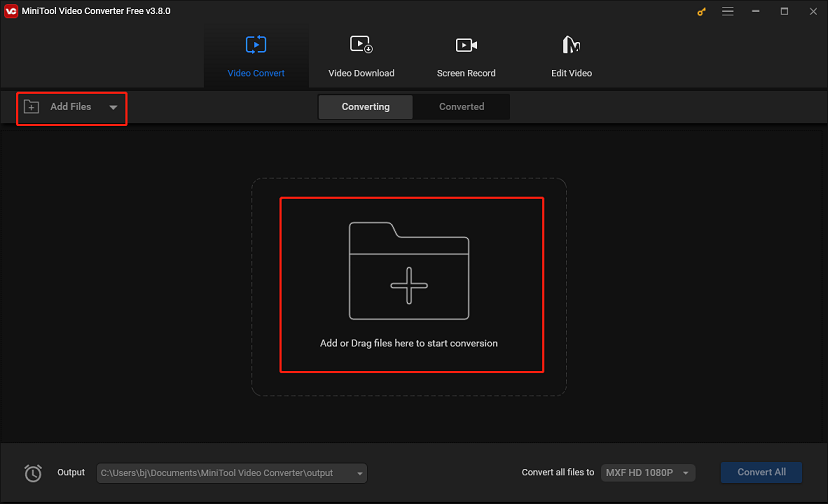
Step 3. Click on the diagonal arrow icon, select the Video tab, click TS from the list of supported video formats, and select a resolution option.
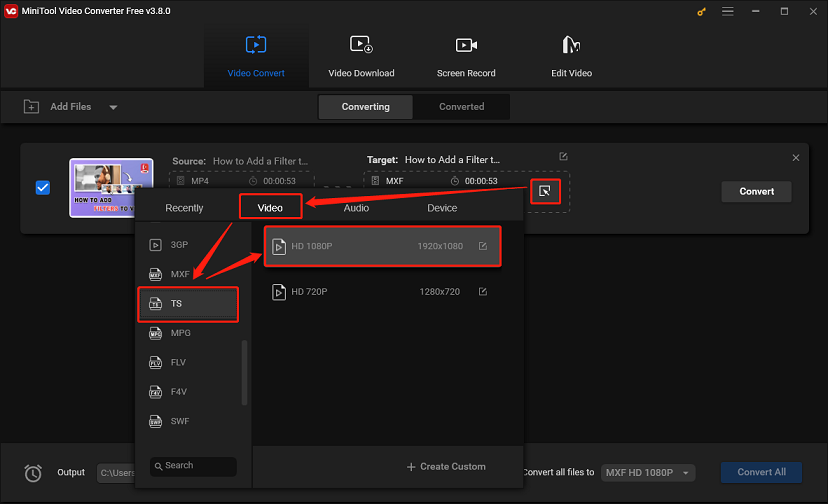
Step 4 (Optional). If needed, you can click the edit icon next to the resolution option to adjust parameters such as video resolution, bitrate, frame rate, and more according to your requirements.
Step 5. After setting the output format and parameters, click on the Convert button to start the YouTube to TS conversion process.
Step 6. You can find the converted TS video by going to the Converted section and clicking the Show in folder icon once the conversion is complete.
YouTube to TS Converter 2: VLC Media Player
VLC Media Player is a well-known media player that also has basic video conversion capabilities. It supports a variety of file formats, such as MP4, AVI, OGG, TS, WebM, ASF, etc. With it, you can convert YouTube to TS and then play the converted TS file directly. It is a convenient option for users who already have VLC installed on their devices.
This is the guide on how to convert YouTube to TS via VLC Media Player:
Step 1. Launch VLC, go to the Media menu, and choose Convert / Save…. Or, you can press Ctrl + R on your keyboard.
Step 2. In the Open Media dialog box, click on the File tab and then + Add to select the downloaded YouTube video. Then, click on Convert / Save.
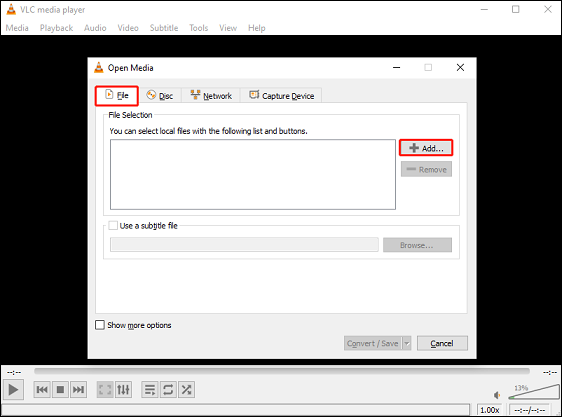
Step 3. In the Convert box, select Video – MPEG-2 + MPGA (TS) under the Profile dropdown. You can click on the Edit selected profile button to customize the profile, such as adjusting the video and audio codecs and bitrates.
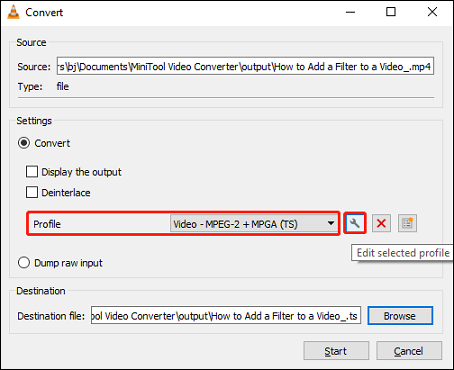
Step 4. Enter the destination file path and name for the TS file in the Destination file field.
Step 5. Click on the Start button to start the conversion process.
YouTube to TS Converter 3: Movavi Online Video Converter
Movavi Online Video Converter is an online tool that allows you to convert videos to various formats quickly and easily without the need to install software. It’s suitable for users who don’t want to download a desktop application.
You can upload your video file to the platform, select the desired output format (such as MP4, AVI, MOV, MP3, etc.), and then download the converted file once the process is complete. This free YouTube to TS converter allows you to change your video format in a few clicks.
If you want more conversion features, you can download Movavi’s desktop program on your Windows or Mac.
How to use Movavi Online Video Converter to convert YouTube to TS? Here’s the guide:
Step 1. Visit the Movavi Online Video Converter website on a preferred browser.
Step 2. Click the + Add Your Media button, locate the save path of the downloaded YouTube video, select it, and click on Open to upload it to the site.
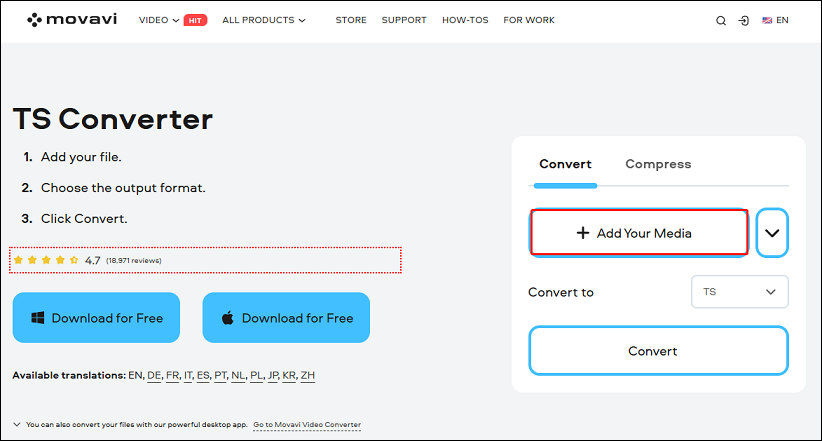
Step 3. To convert the video to TS, expand the format menu, click the Video tab, and select the TS option.
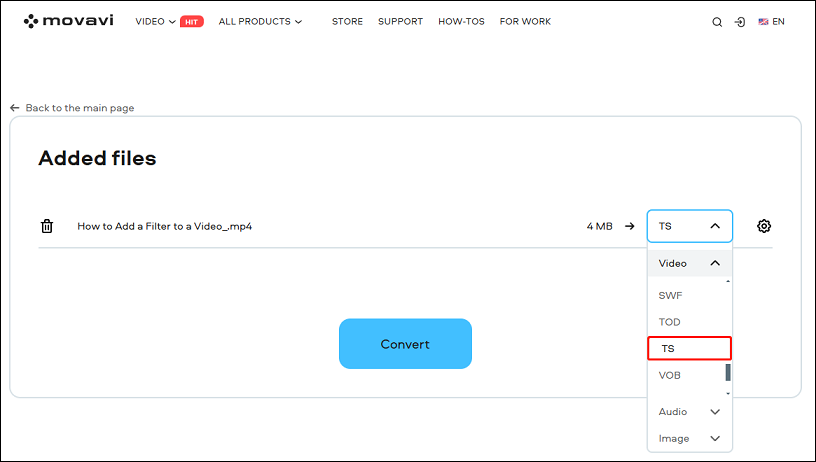
Step 4. Click on Convert to start the YouTube to TS conversion process.
Step 5. Then, you need to click the Download button to save the TS file to your local folder.
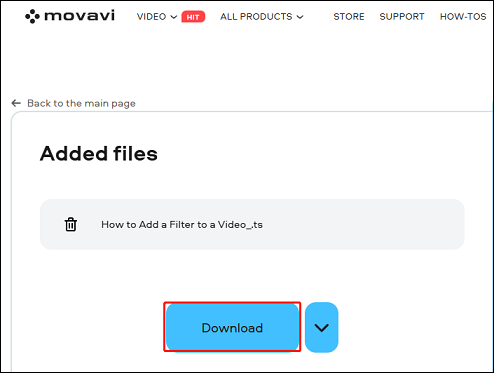
To convert YouTube videos to other formats, refer to the following:
- YouTube to WAV: How to Convert YouTube to WAV
- 3 Most-Reliable Tools to Convert YouTube to SWF for Free
- Best Converters to Convert Video from YouTube to OGV for Free
- Convert YouTube to MXF: Trusted YouTube to MXF Converters
Bottom Line
Converting YouTube videos to TS format is a relatively simple process, but it requires using two main tools: a YouTube downloader and a video converter. It’s advisable to try MiniTool Video Converter as it can be both a YouTube downloader and a YouTube to TS converter. By following the steps outlined in this guide, you’ll be able to download YouTube videos and convert them to TS format easily.
If you have any questions or suggestions while using MiniTool Video Converter, please feel free to contact us via [email protected].