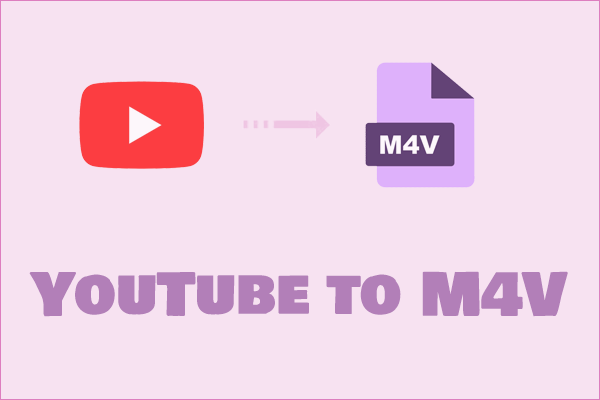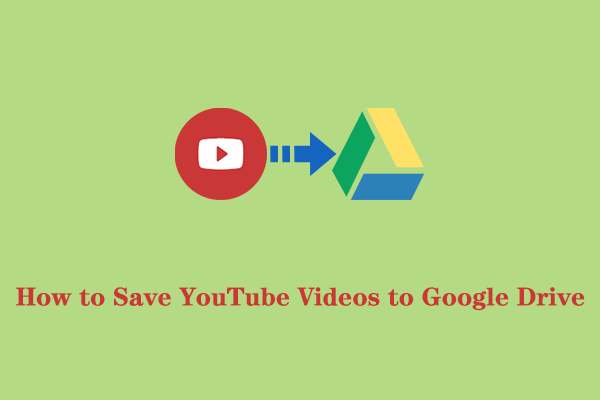Converting YouTube videos to ASF (Advanced System Format) can be useful for some certain reasons. If you’re in demand of YouTube to ASF conversion, this comprehensive guide from MiniTool Video Converter will help you a lot. From here, you can master how to convert YouTube videos to ASF format.
Part 1: What Is ASF Format
ASF, or Advanced Systems Format, is a digital audio/video container format developed by Microsoft. It is primarily designed for online streaming and is ideal for digital video broadcasting. Also, ASF files support advanced features, such as digital rights management (DRM), multiple codecs, and synchronization of various media streams like video, audio, and metadata.
This is a flexible and powerful format for both playback and streaming scenarios. The format is compatible with multiple media players, including Windows Media Player, VLC Media Player, QuickTime Player, 5KPlayer, PotPlayer, and more.
Part 2: YouTube to ASF: How to Convert
Since ASF is optimized for streaming, well suited for online video content, and is compatible with many media players and devices, you may need to convert videos from YouTube to ASF format. But, how to convert YouTube to ASF?
However, there is no direct tool for converting YouTube videos to ASF format. Nevertheless, there is a workaround available. To convert YouTube videos to ASF format, you will first need to download the YouTube videos in any format of your choice. Once you have downloaded the videos, you can use an ASF converter to convert them to ASF format.
Please be sure to follow the specific instructions provided by MiniTool Video Converter below to ensure a successful conversion.
Part 3: How to Download YouTube Videos
To download videos from YouTube, you need to use a reliable YouTube downloader. The following options are definitely worth your try:
#MiniTool Video Converter
When it comes to downloading YouTube videos, MiniTool Video Converter is the best choice. This versatile and powerful YouTube video downloader is capable of downloading any kind of YouTube content while maintaining high quality. What’s even better is that this tool is completely free, without any ads or bundled software.
MiniTool Video Converter supports batch downloading YouTube video playlists to MP4, MP3, and WAV formats. If you prefer to download a single video, WebM format is also supported. Moreover, it allows you to extract subtitles from YouTube videos and save them in SRT format.
One of the most convenient features of this video downloader is the built-in YouTube browser, which allows you to search for your desired videos within the app itself. This integrated browser simplifies the process of finding and downloading videos, making the entire experience more efficient.
If you’d like to use this software, click the following download button to install it on your Windows PC.
MiniTool Video ConverterClick to Download100%Clean & Safe
Then, here are the detailed steps to download YouTube videos:
Step 1. Once installed, launch MiniTool Video Converter and go to the Video Download module at the top of the interface.
Step 2. Click the Menu icon in the upper right corner and select Settings. Then, switch to the Download tab to choose where to save the downloaded files and how many videos can be downloaded at the same time, and click on OK to save.
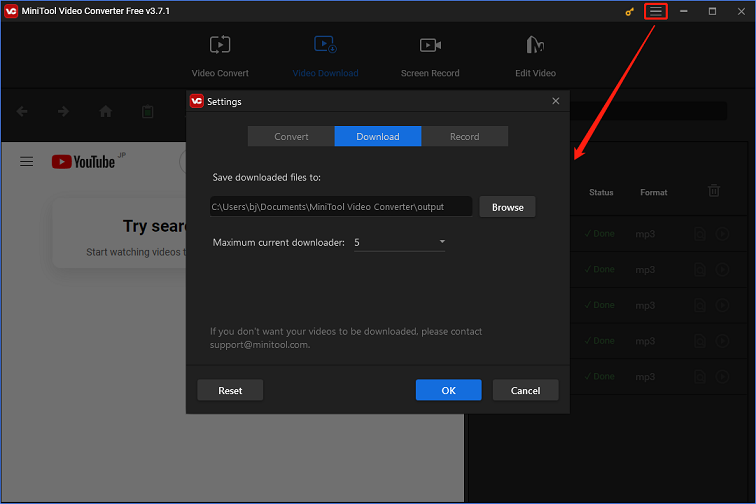
Step 3. To search for a video to download, type your query in the search box and click the Search icon. You can also visit YouTube’s official website, copy the video link, and paste it into the address bar of MiniTool Video Converter. Then click the green Download icon.
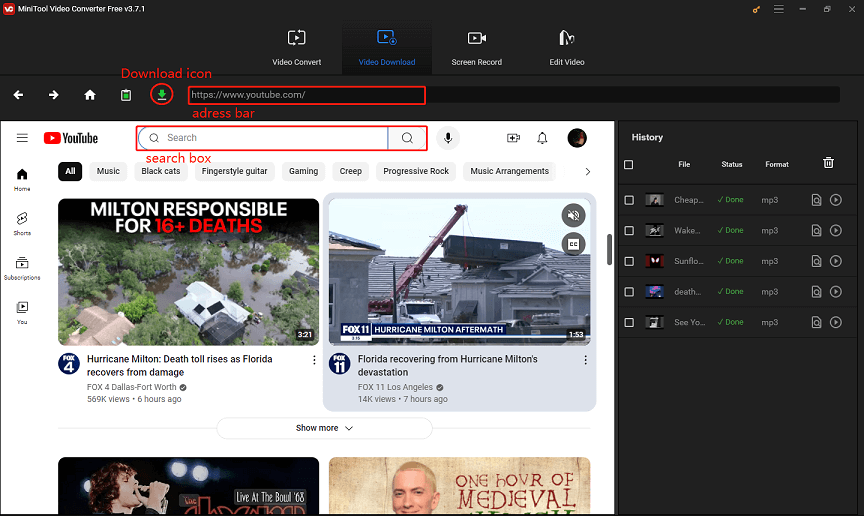
Step 4. In the pop-up window, select any output format under Download Video/Audio, choose whether to download video subtitles, and click on the DOWNLOAD button.
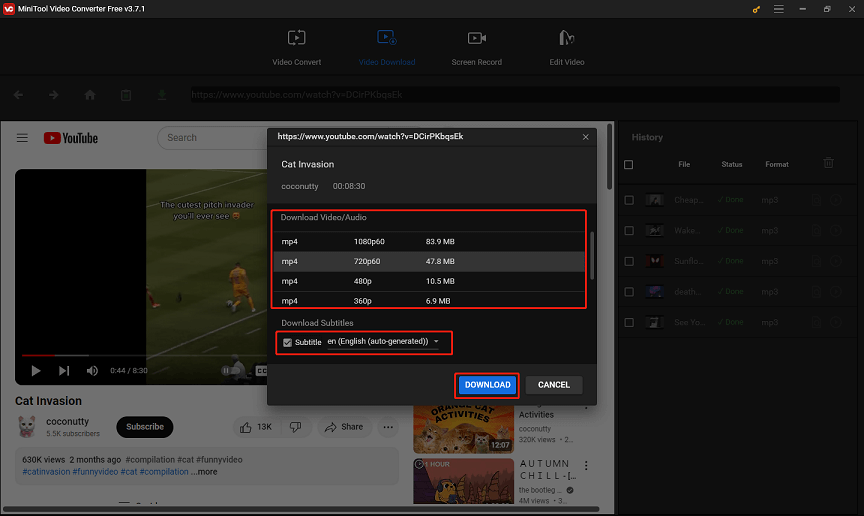
Step 5. You can view the download status under the right History panel. After the download is complete, you can click the Navigate to file icon to locate the save location of the file or click the Play icon to play it.
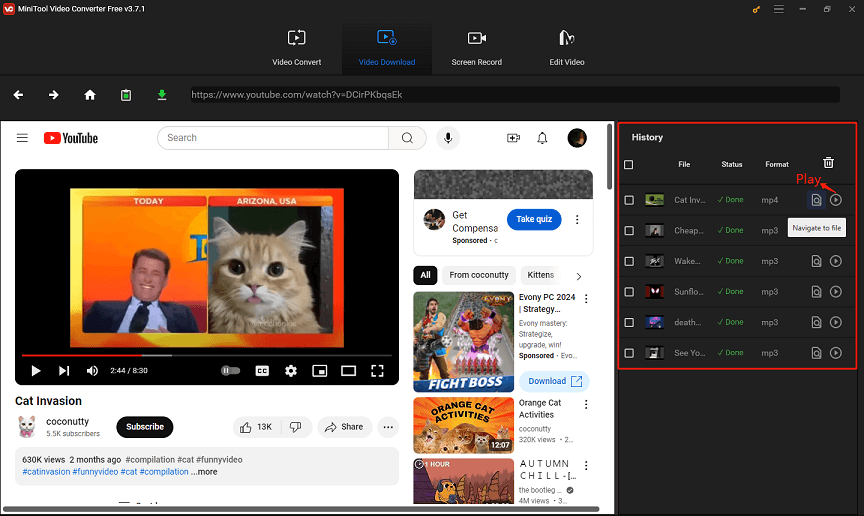
#By Click Downloader
By Click Downloader is a tool designed to download and convert videos from 40+ platforms, such as YouTube, Dailymotion, Vimeo, Twitter, Facebook, etc. With it, you can download videos in 720p, 1080p, 4K, and 8K. Moreover, you can download entire YouTube playlists or channels in bulk with just one click.
This application supports multiple formats, like MP4, MP3, WMV, AVI, 3GP, WebM, MKV, FLV, etc. Furthermore, it also offers a One-Click feature that can detect videos automatically on supported browsers and provide you with the option to download them.
Here’s how to save YouTube videos to your device with By Click Downloader:
Step 1. Download and install By Click Downloader by going to its official website. Then, launch it on your computer.
Step 2. At the top of the screen, select Choose Folder, Choose Format, and Choose Quality to customize the download settings.
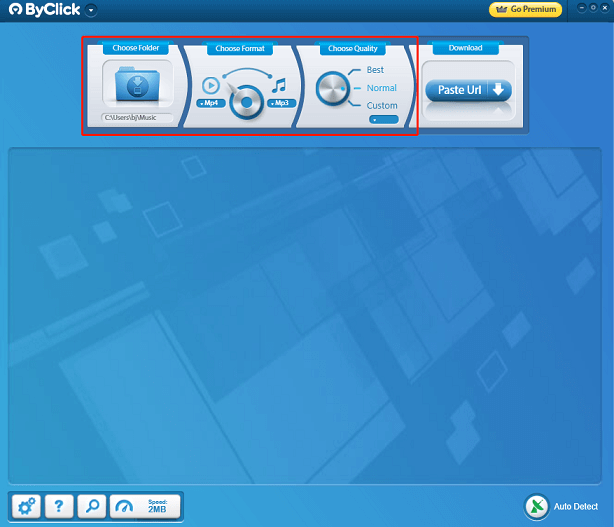
Step 3. Open YouTube in your web browser, find the video you want to download, and copy its URL from the address bar.
Step 4. Return to By Click Downloader, click the Paste Url button, and select Download in the pop-up window to start downloading the video.
Once it’s done, you can find the downloaded video in the folder you set before.
#Online Video Downloader on viddown.net
If your computer storage is limited and you don’t want to download and install any software, using an online tool to save videos from YouTube is a workable way. Here, Online Video Downloader on viddown.net is strongly recommended.
This online tool is completely free, clean, and safe to use. It allows you to download numerous videos from multiple video streaming platforms. The supported services include YouTube, Facebook, Twitter, Instagram, TikTok, and Vimeo. Besides, it’s available on almost all browsers and devices, making it a convenient tool.
How to download YouTube videos via this online downloader? Follow the guide:
Step 1. Go to viddown.net on your browser to access the website of the Online Video Downloader.
Step 2. Add a new tab to visit YouTube, find the video you’d like to download, and copy its link.
Step 3. Paste the copied link into the address bar and click the Download button.
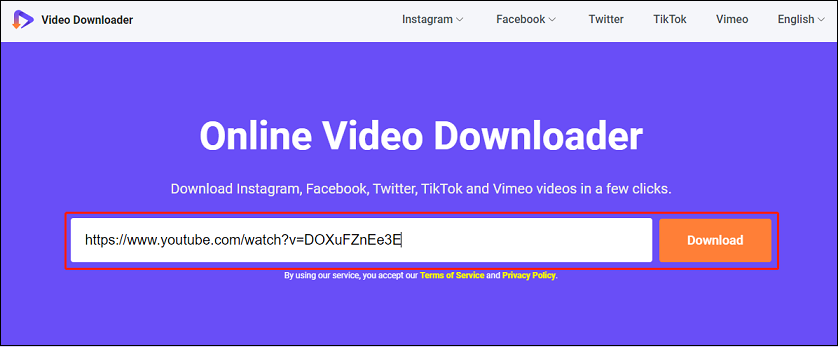
Step 4. It will then show you several downloadable options with different resolutions. Select one and click the Download button next to it.
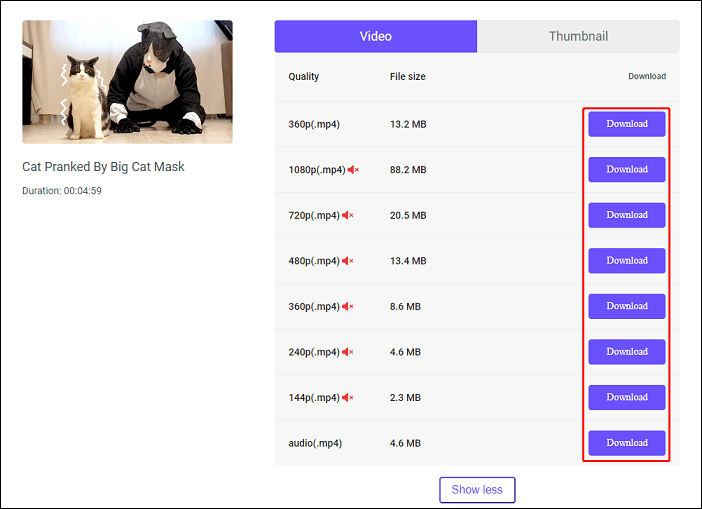
Step 5. If the video plays instead of downloading instantly, click the three-dot icon in the lower right corner of the player and choose Download.
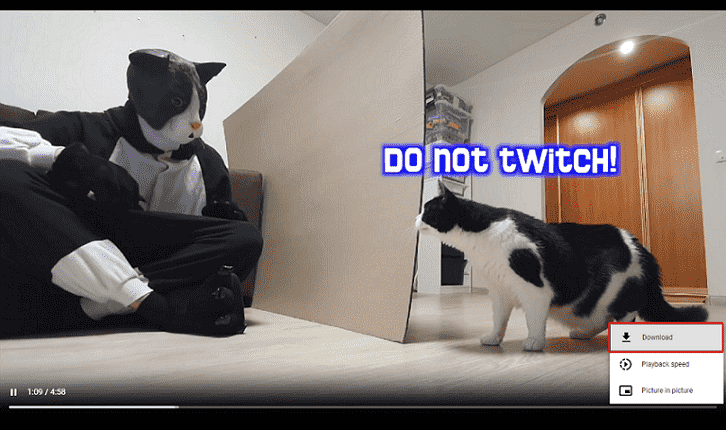
Part 4: How to Convert Downloaded YouTube Videos to ASF
After the desired YouTube video has been saved to a local folder using one of the above tools, you are ready to convert it to ASF. An efficient YouTube to ASF converter is what you need. You can consider using these options:
#MiniTool Video Converter
In addition to video downloading, MiniTool Video Converter is also a media file format converter, as its name suggests. This means you can complete the YouTube to ASF conversion process using only MiniTool Video Converter.
This video converter lets you convert audio or video files to over 1000 file formats, such as ASF, MP4, MOV, MKV, AVI, WMV, MP3, WAV, M4A, WMA, and many more. Plus, it supports formats compatible with several mobile devices, including iPhone, iPad, Huawei, Samsung, and Android.
With MiniTool Video Converter, you can also convert multiple files at once to save you time and effort. Follow the steps below to start the high-quality YouTube to ASF conversion at a fast speed:
Step 1. If you haven’t installed MiniTool Video Converter before, click the download button to get it. Then, open this YouTube to ASF converter.
MiniTool Video ConverterClick to Download100%Clean & Safe
Step 2. Click on the Add Files button or the Add or Drag files here to start conversion area to import the YouTube video you downloaded earlier.
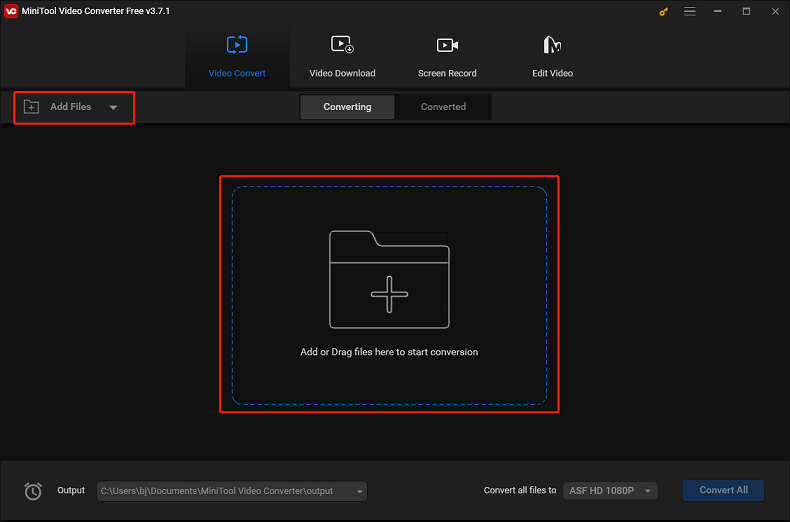
Step 3. Click the Edit icon next to Target to specify the file name and output folder if you want. Then, select OK to save the change.
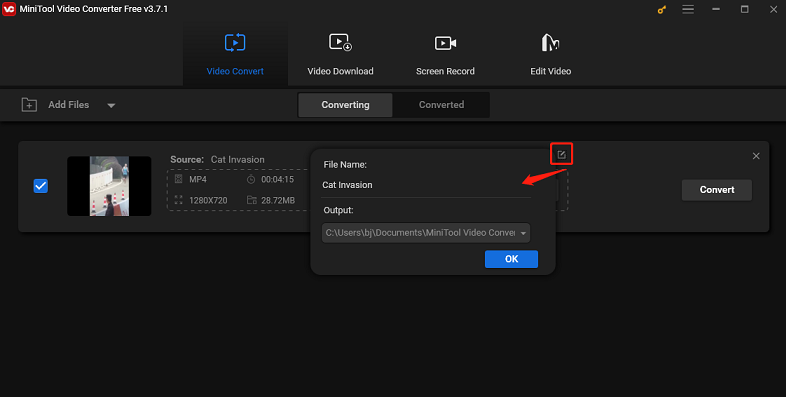
Step 4. Click the diagonal arrow icon in the dotted box to open the format list. Switch to the Video tab, scroll down to choose the ASF option, and choose a quality preset. Also, you can click the Edit icon to customize parameters like frame rate, resolution, bit rate, etc.
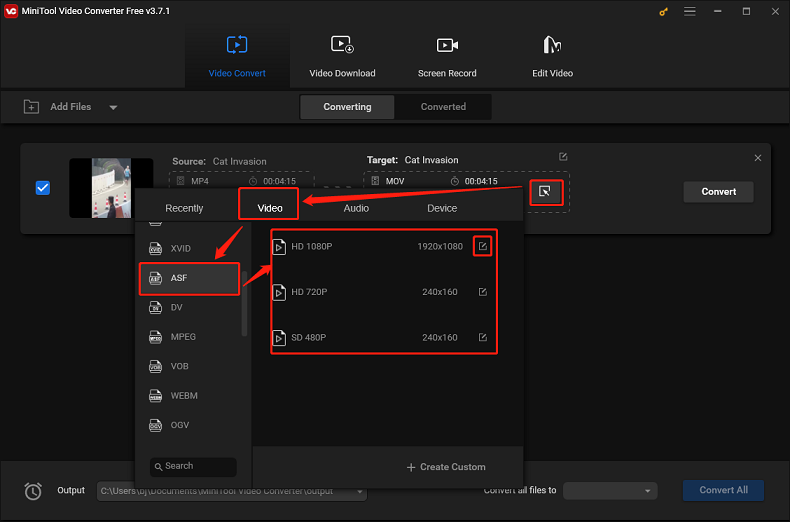
Step 5. Once you have chosen the ASF format, click on Convert to start the conversion process. Then, you can go to the Converted tab and select Show in folder to check and locate the converted ASF file.
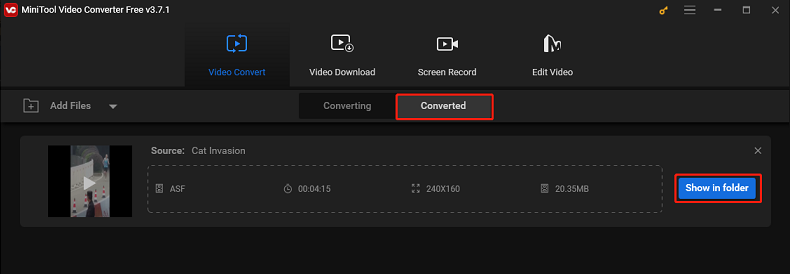
Until now, you’ve successfully converted YouTube to ASF with MiniTool Video Converter! What’s more, this software also lets you record your computer screen in 4K with the option to turn on the microphone and system audio and save the recording in MP4 format.
#Convertio
Convertio is a free online video converter that allows you to convert your file to 300 different formats, such as ASF, MOV, WebM, MKV, 3GP, WAV, AVI, etc. As a web-based tool, it works on all platforms and doesn’t need installation. With it, converting YouTube videos to ASF is a simple process.
Let’s have a look at how to convert YouTube to ASF with Convertio:
Step 1. Visit the official website of Convertio on your browser.
Step 2. Click the Choose Files button to find the downloaded YouTube video and select Open to import it.
Step 3. Open the output format list by clicking the down arrow icon. Locate the Video tab and choose the ASF format.
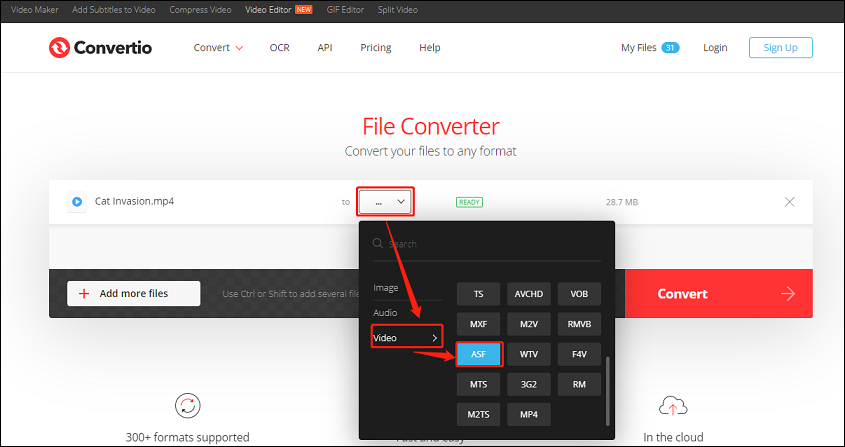
Step 4. Click the Convert button to begin the YouTube to ASF conversion. Once done, click on Download to save the ASF file to your device.
#AConvert
Another online conversion tool for converting videos to ASF is AConvert. It can convert various types of files, including videos, audio files, images, archive files, and documents online for free. Moreover, it supports many file formats and offers single file and batch conversion options.
Here are the steps to convert YouTube to ASF:
Step 1. Go to the AConvert website and select Video in the left panel.
Step 2. Click the Choose Files button to add the downloaded YouTube video.
Step 3. Expand the Target format box and choose ASF as the output format from the list.
Step 4. Click on Convert Now! to start converting. After finishing, the converted file will be shown in the CONVERTED RESULTS section, and you can click the Download icon to save it.
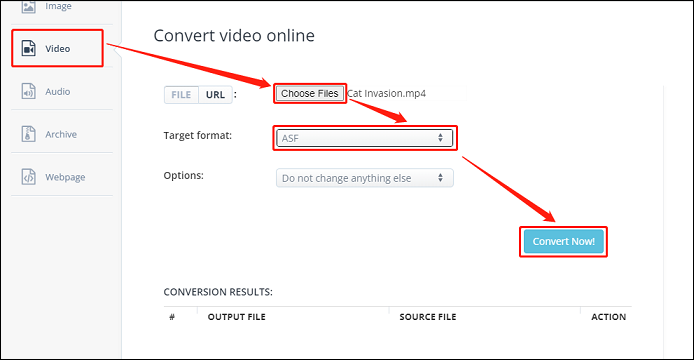
That’s the full guide on how to convert YouTube to ASF. Hope it helps!
Bottom Line
Converting YouTube to ASF format is a straightforward process with the right tools. By following this guide, you can easily convert your favorite YouTube videos to ASF and enjoy the benefits of this versatile format. Whether you’re looking to stream content or ensure compatibility with specific media players, ASF is a reliable choice. It’s worth mentioning that you can complete the process using only MiniTool Video Converter.
If you have any questions or suggestions while using MiniTool Video Converter, please feel free to reach out to us via [email protected].
To convert YouTube videos to other formats, refer to the following: