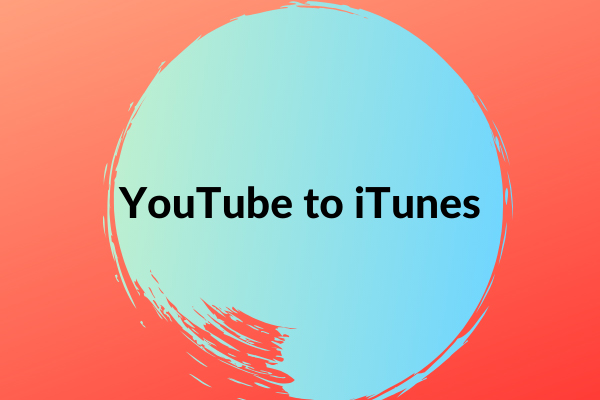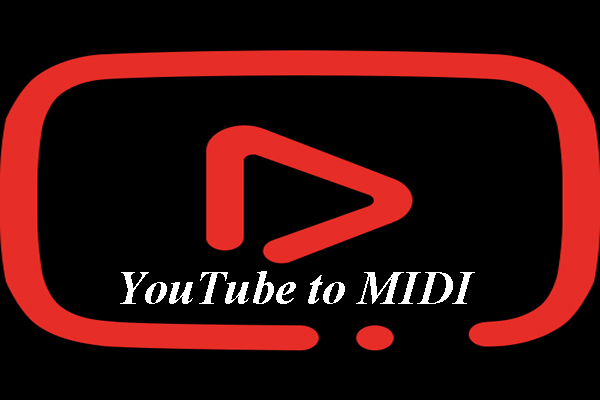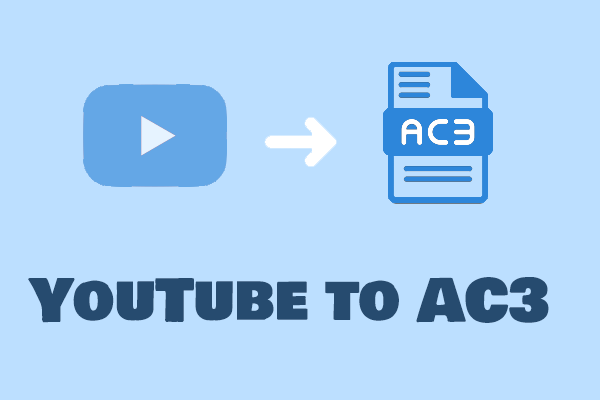An Introduction to MXF Format
The Material Exchange Format, also known as the MXF format, is a container file format for digital video and audio media defined by a set of Society of Motion Picture and Television Engineers (SMPTE) standards. In addition to video and audio data, it’s also capable of carrying the metadata that describes the media inside.
The MXF format is often used in professional video production, digital archive, and storage. For example, it allows for the transfer of high-quality video footage between different equipment like cameras and servers. This format simplifies the interchange of media assets during the production and post-production process.
Pros and Cons of the MXF Format
Pros:
- It enables seamless transfer of media content between different devices and software.
- It can carry the metadata of the media file, such as the recording date and time, frame rate, bitrate, codec, etc.
- It’s capable of handling high-definition (HD), ultra-HD, and even higher-quality videos and audio files.
Cons:
- It may not be compatible with older systems or software.
- MXF files can be larger than other formats, especially when they contain high-quality video and audio.
How to Convert YouTube to MXF
Given the advantages of the MXF format, you might be wondering if it’s possible to convert a YouTube video to this format. Of course, you can! I will offer a step-by-step guide on how to convert YouTube videos to MXF format.
As you know, almost no YouTube video downloader supports downloading YouTube videos in MXF format directly. Thankfully, there’s a simple workaround: you can download YouTube videos in any available format and then use an MXF converter to convert the downloaded YouTube video to MXF format. Keep reading to learn how to do this easily!
Part 1: Download YouTube Videos
To download videos from YouTube for free, you need to choose a powerful and easy-to-use YouTube video downloader, and the following options are definitely worth your try. Please be careful not to download YouTube videos that you do not have permission to download, and do not use downloaded videos for commercial purposes.
Option 1: MiniTool Video Converter
MiniTool Video Converter is a practical application that comes with several useful functions, mainly including video downloading, video conversion, and screen recording. It is free to use and features a user-friendly interface.
The video download function of MiniTool Video Converter allows you to download all kinds of content from YouTube, like normal videos, Shorts, music, movies, audiobooks, and more in MP4, WebM, MP3, and WAV. Subtitles can also be saved along with the video and extracted into a separate SRT file. With it, you don’t have to navigate to YouTube to get the video URL thanks to its built-in YouTube browser. Moreover, it lets you batch download up to 10 videos simultaneously to enhance your efficiency.
Additionally, it supports over 1,000 file formats for video conversion. If you are not satisfied with the format of the downloaded video, you can convert it to other formats, like MKV, MOV, AVI, AIFF, SWF, M4A, 3GP, etc. You can import multiple files at one time and set different output formats for each file or apply the same format to all files for batch conversion to improve efficiency. This video converter offers fast conversion while maintaining high-quality video and audio output.
Furthermore, it can record computer screen activities, allowing you to choose to record the entire or part of the screen and add system or microphone audio. The recorded files can be saved in the most commonly used format – MP4.
Pros:
- A simple and well-organized user interface.
- Save content from YouTube to your device for free.
- Convert videos and audio files to other formats.
- Support more than 1,000 video and audio formats.
- Capture what’s happening on your computer screen.
Cons:
- Work on Windows system only.
How to download YouTube videos through MiniTool Video Converter? Here are the steps:
Step 1. Click the following button to download and install MiniTool Video Converter on your computer.
MiniTool Video ConverterClick to Download100%Clean & Safe
Step 2. Launch this software and navigate to its Video Download tab.
Step 3. Type the keywords into the search box and click the Search icon to search for videos. Then, click the one you want, and it will start playing. Click the Download icon.
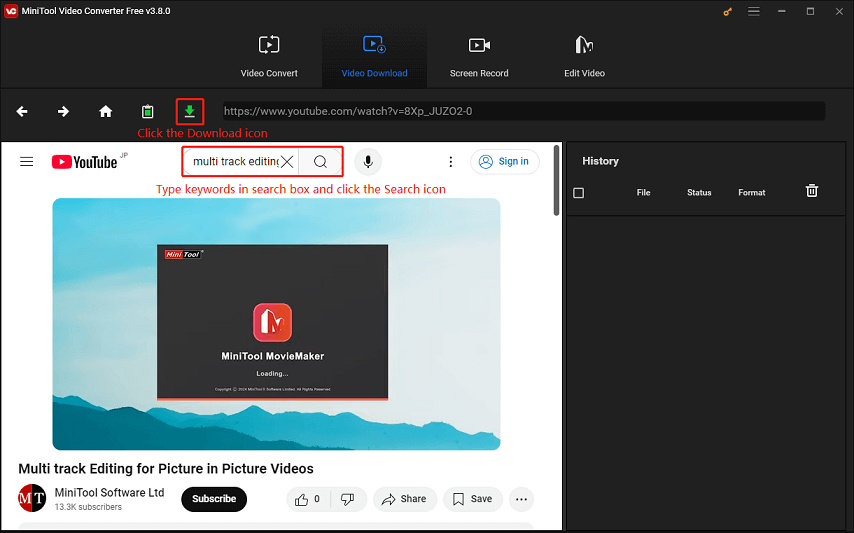
Alternatively, you can go to YouTube to copy the video URL and paste it into the address bar of MiniTool Video Converter. And click the Download icon.
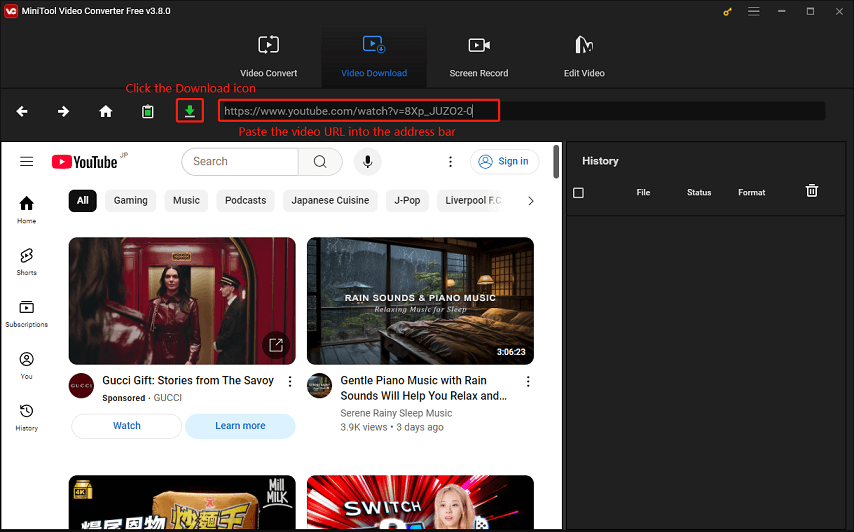
Step 4. In the pop-up small window, choose your output format under Download Video/Audio. To download its subtitles, tick the box next to the Subtitle option. Then, click on the DOWNLOAD button.
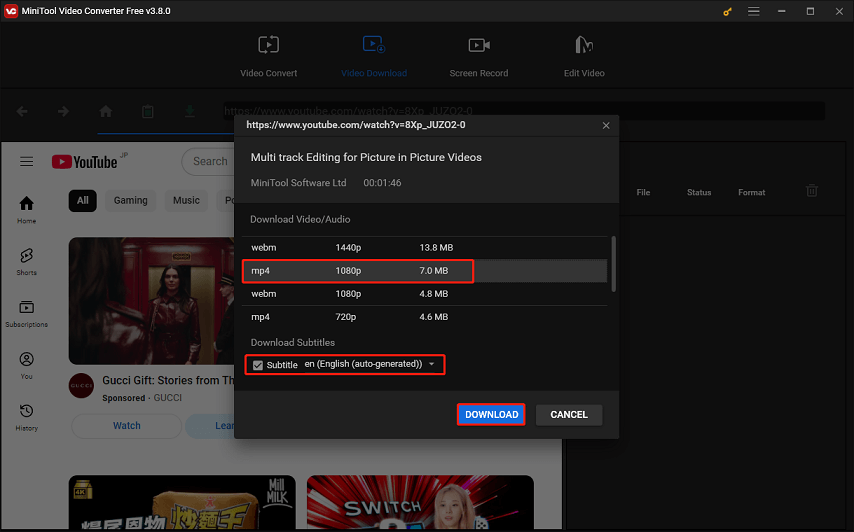
Step 5. You can monitor the download status in the right History panel. Once it’s done, click the Navigate to file icon to locate the downloaded video or click the Play icon to play it.
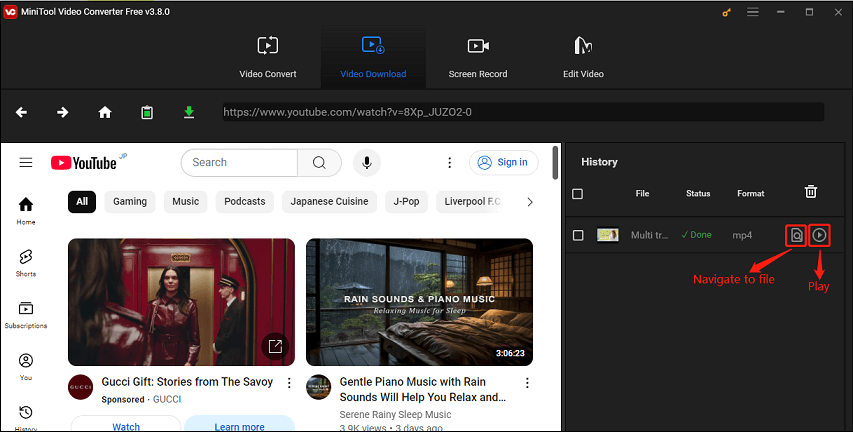
Option 2: Online Video Downloader on viddown.net
Here comes the Online Video Downloader on viddown.net if you prefer not to download and install any software. This tool supports multiple video streaming platforms, including YouTube, Facebook, Vimeo, TikTok, X, and Instagram.
As an online tool, it works across almost all browsers and devices. The online video downloader allows you to download YouTube videos in just several clicks so that you can keep them forever and enjoy them anytime and anywhere. Also, it’s capable of grabbing and saving the video thumbnail in its original quality.
Pros:
- Completely free to use and fast to download.
- No need to download and install.
- Download videos from several popular video sites.
- Support unlimited video downloads.
- Wide compatibility.
Cons:
- Only be exported in MP4 format.
Follow these steps to download videos from YouTube via Online Video Downloader on viddown.net:
Step 1. Visit viddown.net on any browser.
Step 2. Go to YouTube, find the video you want to download, and copy its link.
Step 3. Paste the copied link into the input box and click on Download.
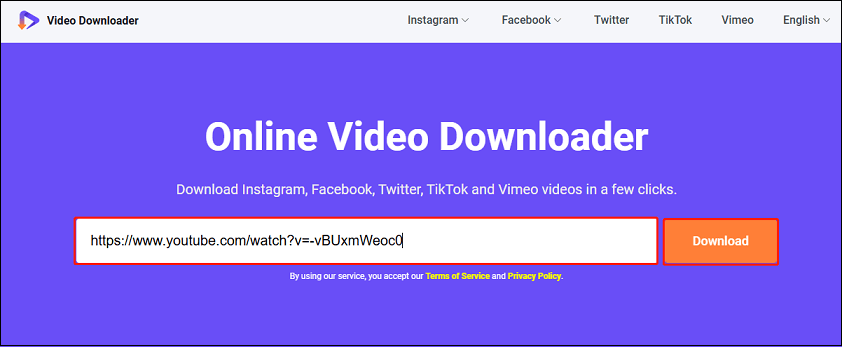
Step 4. Select the resolution of the video you’d like to download from the shown options and click the Download button next to it.
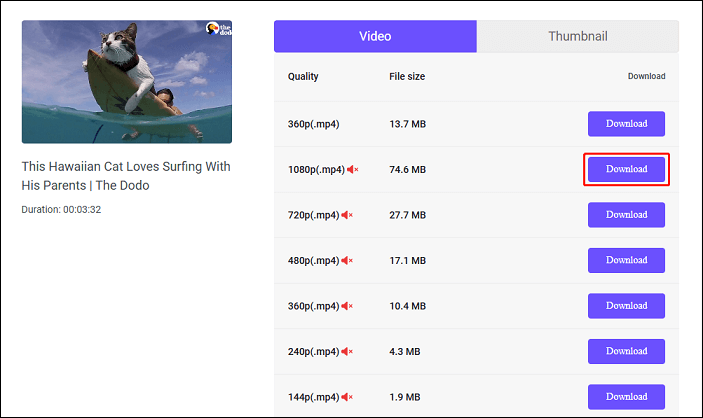
Step 5. If the video plays in a player rather than downloading immediately, click the three-dot icon and select Download.
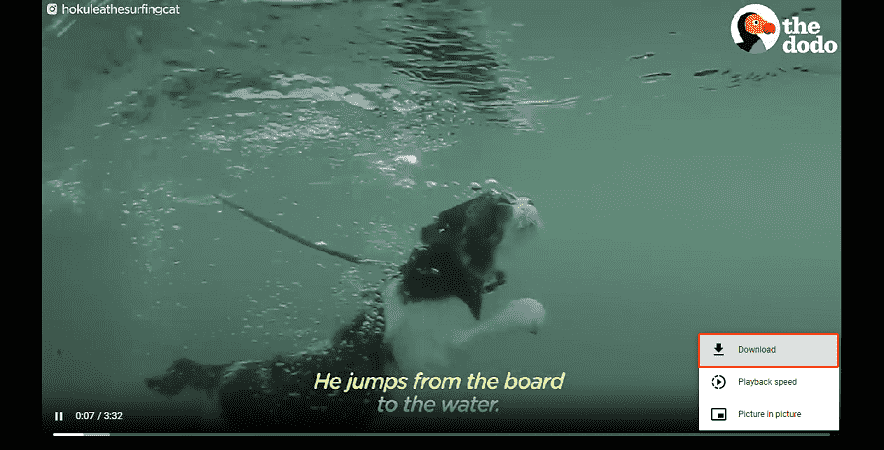
Part 2: Convert YouTube Videos to MXF Format
Next, it’s time to convert the downloaded YouTube videos to MXF files. In this section, I will introduce you to two of the best YouTube to MXF converters:
YouTube to MXF Converter 1: MiniTool Video Converter
As we mentioned before, MiniTool Video Converter is also a powerful video converter that supports a variety of file formats including MXF. Here are the steps to convert YouTube videos to MXF using MiniTool Video Converter:
1. Switch to the Video Convert tab if you’ve used MiniTool Video Converter to download YouTube videos. If not, download and install it by clicking the button below and open it.
MiniTool Video ConverterClick to Download100%Clean & Safe
2. Import the downloaded YouTube video by clicking on the Add Files button or the + icon, or dragging.
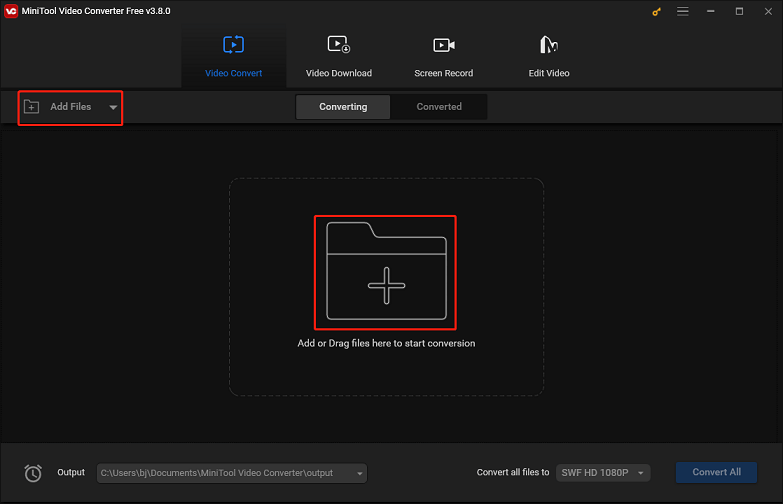
3. Click the diagonal arrow under Target. In the pop-up window, go to the Video tab to see all available output video formats, find the MXF format, and click it. Choose a resolution preset on the right side. You can also click the Edit icon to change some parameters, such as frame rate, bitrate, encoder, sample rate, and more.
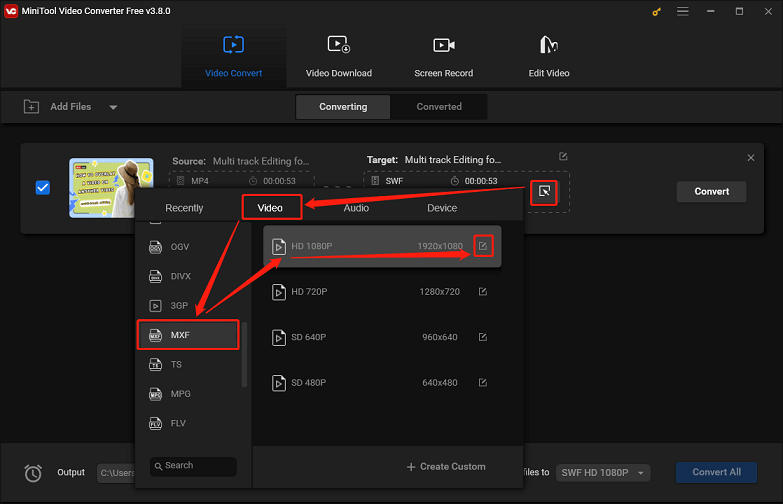
4. Click on the Convert button to convert the YouTube video to MXF.
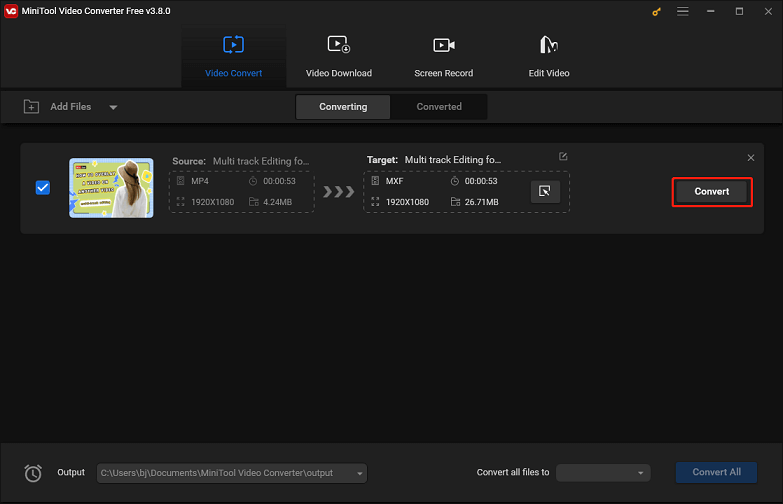
5. After the conversion is complete, go to the Converted section and click on Show in folder to find the converted MXF file.
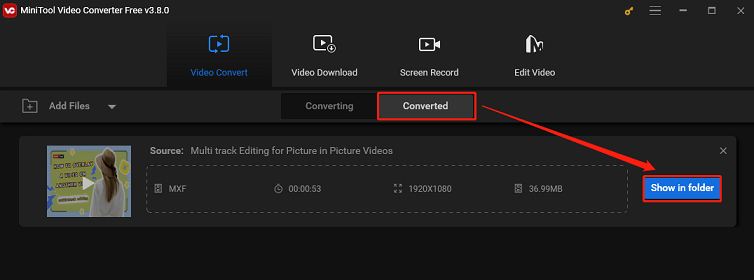
YouTube to MXF Converter 2: Movavi Online Video Converter
If you’re looking for an online MXF converter, you can try Movavi Online Video Converter. This video converter allows you to change the video format, bitrate, and resolution while maintaining the best quality. It supports all popular media file formats, such as MXF, MOV, VOB, SWF, OGV, ASF, WMV, AVI, etc.
Apart from its video conversion function, Movavi Online Video Converter also allows you to compress videos. It helps reduce the size of the output file by lowering its bitrate.
Here’s how to convert YouTube videos to MXF via Movavi Online Video Converter:
1. Access Movavi Online Video Converter on your browser.
2. Click on + Add Your Media to add the downloaded YouTube video.
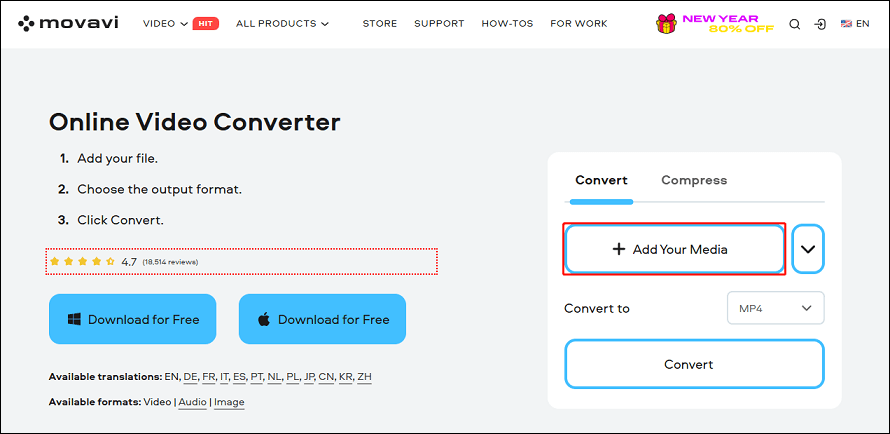
3. Expand the format drop-down menu and select the MXF format. You can click the Settings icon to adjust the video resolution and audio quality or set the start time and end time for conversion.
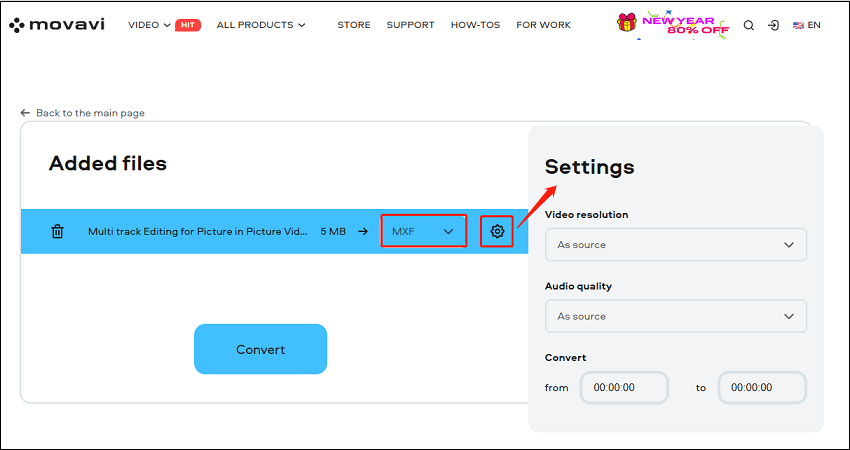
4. Click the Convert button to start the YouTube to MXF conversion.
5. Once converted, click the Download button to save the MXF file to your computer.
Bonus Tip: How to Play an MXF File
How to play the converted MXF file? If you’re a Mac user, you can play MXF files directly using QuickTime Player. However, Windows doesn’t natively support MXF, which means you can’t play the MXF file with Windows Media Player. You can try the following MXF players:
#1. VLC Media Player
VLC Media Player is one of the most popular multimedia players developed by the VideoLAN project. This free and open-source player is compatible with many operating systems, including Windows, macOS, Linux, Android, iOS, and more. Almost all file formats can be opened and played smoothly with VLC, including MXF. So, it could be your first choice to play the MXF file.
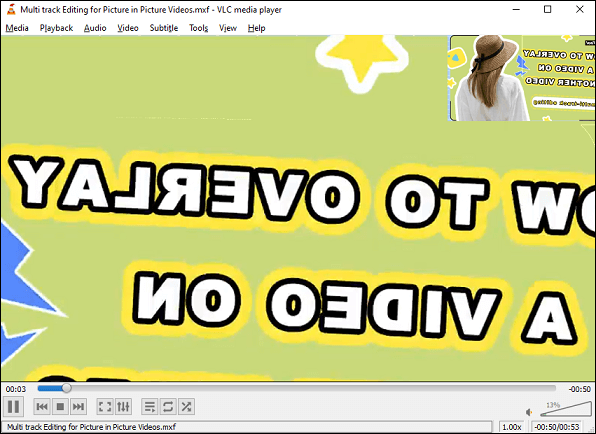
#2. 5KPlayer
5KPlayer is a free 4K video player for Windows and Mac that can be used to smoothly play videos, DVDs, and music in high quality. It supports a variety of video formats, such as MKV, MXF, TS, M2TS, AVI, FLV, VOB, SWF, etc. Also, it supports lossless music playback of more than 60 audio formats, like MP3, AAC, FLAC, and OGG.
#3. Microsoft Clipchamp
Microsoft Clipchamp is a pre-installed application on Windows 11 that can help you edit videos. It supports importing MXF files, so you can also use it to open and play MXF files up to 4K resolution. Moreover, it can be used to edit your MXF videos, such as trimming, cropping, splitting, rotating, adding filters, and much more.
Conclusion
In conclusion, converting YouTube videos to MXF can be a useful process for those involved in professional video production and broadcasting. To do this, you can download YouTube videos first, and then convert them to MXF files. By choosing the right tools in this article and following the provided steps, you can convert YouTube to MXF effortlessly. MiniTool Video Converter is a great option, as it allows you to both download YouTube videos and convert them to MXF efficiently.
If you have any problems or suggestions while using MiniTool Video Converter to download and convert YouTube videos, please feel free to get in touch with us via [email protected].