What Is M4B Format
The M4B file format is a common type of audio format. It is an extension for MPEG-4 files and is mainly used for audiobooks. When you download audiobooks from iTunes or Audible, they are usually saved in M4B format.
M4B has more advantages than MP3 and is more popular than MP3 because the M4B format can store audio and digital bookmarks so that you can pause the audio at will. This is not possible with MP3.
The biggest advantage of the M4B format is that almost all media can read it. However, some people still encounter the problem of not being able to open the M4B file format on their devices. This problem usually occurs with Windows and Media Player devices. This may be because the M4B file is protected by DRM (Digital Rights Management), so it can only be played on authorized devices.
Many people want to download videos from YouTube in M4B format. This article will give you a detailed answer on how to convert YouTube to M4B and how to open M4B files effectively.
How to Convert YouTube to M4B
The most effective way to convert YouTube to M4B is to use a converter. However, most converters cannot directly convert YouTube videos or music to M4B. You need to use a YouTube downloader to download YouTube videos or audio and then use a converter to convert them to M4B.
This article recommends two applications that can convert YouTube to M4B: MiniTool Video Converter and Wondershare Uniconverter. Both applications have the functions of a YouTube downloader and converter, which can make it easier for you to download files and convert them to the format you need. Here are the specific steps to convert YouTube to M4B using these two applications.
Convert YouTube to M4B with MiniTool Video Converter
MiniTool Video Converter is a professional converter that allows you to convert audio and video files in more than 1,000 formats. It is also a free YouTube audio and video downloader and screen recorder.
As a video download app, MiniTool Video Converter can download YouTube videos, music, playlists, and Short videos. It can download YouTube videos in WAV, MP3, MP4, and WebM formats.
If you need to download several videos, MiniTool Video Converter also supports batch downloads of up to 10 videos at the same time. You can also choose whether to download subtitles for YouTube videos if the video contains subtitles.
Here is a complete guide on how to convert YouTube to M4B with MiniTool Video Converter.
Part 1. Download YouTube Videos with MiniTool Video Converter
Follow the steps below to download YouTube videos to your desktop using MiniTool Video Converter:
Step 1. Install the latest version of MiniTool Video Converter and launch it.
MiniTool Video ConverterClick to Download100%Clean & Safe
Step 2. Access the YouTube website and copy the link of the video you want to download.
Step 3. Click the Video Download tab and paste the link into the address box. Then press the Download button.
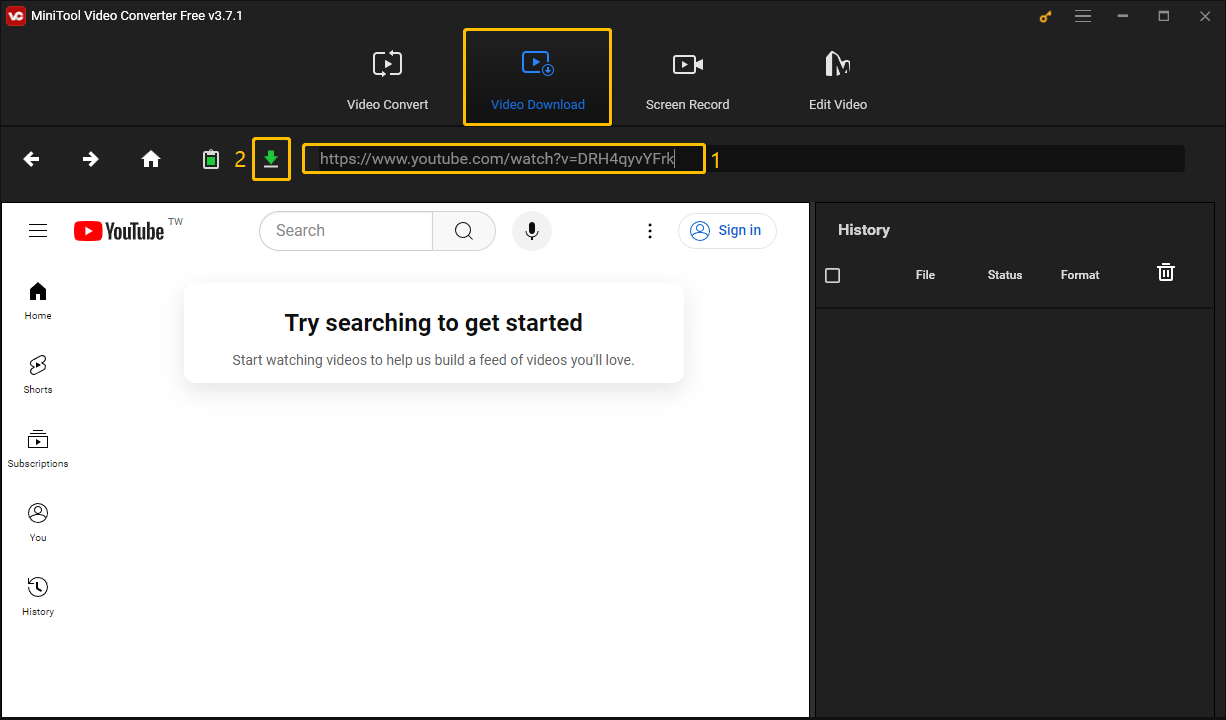
Step 4. MiniTool Video Converter will start analyzing the input link. When the analysis is finished, a window will appear. Select the format and resolution you want to export, you can download the video in MP3, MP4, WAV, or WebM. Then choose if you want to download subtitles and finally click the DOWNLOAD button.
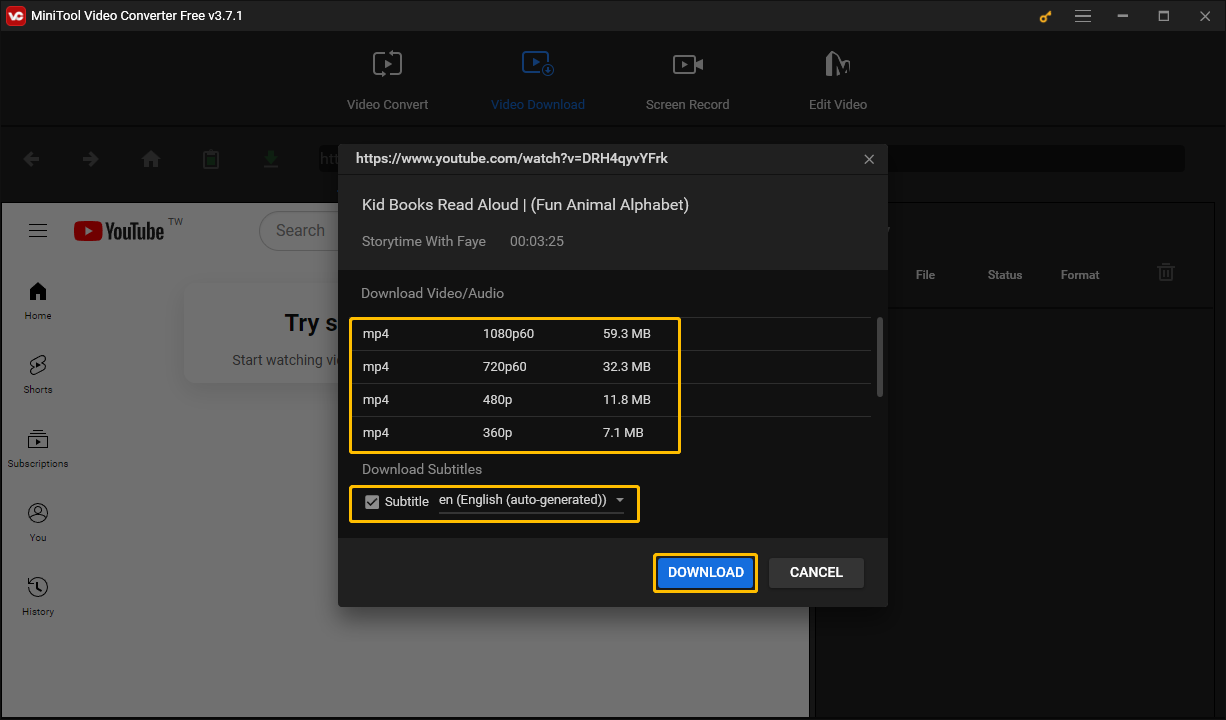
Step 5. The video download progress can be viewed in the History column on the right. When the Status column displays√Done, the download is complete. Click the Navigate to file icon or the Play icon to view the downloaded video.
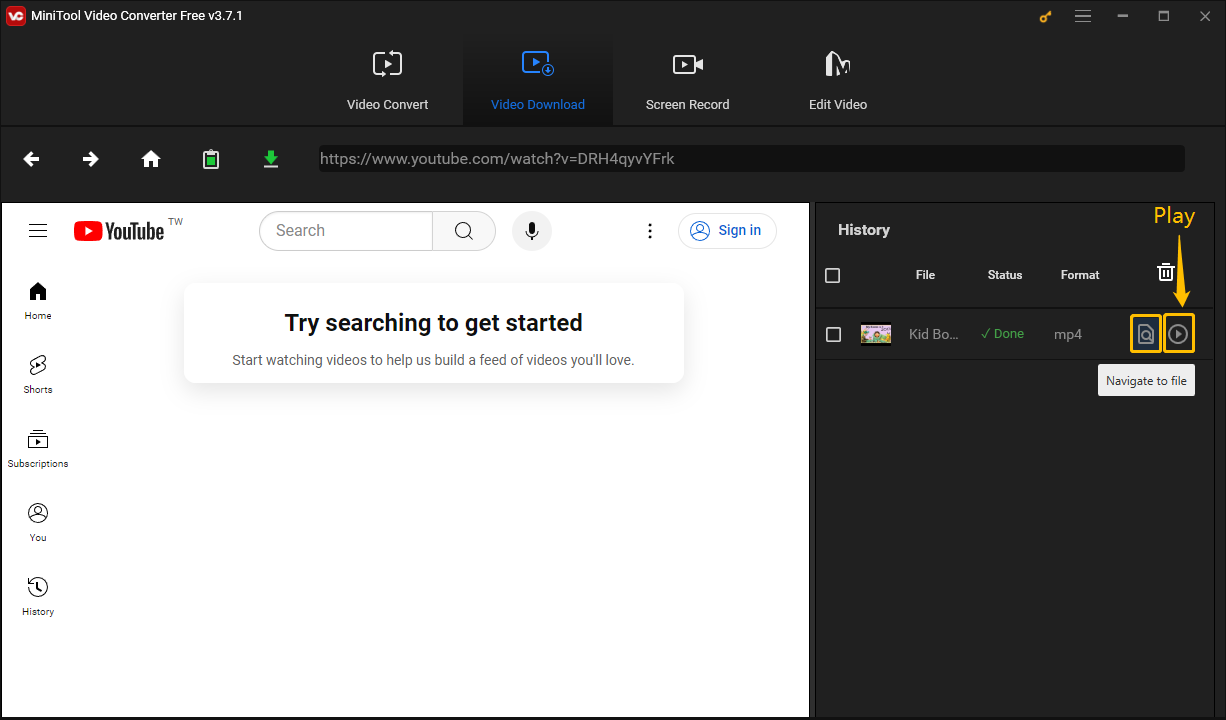
Now, you can start converting the downloaded YouTube videos to M4B using MiniTool Video Converter.
Part 2. Convert YouTube Videos to M4B with MiniTool Video Converter
As an audio and video converter, MiniTool Video Converter supports converting YouTube video and audio to more than 1000 formats. If you need to convert multiple files to one format, it also allows batch convert up to 5 files to one format simultaneously.
You don’t need to leave the application, just switch to the Video Convert tab to start converting audio and video files. Here are the detailed steps to convert YouTube videos to M4B:
Step 1. Navigate to the Video Convert tab. Then click Add Files and select the YouTube videos you just downloaded.
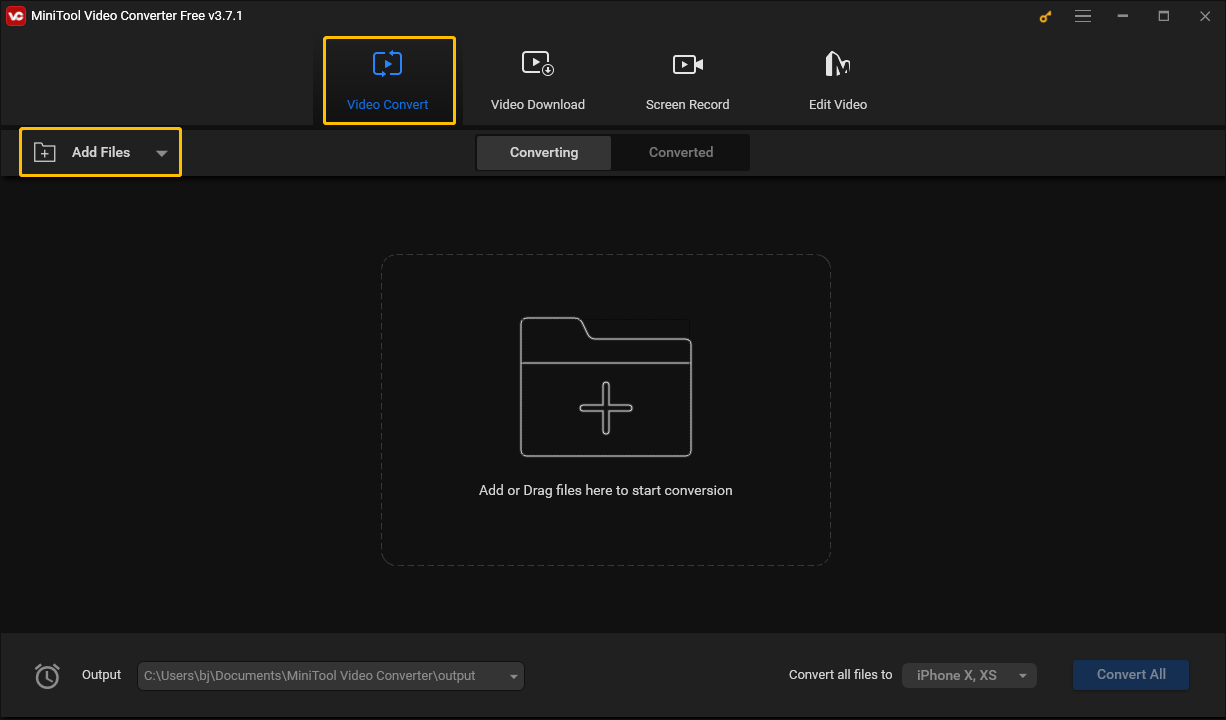
Step 2. Click the arrow icon in the dotted box in the Target section. In the pop-up window, click the Audio tab and choose M4B. Then select an audio quality to convert.
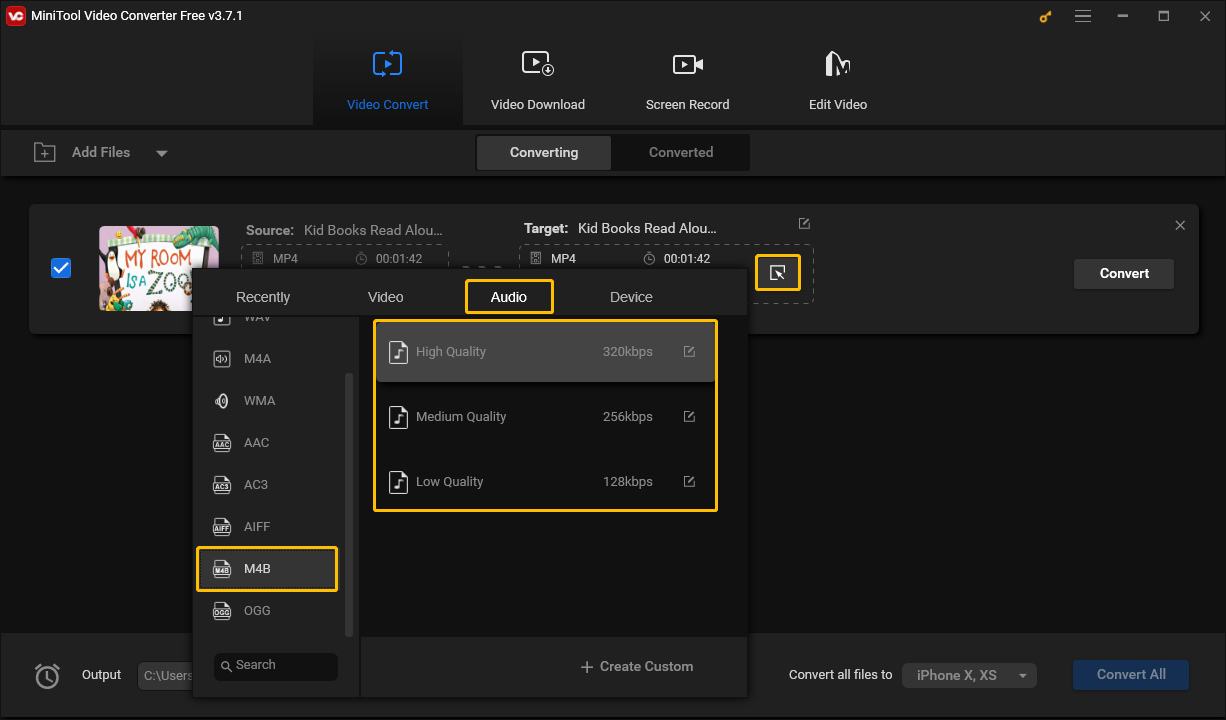
Step 3. Choose the edit option to modify the title of the converted file. Expand the Output option and select a folder to save the converted file. Then click Convert.
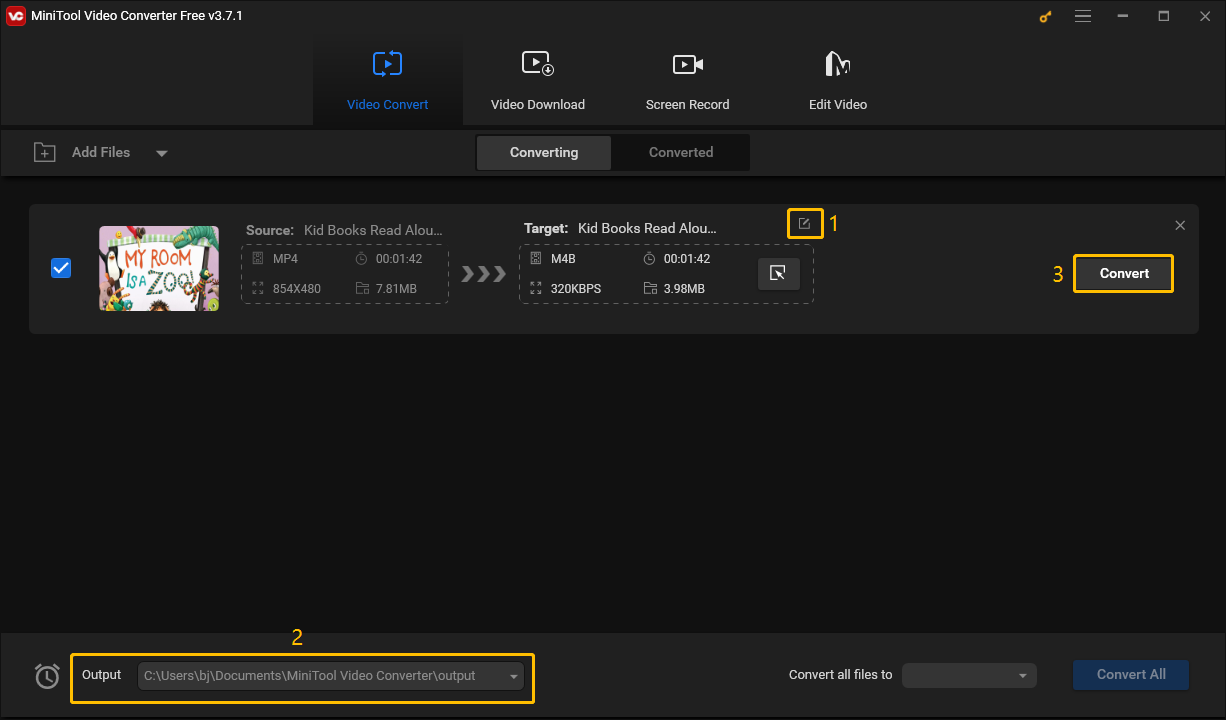
Step 4. Go to the Converted tab to find the converted file. Click the play button above the thumbnail to preview the downloaded file. Choose Show in folder to find the address where the file is saved.
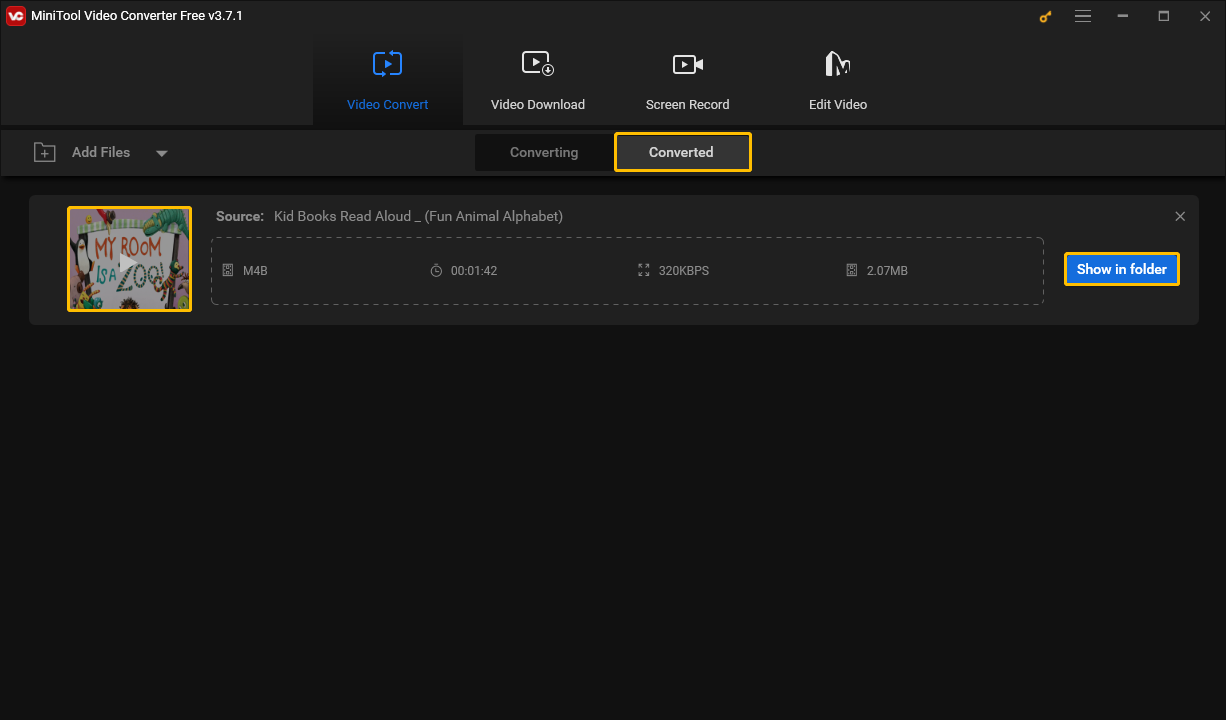
Convert YouTube to M4B with Wondershare Uniconverter
Wondershare Uniconverter is an application with multimedia tools, including downloading, converting, compressing, editing, and more. It has a user-friendly interface that makes all functions clear at a glance. Here are the steps to convert YouTube to M4B using Wondershare Uniconverter.
Part 1. Download YouTube Videos with Wondershare Uniconverter
Step 1. Install Wondershare Uniconverter and launch it.
Step 2. Go to the YouTube website and copy the video link.
Step 3. Click the Downloader tab and click the Paste URL icon.
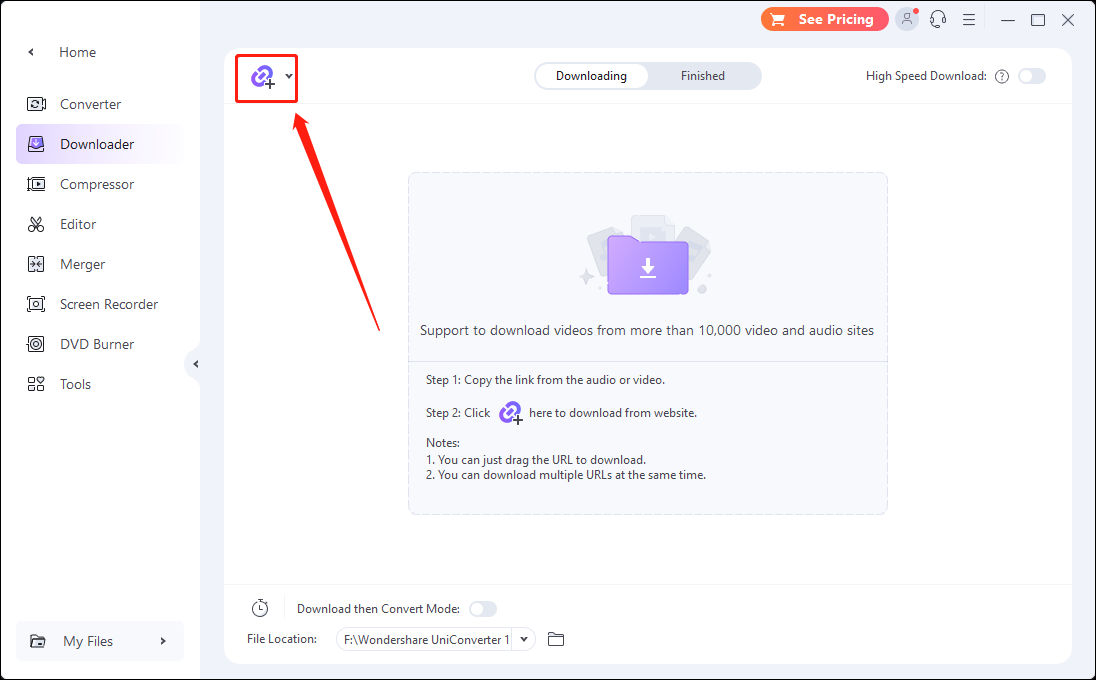
Step 4. Expand the File Location option and select a folder to save the downloaded file.
Step 5. Paste the link in the box and click Download.
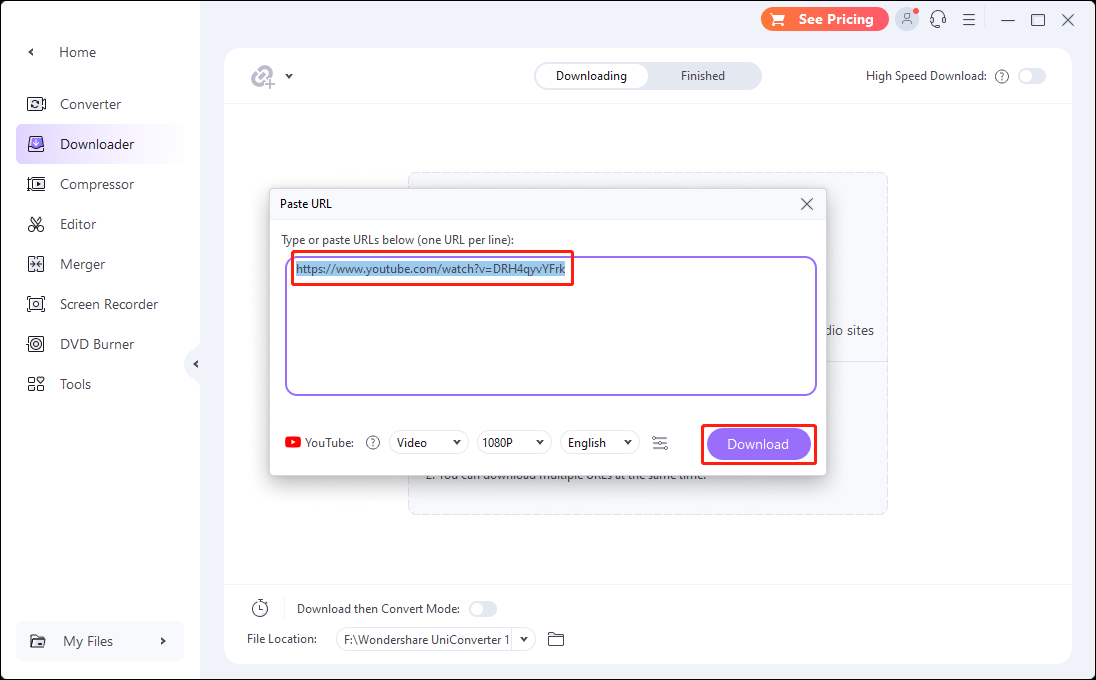
Step 6. The video will start downloading automatically. Click the Finished tab to view the downloaded video. Choose the folder icon to view the address where the file is saved, and double-click the file to preview it.
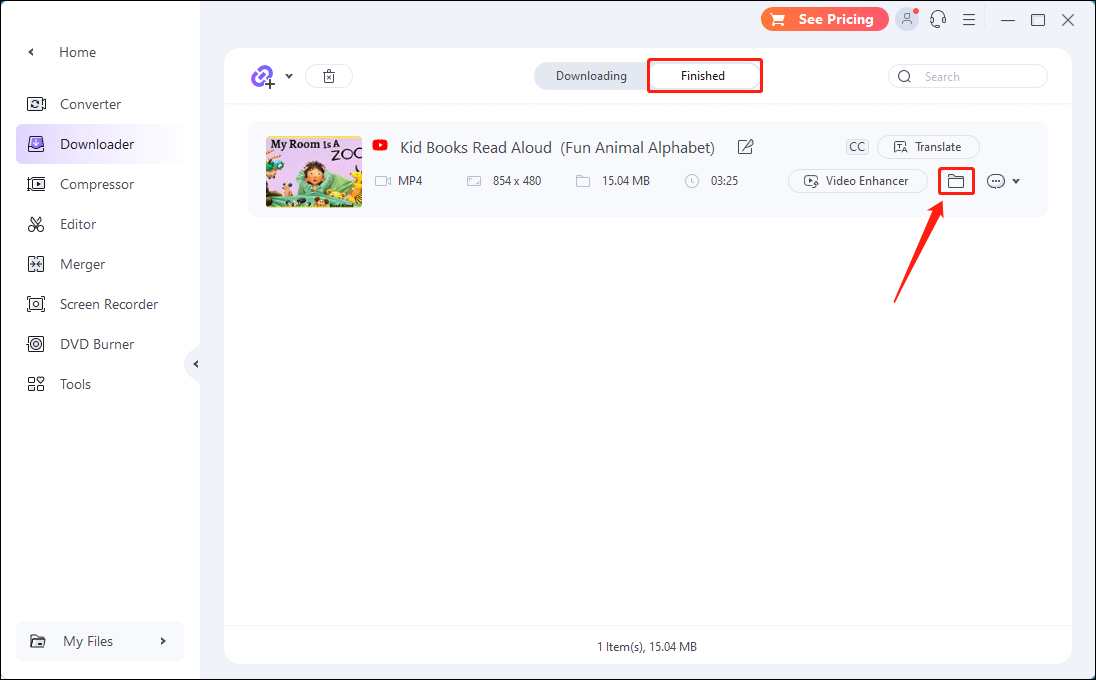
Part 2. Convert YouTube Videos to M4B with Wondershare Uniconverter
Now, switch to the Converter tab to start converting files:
Step 1. Click the Converter tab from the left menu.
Step 2. Choose the Add Files icon to import the videos you just downloaded.
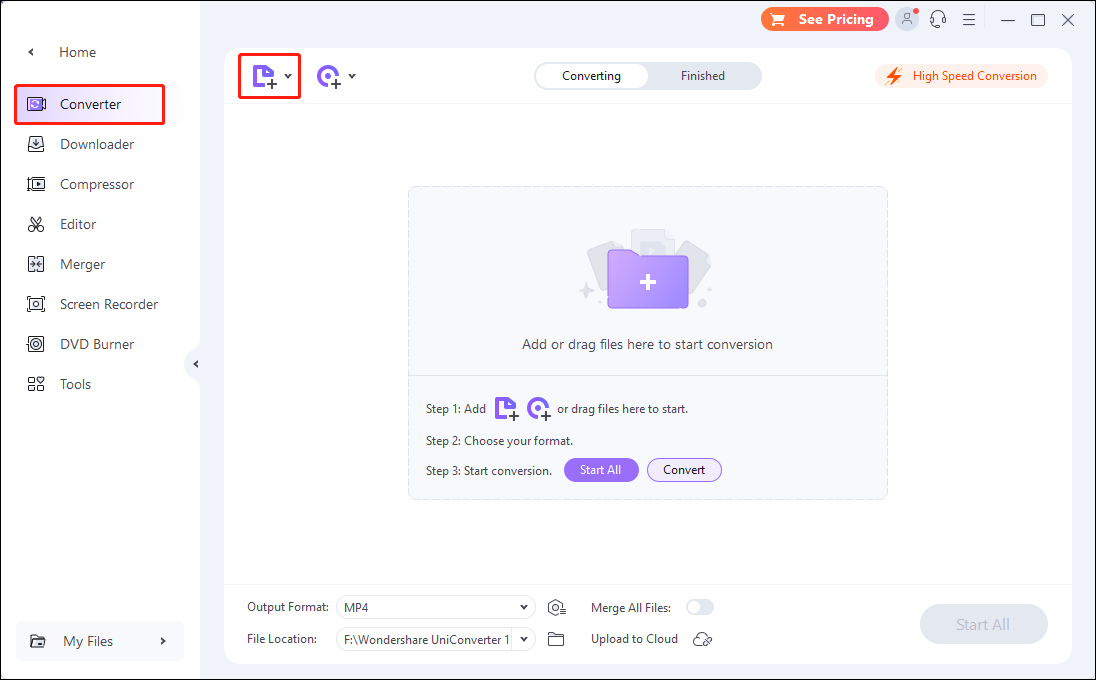
Step 3. Click the Choose Format icon. Then choose M4B format and select an audio quality in the pop-up.
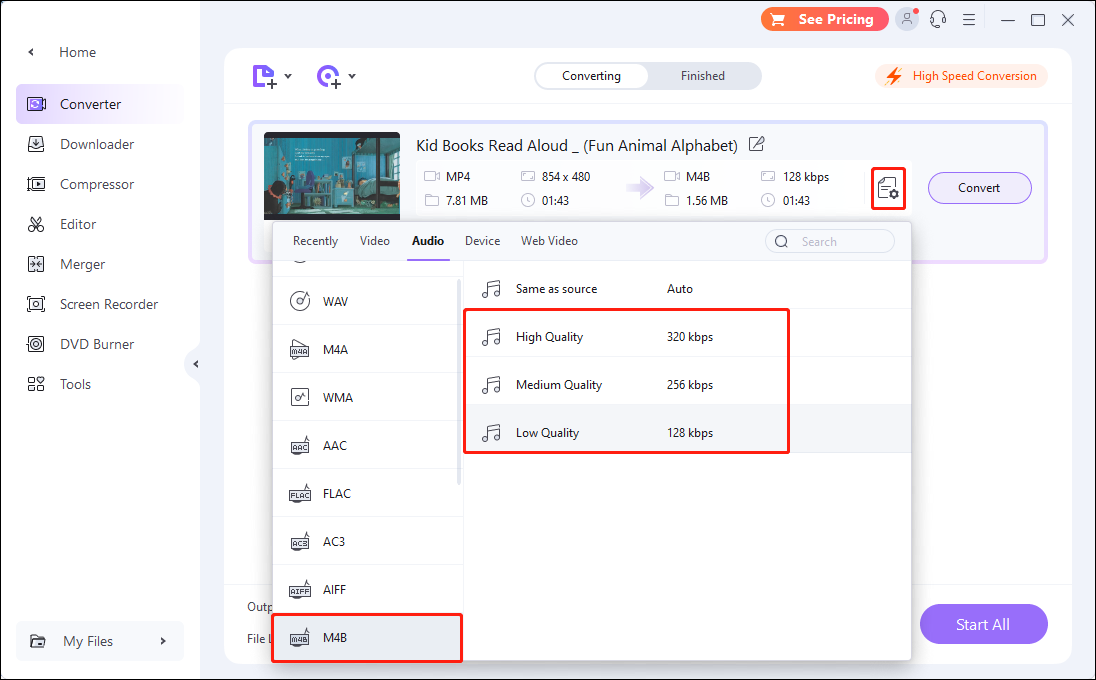
Step 4. Select the Convert button.
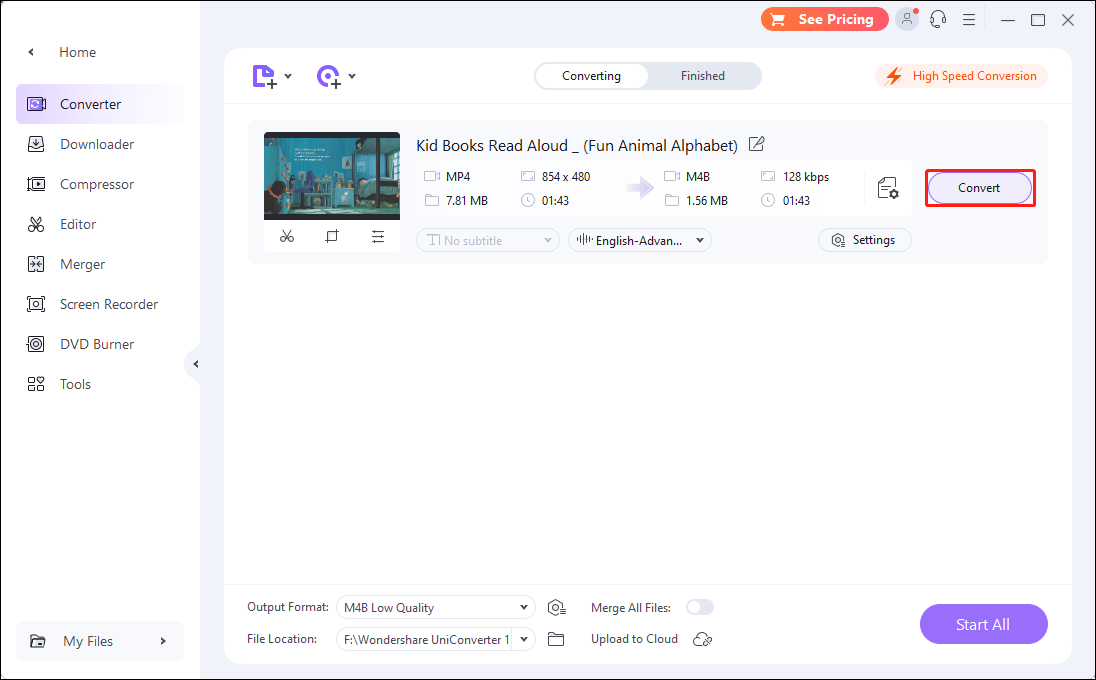
Step 5. After the conversion is complete, click Finished to find the converted file.
- Click the play button on the thumbnail to preview the converted file.
- Click the Rename icon to modify the converted file name.
- Click the Open File Location icon to view the address where the file is saved.
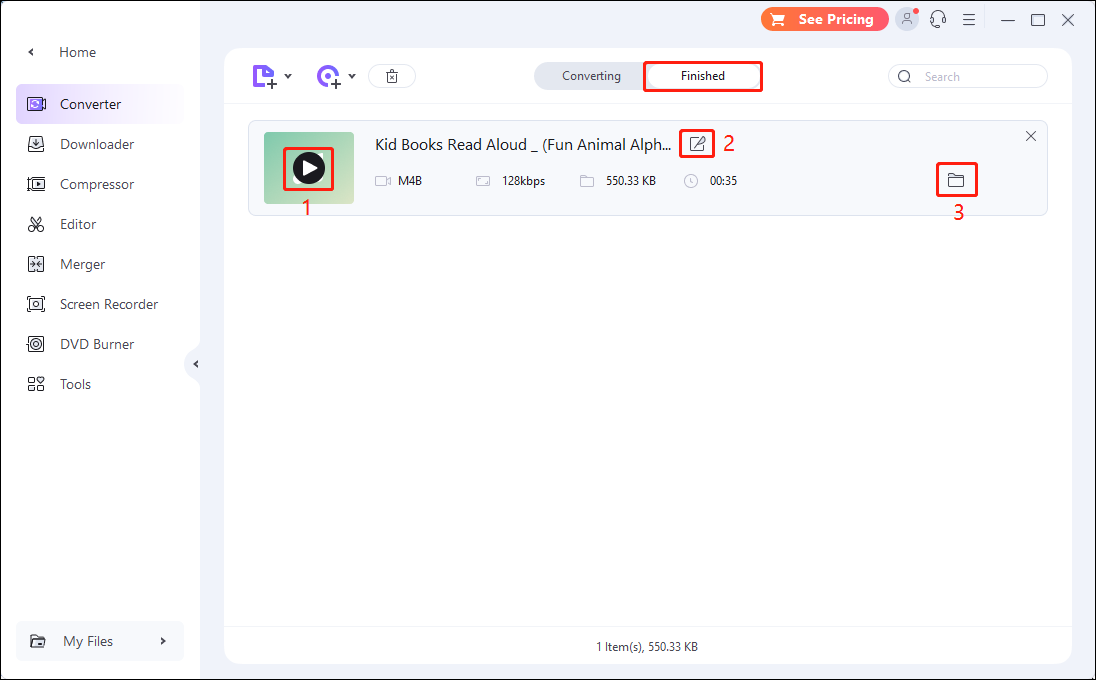
Convert YouTube to M4B with Online Tools
Some online websites also support downloading YouTube videos or converting files. Here are 2 online tools you can use to download YouTube videos and convert them to M4B.
Part 1. Download YouTube Videos with Online Video Downloader
Online Video Downloader is a full-featured online video downloader. It supports downloading all videos from YouTube, Instagram, Facebook, Twitter, TikTok, and Vimeo. Just paste the video link into the address bar and you can easily download it with one click.
Follow these steps to download YouTube videos:
Step 1. Access the YouTube website and copy the link of a video you want to download.
Step 2. Navigate to Online Video Downloader and paste the video link in the box.
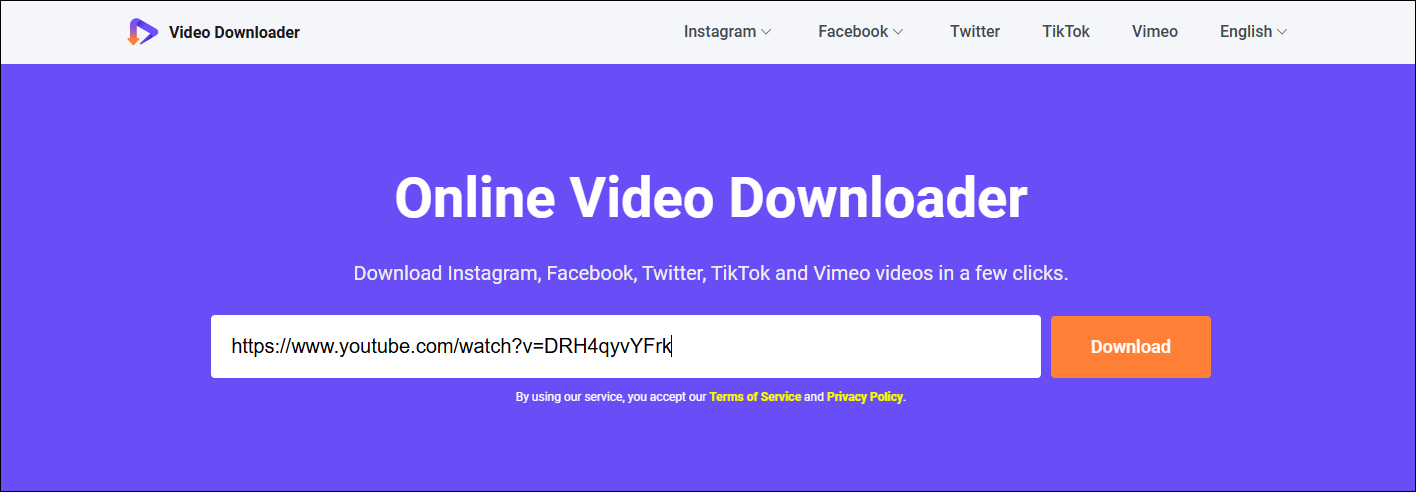
Step 3. Choose a format and click the Download button.
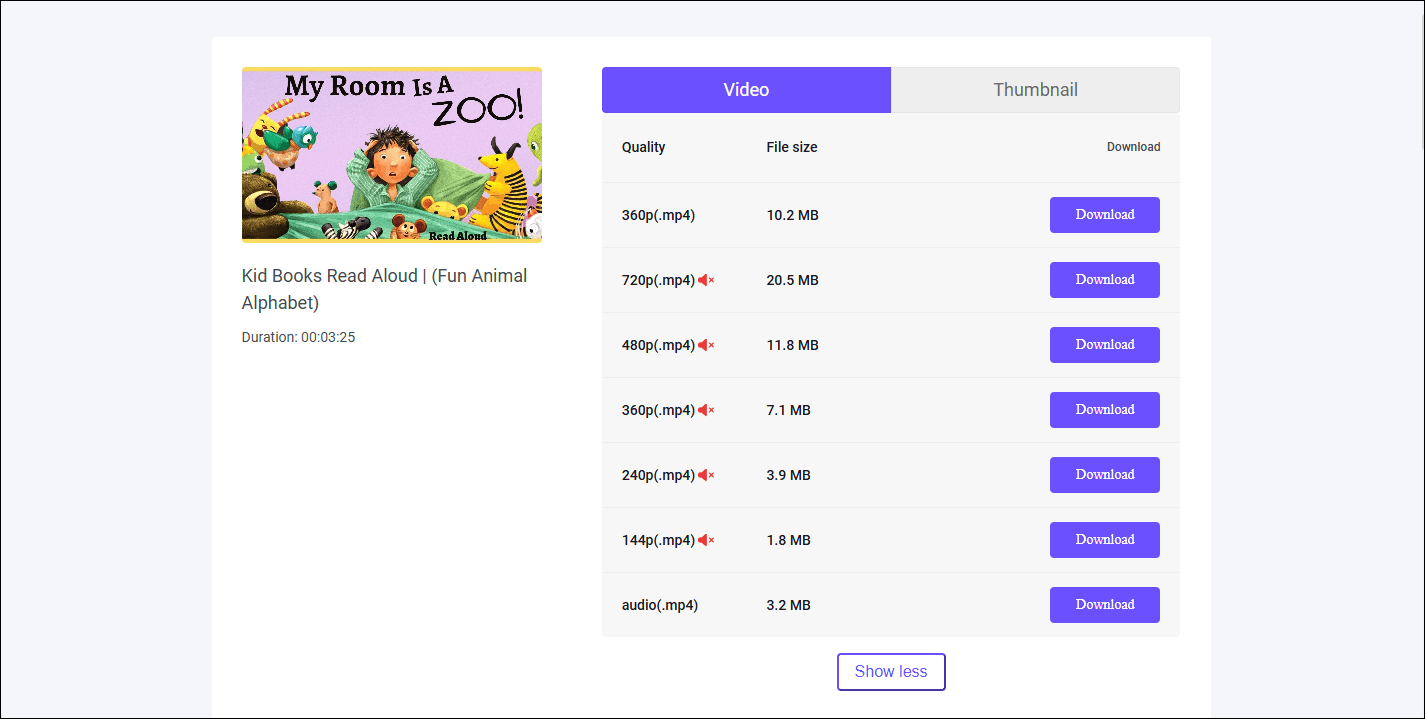
You can also download the thumbnail of the video using Online Video Downloader. Just select the Thumbnail tab and choose the resolution you want to download.
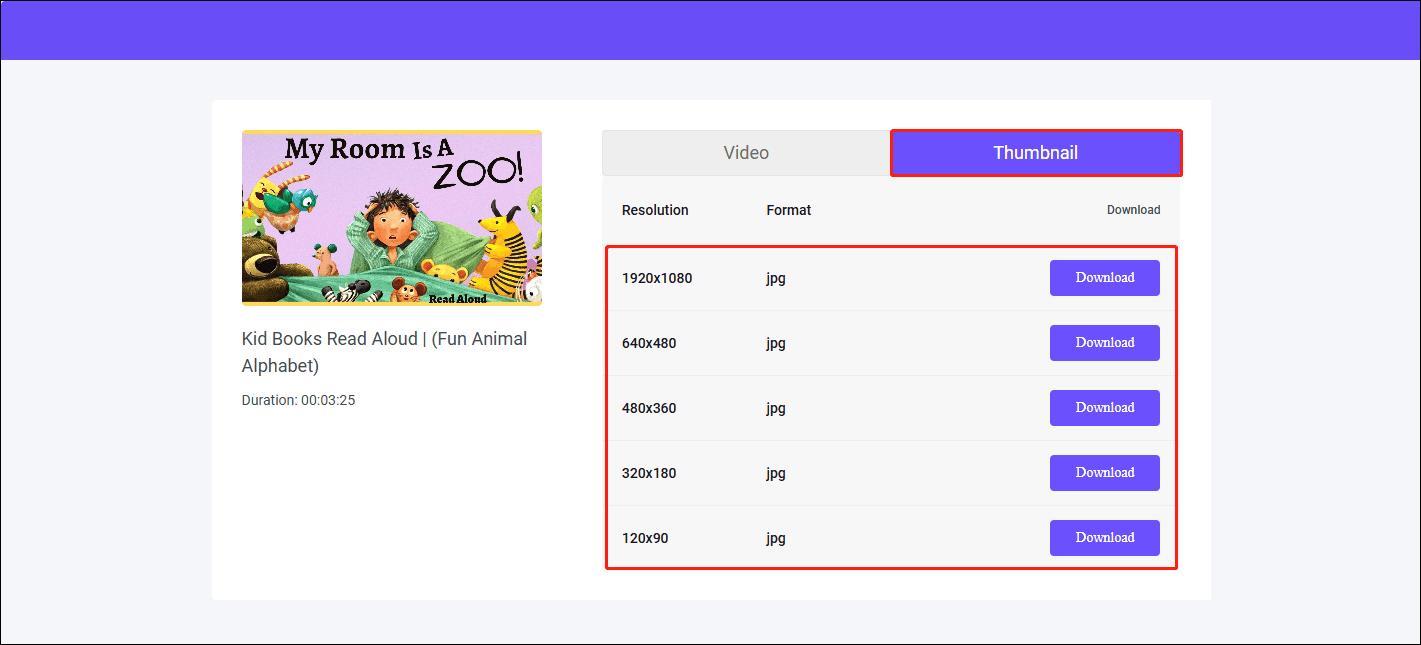
Part 2. Convert YouTube Videos to M4B with Converter365
Converter365 is an online audio and video converter. Use this easy-to-use online tool to convert YouTube to M4B.
Step 1. Navigate to the website of Converter365 and click Add Files.
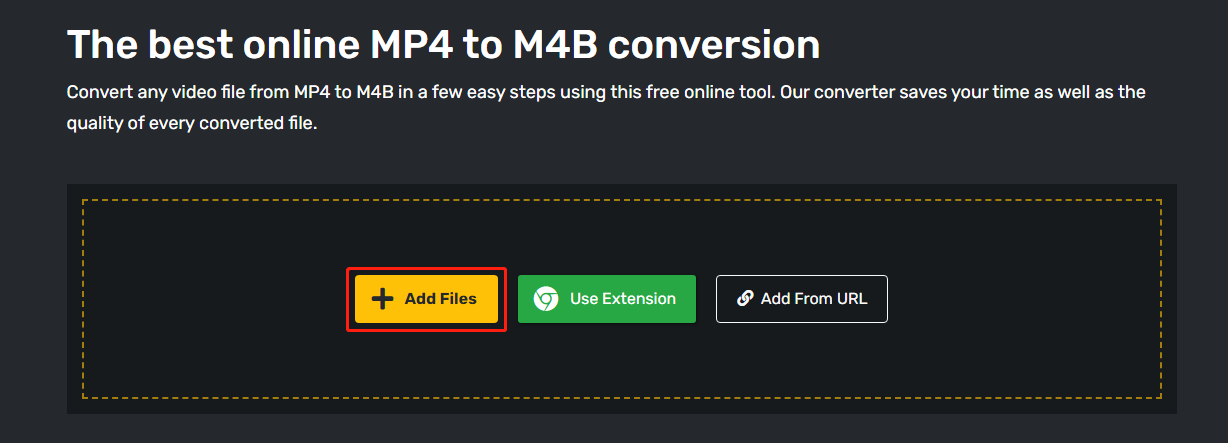
Step 2. Expand the Convert to option and select M4B. Then click Start conversion.
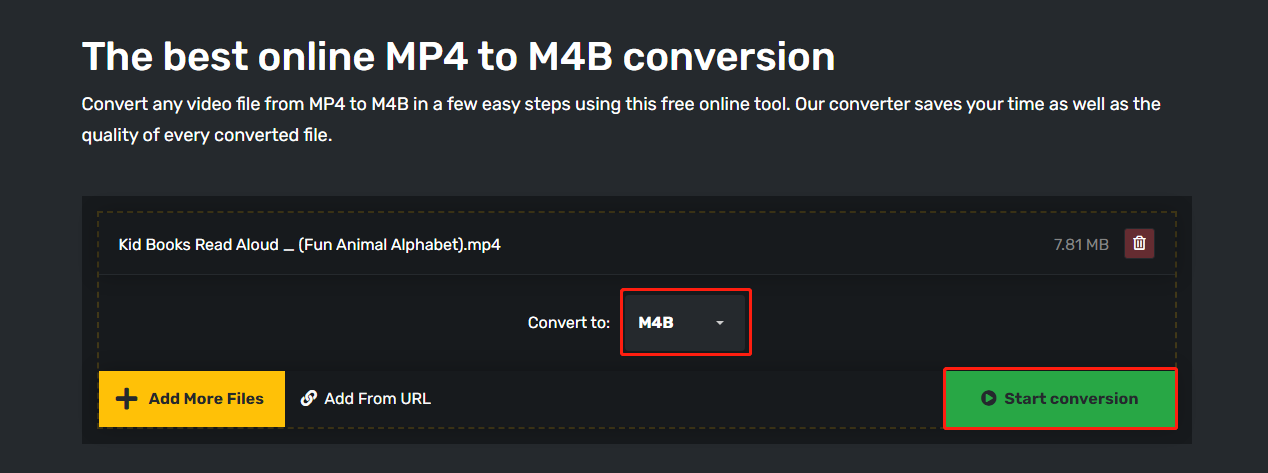
Step 3. After the video conversion is completed, it will be saved to your computer.
How to Open and Play an M4B File
If you want to open M4B files on different devices, please check out the effective steps mentioned below:
Open and Play M4B Files on the iPhone
iTunes is a free application from Apple that lets you organize, play, and manage your digital media. It can be used to transfer audiobooks to iPhones or other iOS devices. You can play M4B audio on iPhones or iOS devices by adding audiobooks to the application and then syncing your iOS device with iTunes.
Here are detailed steps:
Step 1. Transfer the M4B file to iTunes.
Step 2. After plugging in your device, select the phone icon in iTunes to switch to your iOS device.
Step 3. Select the Audiobooks menu on the left side of the program and tick Sync Audiobooks.
Step 4. Choose whether to sync all audiobooks in your library or only certain audiobooks.
Step 5. Sync your device with iTunes to send the M4B files to your other iOS devices like iPhone or iPad.
Open and Play M4B File on Android
Sometimes M4B files do not have DRM protection but still cannot be opened on Android devices. You can try the following method to open and play M4B files on Android.
Step 1. Download the App Store on your Android device. Search Smart AudioBook Player in the search box of the App Store and install it.
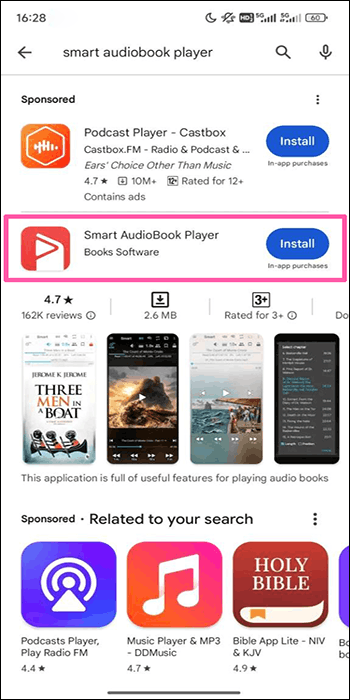
Step 2. Launch the app and grant permission to access your Android device storage. Then Smart AudioBook Player will start to automatically scan your device for all available M4B audiobook files.
Step 3. After the scan is complete, Smart AudioBook Player will pop up a complete list of audiobooks on your Android device. Click on the audiobook you want to play to play it.
Open and Play M4B Files on a Computer
In addition to playing M4B files on iOS devices, iTunes can also play M4B files on computers. In addition to iTunes, other players can also play M4B files, such as Windows Media Player, Uniconverter Player, VLC, etc.
Other media players that support playing M4A files can also play M4B files. That’s because M4B is very similar to M4A, so some media players that support playing the M4A format, such as VLC and PotPlayer, can also play M4B files.
Because some M4B files may be protected by DRM, these M4B files can only be played with authorized computer software and devices. For example, most M4B-based audiobooks purchased from the iTunes Store are protected by DRM. These M4B files can only be played by iTunes and devices authorized by iTunes.
If the M4B file you have downloaded is not DRM-protected, you can use VLC to play the M4B file. The steps are as follows:
Step 1. Install the VLC media player on your computer and launch it.
Step 2. Click on the Media option and then click on the Open File option in the drop-down menu. Select the audiobook M4B file you need to play and open it.
Step 3. The M4B file will start playing on the VLC media player.
Conclusion
This post gives you 2 desktop converters to convert YouTube to M4B. Among them, MiniTool Video Converter is the most recommended one because you can download YouTube videos and convert them to M4B without leaving the application.
Other than the two desktop converters, this post also introduces an online website for downloading YouTube videos, Online Video Downloader, and an online converter, Converter365. These two online tools can also be used together to convert YouTube to M4B.
Any problems with converting YouTube to M4B using MiniTool Video Converter? please contact us at [email protected].
Want to convert YouTube to other formats? Check the following articles:

