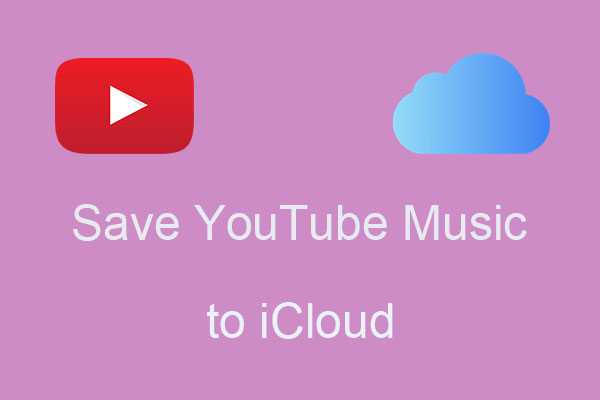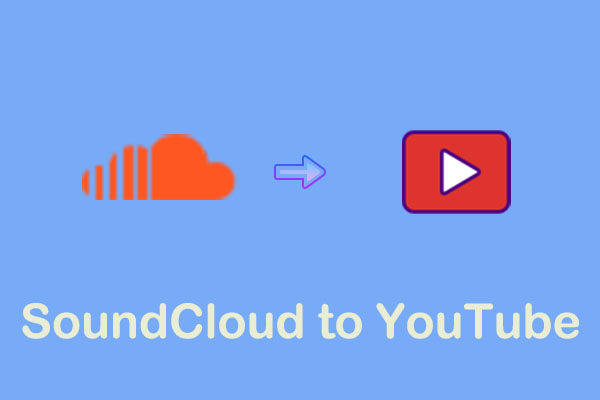Introduction and Price of Mega
Mega is a cloud storage service launched by Mega Cloud Services Limited. Mega allows you to upload photos, videos, music, and other files you want to save. You can upload your files directly on their online service platform, or download their desktop and mobile app.
Mega’s desktop app supports Windows, macOS, and Linux. The mobile app supports Android and iOS. This means that Mega cloud storage service can meet the device conditions of almost all users. What’s more, Mega is also an open-source software. You can search Mega’s source code on GitHub, and they welcome anyone to check for possible vulnerabilities.
Pros:
- Affordable price
- Simple interface
- Easy to use
- 20 GB free cloud storage
- All plans have security protocols
Cons:
- Requires paid upgrade plan for more storage space
Mega offers multiple plans, including free plans and paid plans. Even if you don’t choose the paid service, Mega can keep your files safe. Here are the four plans Mega offers and the services included in these plans:
# 1. Free
Price: Free
Service:
- Supports 1 user
- Free 20 GB storage space
- Share your files securely
- Automatic backup
- Meeting duration up to 1 hour
- Meeting participants up to 100 people
# 2. Pro Plan
Price:
Pro I: 2TB of storage for $10.75 a month
Pro II: 8TB of storage for $22 a month
Pro III: 16TB of storage for $32 a month
Service:
- Supports 1 user
- Up to 16 TB of storage space
- Transfer up to 16 TB of files
- Unlimited meeting time and number of participants
- Automatic backup
- Support screen sharing
# 3. Pro Flexi
Price: $15.54 per month provides 3 TB of storage quota and 3 TB of transfer quota. You can adjust the storage and transfer quotas according to your needs. The exact cost estimate can be found on the Estimated price calculator on Mega’s official website.
Service:
- Supports 1 user
- 3 TB storage space
- Unlimited meeting time and number of participants
- Automatic backup
- Support screen sharing
# 4. Business
Price: The price varies depending on the number of users, storage quota, and transfer quota. The lowest price is $15.54 for 3 users, 3 TB storage quota, and 3 TB transfer quota. You can find your exact cost estimate on the Estimated price calculator on Mega’s official website.
Service:
- Supports 3+ users
- 3 TB storage space
- Automatic backup
- Support screen sharing
- Unlimited meeting time and number of participants
How to Transfer YouTube Videos to Mega
You need to download the YouTube video on your computer and then transfer YouTube videos to Mega. To download YouTube videos, we recommend you use some YouTube downloaders so that you don’t need to pay for YouTube Premium.
In the following part, we will give some reliable third-party download tools for you to download YouTube videos and tell you how to upload YouTube videos to Mega in detail.
Part 1. Download YouTube Videos
# Top 1. MiniTool Video Converter
MiniTool Video Converter is a free video downloader for Windows PCs that can download videos, music, playlists, podcasts, and Shorts from YouTube. In addition, you can also convert your audio and video files and record your screen with MiniTool Video Converter.
MiniTool Video Converter supports batch downloading of up to 10 files. So, downloading YouTube playlists will be very fast. What’s more, MiniTool Video Converter includes a built-in browser, you can access the YouTube website directly on this free YouTube downloader.
Just follow these simple steps to download your favorite YouTube videos:
Step 1: Install MiniTool Video Converter on your desktop first. Click the download button below to get the latest version of MiniTool Video Converter.
MiniTool Video ConverterClick to Download100%Clean & Safe
Step 2: Now, go to the YouTube website and get the video URL.
Step 3: Then, launch MiniTool Video Converter. When you open this free YouTube downloader, you will see the video conversion interface. Switch to the Video Download tab, paste the video URL in the address bar, and click the green Download button on the left of the address bar.
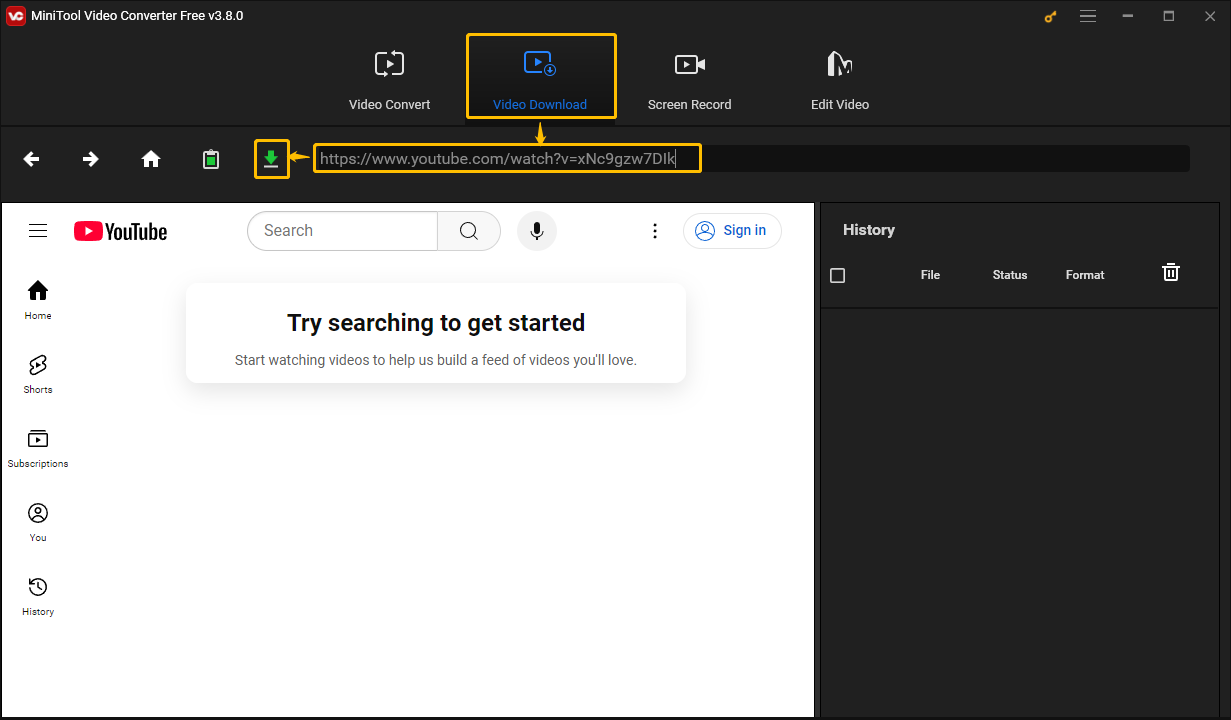
Step 4: In the pop-up window, you can see many downloadable format options. You can download the YouTube video in MP4, WebM, MP3, and WAV. Just select an output format under Download Video/Audio, choose whether to download subtitles, and then click the DOWNLOAD button.
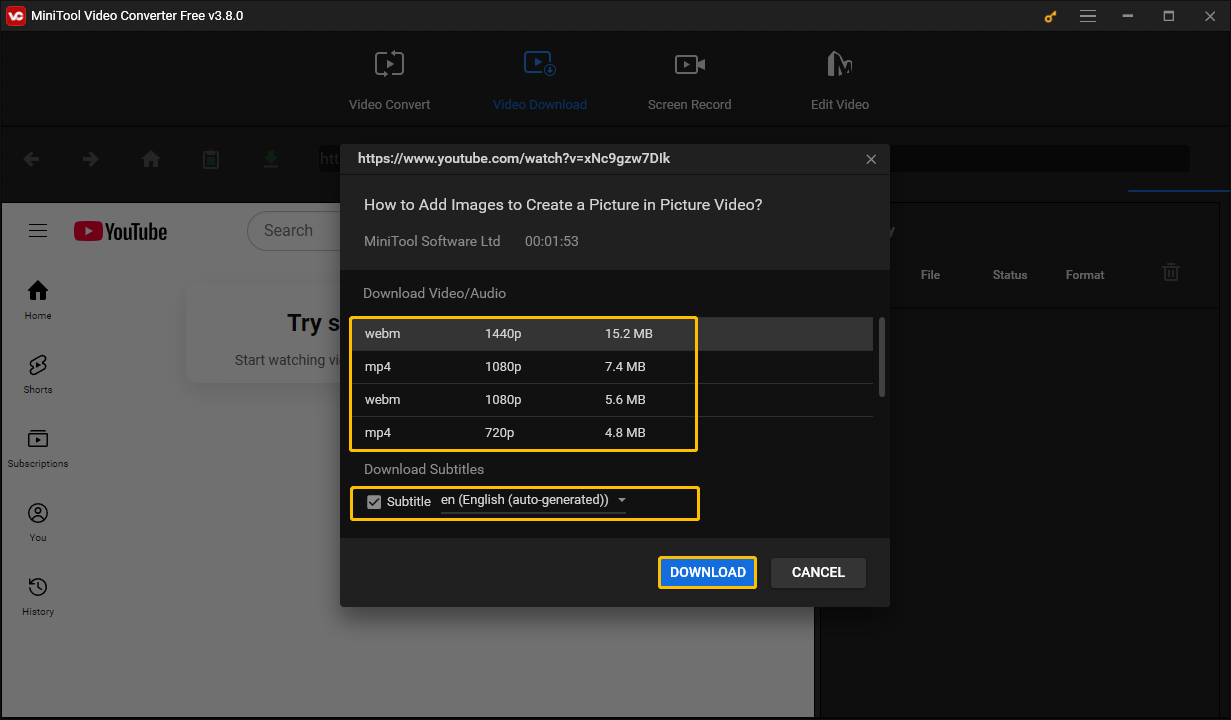
Step 5: When the YouTube video has finished downloading, you can click the Navigate to file icon to locate the downloaded video and click the Play icon to play it directly.
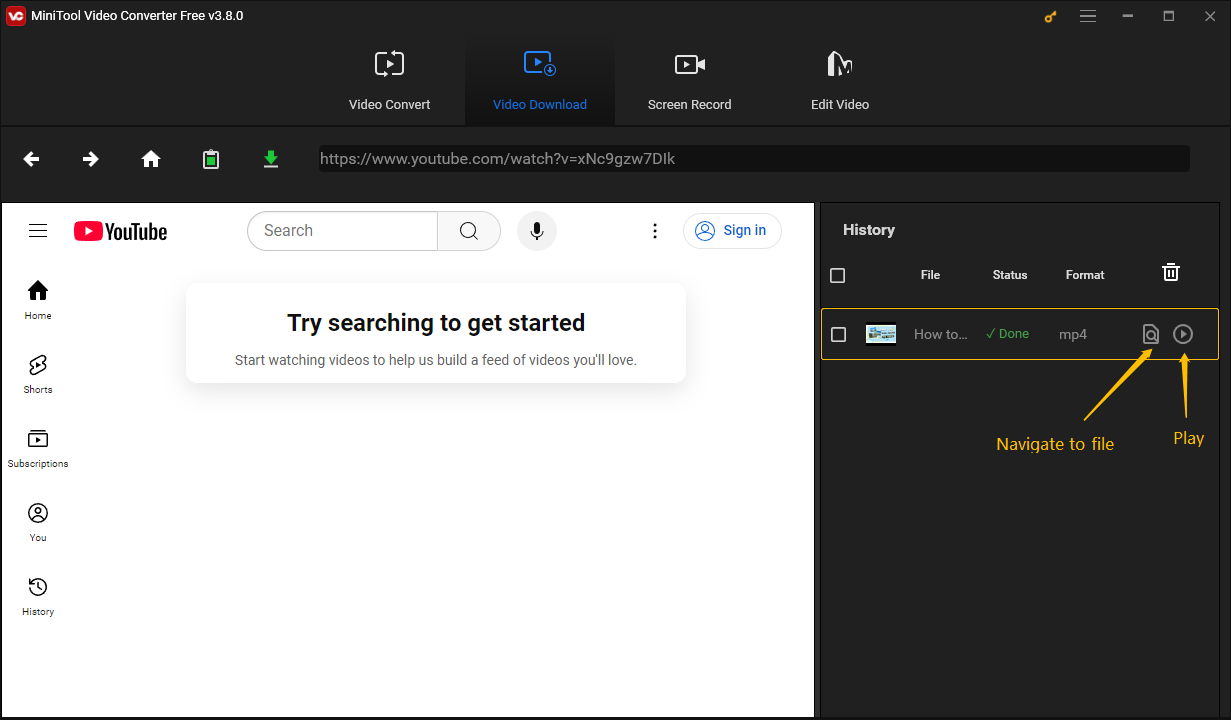
MiniTool Video Converter also supports more than 1,000 formats, including MP4, MP3, WAV, AAC, F4V, WebM, etc. You can effortlessly convert the downloaded videos or audio to other formats.
Step 1: Switch to the Video Convert tab.
Step 2: Click Add Files to add the downloaded videos.
Step 3: Choose the arrow icon and select an output format.
Step 4: Press the Convert button to convert your file.
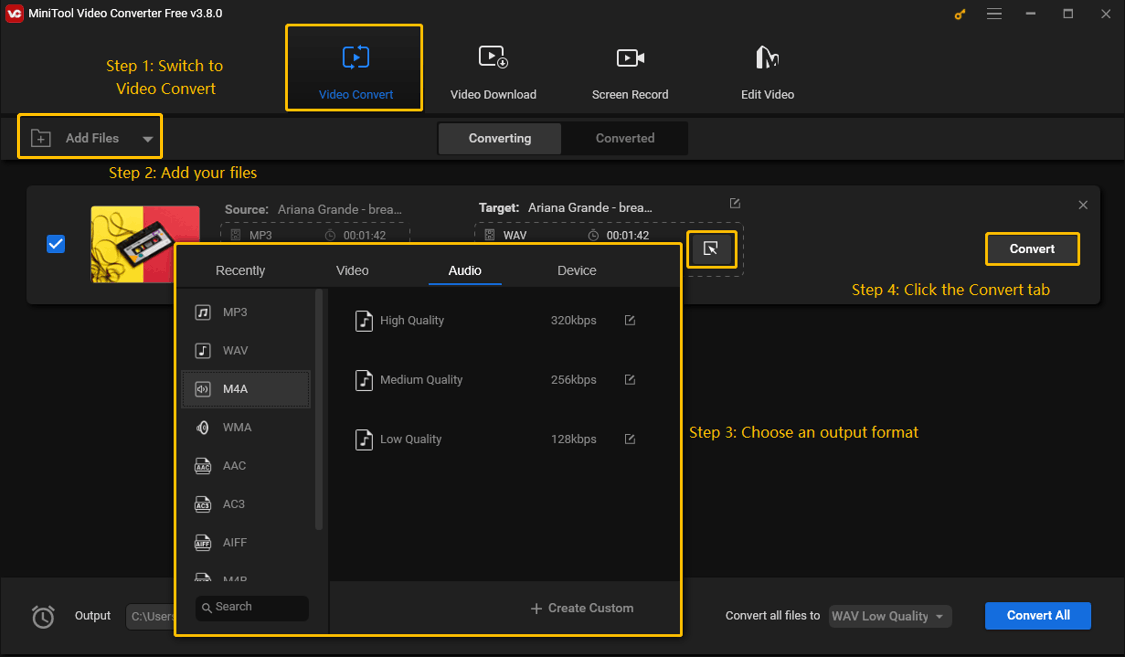
To learn how to transfer YouTube videos or music to other formats, you can check these posts:
# Top 2. Cisdem Video Converter
Cisdem Video Converter is a useful video toolbox. It is dedicated to Windows PCs and Macs. You can download YouTube videos with this desktop application. In addition to downloading videos and music from YouTube, you can also use Cisdem Video Converter to download video or audio from over 1000 streaming platforms, including SoundCloud, TikTok, Bandcamp, and more.
Cisdem Video Converter supports more than 600 formats, including MP3, MP4, MKV, M4A, WebM, and other popular video and audio formats. You can also convert your audio and video files to any other formats it supports. What’s more, this application allows you to edit the downloaded videos. You can trim, crop, or rotate the downloaded videos if you need to.
Here’s a detailed instruction on how to use Cisdem Video Converter to download YouTube videos:
Step 1: Download Cisdem Video Converter and launch it on your computer.
Step 2: Go to the YouTube website and copy the video URL.
Step 3: Choose the third icon at the top of the interface.
Step 4: Paste the video URL into the address bar at the bottom left corner. Then, click the arrow icon and select a folder to save the video. Next, click the + icon next to the address bar.
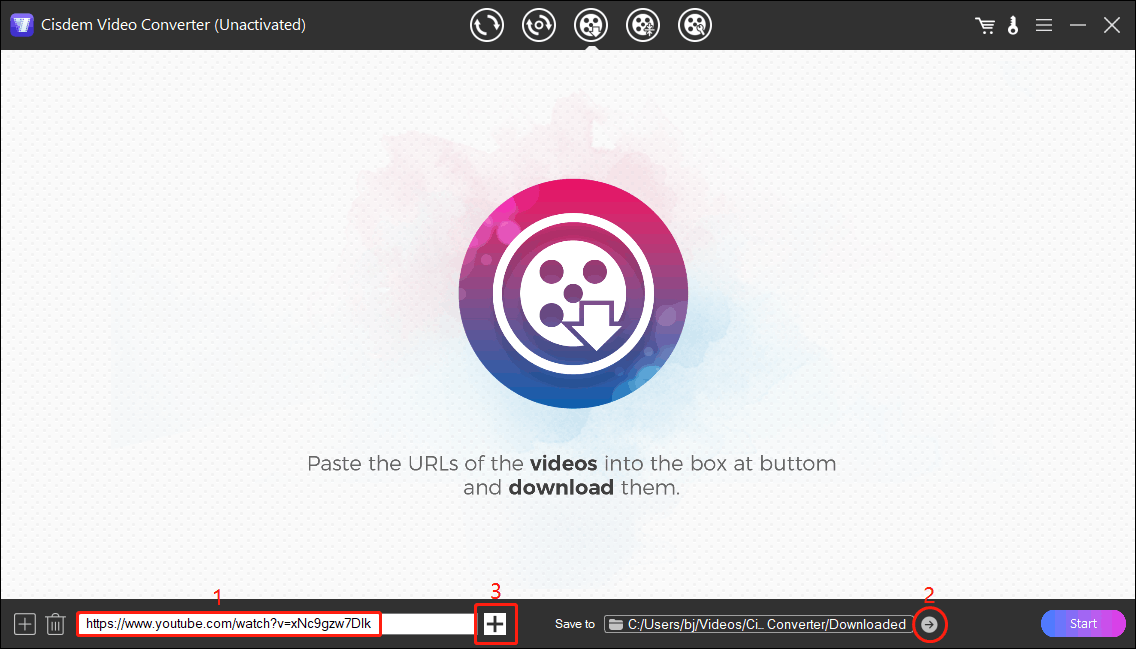
Step 5: Then, expand the Format option to choose the output format. If this video has subtitle, you can also choose to download the subtitle by expanding the Subtitle option. Next, click the Start button to download the video.
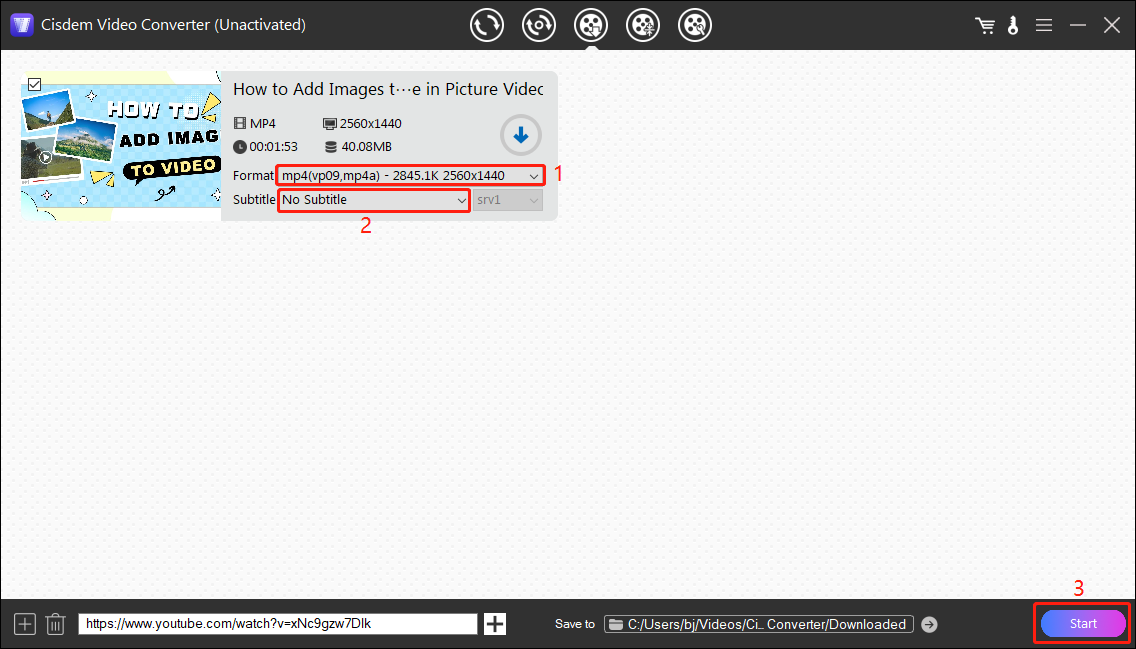
Step 6: The YouTube video will be downloaded to your computer. You can check the video in the folder you set before.
# Top 3. Online Video Downloader on viddown.net
Online Video Downloader on viddown.net is the best choice for you to download YouTube videos without installing any desktop applications. It can not only help you download YouTube videos but also video and music playlists, podcasts, and Shorts from the YouTube website. In addition, you can also get the thumbnail of a YouTube video or the cover art of a song from YouTube Music.
In addition to downloading YouTube content, Online Video Downloader can also download videos from various popular streaming platforms, including Instagram, X (Twitter), Vimeo, TikTok, and Facebook. This free online downloader does not have any ads, just paste the video link into the address bar of the website and you can save your favorite YouTube videos in a few minutes. Whether you use Chrome, Firefox, Edge, or other browsers, you can use it without any problems.
You can effortlessly download YouTube videos on viddown.net by these steps:
Step 1: Go to the YouTube website to find a video you want to download. Click the Share button under the video. Then, press the Copy button to get the link to this video.
Step 2: Head to viddown.net and paste the video link into the address bar. Then, hit the Download button, or press the Enter key on your keyboard to let Online Video Downloader recognize the video.
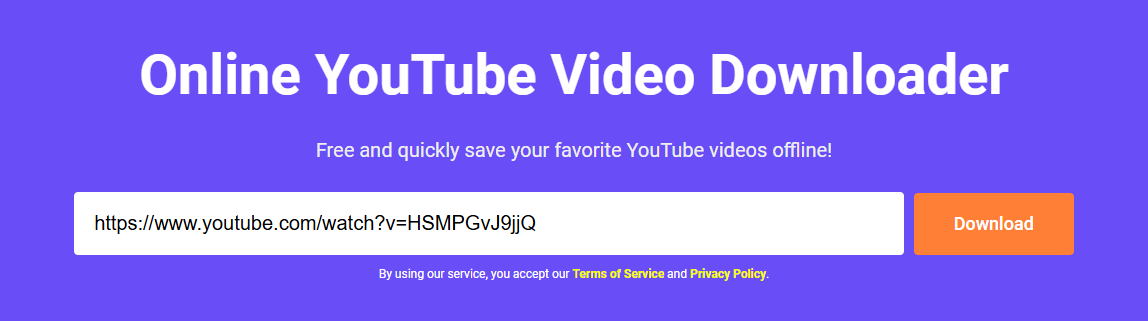
Step 3: Next, the downloadable options will appear below the address bar. Select a video quality option in the Video tab and click Download.
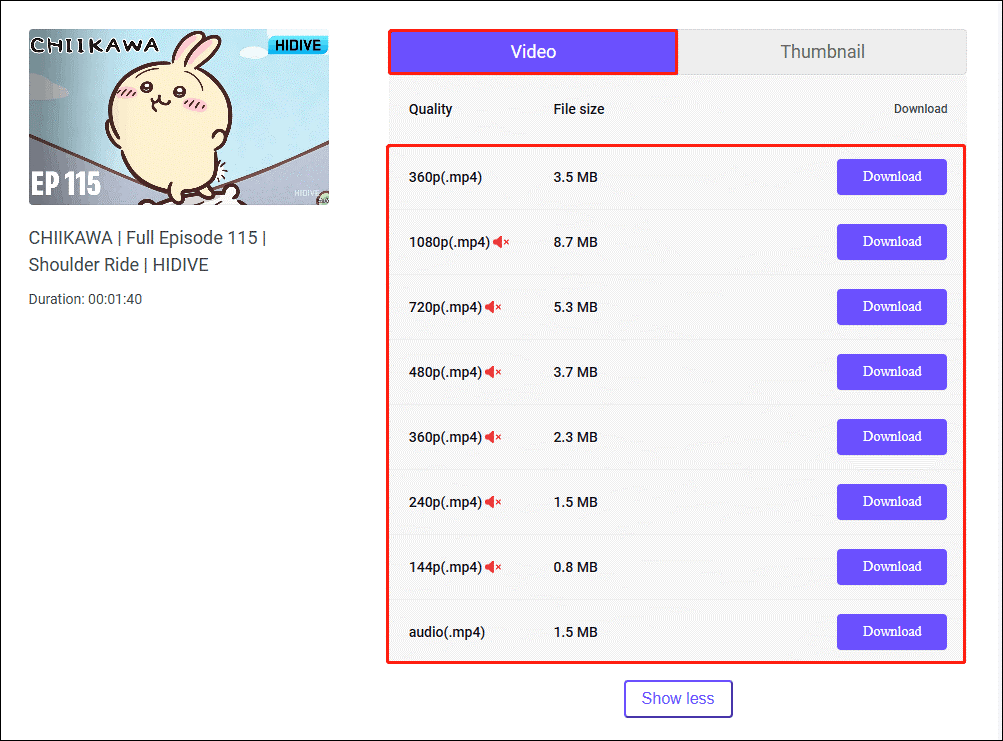
Step 4: After the video is downloaded, the browser will pop up a message box to remind you that the download is complete. Double-click the downloaded file in the message box to preview the video directly.
If you also want to download the video’s thumbnail, simply switch to the Thumbnail tab to get this thumbnail picture:
Step 1: Switch to the Thumbnail tab.
Step 2: Choose a resolution option and click the Download button.
Step 3: Once the thumbnail image is downloaded, the browser will pop up a message box to remind you.
You can also use the same methods to download videos from other platforms that Online Video Downloader supports.
Part 2. Register a Mega Account
Choose any of the above methods to download your favorite YouTube videos, films, or music. Then you can start transferring these contents from YouTube to Mega. First-time users of Mega need to register a new account first. If you are a new user, please follow the steps to create your Mega account:
Step 1: Head to the Mega website and choose Try Mage for free.
Step 2: Then you will go to the signup page. Enter your first name, last name, and email address. Then, set a password and retype the password to confirm. After reading MEGA’s end-to-end encryption and Terms of Service, tick on both options below the password, and click the Sign up button.
Step 3: Next, Mega will send a verification message to your mailbox. Find the Mega verification email in your mailbox and click the Activate account button.
Step 4: Enter your password and click the Confirm your account button to successfully create and activate your Mega account.
Part 3. Upload YouTube Videos to Mega
Step 1: Go to the official Mega website, click the Drive tab, and select the Cloud drive option.
Step 2: Drag and drop your files directly from your computer into your Cloud drive. You can also click the Upload button and choose Upload folder or Upload file to add your files to Mega.
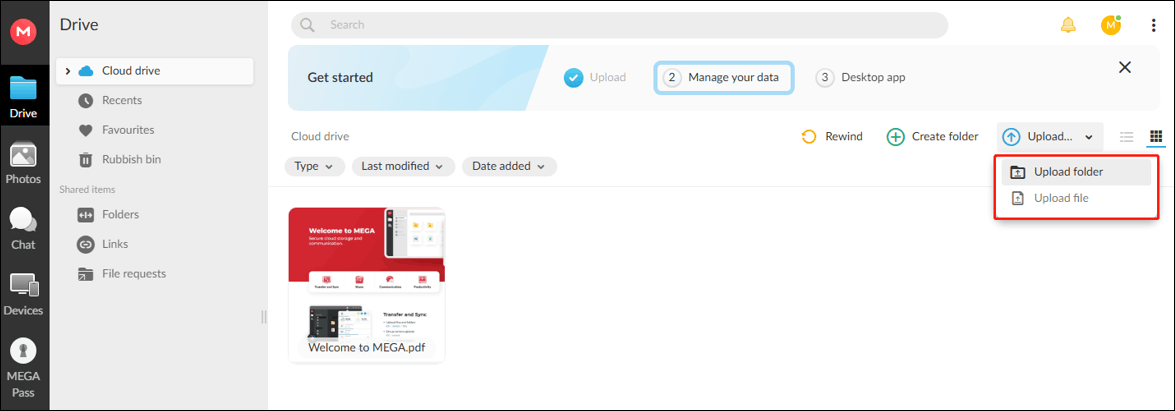
Step 3: Then, the file upload progress will pop up in the bottom left corner of the page. You can click the File transfers icon at the bottom left corner to view the file upload details.
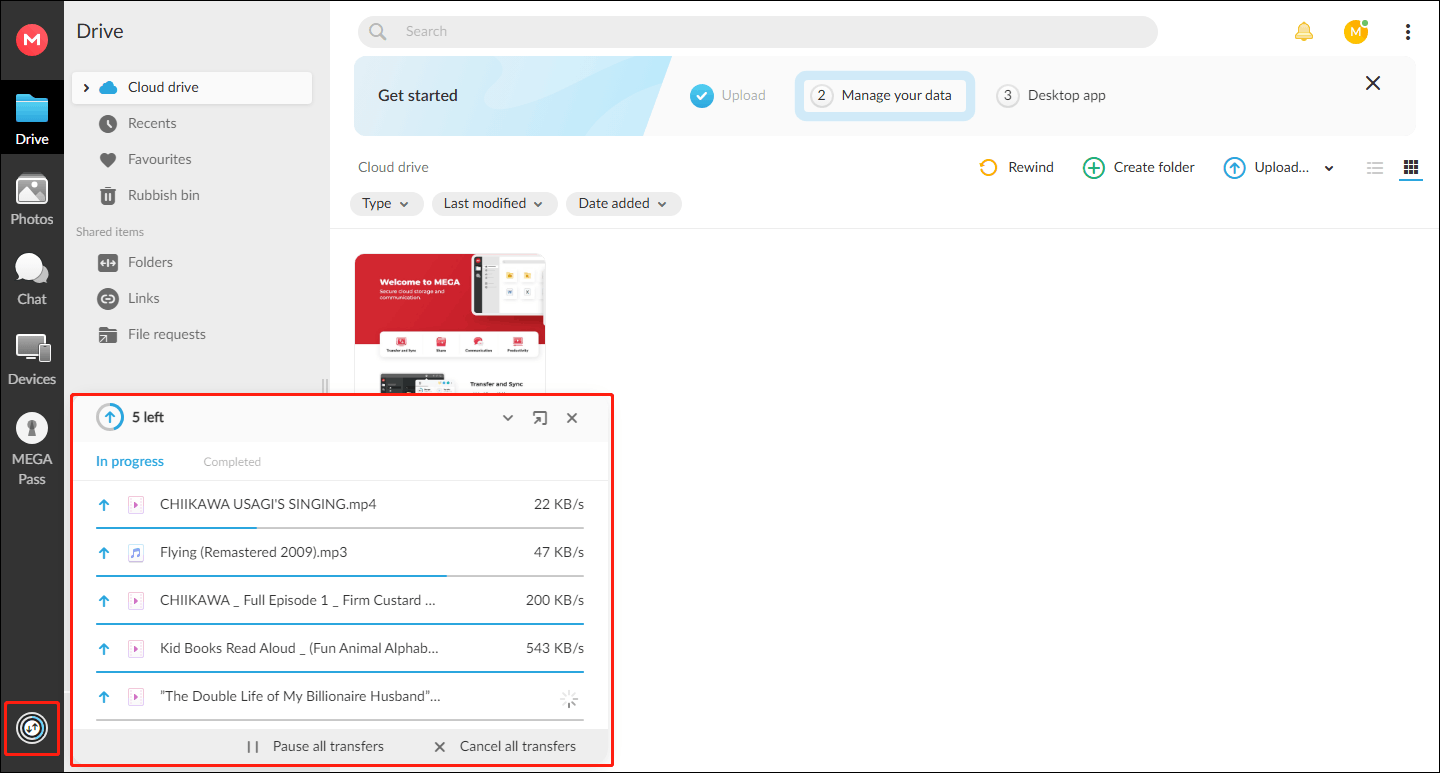
Step 4: After the file is uploaded, you can also hover your cursor on a file, and click the three-dot icon at the bottom left corner of the thumbnail. Then, you can manage this file through the options in the pop-up menu. Of course, right-click on a downloaded file can also open the menu. Both methods are OK.
Step 5: In the pop-up menu, you can choose Play video to play the video directly. In addition, you can also manage your files through other options such as Share link, Add to album, Rename, Move, Copy, Move to Rubbish bin, etc.
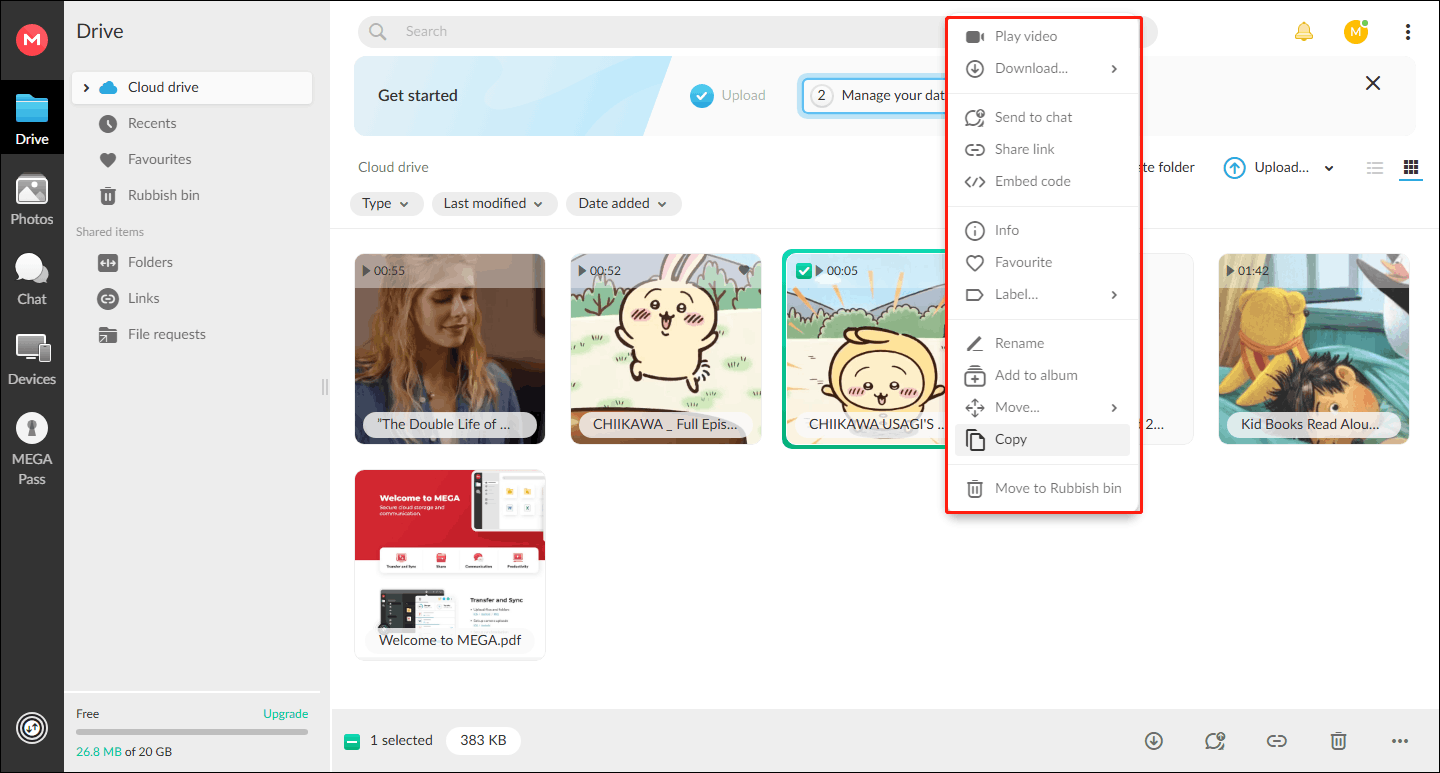
After you upload your files to the Mega cloud storage service, you can choose to download the Mega desktop app to better manage your computer files. The Mega desktop app can help you automatically back up your computer’s files and easily synchronize your Mega Cloud Drive with your computer.
Conclusion
Follow the above instructions, you can successfully transfer videos and music from YouTube to Mega. This article lists 3 tools to download YouTube videos – MiniTool Video Converter, Cisdem Video Converter, and Online Video Downloader on viddown.net. MiniTool Video Converter can not only download YouTube videos but also convert your downloaded videos to other formats.
If you don’t like the desktop downloader, you can also choose the best online video downloader – Online Video Downloader on viddown.net. By the way, it is important to respect copyright laws when downloading YouTube videos or music.
If you have issues or suggestions while using MiniTool Video Converter, don’t hesitate to get in touch with [email protected].