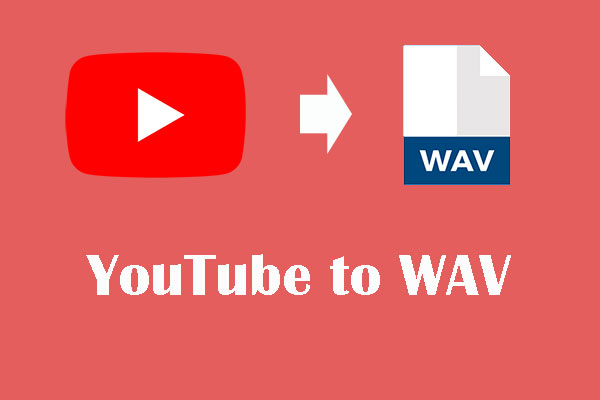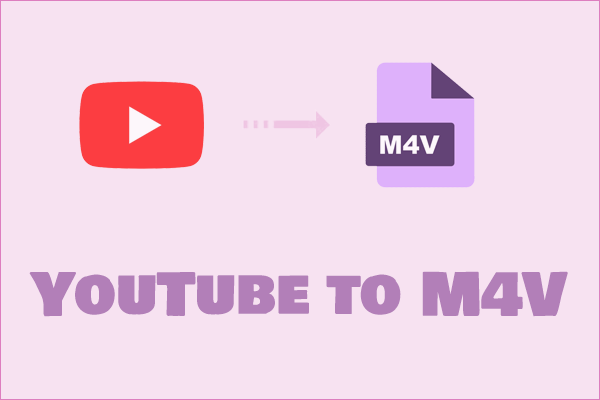AC3 is a commonly used audio format in life. Many people like to save videos or audio in AC3 format. How to convert YouTube videos or music to AC3? This article introduces two converters that can help you convert YouTube to AC3 for free.
Part 1: What Is AC3 Format
AC3 is the abbreviation of Audio Codec 3. Dolby Laboratories first developed it as an audio format of the Dolby Digital standard. AC3 was originally used in movie theaters and is now widely used in TV broadcasting, digital video streaming, DVDs, and game consoles.
AC3 is an audio format that contains up to 6 channels. This includes five channels of 20Hz-20,000Hz and a subwoofer channel of 20Hz-120Hz. AC3 supports a sampling rate of up to 48 kHz and a bit depth of 16 bits. It effectively reduces file size by removing unnecessary parts and makes the sound quality higher. If you like watching movies or listening to music with surround sound, then the AC3 format is the best choice.
Part 2: How to Convert YouTube to AC3
To convert YouTube to AC3, you need a practical converter. However, there are almost no converters, whether desktop or online, that can convert YouTube to AC3 directly. You need to download YouTube videos or music first, and then convert them to AC3.
Which converter should you choose? The best choice is a desktop converter. There are many free online converters that you can use. However, many people use them to download copyrighted videos. As a result, these online converters sometimes disappear from the web. Fortunately, there are many reliable desktop converters that you can choose from.
Desktop converters usually allow you to convert YouTube videos in high quality and give you more output format choices than online converters. Some converters also have a download video feature and you can download and convert with just one converter.
This article selects 2 safe and clean desktop converters for you. You can use them to convert YouTube to AC3 easily.
Part 3: YouTube to AC3 Converters to Help You Convert YouTube to AC3
Here are 2 practical YouTube to AC3 converters and how to use them.
MiniTool Video Converter
MiniTool Video Converter is a free and safe application. It supports downloading YouTube videos, playlists, and music into MP3, MP4, WebM, and WAV formats. You can also batch download up to 10 files at the same time.
MiniTool Video Converter is a great YouTube to AC3 converters. It supports converting videos and audio to 1,000 + formats like MP4, MP3, AVI, AAC, AC3, and more. You can also batch convert up to 5 files at once. MiniTool Video Converter has a built-in YouTube browser that allows you to search for videos without going to another browser.
MiniTool Video Converter allows you to record your computer screen, whether you are recording a game screen or video, it can ensure that the recorded video is of high quality and has no watermark.
# Download YouTube Videos or Music
You can use MiniTool Video Converter to download YouTube videos or music first and convert them to AC3. Check the steps below:
Step 1: Download and install MiniTool Video Converter by clicking the button below.
MiniTool Video ConverterClick to Download100%Clean & Safe
Step 2. Choose the Video Download tab. Paste the URL of the video you want to download in the address bar and then click the Download icon.
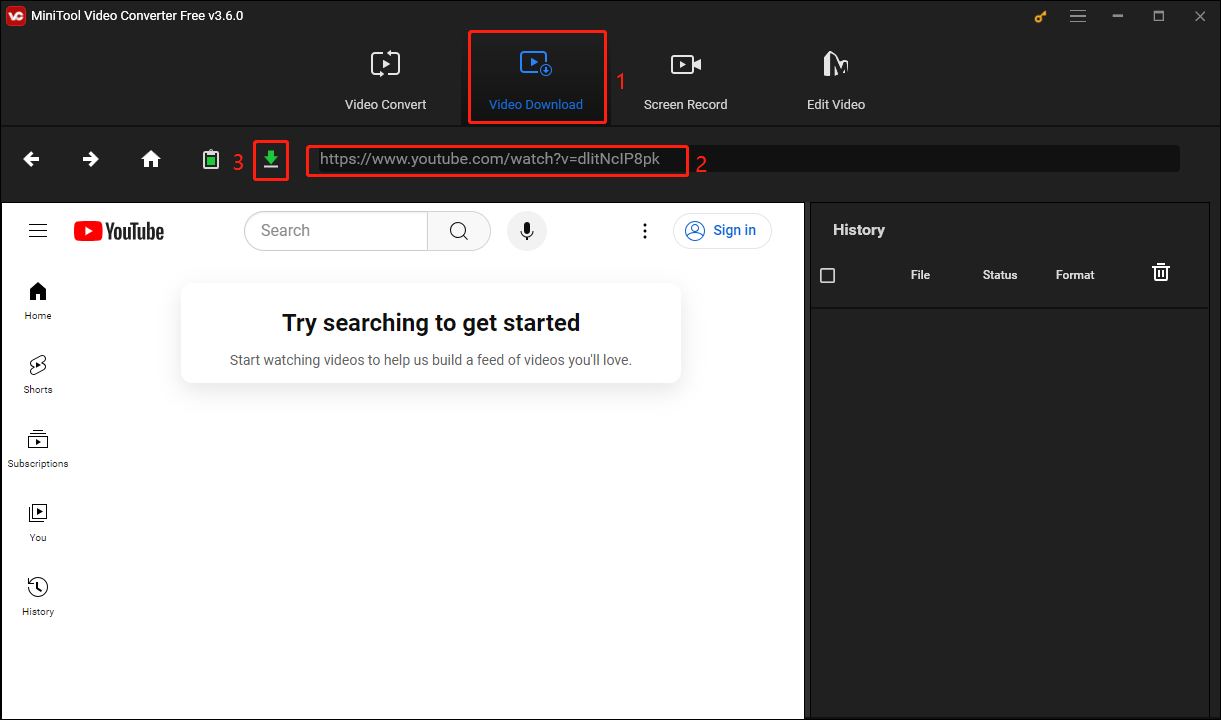
Step 3. Choose an output format you want and then click the DOWNLOAD button. No matter what format you choose, MiniTool Video Converter can help you convert them to AC3.
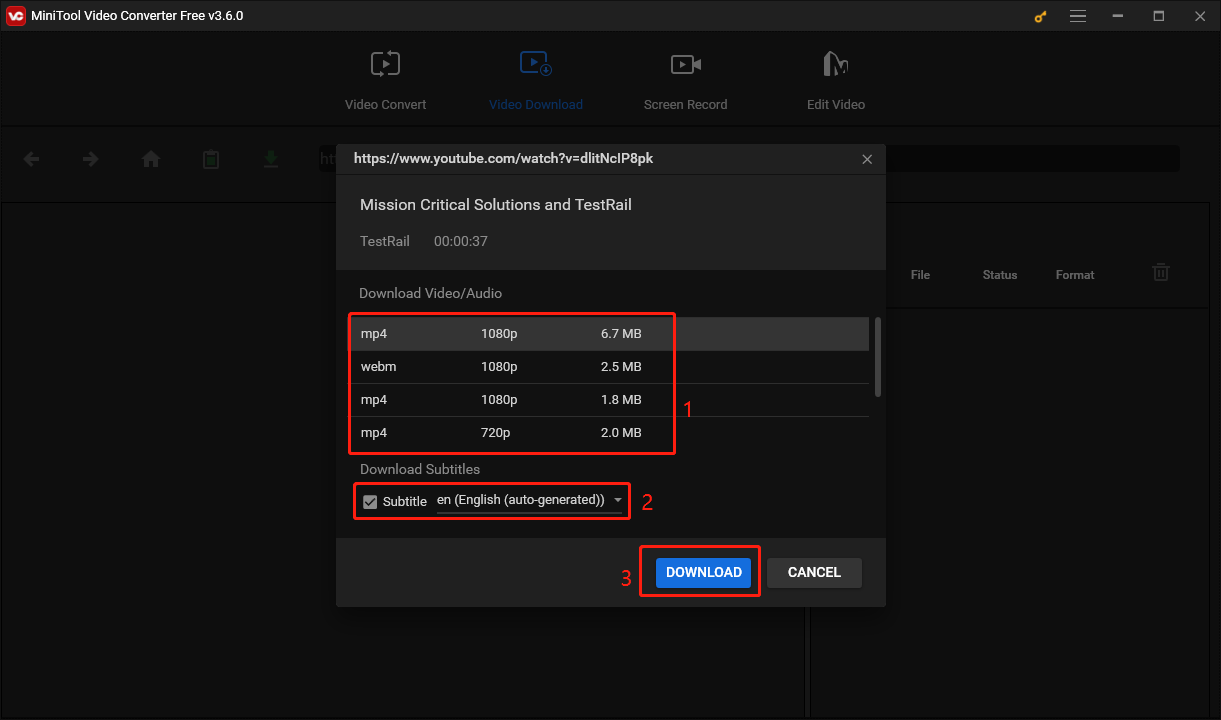
Step 4. Once the video is downloaded, you can find it on the right side. Click the Navigate to file icon to access the folder where the video is saved or click Play to preview the downloaded video.
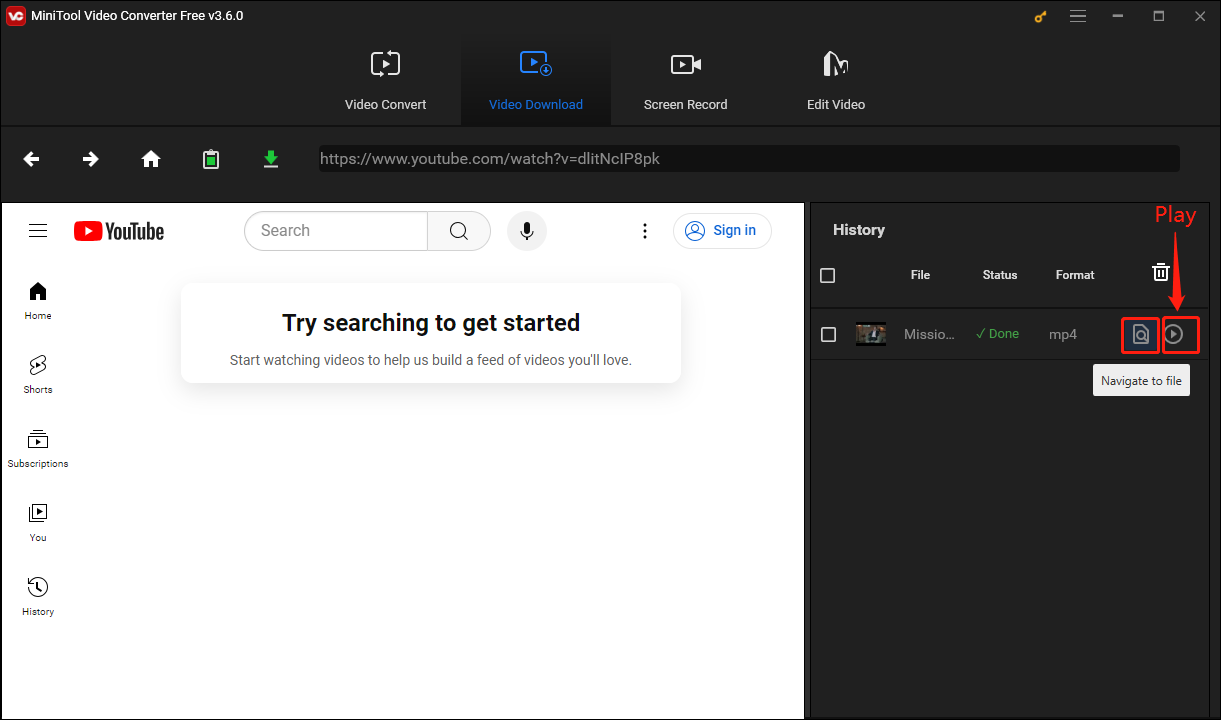
# Convert YouTube to AC3
MiniTool Video Converter can also convert audio and video files. You can download and convert YouTube videos without leaving the application. After you download the YouTube videos or music, you can navigate to the Video Convert tab to convert them to AC3. Follow the steps below:
Step 1: Go to the Video Convert option and click Add Files to add the files you downloaded.
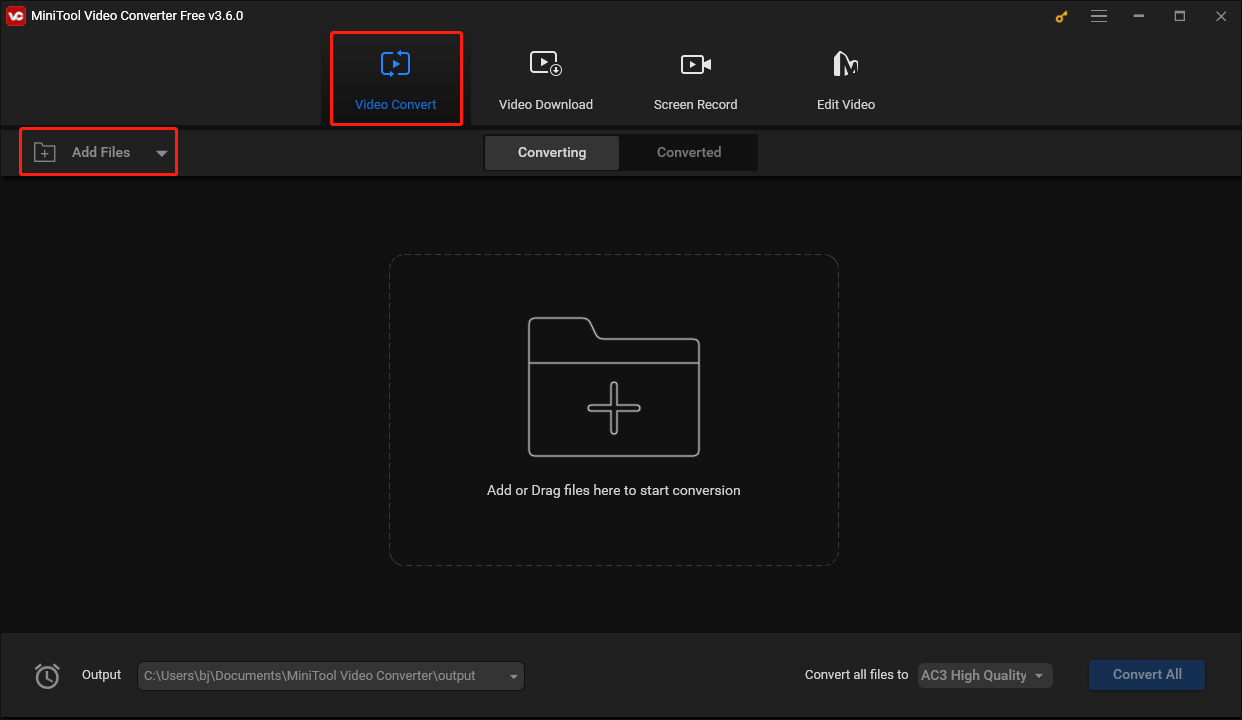
Step 2: The added file will appear on the Converting page. Find the arrow icon in the Target section and click it.
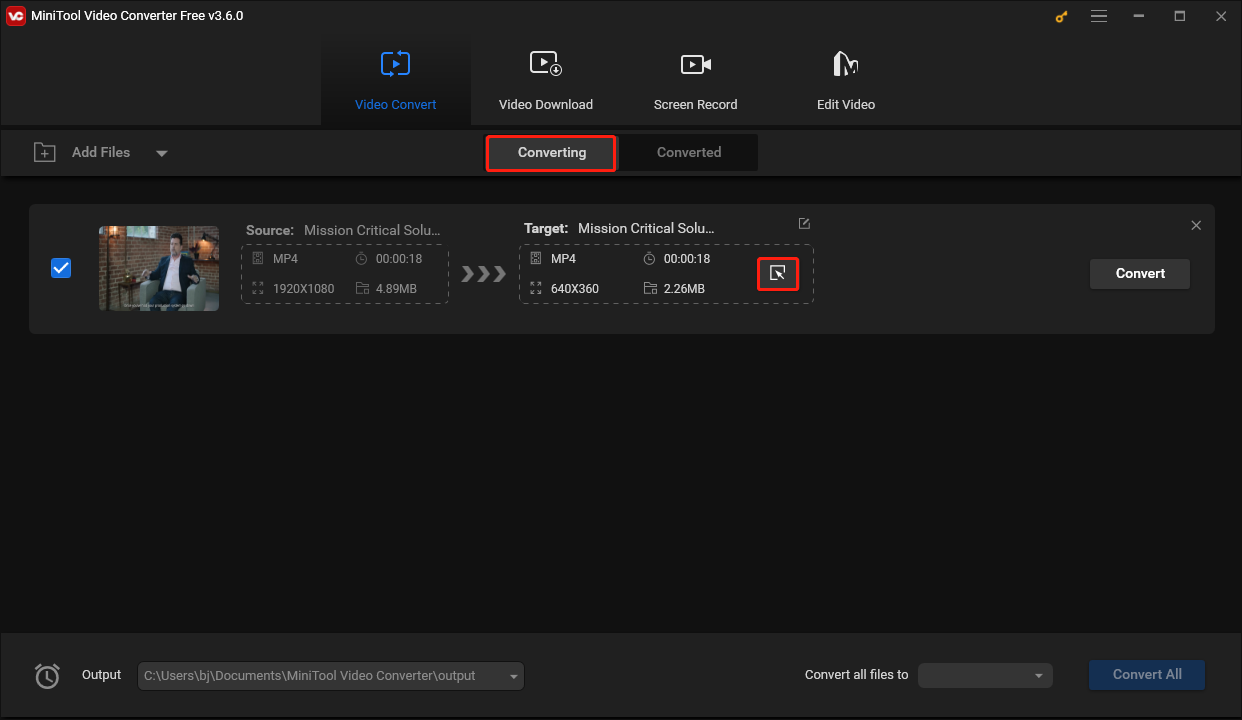
Step 3: Click the Audio option and select AC3 on the left column. Then, choose the audio quality you want.
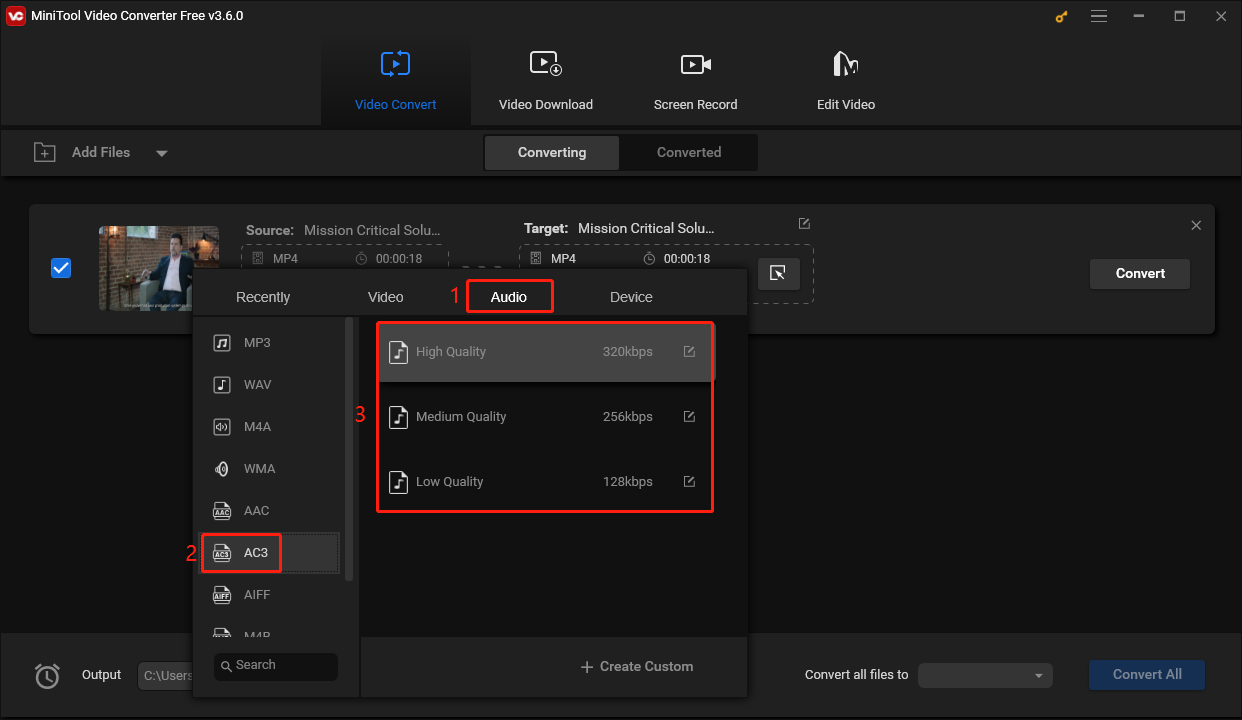
Step 4: Choose the output address at the bottom of the interface and click the Convert button.
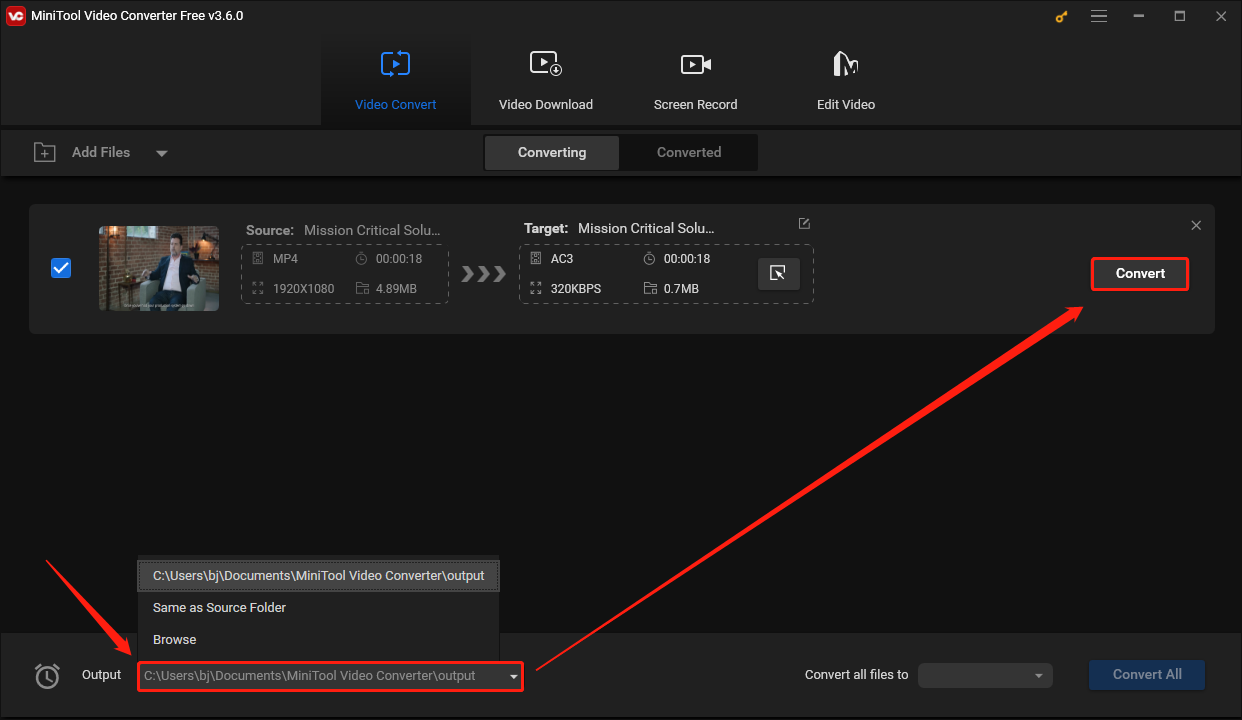
Step 5: Click the Converted sub tab. Find the converted file and click the Play button to preview the video. You can also select Show the folder to check out the file.
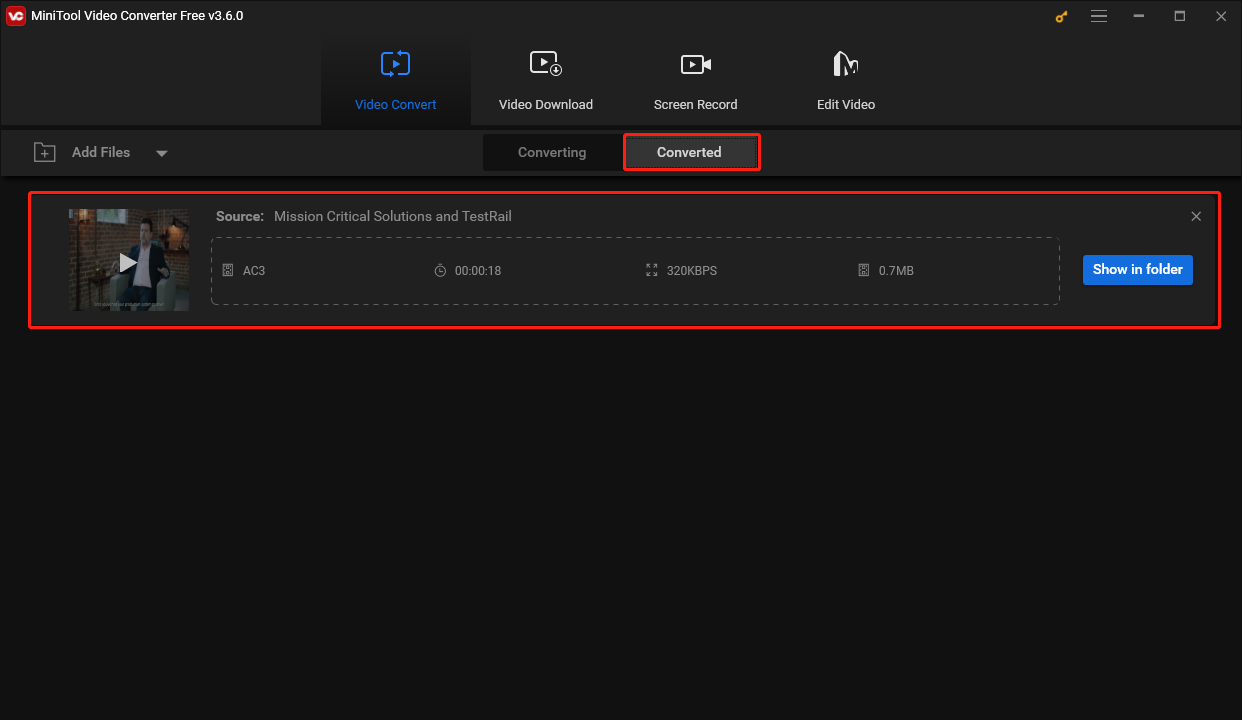
HitPaw Video Converter
HitPaw Video Converter is a safe 3-in-1 desktop converter that allows you to download YouTube videos, convert video and audio formats, and edit audio or video files.
HitPaw Video Converter supports converting more than 1,000 video and audio formats such as MP4, MOV, AC3, AVI, VOB, MKV, M4V, and more. It can also download videos from 10000+ websites, such as YouTube, Facebook, Instagram, and TikTok. Moreover, you can add watermarks, cut, crop, and add filters to a video.
Here is a guide on how to use this YouTube to AC3 converter:
Step 1: Install the HitPaw Video Converter and launch it.
Step 2: Click the Download tab and choose the YouTube icon. Then you will go to the official website of YouTube. Find the video or music you want to download and copy the link.
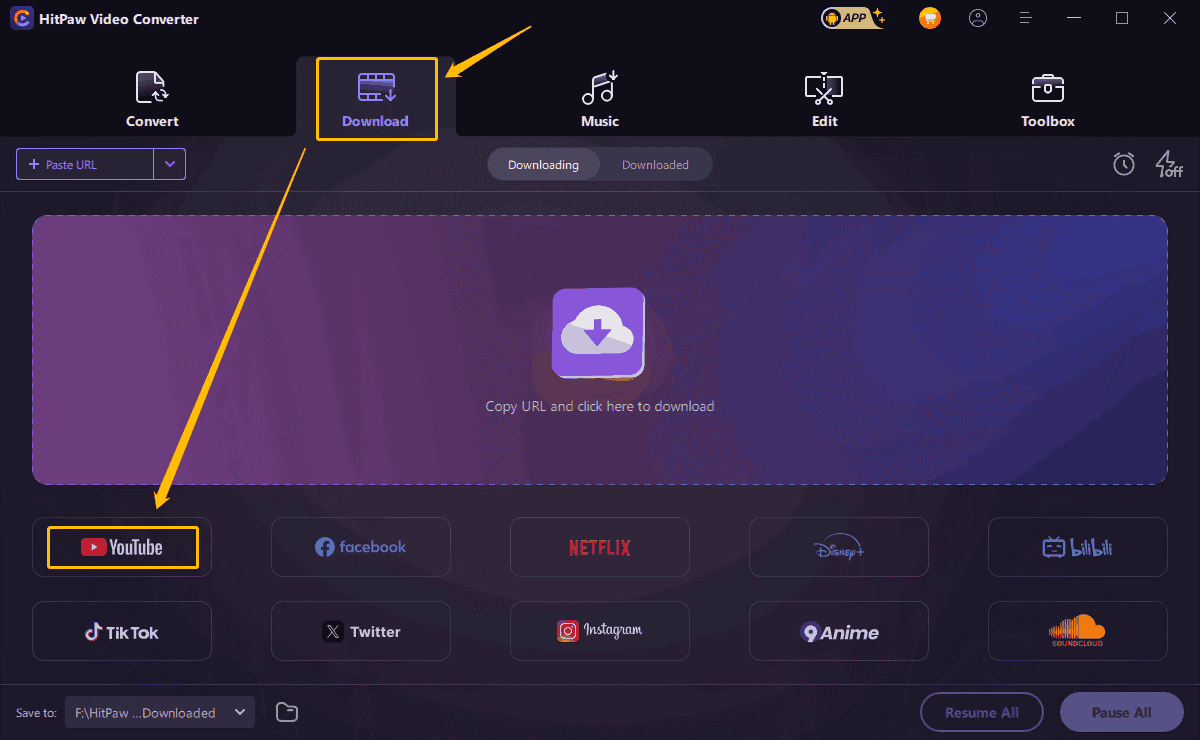
Step 3: After copying the link, back to HitPaw Video Converter and choose a downloaded location by expanding the Save to option at the lower left corner.
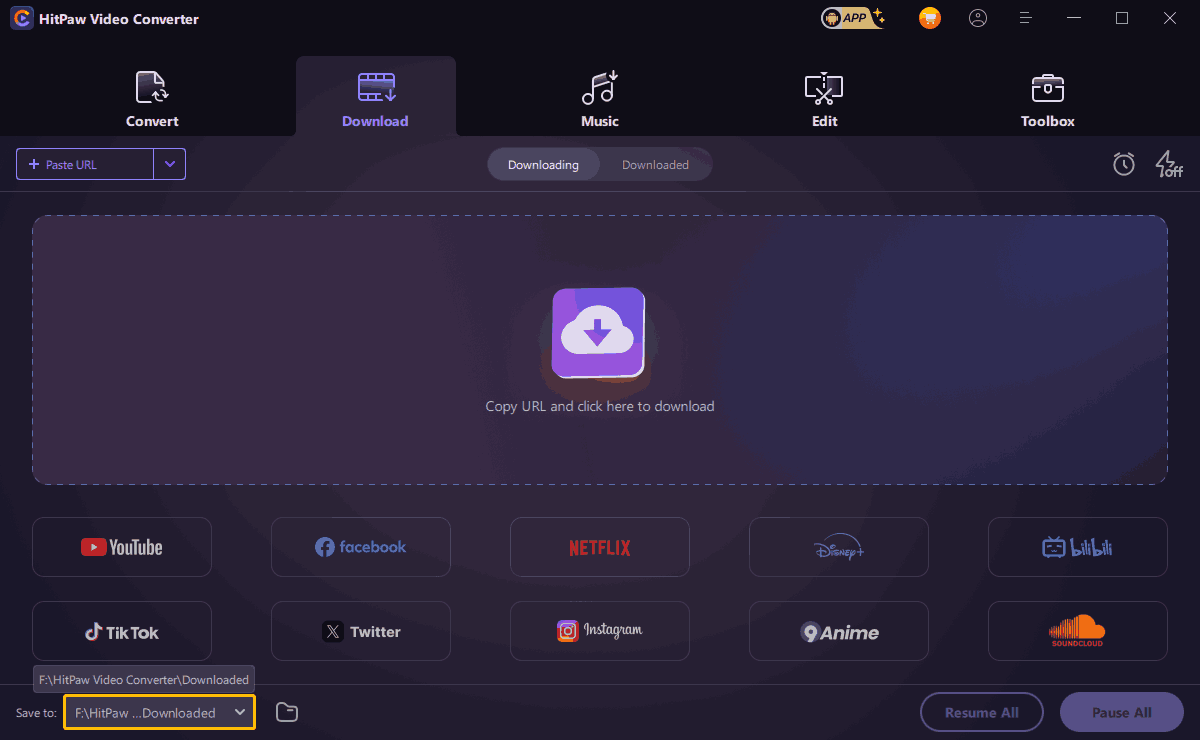
Step 4: Now, click the Paste URL button.
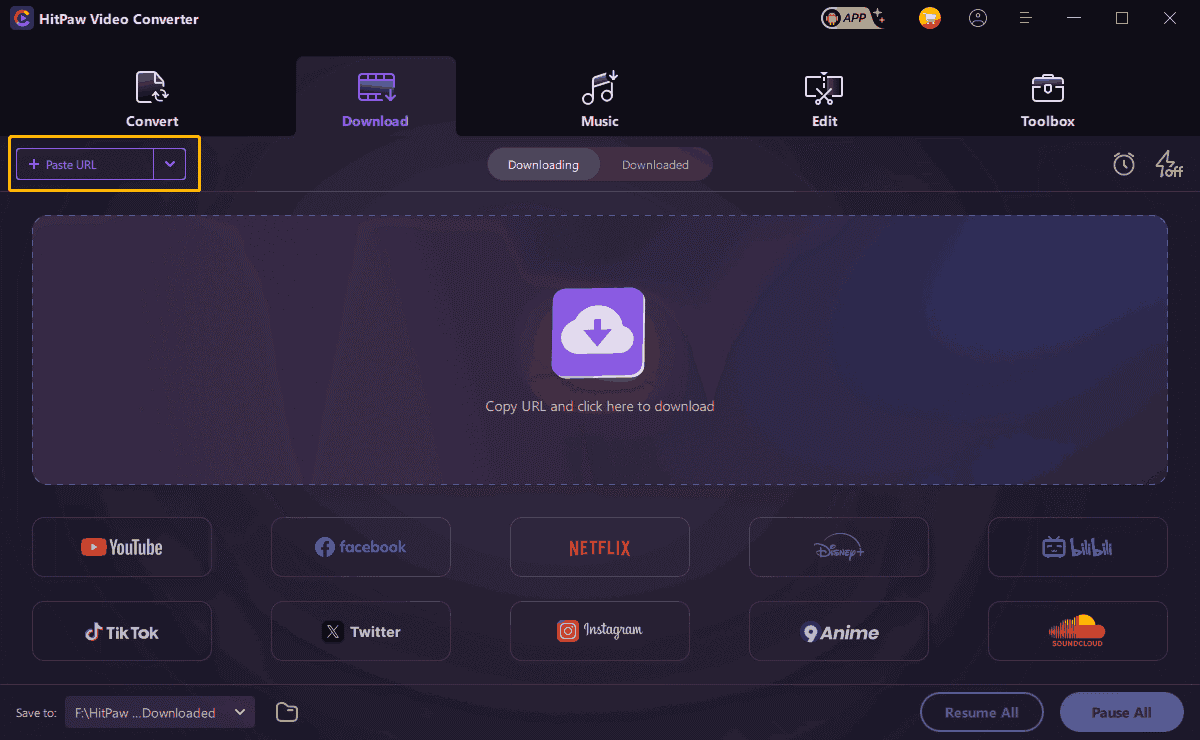
Step 5: Hit Ctrl + V on your keyboard to paste the link you copied and click the Analysis button.
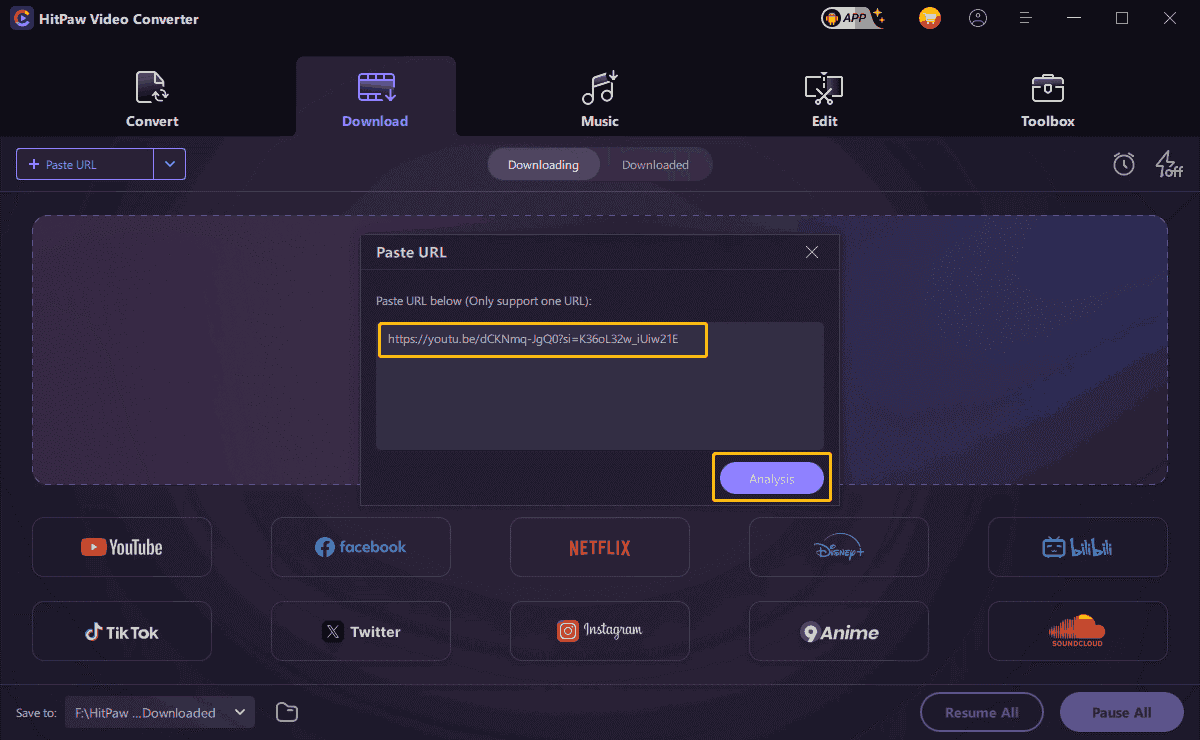
Step 6: Choose an output format and click the Download button. HitPaw Video Converter can help you convert all the formats to a specific format you want. So, you can choose any output format to download and then convert the videos to AC3.
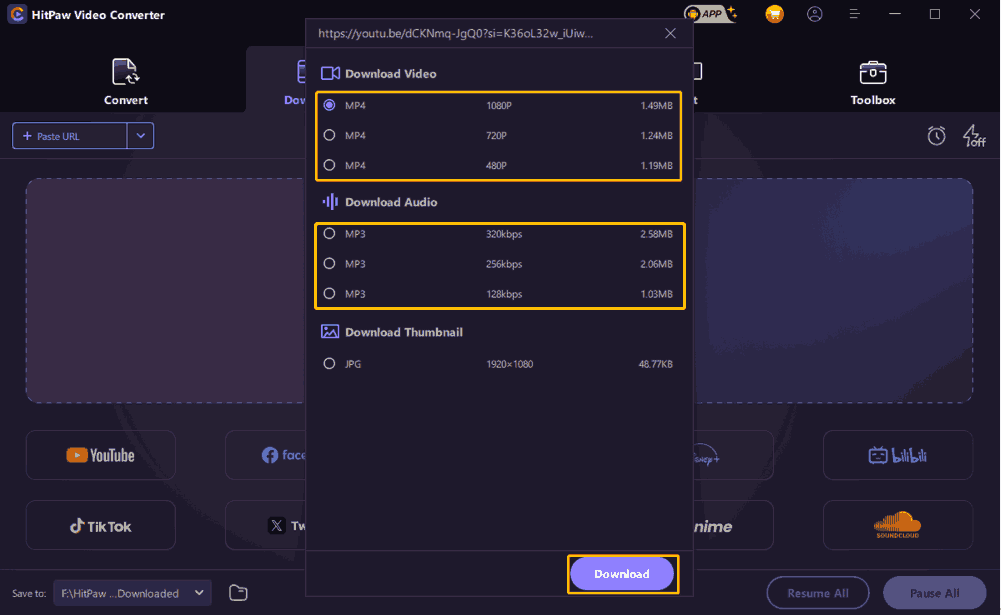
Step 7: After the video is downloaded, click the Downloaded tab and find the downloaded video. Click the play button to preview the video and click Open Folder to view the saved folder.
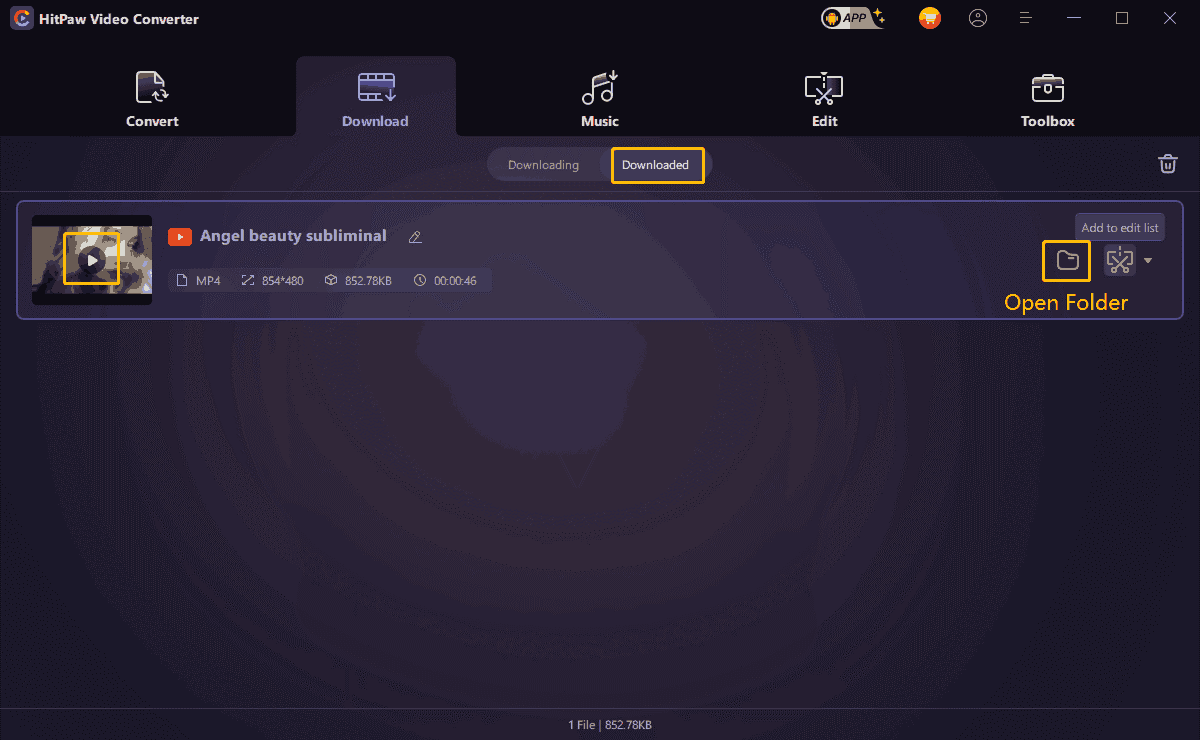
# Convert YouTube to AC3
After downloading YouTube videos or music to your computer, you can continue to use the HitPaw Video Converter to convert these files to AC3. The following are the detailed steps:
Step 1: Choose the Convert tab and click Add Files.
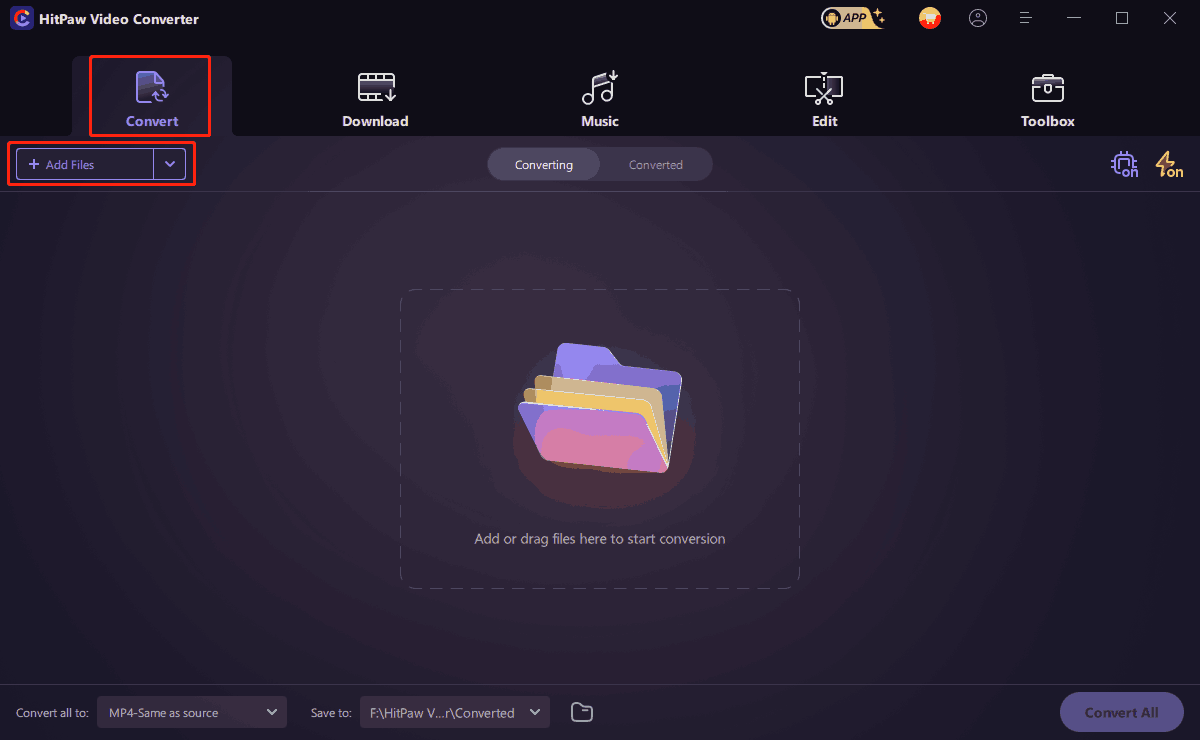
Step 2: Set the output format
- Click the button numbered 1 in the figure below to select the export format.
- Choose the Audio tab.
- Select the AC3 option in the left panel.
- Choose a quality you prefer.

Step 3: Click the Convert button.
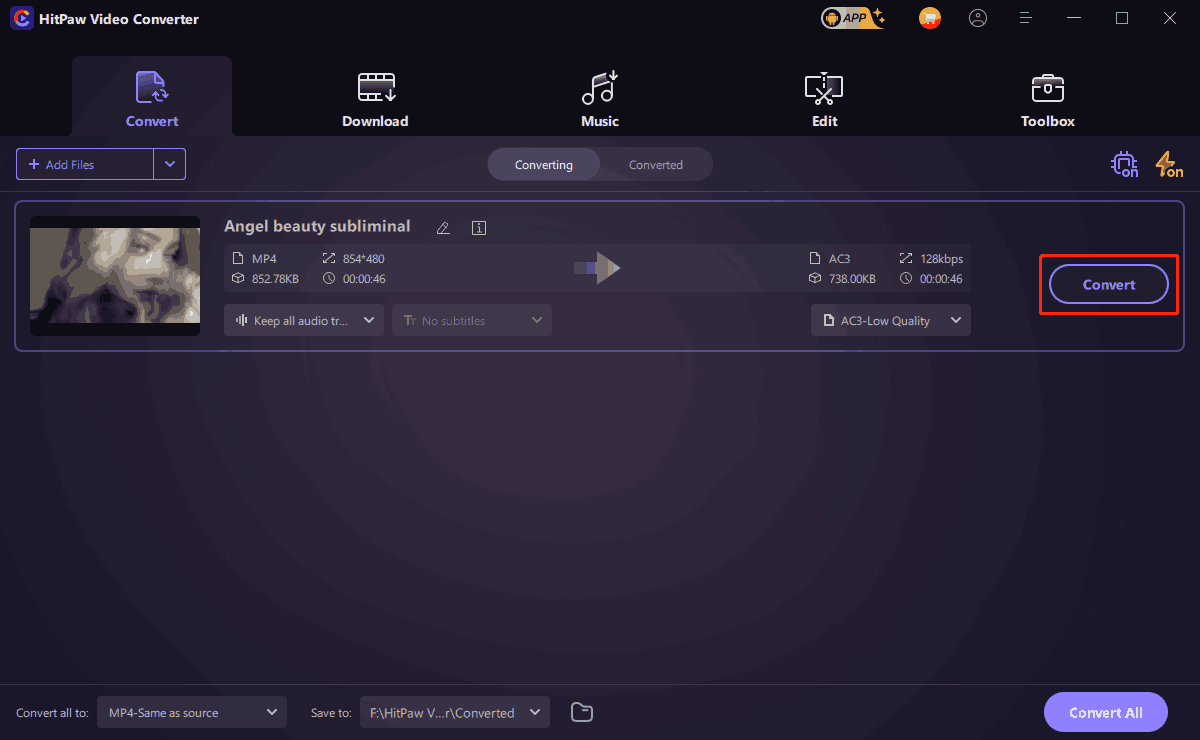
Step 4: Check out the converted format.
- Click the play icon to preview the file.
- Choose the Open folder option to see the converted location.
- Use the edit feature to edit this file.
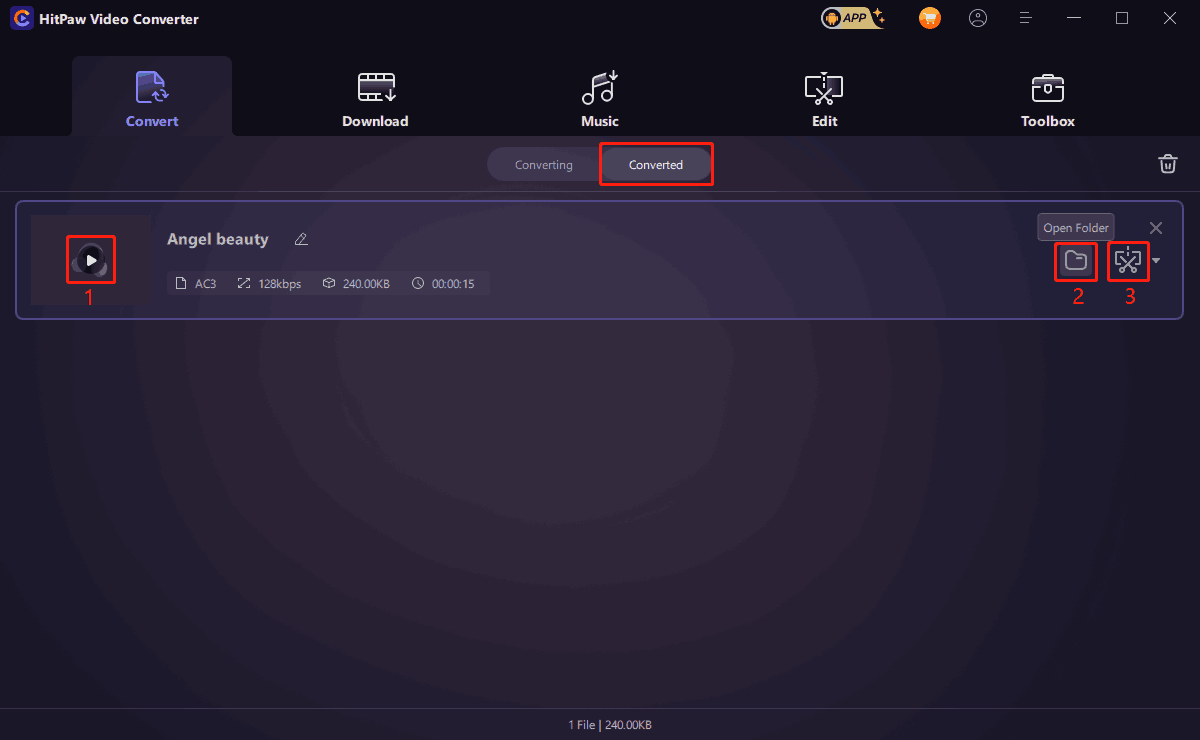
Part 4: Batch Download and Convert YouTube to AC3 for Free
MiniTool Video Converter supports downloading YouTube playlists. If you like a playlist on YouTube, you can copy its link and convert the playlist to AC3 with MiniTool Video Converter. We will show you how to do batch download videos or music and convert them to AC3 with this excellent desktop converter.
# Batch Download YouTube Videos
Step 1: Click the hamburger icon at the upper right corner and choose Settings at the drop-down menu.

Step 2: Change the settings.
- Choose the Download tab
- Click Browse to choose a specific folder to save the downloaded files.
- Select the number of simultaneous downloads you want. MiniTool Video Converter supports downloading up to 10 videos simultaneously.
- Click Ok after setting all options.
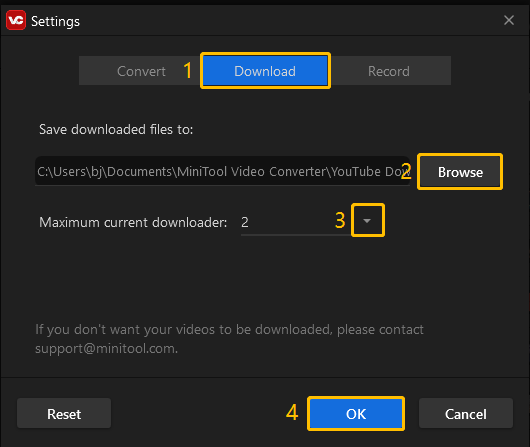
Step 3: Now, navigate to YouTube and copy the link of a playlist you want to download. Then back to MiniTool Video Converter to paste this link into the address bar and click the Download button.
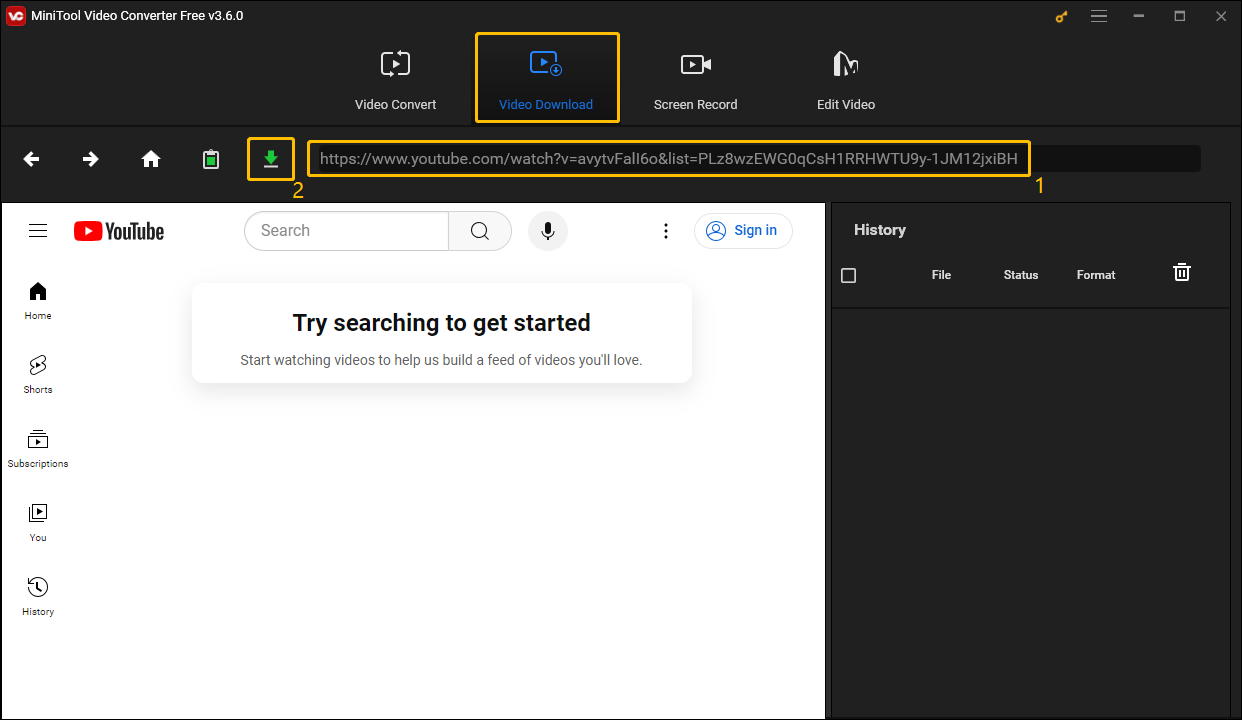
Step 4: MiniTool Video Converter will automatically recognize the playlist. If you need to download all the videos in this playlist, click the Playlist button.
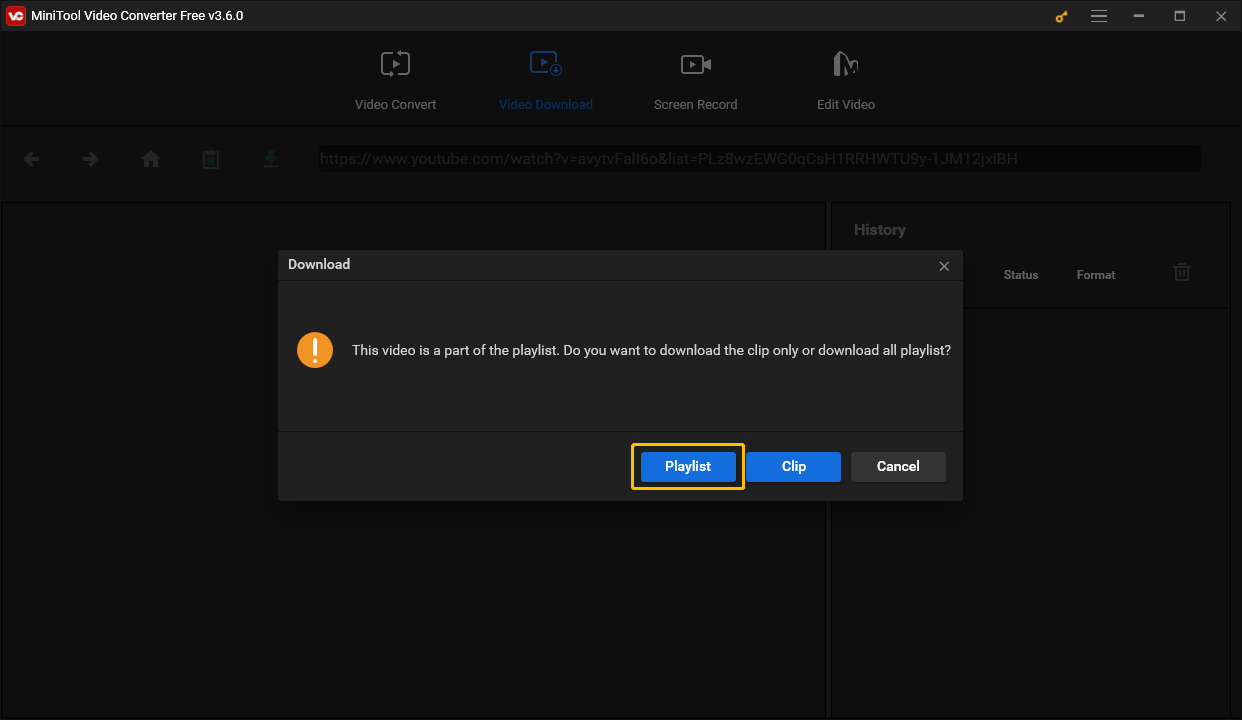
Step 5: Download the playlist.
- MiniTool Video Converter will automatically check all the videos in the playlist for download. If there are videos that you don’t need to download, you can uncheck them here.
- Choose a download format. You can choose any format from MP4, MP3, or WAV, no matter what format you choose, MiniTool Video Converter will help you convert it to the format you want.
- Click Download to download the chosen videos.
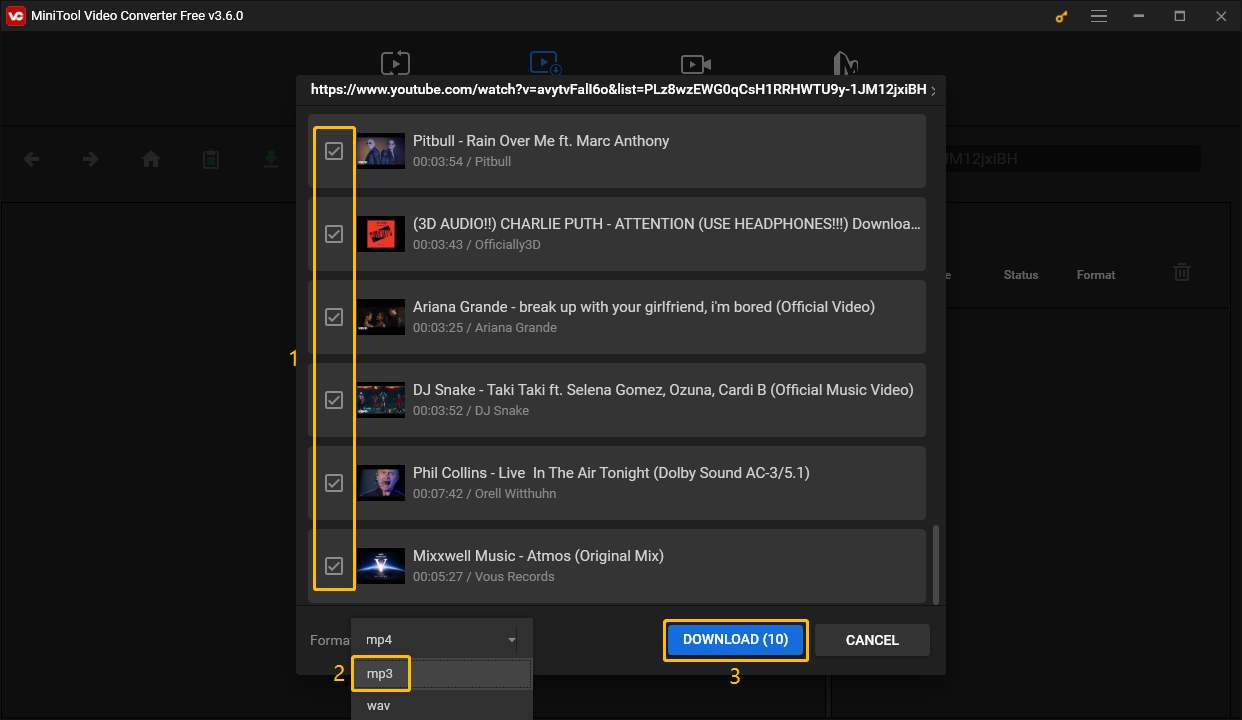
Step 6: If the Status column shows Done, the video has been successfully downloaded.
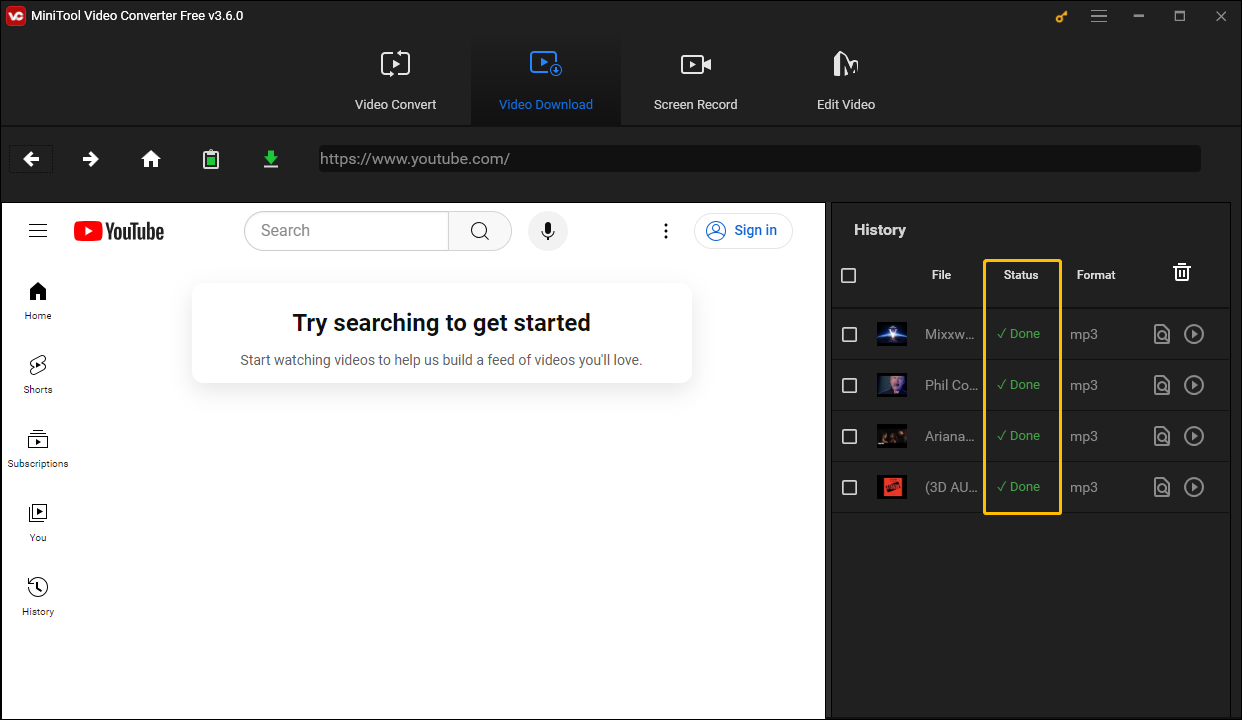
# Batch Convert YouTube Videos
After the playlist is downloaded, follow these steps to batch convert the videos in the playlist to AC3.
Step 1: Click the hamburger icon and select Settings.

Step 2: MiniTool Video Converter supports converting up to 5 files at the same time. You can choose the Convert tab first, then click the small inverted triangle icon next to the Maximum convert tasks to select the maximum number of files to be converted, and finally click OK to save the changes.
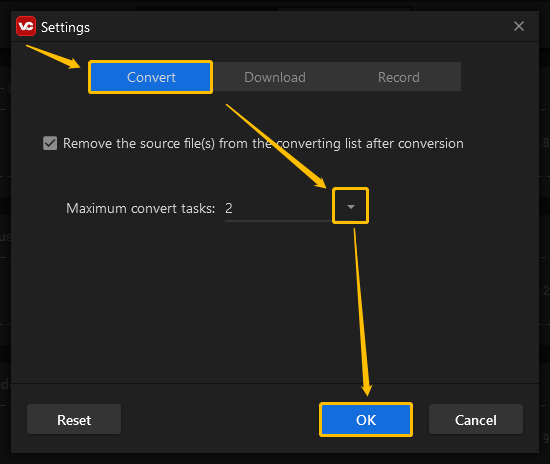
Step 3: Navigate to the Video Convert tab and click Add Files.
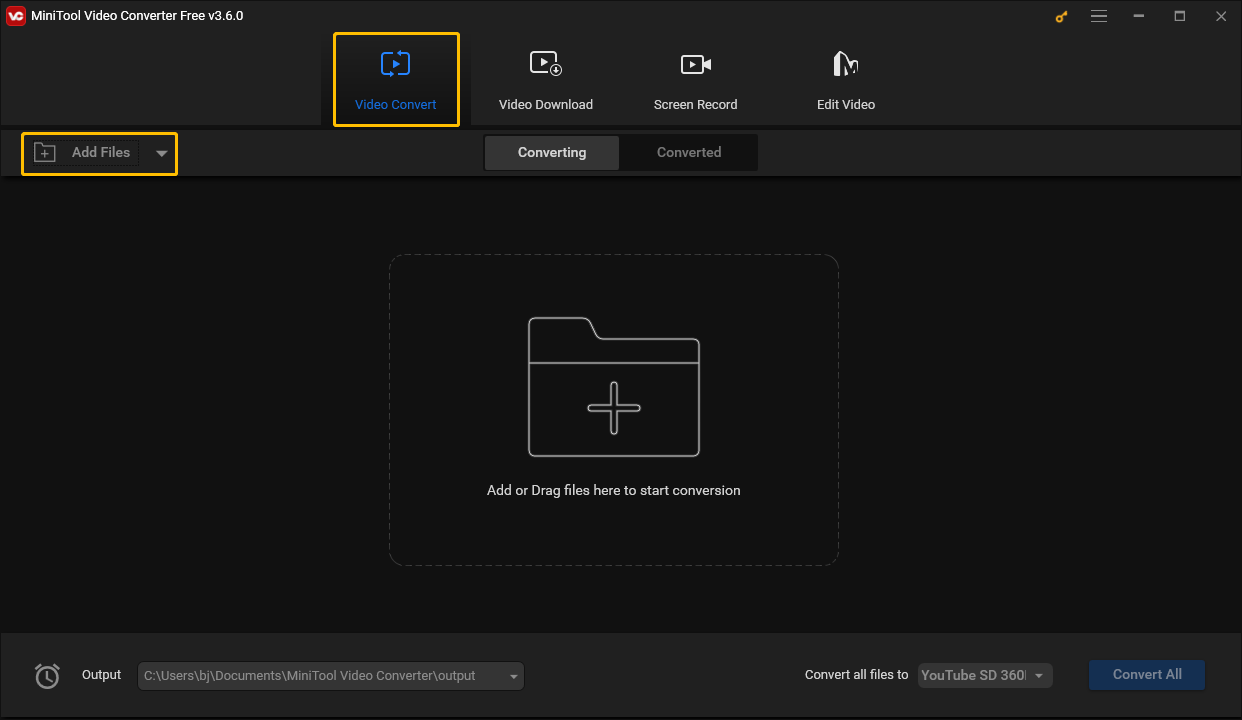
Step 4: Next, select all the videos you download. You can hold down the Ctrl key on your keyboard and use the mouse to select the video you need to convert. After selecting, release the Ctrl key and click Open.
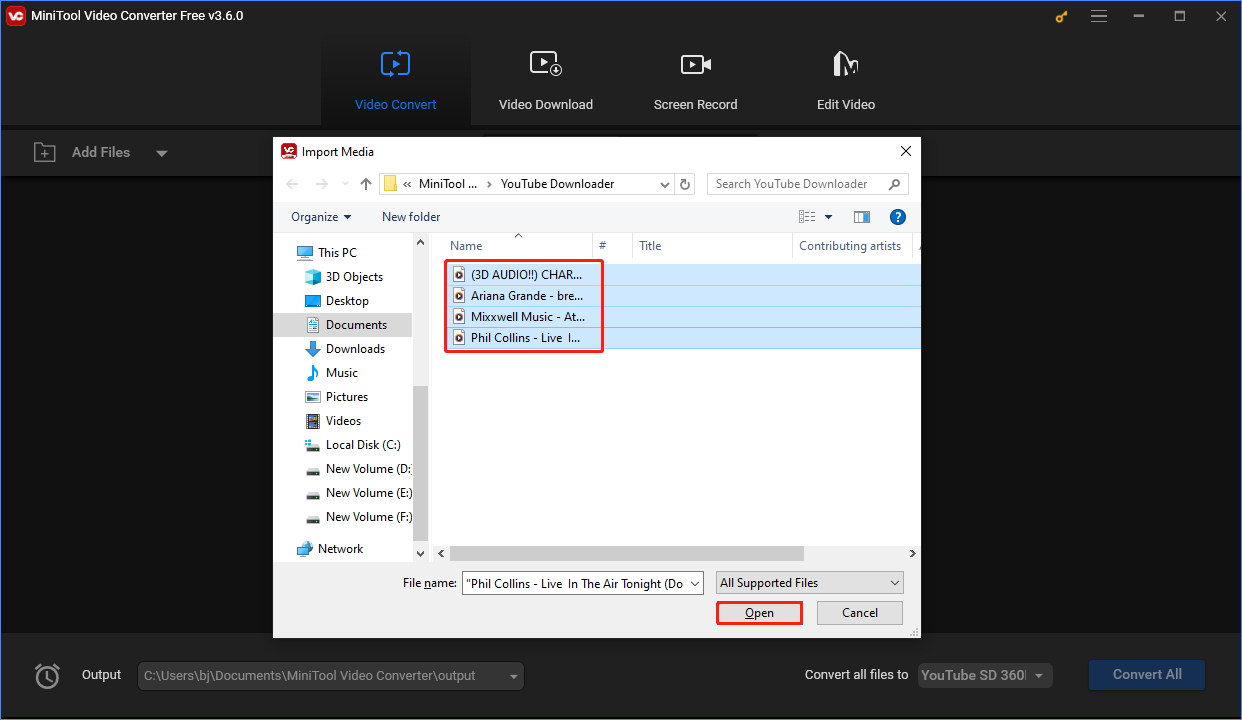
Step 5: Find Convert all files to at the lower right corner and click the triangle button to select an output format.
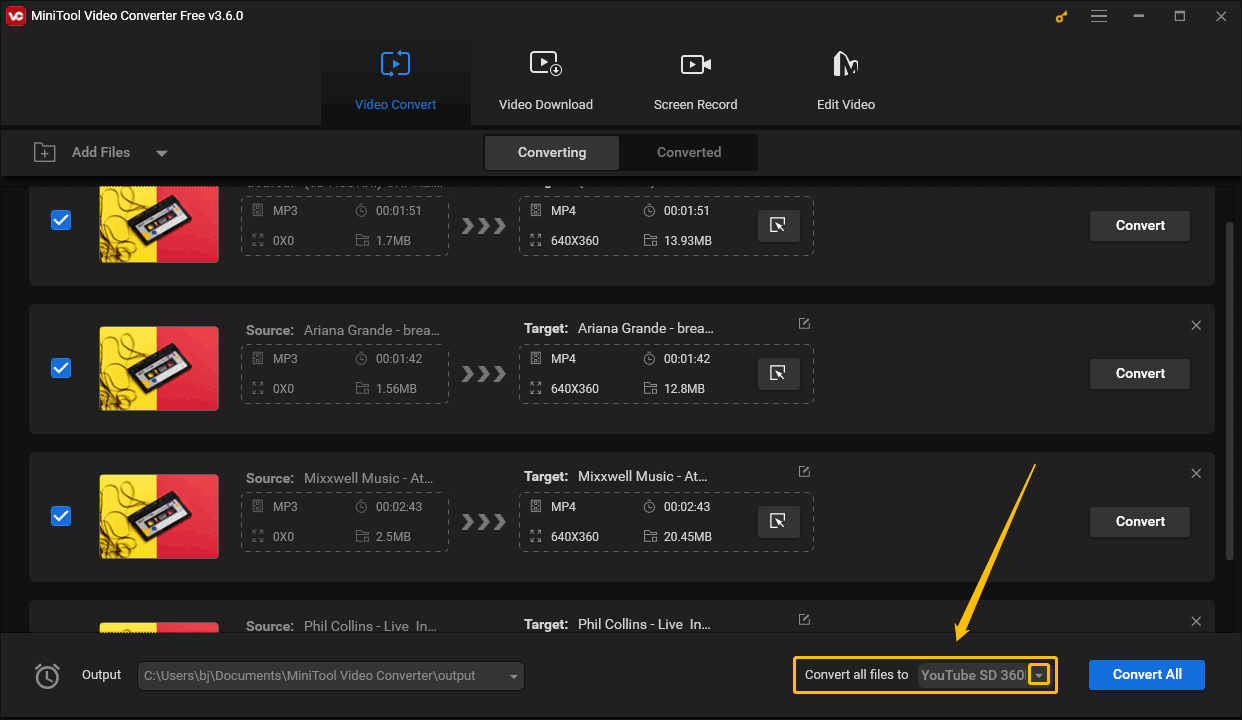
Step 6: Click the Audio tab and choose the AC3 option on the left panel. Then choose the audio quality you need.
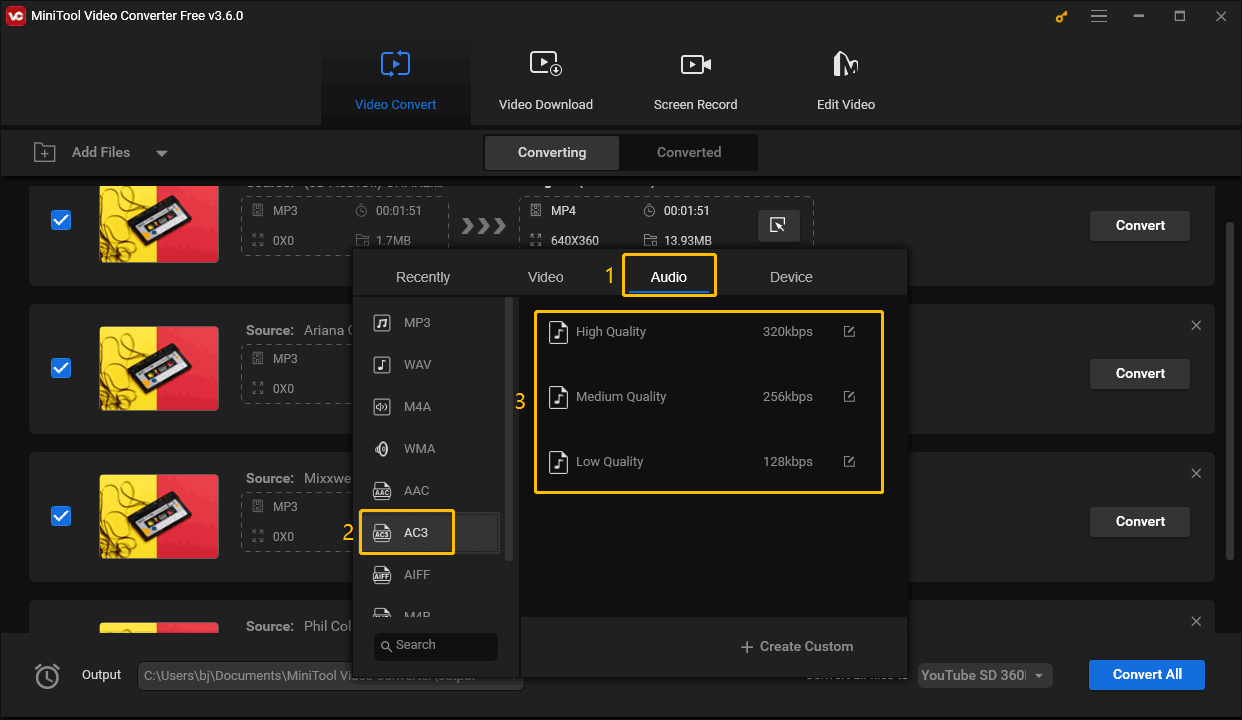
Step 7: Click the Output option to select a location to save the converted file and choose the Convert All button.
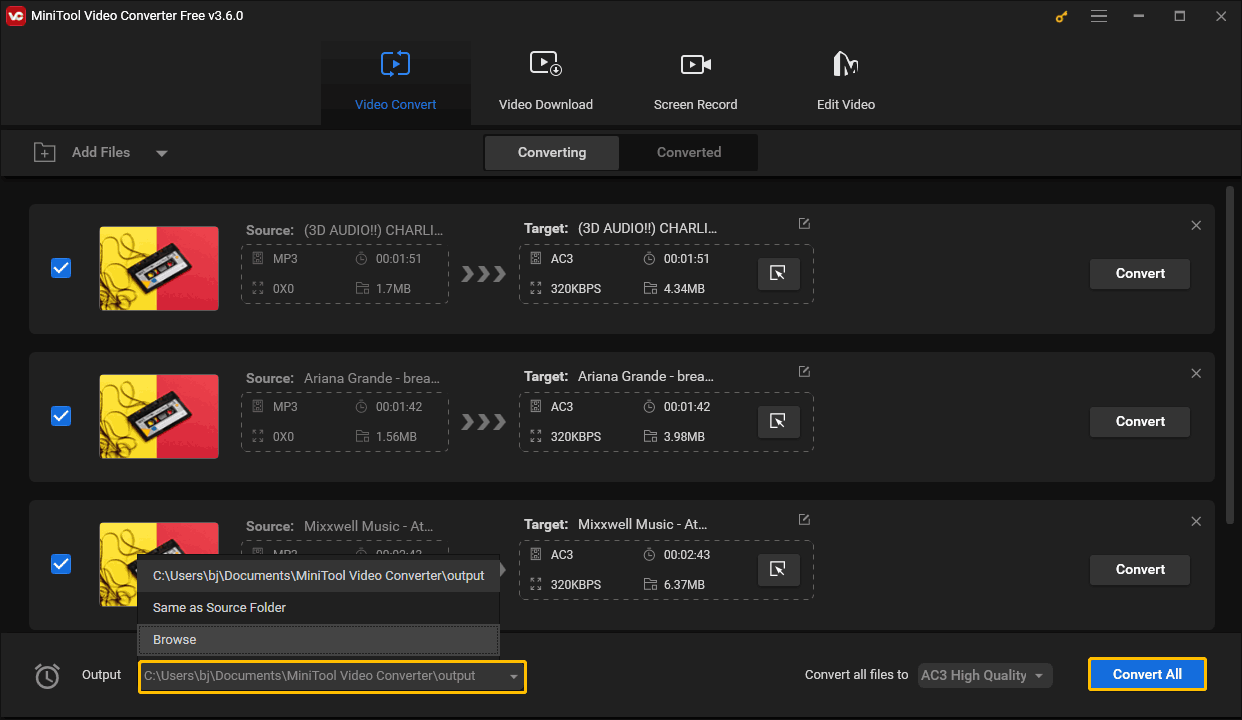
All converted files will be on the Converted page. You can click the play icon or the Show in folder button to check out the files.
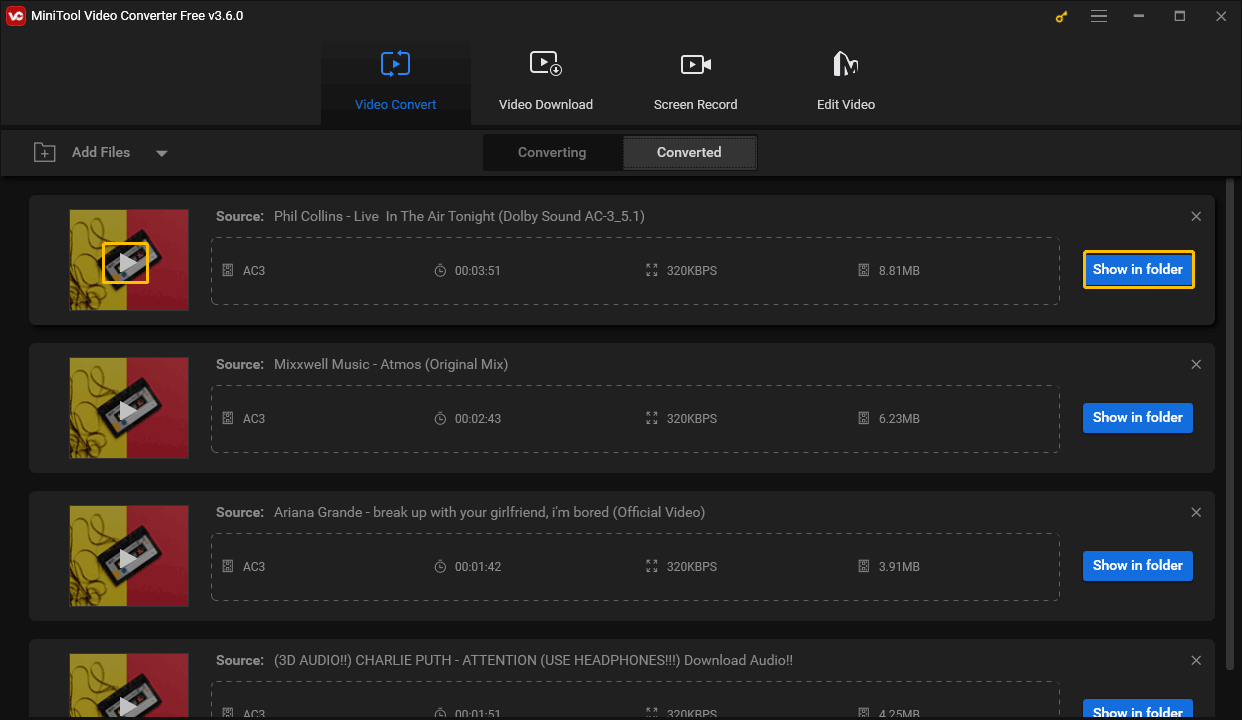
Read more YouTube tips:
- Fix YouTube Music Keeps Stopping
- Get YouTube Premium for Free
- Plugins to Increase Your Subscribers
- Add Moderators to YouTube Channel
Final Words
This post gives you 2 great desktop converters, MiniTool Video Converter and HitPaw Video Converter. Both of them can help you convert YouTube to AC3 for free. However, the HitPaw Video Converter can only provide three chances to convert files for free. If you want to convert your audio and video files without any payment, you can choose MiniTool Video Converter.
MiniTool Video Converter can download up to 10 files and convert up to 5 files at the same time, so you can batch convert YouTube to AC3 using this excellent converter. This post also gives a full guide on how to use it to batch convert files.
If you have any suggestions or problems about MiniTool Video Converter, please contact us via our E-mail: [email protected].