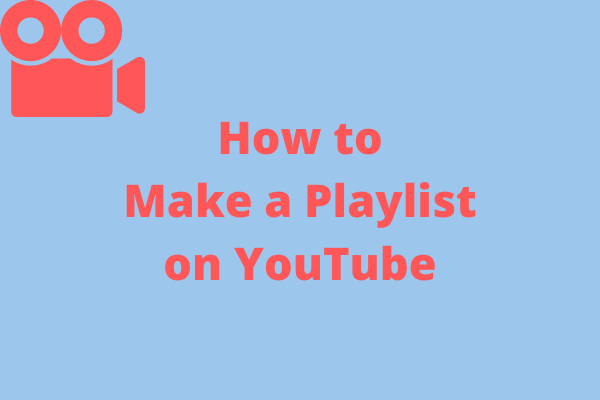YouTube is one of the largest video-sharing platforms worldwide where you can always find your desired videos and music. If you want to download playlists from YouTube, how to do that? Follow this article on MiniTool Video Converter to learn how to download YouTube playlists to PC.
In the following part, we will introduce desktop applications and online tools to download YouTube playlists to your computer. As a bonus, this article will recommend 2 YouTube playlist converters. Read on to learn more.
How to download YouTube Playlist to PC?
YouTube is a valuable resource having thousands of videos and music. If you want to watch videos or listen to music offline, you may hope to download YouTube playlists to PC to enjoy videos or music conveniently. Here we recommend 2 free desktop YouTube playlist downloaders to download your desired playlists.
#1. MiniTool Video Converter
The first YouTube playlist downloader for PC free is MiniTool Video Converter. It has an intuitive interface without ads and bundled installations. It can quickly download videos, audio, playlists, and subtitles from YouTube to MP4, WEBM, MP3, and WAV output formats.
MiniTool Video Converter can download up to 10 videos in a playlist simultaneously and save them as MP3, MP4, and WAV files. If you download videos with subtitles, it can also download the original subtitles automatically and save them in SRT format.
For how to download YouTube subtitles, read this article to learn more: How to Download YouTube Subtitles – 2 Solutions.
MiniTool Video Converter can convert video and audio files in over 1,000 formats, such as MP4, MOV, MKV, WEBM, MP3, AAC, WAV, etc. Besides, it supports batch file conversion that can convert up to 5 files at once.
Additionally, MiniTool Video Converter can record everything happening on your computer screen. It supports MP4 output formats and exporting 1080p videos without watermarks. Most importantly, you can record screens without time limits.
Main features of MiniTool Video Converter:
- Download videos, audio, and playlists to MP4, WEBM, MP3, and WAV files
- Download up to 10 videos in a playlist at once
- Convert video and audio to over 1,000 output formats
- Support batch file conversion
- Record screens in MP4 format without watermarks
- No time limit on screen recording
In short, MiniTool Video Converter is a powerful video converter, YouTube video downloader, and screen recorder. Now, let’s learn how to download YouTube playlist to computer with MiniTool Video Converter.
Step 1. Click the button below to download MiniTool Video Converter and follow the on-screen prompts to install the program.
MiniTool Video ConverterClick to Download100%Clean & Safe
Step 2. Launch it and switch to the Video Download tab.
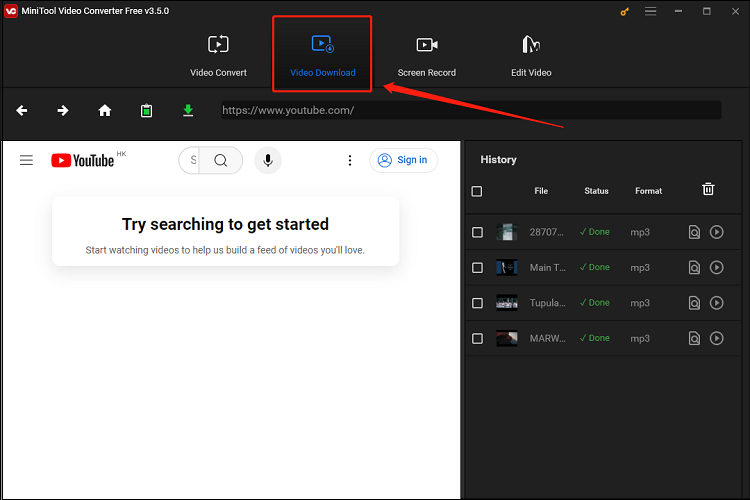
Step 3. Click the Menu icon at the upper right corner and select Settings from the list. Switch to the Download tab, click Browse to choose the save destination, and set the maximum current downloader as 10. Once you have confirmed the settings, click OK to save.
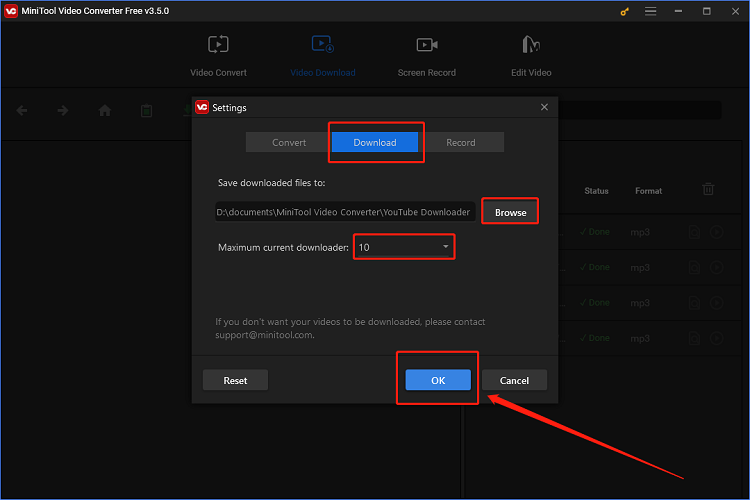
Step 4. Go to YouTube, copy the URL of the playlist you want to download, return to MiniTool Video Converter, and paste the link into the address bar.
Alternatively, you can open your playlist in MiniTool Video Converter and download it. Click the Sign in button at the top right corner to log in to your YouTube account in MiniTool Video Converter. Click the Menu icon at the upper-left corner and select Playlists. Open the playlist you want to download to access the URL of the playlist. Then, click the Download button.
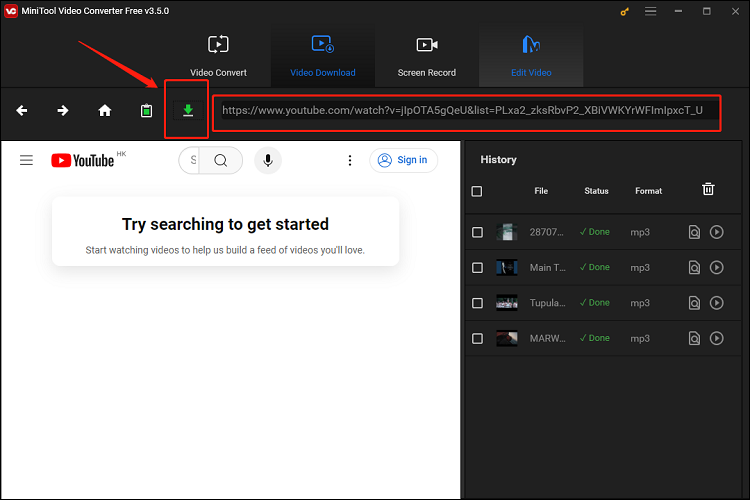
Step 5. In the new pop-up Download window, choose Playlist.
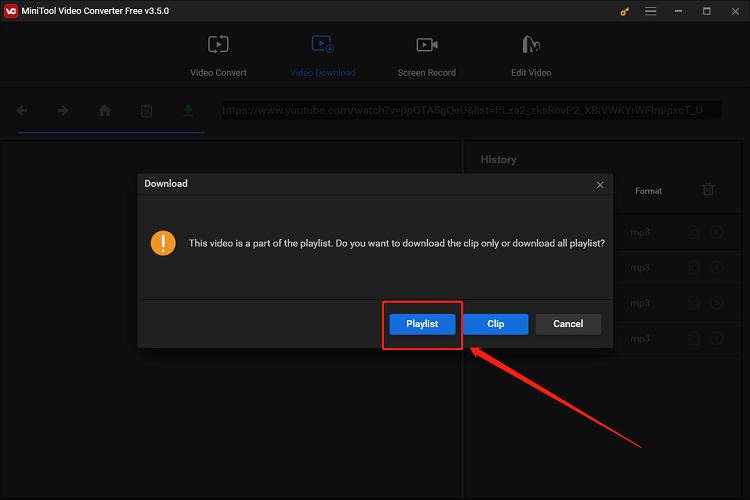
Step 6. Select mp4, mp3, or wav as the output format and click DOWNLOAD to begin downloading.
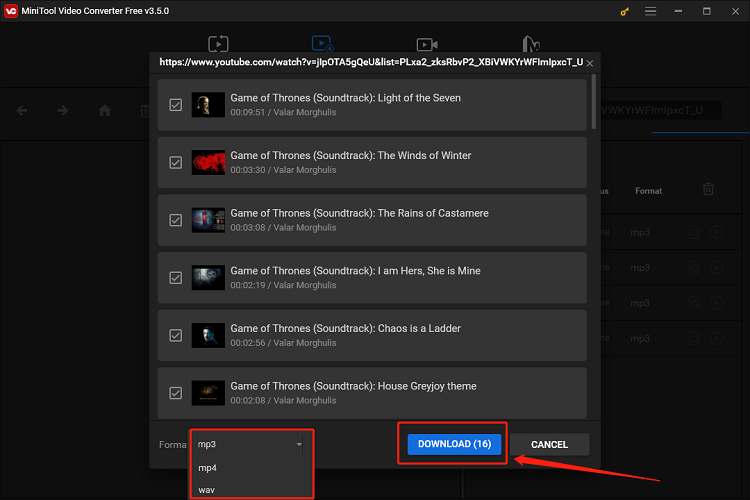
Step 7. When the downloading process is done, click Play to play it directly and click Navigate to file to locate the file.
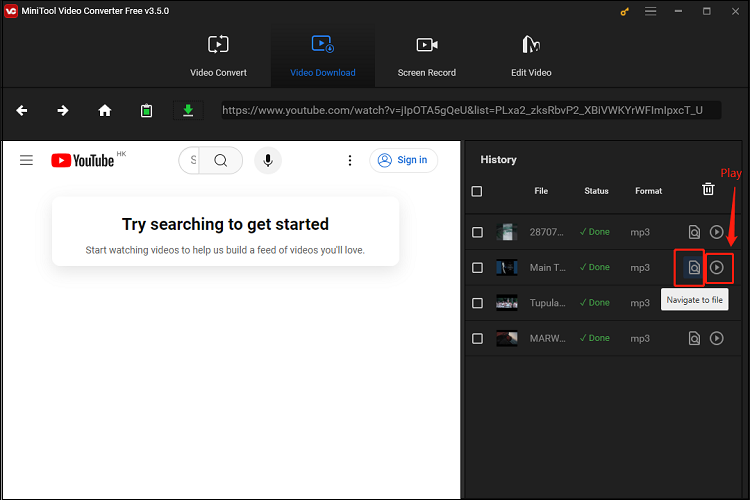
#2. iTubeGo
Another free YouTube playlist downloader for PC is iTubeGo. It is available on Mac, Windows, and Android devices. It’s a powerful video downloader that can download YouTube videos and playlists to MP3, WAV, MP4, MOV, and other output formats in high quality.
iTubeGo also allows users to download videos from other platforms, including Facebook, Instagram, Dailymotion, SoundCloud, etc. Meanwhile, it can download subtitles and lyrics in different languages.
Main features of iTubeGo:
- Intuitive and clean interface
- Support various output formats, including MP3, MP4, MKV, FLV, etc.
- Support high resolutions, such as 4K and 8K
- Allow users to download multiple videos, playlists, and albums
- Download videos from other platforms, like Instagram and Facebook
How to download playlist from YouTube to PC with iTubeGo?
Step 1. Download and install iTubeGo on your computer. Launch the program to get its interface.
Step 2. Click the Preferences icon at the top right corner. In the Download tab, set the maximum number of downloading tasks as 10, choose Video or Audio for your downloading files, change the download destination, and click Apply to confirm the changes. Return to the interface, you can choose MP4 or MP3 as the output format at the upper-right corner.
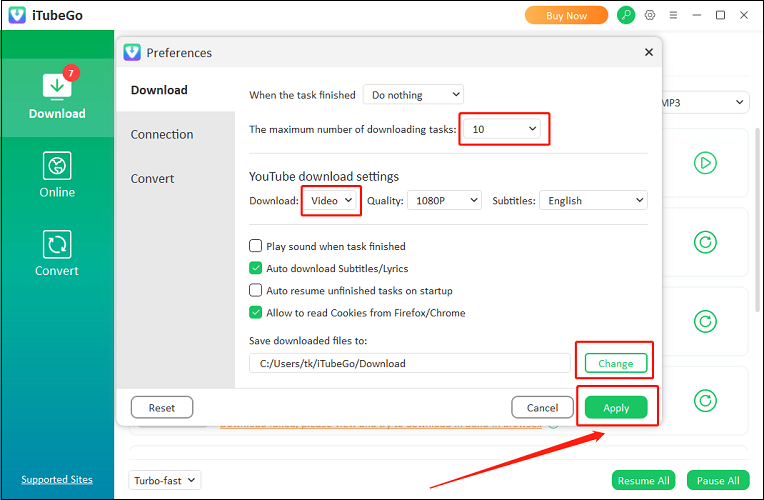
Step 3. Go to YouTube, copy the URL of the playlist you want to download, go back to iTubeGo, click the Paste URL button, paste the link into the text box, and click Download.
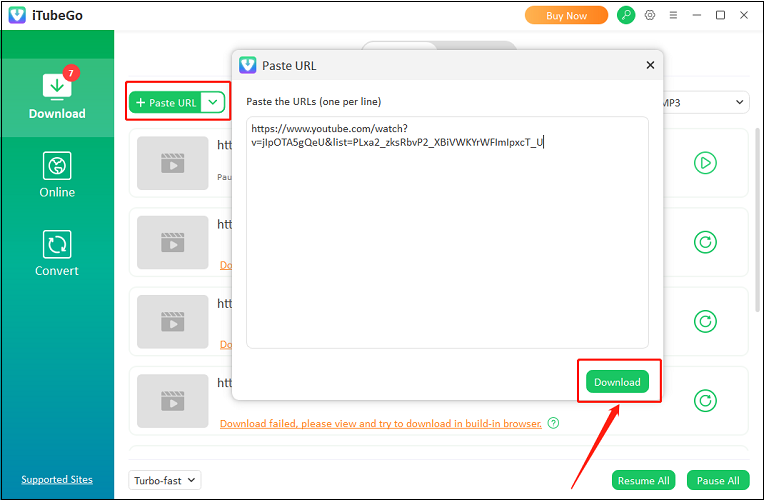
Step 4. In the new pop-up, select Download Playlist.
Step 5. In the Download Playlist window, expand the Type dropdown to choose Video or Audio, open the Quality list to choose the quality you need, and click Download to begin downloading the playlist.
Step 6. Once the entire playlist is downloaded, navigate to the Downloaded tab, click Play to play the video, and click Show the File to locate the downloaded file.
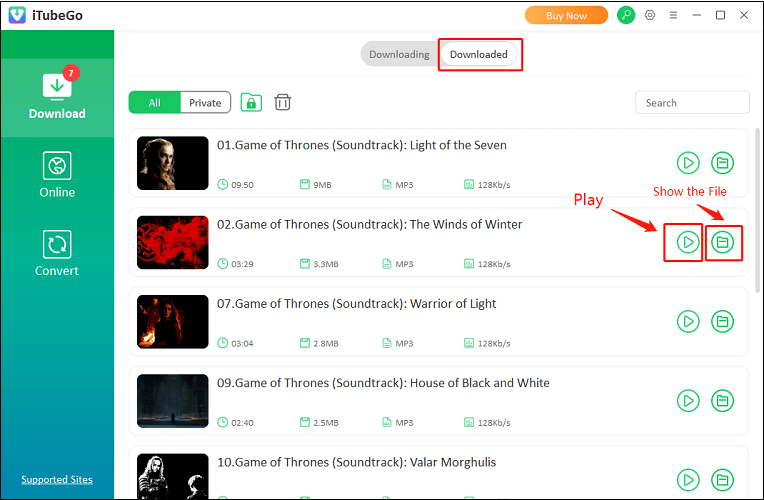
Online YouTube Playlist Downloaders
Besides downloading YouTube playlists using desktop applications, there are various powerful online YouTube playlist downloaders. Without signing in and installing programs, you can quickly download your favorite playlists. It’s very convenient and simple for beginners.
The Online Video Downloader on viddown.net is a free online YouTube and Facebook downloader. To download videos, you don’t need to sign or register in this tool. It’s clean and simple for users to download videos easily.
The online video downloader can download YouTube videos, short videos, and playlists as well as Facebook videos, reels, and private videos. It supports downloading files to MP4 output formats. Besides, you can simultaneously download up to 20 videos in a playlist. How to download YouTube playlist to PC with the Online Video Downloader on viddown.net? Follow the steps below.
Step 1. Visit the website of the Online Video Downloader on viddown.net.
Step 2. Open YouTube, copy the link of the playlist you want to download, paste it into the address box, and click Download.
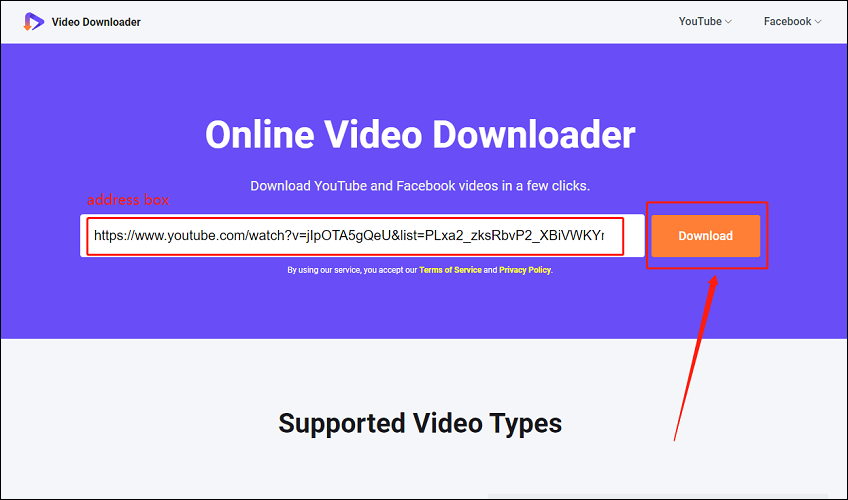
Step 3. Click the Download button next to the video lists and then a new window tab will appear. Choose the video quality and click Download again to start downloading videos.
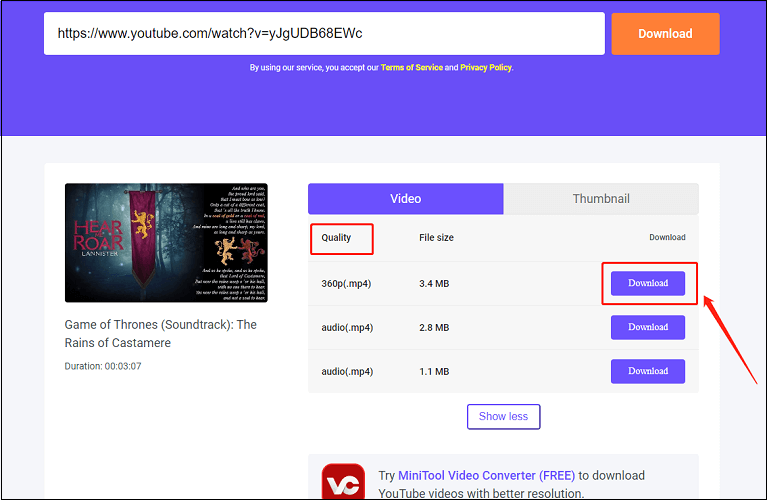
Step 4. Once the downloading is completed, click Show in folder to play and check the downloaded files.
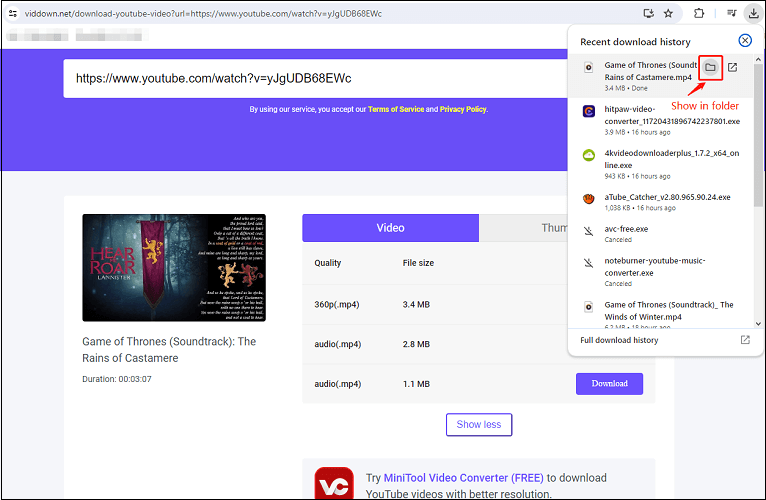
Bonus: How to Convert YouTube Playlist on PC
whether you download YouTube playlists using the desktop or online downloading tools, you can only get files in limited formats like MP3 or MP4. What can you do if you want to download playlists to any other formats? In this situation, you may need some video converters to convert videos or audio from one format to another. Here we recommend 2 free and helpful video converters.
#1. MiniTool Video Converter
MiniTool Video Converter is a video and audio converter that allows you to convert audio to videos and extract audio from videos. From the above, we already know MiniTool Video Converter supports a wide range of formats and batch file conversion. Here are the steps to convert videos or audio via MiniTool Video Converter.
Step 1. If you have downloaded MiniTool Video Converter, launch the program and access its main interface.
Step 2. Click the Menu icon, select Settings from the list, set the maximum convert tasks as 5, and click OK to confirm your change.
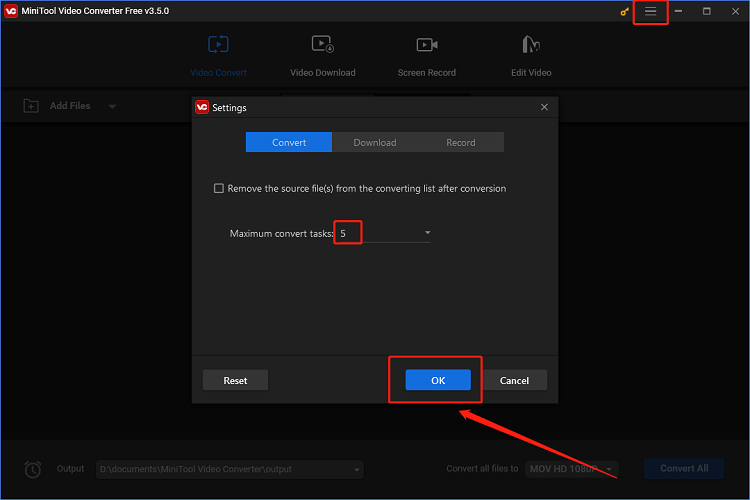
Step 3. Click Add Files to import the files you want to convert.
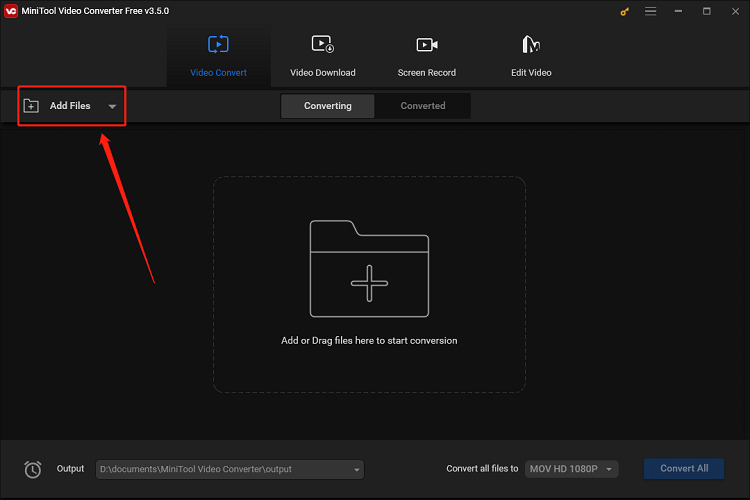
Step 4. After uploading the files, open the Output list to select the downloading destination, click Convert all files to choose the output format and quality, and click Convert All to start the conversion.
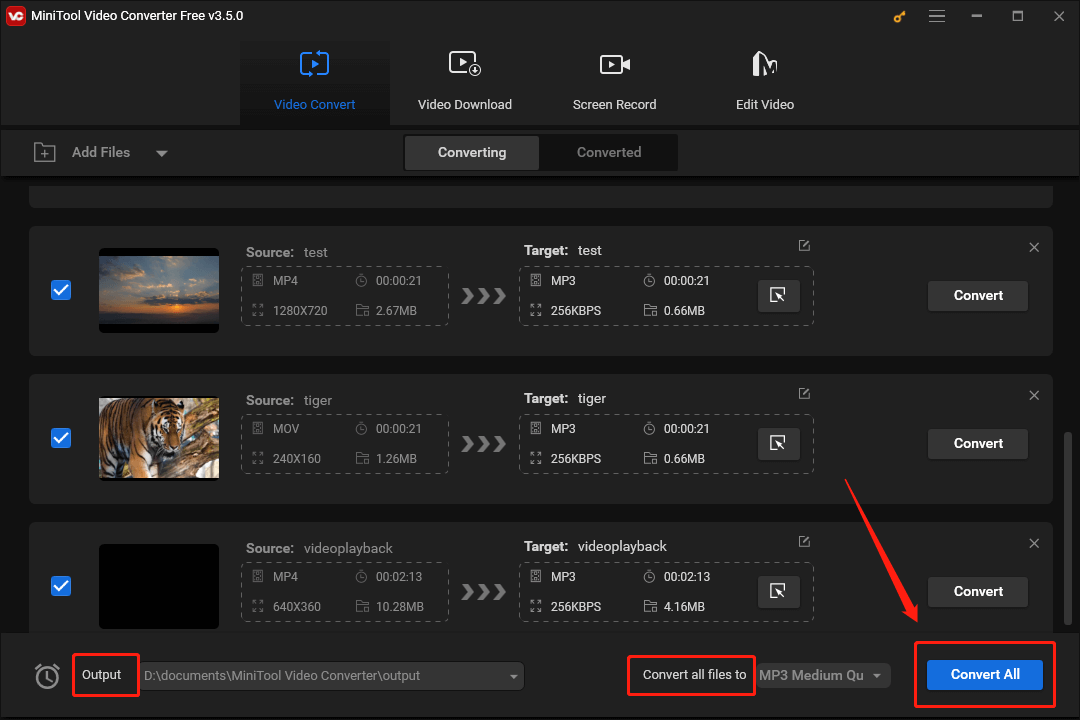
Step 5. After the conversion is finished, click on the Converted tab and click Show in folder to locate the converted files.
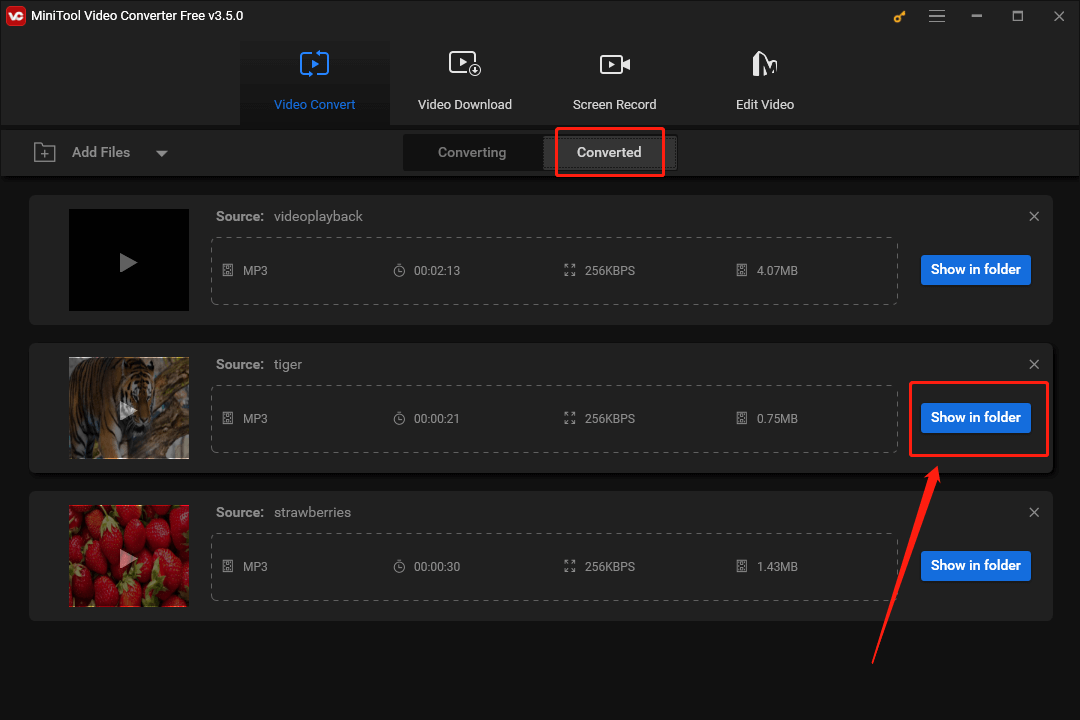
#2. CloudConvert
CloudConvert is an online file converter that can quickly convert different formats of files. It supports more than 200 various file formats, including PDF, DOCX, GIF, JPG, MP3, MP4, AVI, and others. To convert files, you just visit the website of CloudConvert without downloading any applications.
CloudConvert supports converting multiple files at one time which can save time. Besides, users can create customized options according to their needs before the conversion process. Meanwhile, CloudConvert can be available on various systems and devices, such as Windows, MacOS, Linux, iOS, and Android.
Let’s learn how to convert playlist files using CloudConvert.
Step 1. Visit the website of CloudConvert and click Select File to import files you want to convert.
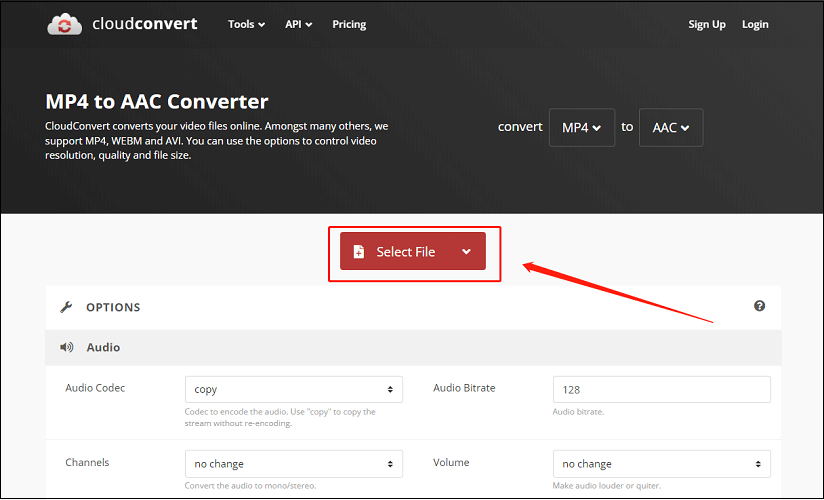
Step 2. Click the Convert to button to select the output format and click Convert to start the conversion process.
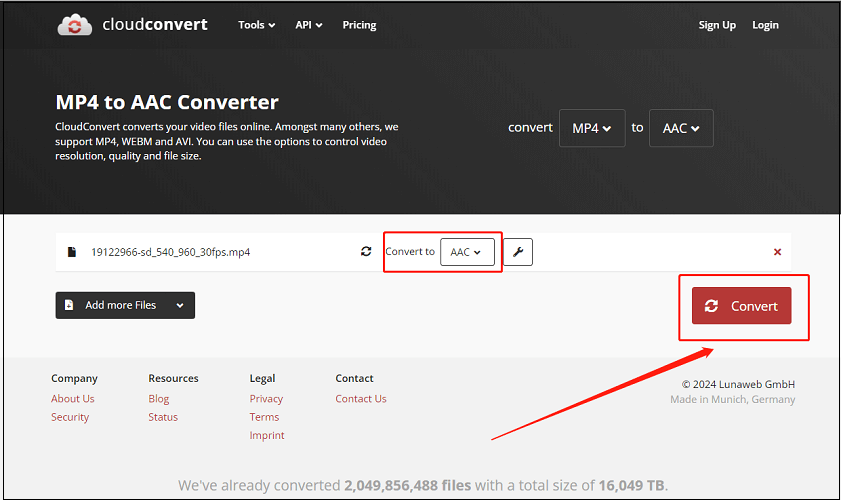
Step 3. Once the conversion process is done, click Download to save your converted file.
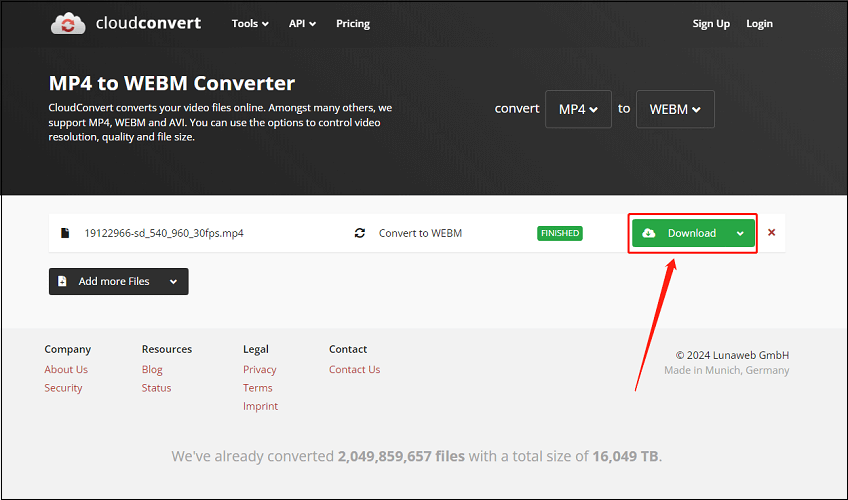
Final Thoughts
If you want to watch or listen to your favorite YouTube playlists at any time, the best method is to download them with third-party tools, like MiniTool Video Converter. And this article also recommends some online YouTube playlist downloaders and converters. We hope this article can help you to solve the problem of “How to download YouTube playlist to PC?”.
If you have any questions while using MiniTool Video Converter, please contact us via [email protected].
Further reading: