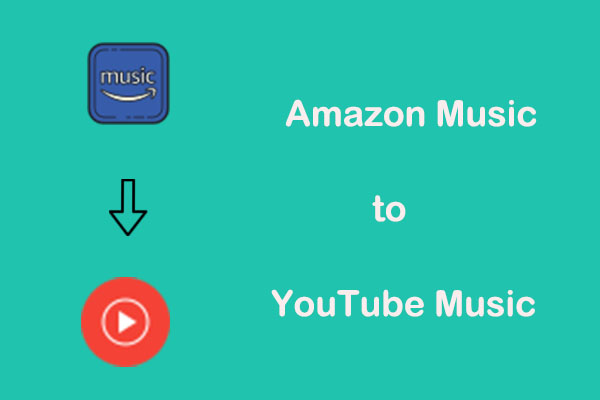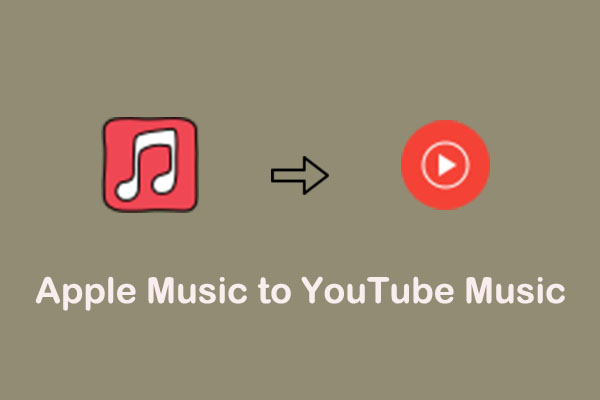If you are a SoundCloud user and you want to try using other music streaming to listen to music, you may be wondering whether SoundCloud will be available on YouTube or not. This MiniTool Video Converter article will give you solutions for transferring SoundCloud to YouTube.
Founded in 2007, SoundCloud is one of the most famous music streaming services for artists to promote and share their music. The users can also be listeners. YouTube is a video hosting website all over the world where users can upload, assess, view, discuss, and share videos.
MiniTool Video ConverterClick to Download100%Clean & Safe
Transfer SoundCloud to YouTube via Online Tools
How to transfer music from SoundCloud to YouTube quickly? Here are two online tools you can use. The conversion steps are listed as follows.
#1. TuneMyMusic
The first SoundCloud to YouTube converter is TuneMyMusic. TuneMyMusic is a web-based service that allows you to transfer your music library from one streaming service to another. It can transfer your playlists, favorite songs, albums, and artists from SoundCloud to YouTube. You can also use it to sync, share, upload, or back up your music library.
In addition to connecting SoundCloud to YouTube, this online tool can also allow users to transfer Apple Music to YouTube Music, YouTube Music to Deezer, and more. Please note that unlimited conversions need a premium, which will cost you $5.5/month.
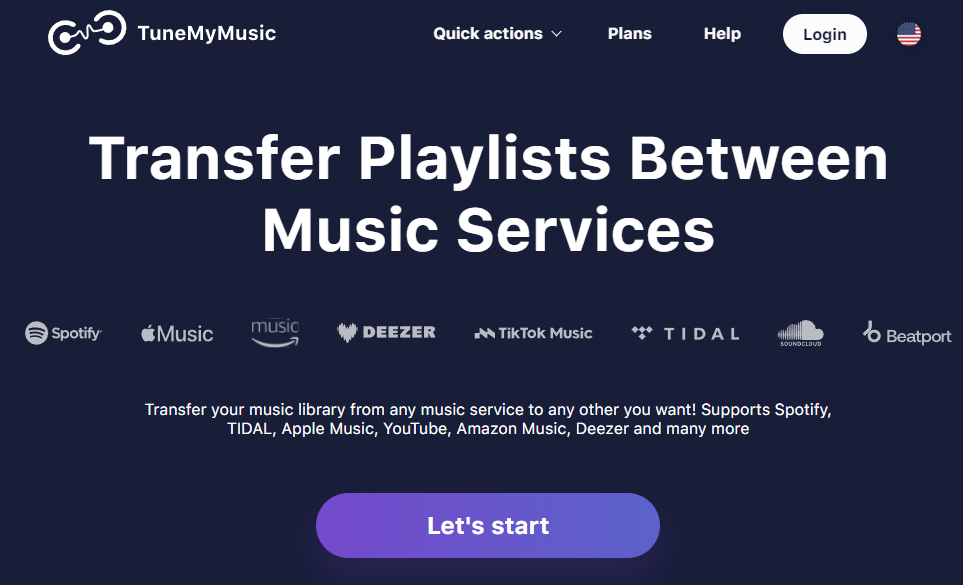
Here’s a quick guide on how to transfer music from SoundCloud to YouTube with TuneMyMusic:
1. Visit the official TuneMyMusic website and click the Let’s start button.
2. Make SoundCloud your source service, click the Load from SoundCloud account button to let TuneMyMusic manage your account.
3. Choose the playlist you wish to transfer to YouTube and click the Choose Destination button to make YouTube your destination service and connect your YouTube account.
4. Click the Start Transfer button to start transferring the playlist from SoundCloud to YouTube.
5. After that, you can click on the Share my music or Convert again button to share or continue moving other music content.
#2. Soundiiz
If you want to import your playlists and favorites easily from SoundCloud to YouTube. Soundiiz is also a great choice tailored for you. It allows you to transfer the music one by one for free between different platforms. But if you want to convert playlists at one time, you need to subscribe to its premium, which will cost $4.5/month.
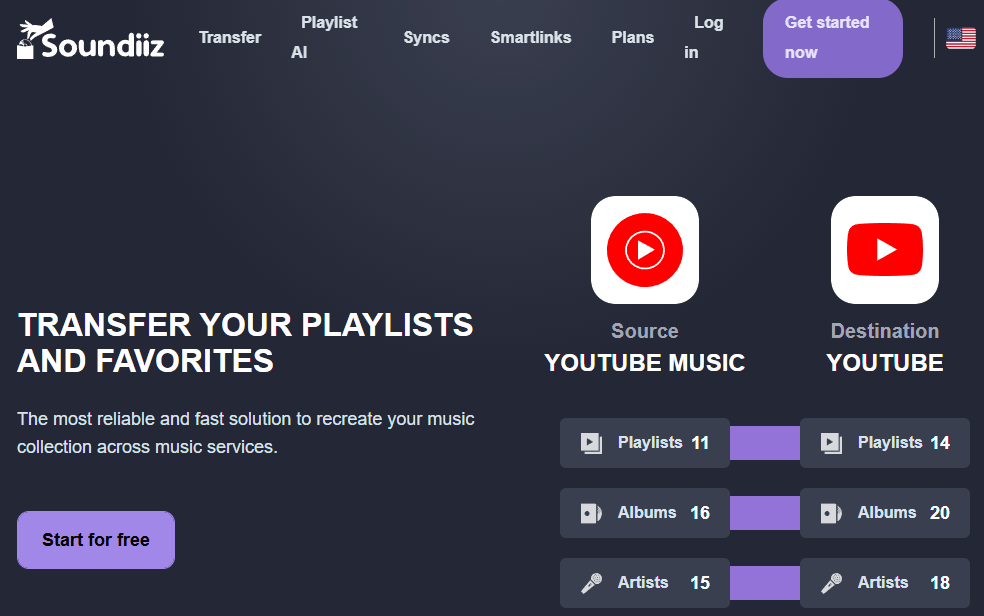
Follow the detailed guide to transfer SoundCloud to YouTube with Soundiiz:
1. Go to the website of Soundiiz and log in to your account.
2. Click on Transfer under the Tools button at the main interface, choose source and destination platforms, and log into the account one by one.
3. Click on Start between these two platforms.
4. Choose categories and items to be transferred. Then, click on Confirm my selection.
5. Configure your playlists like Title, Description, and Other options. Then, click Save configuration.
6. Check and confirm the details to start the process. Then, click Begin the transfer.
You may like: Easy Ways to Transfer Playlist from YouTube to SoundCloud
Convert SoundCloud to YouTube with Applications
Apart from using online tools to connect SoundCloud to YouTube, you can also use two robust applications – MusConv and FreeYourMusic. Let’s have a look at them one by one.
#1. MusConv
Additionally, you can transfer SoundCloud to YouTube through a music transfer app – MusConv. With it, you can transfer playlists, albums, followed artists, and liked songs across various services – SoundCloud, YouTube, Spotify, Apple Music, Amazon Music, YouTube Music, iTunes, Deezer, Tidal, Pandora, and 125+ music services.
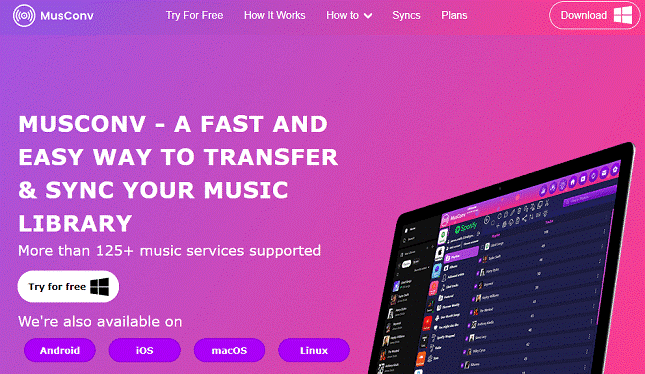
Here’s the guide on how to convert music from SoundCloud to YouTube using MusConv:
1. Download and install MusConv on your device by visiting its website.
2. Open MusConv and select SoundCloud as the source service. It may require you to log into your SoundCloud account and give MusConv permission to access your playlists.
3. Select the playlists or tracks you want to transfer.
4. Choose YouTube as the destination service and log into your account.
5. Click on the Transfer button to start moving SoundCloud playlists to YouTube.
#2. FreeYourMusic
You can not only use FreeYourMusic to transfer playlists from SoundCloud to YouTube effortlessly but also songs and albums. It supports all platforms like iOS, Android, Windows, macOS & Linux. Apart from that, it also supports transferring your music library between other music services, such as Apple Music, Amazon Music, Spotify, Pandora, Deezer, etc.
Here’s a quick tutorial on how to convert SoundCloud to YouTube with FreeYourMusic:
1. Visit the official FreeYourMusic website to download and install it.
2. Start FreeYourMusic and go to the Transfer tab.
3. Make SoundCloud your source platform and YouTube your destination platform. Connect your accounts.
4. Choose the playlist you want to move from SoundCloud to YouTube.
5. Click on Begin transfer.
Bottom Line
When it comes to transferring a playlist to another playlist, you can easily finish it if you find a handy tool. This post offers you two great online tools and applications to transfer SoundCloud to YouTube. According to your preference, come to choose one to have a try.