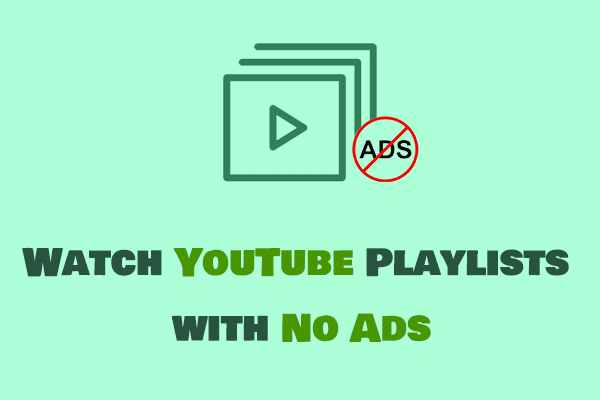Degoo Cloud is a backup service that can save all your important files, including photos, videos, audio, etc. It can ensure the privacy of users. Therefore, many people choose to save their favorite YouTube videos or music on Degoo. This MiniTool Video Converter article will give you a complete guide on how to transfer videos and music from YouTube to Degoo.
About Degoo
# What Is Degoo
Degoo is a cloud storage service that allows customers to upload their photos and videos and save these files permanently. Users can upload files in two ways: one is to upload directly on the Degoo official website, and the other is to download the Degoo desktop or mobile app and then upload.
Degoo’s desktop app supports Windows and macOS systems and the mobile app supports Android, iOS, Samsung, and Huawei systems. Therefore, mobile phone users can easily save photos and videos from their mobile albums on Degoo Cloud to prevent loss. What’s more, the mobile phone and computer can be synchronized automatically.
Pros:
1. Simple interface: Whether it is an online website or a desktop application, the various function buttons are very simple, and even those who are new to Degoo can understand and use it well.
2. Support multiple files: Degoo can handle almost any type of file. Here are some files and formats supported by Degoo:
- Documents: doc, docx, and pdf.
- Spreadsheets: xls and xlsx.
- Presentations: ppt and pptx.
- Images: jpg, png, and gif.
- Videos: mp4 and avi.
- Audio: mp3 and wav.
- Compressed files: zip and rar.
3. Fast upload and download speed: Degoo can provide you with high-speed upload and download services.
4. Absolutely safe: Degoo can ensure the safety of your files. With end-to-end encryption, even Degoo employees cannot access your files.
Cons:
1. Need to purchase the service to get more storage space.
2. The free version contains ads.
# Subscription Options of Degoo
1. Free – $0.00
- 20 GB cloud space
- Available on 3 devices
- 100% encrypted communication
- 90 days account inactivity
- Basic storage replication
- Get extra storage space by referring friends (250 MB per referred friend, up to 5 GB)
2. Pro – $2.99 / 1 month
- Provide 500 GB of cloud space
- No ads
- Support 10 devices
- 100% encrypted communication
- Save files permanently
- Enhanced storage replication
- Zero knowledge encryption
- Get extra storage space by referring friends (1 GB per referred friend, up to 20 GB)
3. Ultimate – $9.99 / 1 month
- 5000 GB cloud space
- No ads
- Unlimited number of devices
- Access to web app
- 100% encrypted communication
- Files stored forever
- Enhanced storage replication
- Zero knowledge encryption
- Photo storage maximizer
- Get extra storage space by referring friends (1 GB per referred friend, up to 20 GB)
The above are all the paid plans of Degoo. You can choose the service that suits you according to your needs.
The Best Way to Transfer Videos and Music from YouTube to Degoo
Currently, no app or service can directly transfer videos or music from YouTube to Degoo. If you want to keep your favorite YouTube videos or music permanently, you need to download them to your computer or mobile phone first. Then upload YouTube videos and music to Degoo desktop app or mobile app.
To download YouTube videos and music, I recommend using third-party video downloaders. These downloaders are cheaper than YouTube Premium, and some are even free. In addition, YouTube Premium only supports downloading videos to your account for offline viewing, not directly to your computer.
Next, I will recommend some YouTube downloaders to help you download YouTube content.
Detail Steps to Transfer Video and Music from YouTube to Degoo
The process of importing YouTube videos and music to Degoo can be divided into 2 parts. Let’s look at the detailed steps.
Part 1: Download YouTube Videos and Music on Your Computer
# 1. MiniTool Video Converter – Your Best Video Toolkit
Are you looking for a tool that can not only download YouTube videos but also convert video and audio formats? MiniTool Video Converter is exactly what you are looking for. What’s more, this free YouTube downloader also supports recording your desktop screen.
The following is a detailed introduction to the functions of this free YouTube video link downloader:
1. YouTube Download: Download videos, music, playlists, and Shorts from the YouTube website. MiniTool Video Converter only needs to get the URL of YouTube videos, music, and playlists and then download them to your computer with one click. This free tool also has a built-in browser. You can search for a YouTube video in the browser and download it directly. In addition, MiniTool Video Converter also supports downloading the subtitles of a YouTube video.
2. Video and Audio Convert: MiniTool Video Converter supports more than 1,000 video and audio formats. You can upload your files and convert them to any audio and video formats you like. This practical converter allows batch convert up to 5 files at the same time, which can greatly improve conversion efficiency.
3. Screen Record: MiniTool Video Converter can easily capture any activities on your PC screen, including videos, games, online meetings, etc. You can also adjust some parameters before recording, such as frame rate, quality, etc.
You can click the download button below to try this free and clean YouTube downloader!
MiniTool Video ConverterClick to Download100%Clean & Safe
Now, follow these steps to download YouTube videos or music with MiniTool Video Converter:
Step 01: Download and install MiniTool Video Converter on your computer.
Step 02: Go to the YouTube website, find the video or music you want to download, and copy the URL.
Step 03: Now, launch the MiniTool Video Converter, you will see the Video Convert interface because it is the default interface. Just switch the Video Download tab, paste the video link into the address bar, and click the green Download icon.
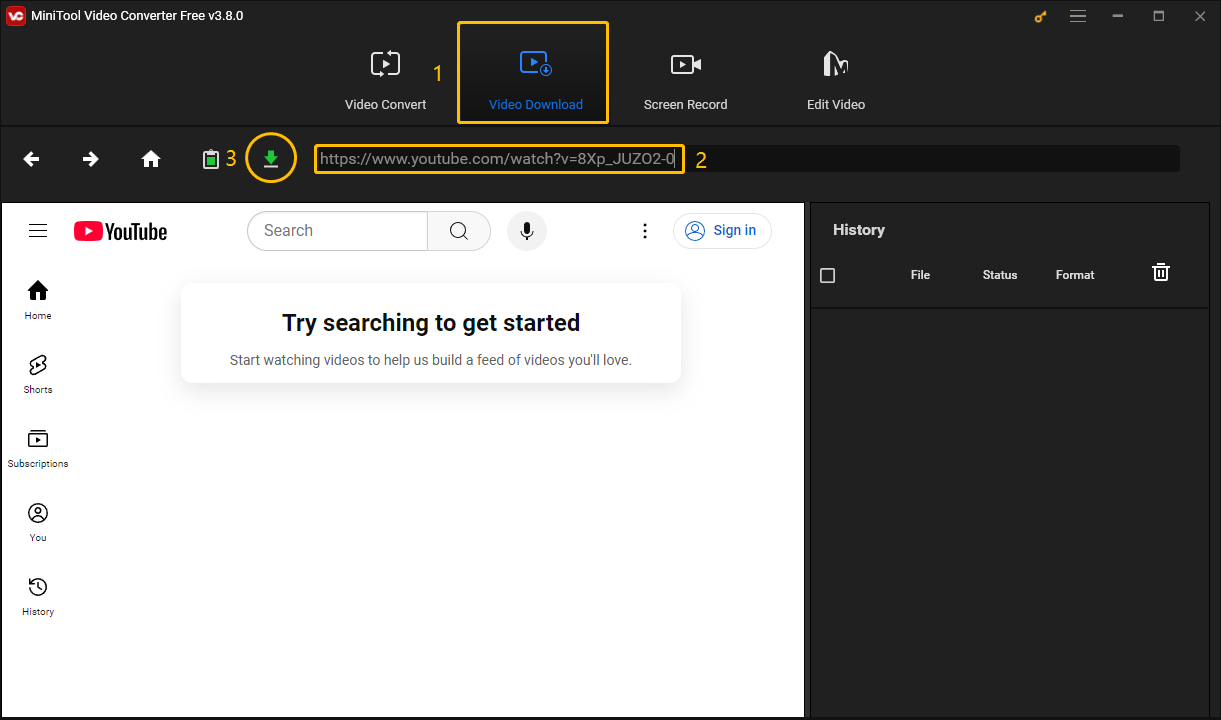
MiniTool Video Converter has a built-in browser, so you can search YouTube videos directly in this YouTube downloader without having to go to any other browser. Just search YouTube videos in the built-in browser, go to the video playable page, and click the Download button.
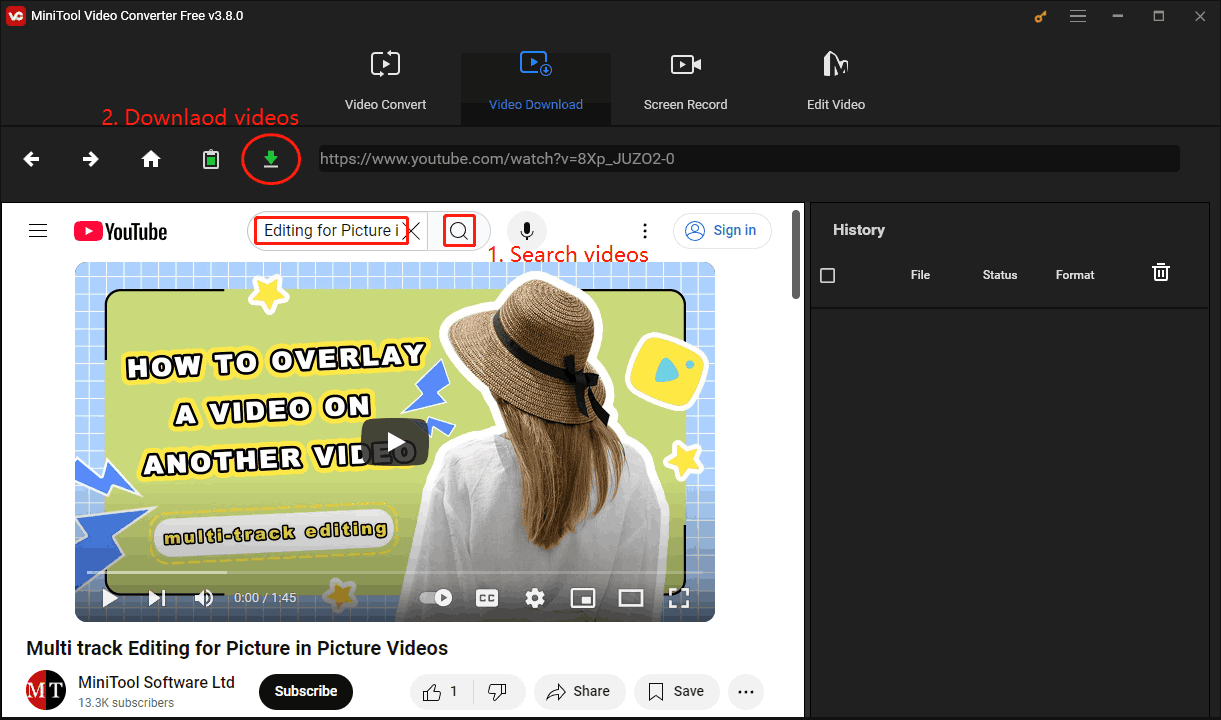
Step 04: Once the download window pops up, choose the output format under Download Video/Audio. You can download the YouTube videos in MP3, MP4, WAV, and WebM. Then, choose whether to download the video’s subtitles and then click the DOWNLOAD button.
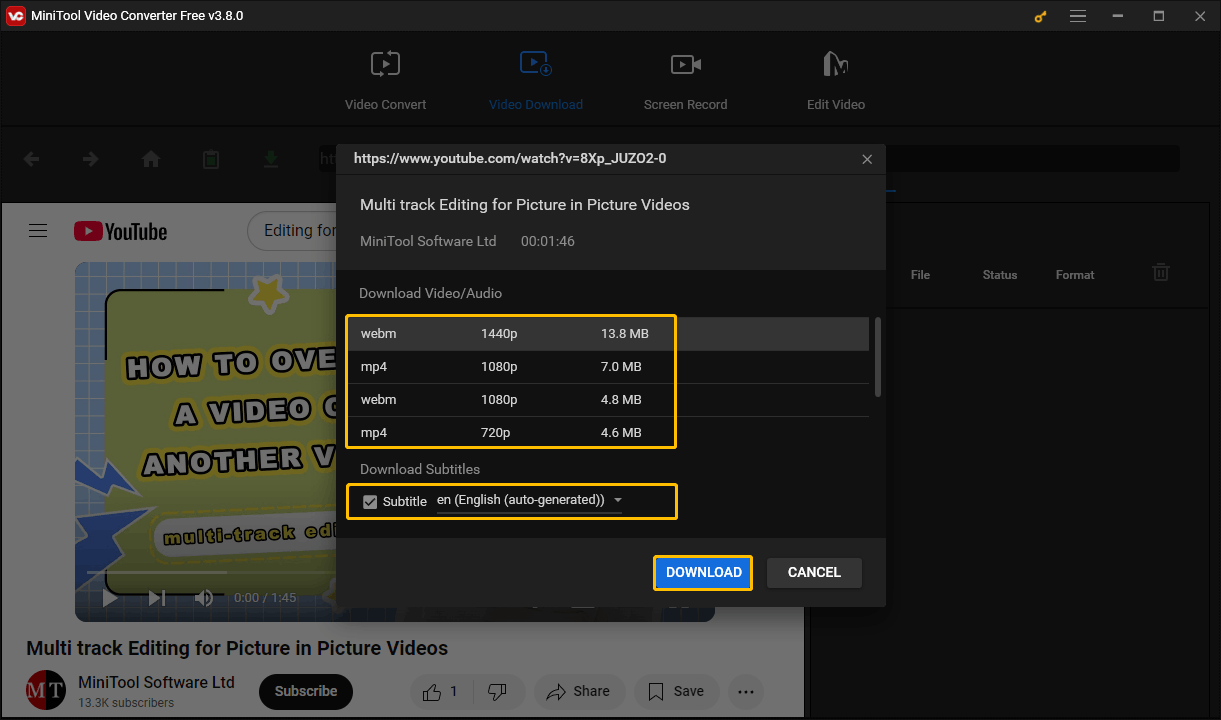
Step 05: You can check the download progress on the right History panel. Once the video is downloaded, click the Navigate to file icon to locate the downloaded video or click the Play icon to play it.
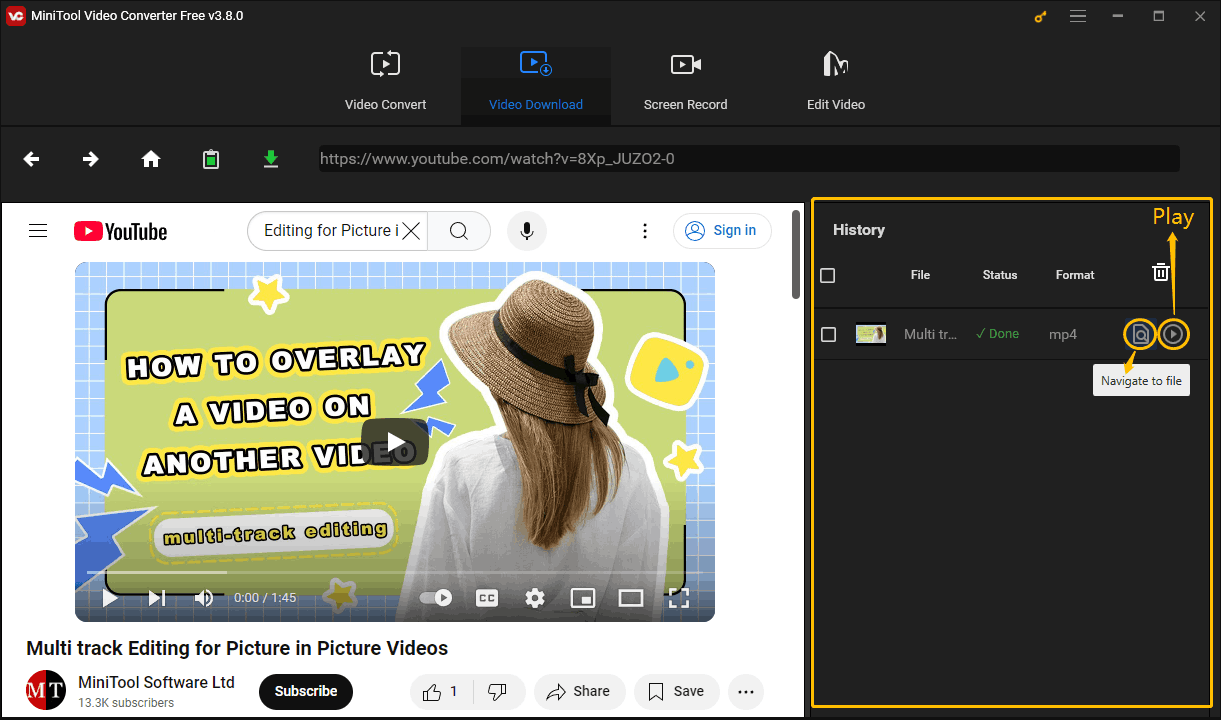
If you want to convert YouTube videos to MP3 or other formats, just switch to the Video Convert tab and convert them easily!
# 2. Freemake Video Downloader
Freemake Video Downloader is a simple application for downloading YouTube videos and music. Its operation process is very simple, which is very suitable for users who don’t want to go through complicated steps.
You can choose different qualities to download videos or audio in this downloader. However, the only disadvantage of Freemake Video Downloader is that it will add its unique brand logo at the beginning and end of the downloaded videos. If you want to remove the watermarks, you need to purchase their watermark removal service.
Of course, if you don’t mind the video being watermarked, you don’t have to buy their service. Here are steps to download YouTube videos with Freemake Video Downloader:
Step 01: Go to the YouTube website to get the video URL.
Step 02: Launch Freemake Video Downloader, click the Paste URL button from the top-left corner of the interface, and the downloader will automatically recognize the copied URL.
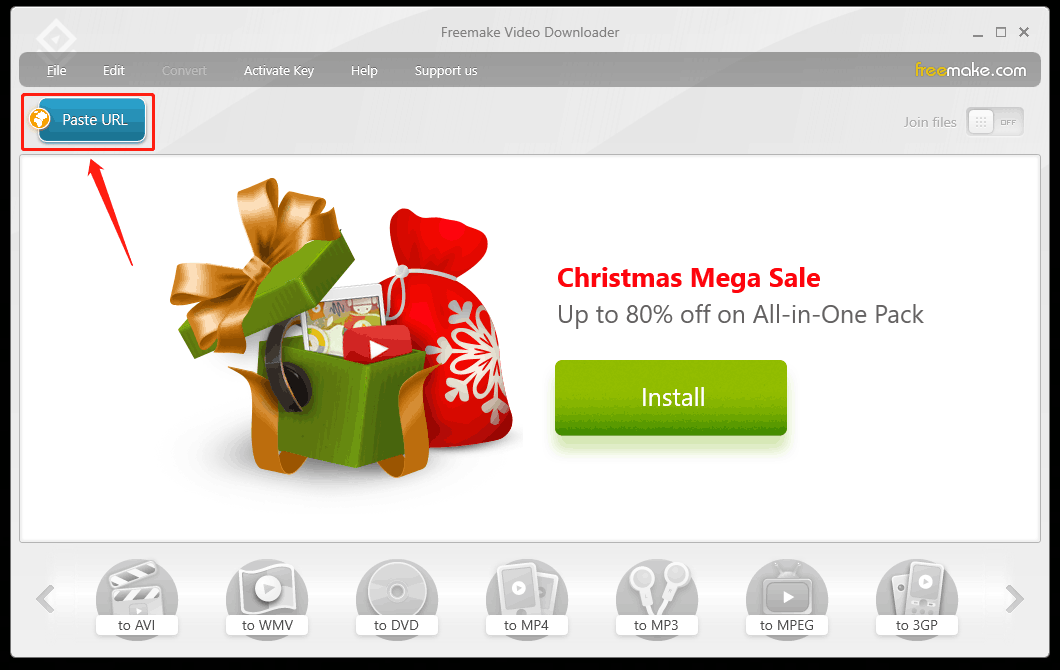
Step 03: Now, expand the Format option to choose the downloaded format, choose the video quality below the Format option, click the three-dot button to select a folder to save YouTube videos, and finally click the Download button.
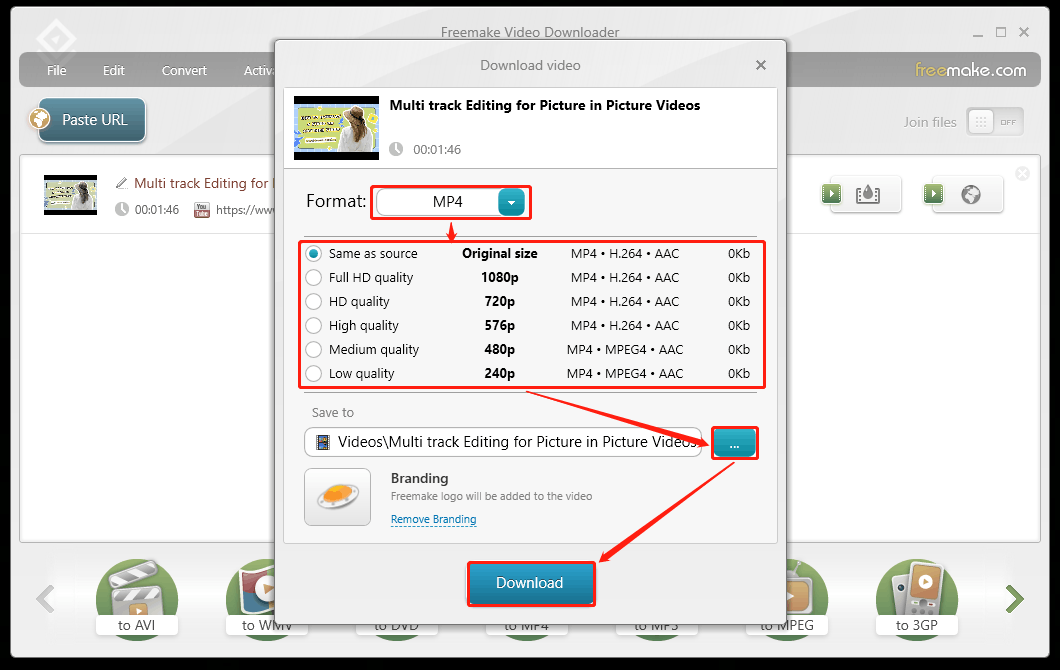
Step 04: When you see the Attention window, choose Continue with logo under the Download without logo button.
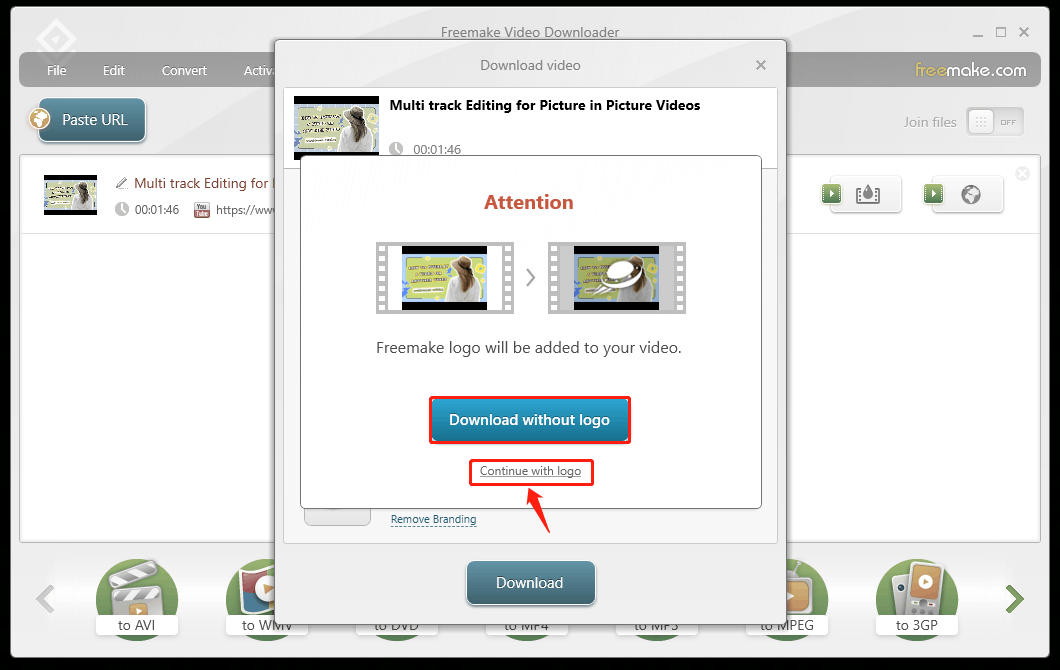
# 3. Online Video Downloader on viddown.net – Best Online Video Download Site
Online Video Downloader on viddown.net is a video download site. You can download videos, music, podcasts, or playlists from YouTube with this free tool. What’s more, it also supports downloading videos from other popular streaming websites like Instagram, X (Twitter), Vimeo, TikTok, and Facebook.
I recommend this online tool because it is free, very easy to use, and has no ads! You just need to paste the link into its address bar and choose a format and video quality to download. In addition, Online Video Downloader is compatible with multiple browsers. Whether you are using Chrome, Firefox, Edge, or other browsers, it can run perfectly and successfully download videos from various websites.
What if you really like YouTube video thumbnails? Online Video Downloader can help you download your favorite YouTube video thumbnails! Of course, YouTube Music’s album art can also be successfully obtained.
Let’s learn how to download YouTube videos and music with Online Video Downloader:
Step 01: Access the YouTube website and get the video or music URL.
Step 02: Go to viddown.net and paste the video link into the address bar. Then, click the Download button, or press the Enter key on your keyboard.
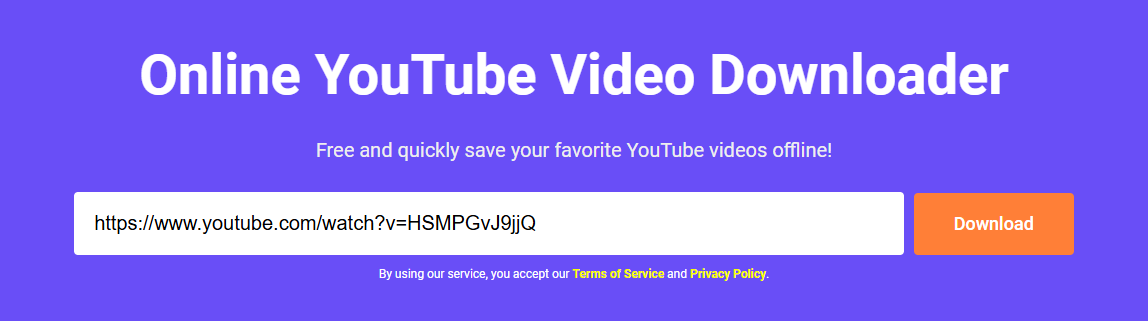
Step 03: After that, you will see some downloadable options below the address bar. Select a video quality option in the Video tab and click Download.
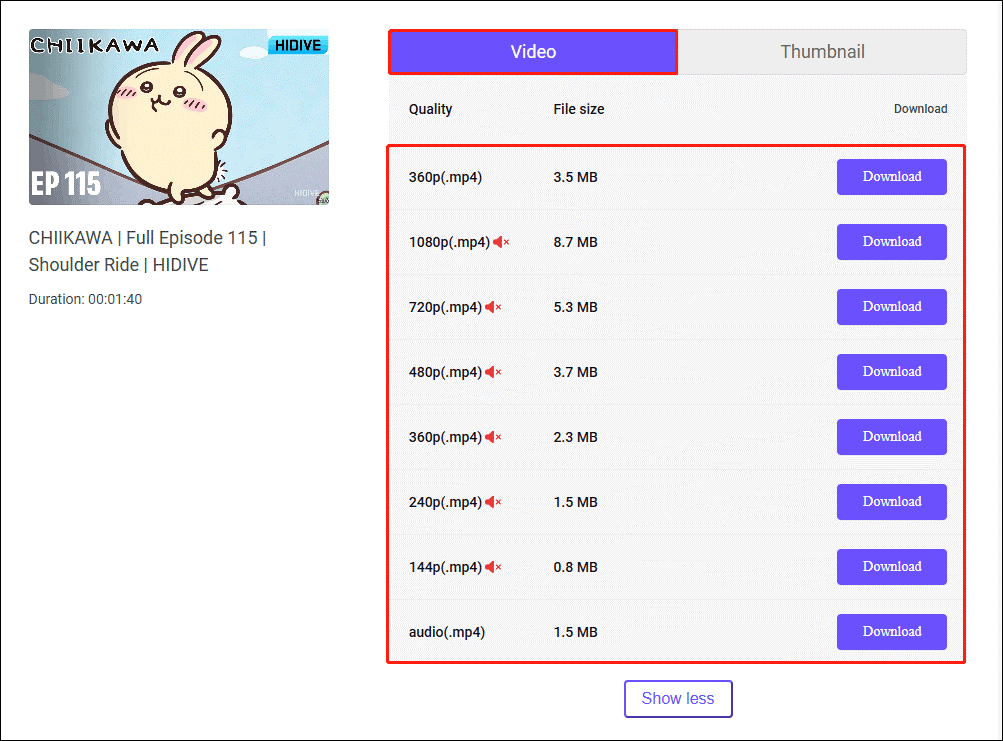
Step 04: When the message box pops up to remind you that the download is complete, double-click the downloaded file in the message box and you can preview the video directly.
To download the thumbnails of YouTube videos, just switch to the Thumbnail tab, choose a resolution you want, and click the Download button. Then, the thumbnail picture will be downloaded to your computer.
Part 2: Upload YouTube Videos and Music to Degoo
Once you have successfully downloaded the YouTube videos and music to your computer, you can choose to upload them to your Degoo account via the Degoo online service, or you can choose to upload them via the Degoo desktop app.
The easiest way is to upload your file directly to the Degoo online website. Here’s how:
Step 01: Visit degoo.com on your browser and sign in to your account. If you don’t have a Degoo account yet, just click Sign in with Google to create one.
Step 02: Then, you will see the Choose account page. Carefully review the services of each plan, select a plan that suits you, and click the Choose this plan button.
Step 03: Click the Upload button at the bottom middle of the interface.
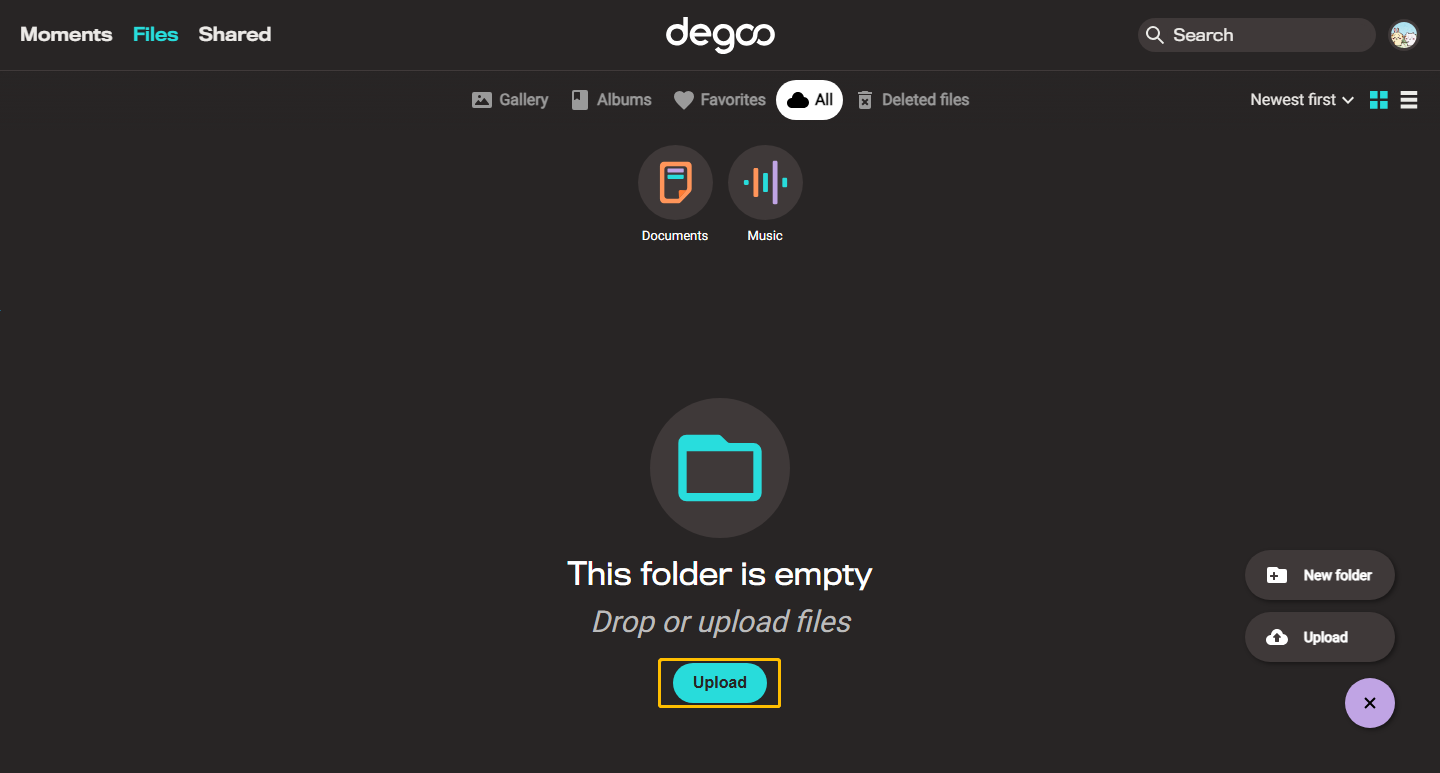
Step 04: Then, choose Upload files or Upload folder to add the downloaded YouTube videos and music.
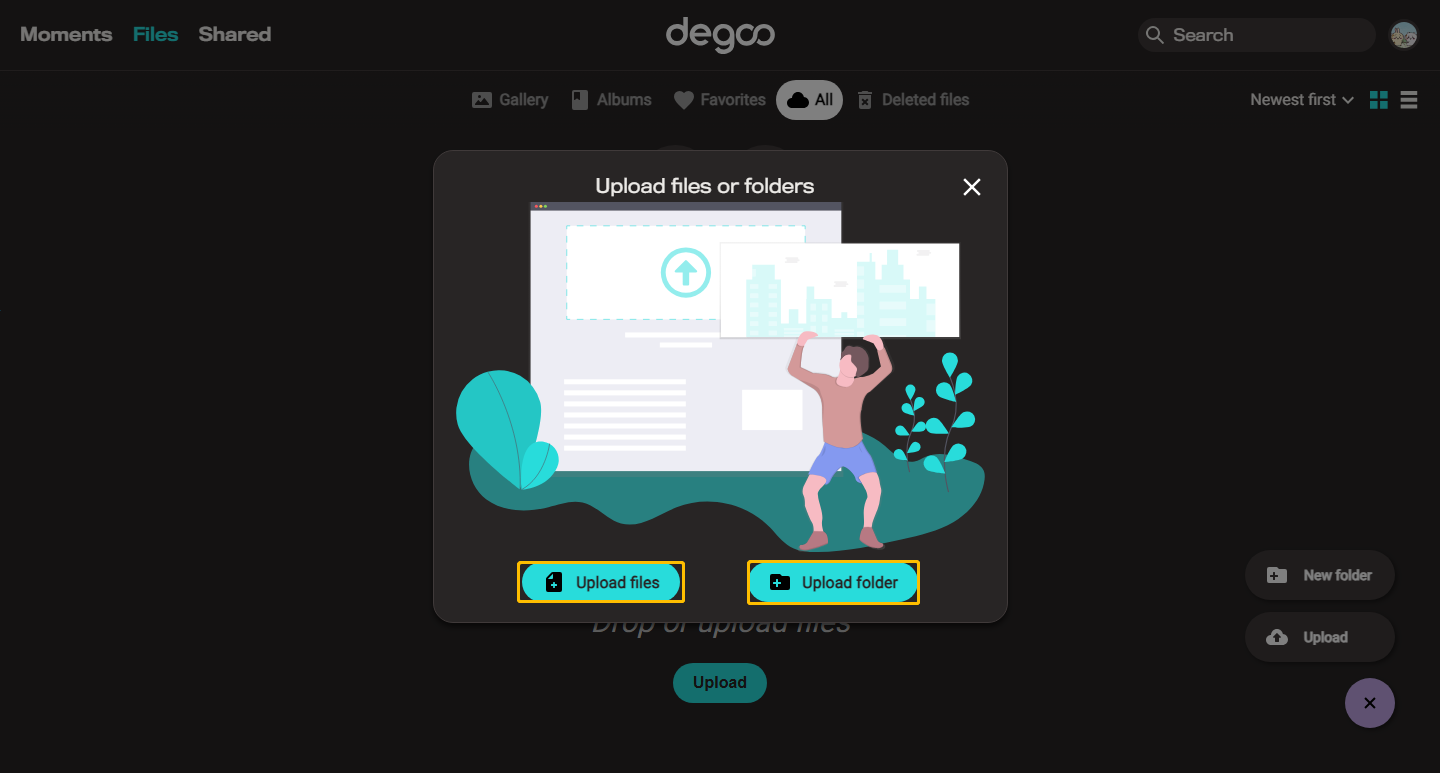
Step 05: When the file shows Complete, you can click the X icon in the upper right of the Upload files or folders window. Then, you can see that the YouTube video has been successfully uploaded to Degoo.
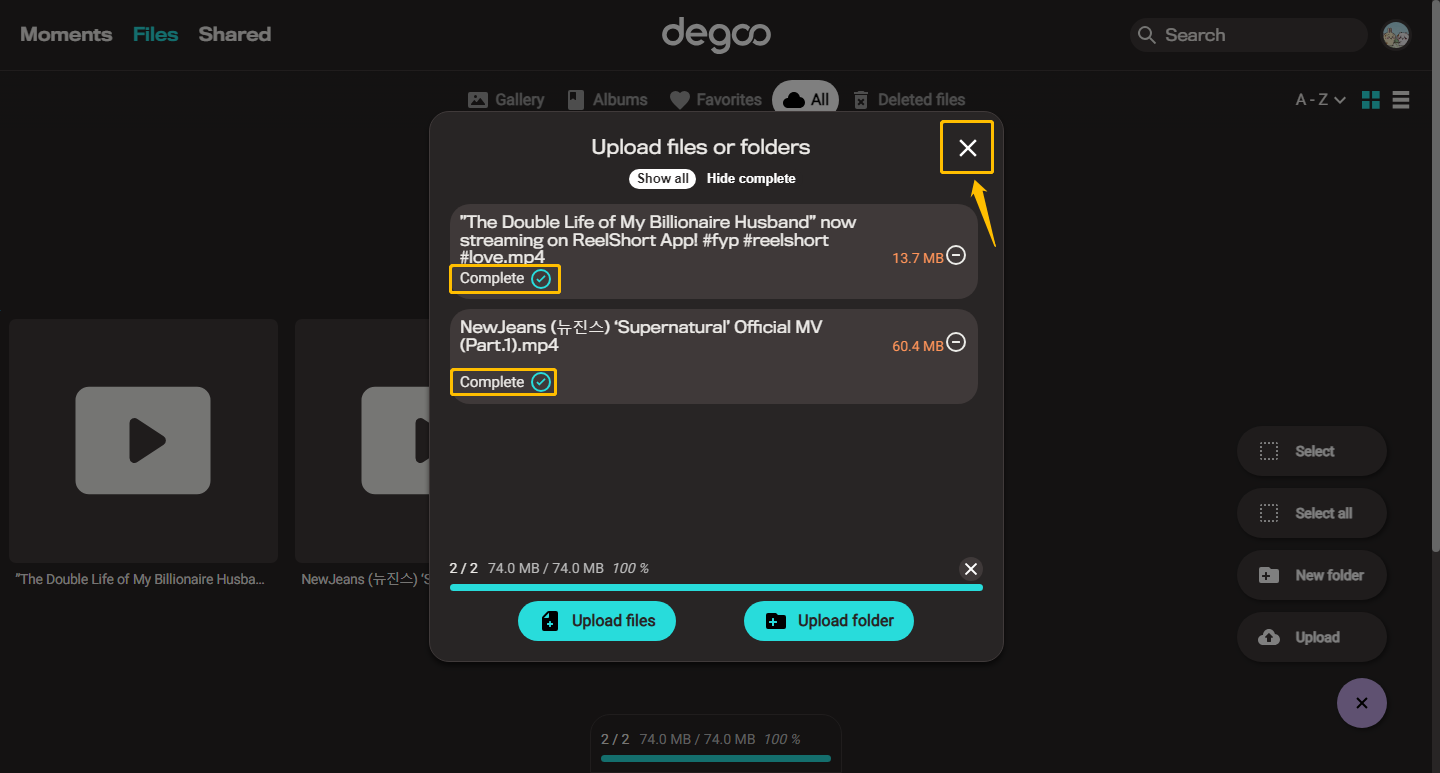
You can also create a new folder to save YouTube videos and music. Click the New folder button on the right side of the interface and then name the new folder in the pop-up window. Then you can upload YouTube videos and music using the same steps as above.
Other cloud storage options to save YouTube videos and music:
- Upload YouTube Videos to pCloud
- Transfer Videos and Music from YouTube to Mega
- Save YouTube Music to iCloud
To Wrap Up
This article gives you a step-by-step guide on how to transfer videos and music from YouTube to Degoo. You need to download YouTube videos and music with some YouTube downloader and then upload them to Degoo.
Here are 3 YouTube downloaders you can choose: MiniTool Video Converter, Freemake Video Downloader, and Online Video Downloader on viddown.net. Choose one of your favorite downloaders and start downloading your favorite YouTube videos!
If you have issues or suggestions while using MiniTool Video Converter, don’t hesitate to get in touch with [email protected].