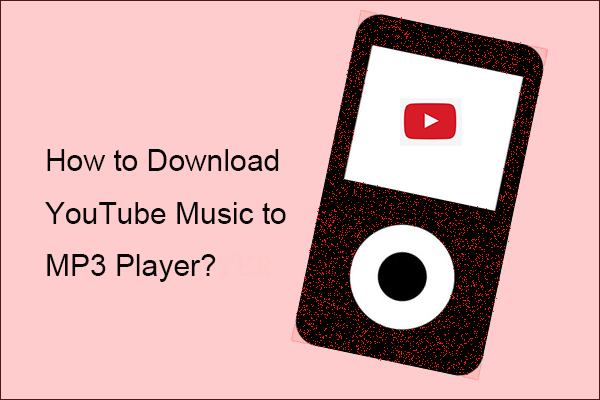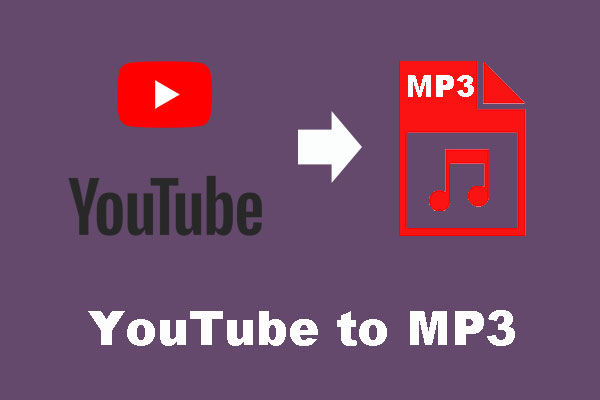Generally, you can download an MP3 from YouTube using a desktop program like MiniTool Video Converter or an online downloader like Youtubemp4. There is another way—using YouTube to MP3 Chrome extensions. This post lists two useful Chrome extensions. Pick the one you prefer.
Two Useful YouTube to MP3 Chrome Extensions
YouTube to MP3 Chrome Extensions
Here we introduce two YouTube to MP3 Chrome extensions that you can utilize to download an MP3 from YouTube handily.
- MP3 Converter
- Addoncrop’s YouTube Video Downloader
Now, follow us to learn more about these two YouTube to MP3 Chrome extensions.
# MP3 Converter
MP3 Converter is a full-featured MP3 conversion tool that is written in pure JavaScript.
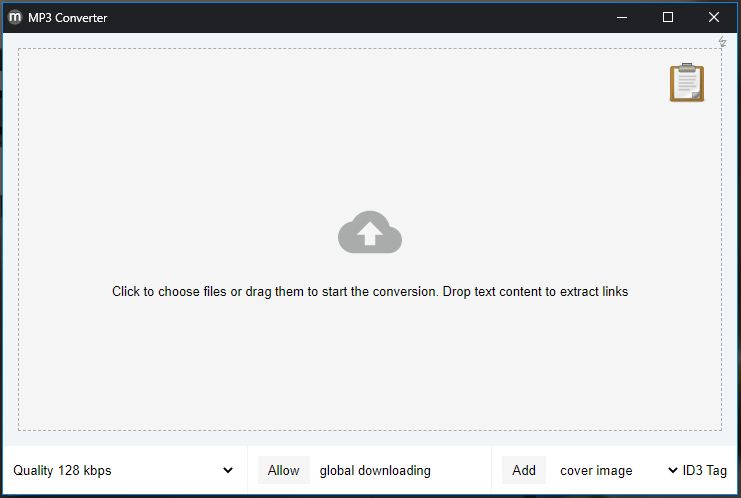
How does it work? It asks a browser to decode audio to get the raw data and then converts the audio stream into the MP3 format with the requested bitrate.
But notice that MP3 Converter depends on the decoding capability of a browser, which means that it is unable to convert those media formats that the browser cannot play.
How to use this YouTube to MP3 Chrome extension? The tutorial is below.
- Visit https://chromewebstore.google.com/detail/mp3-converter/flildjghnbmjppbenicihiaaadkpkika?hl=en to add MP3 Converter to Chrome.
- Follow the on-screen instructions to install the Chrome extension.
- Once the extension gets installed, go to Extensions next to your Google account and then click the extension.
- When the extension launches, choose the audio quality you need.
- Copy the video link and then click the clipboard on the extension interface. The audio from the video will be downloaded.
# Addoncrop’s YouTube Video Downloader
Addoncrop’s YouTube Video Downloader can also help you extract audios from YouTube videos in a quick way. It can work on all leading browsers but its installation is a little bit complex.
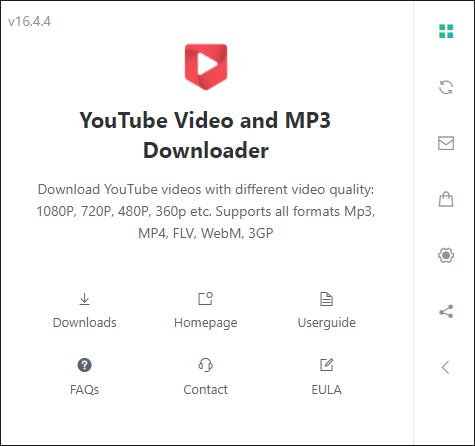
How to use it? Follow the guide below.
Step 1: Visit https://chromewebstore.google.com/detail/crosspilot/migomhggnppjdijnfkiimcpjgnhmnale to add CrossPilot.
Step 2: Once CrossPilot is added to your Chrome, you should continue to add Addoncrop’s YouTube Video Downloader.
- Click INSTALL VIA CROSSPILOT on the YouTube Video Downloader page.
- Click Grant Permissions and then click Allow if asked for permissions.
Step 3: Open the YouTube webpage and search for the video from which you want to extract audios.
Step 4: Play the video and you will see a download icon offered by Addoncrop’s YouTube Video Downloader. Click the three dots next to the download icon and then choose Convert MP3 to download the audio you want.
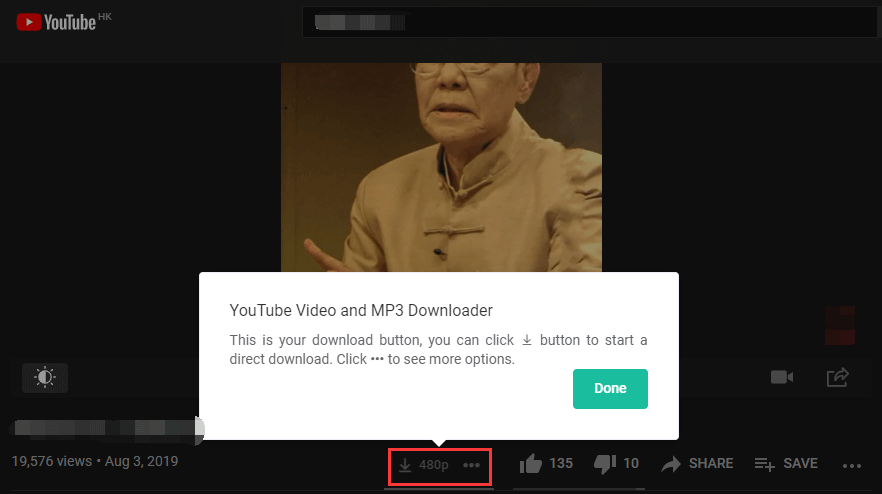
This extension can help you extract audio from the video in a few seconds. When the downloading process finishes, you can start enjoying the audio.
Which One You Have Picked?
Which one you have picked? MP3 Converter or Addoncrop’s YouTube Video Downloader?
If you have doubts when installing and using the recommended YouTube to MP3 Chrome extensions, please write the doubts in the following comment zone and we will reply to you soon enough.
If you have tried other useful YouTube to MP3 Chrome extensions, please share them with us in the following comment.