What is my YouTube URL? It is a web address with which you can go to your YouTube channel directly.
Perhaps, you want to share your YouTube URL with others and you want to know: where is the URL located on YouTube? Now, in this post, we will show you how to find your YouTube URL on phones, tablets, Windows computers, and Mac computers.
How to Find Your YouTube URL on Phone/Tablet?
If you want to get YouTube link on your phone or tablet, you can follow these steps to do the job:
- Unlock your phone and then click the YouTube app to open it.
- Tap your profile photo that is on the top-right side of the screen to continue.
- You will see an expended menu. Then, you need to tap the My Channel option from the menu to continue.
- You will see your YouTube channel interface. Then, you need to tap the 3-fot menu that is on the top-right side of the screen to continue.
- Another menu will pop up from the bottom of the screen and you will see 3 options. You need to tap the Share option to go to the next step.
- You will see another menu where you can see which platforms you can share the YouTube video. But, the first option must be Copy link and you can use this option to get the URL for your YouTube channel. So, click Copy link to continue.
- The URL for your YouTube channel will be copied to the clipboard. Then, you can access the place where you want to paste the YouTube URL and hold the place for a while. Then, you will see the Paste option. Next, you can select that option and paste the YouTube URL to the target place. At last, you can see the YouTube URL on the screen.
How to Find Your YouTube URL on Windows?
If you are using a Windows computer, you can follow these steps to do the job:
1. Go to the YouTube official site.
2. If you are not signed in, just enter your Google account and password to sign in.
3. Click your profile photo that is on the top-right side of the page and the go to My channel.
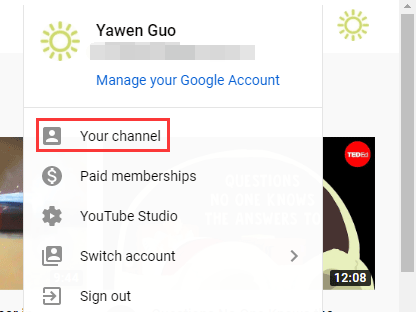
4. You can see your YouTube URL in the web browser’s address bar. Then, you need to remove the question mark and everything that follows it from the address bar. Usually, the part you need to delete is ?view_as=subscriber. The left part are your YouTube URL you want to get.
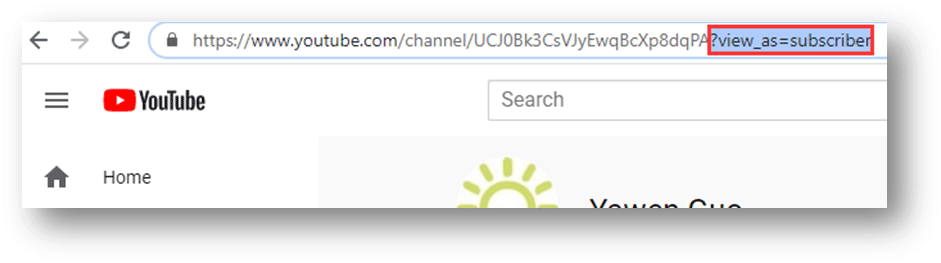
5. Then, you can the rest part of the URL to get your YouTube URL.
How to Find Your YouTube URL on Mac?
If you are using a Mac computer, you can follow these steps to get your YouTube URL:
- Go to the YouTube official site.
- Sign in with your Google account.
- Go to your profile photo > My channel.
- Remove ?view_as=subscriber from the address bar.
- Highlight the URL and then press the Command and C keys at the same time to copy the URL and then press the Command and V keys at the same time to paste the URL to your wanted place.
How to Download a YouTube Video Using a URL?
Do you know it is quite easy to download a YouTube video using its URL?
You can do the job by using MiniTool Video Converter. This software is a specific YouTube video downloader. You can use it to download your needed YouTube videos to different forms like YouTube to FLAC, YouTube to MP3, YouTube to MP4, and more.
You can press the following button to get this software and install it on your computer.
MiniTool Video ConverterClick to Download100%Clean & Safe
This software is very easy-to-use. This article will show you how to use this software:
How to Easily and Quickly Download YouTube Videos for Free
Bottom Line
After reading this post, you should know how to find your YouTube URL. Should you have any related question, you can let us know in the comment.

