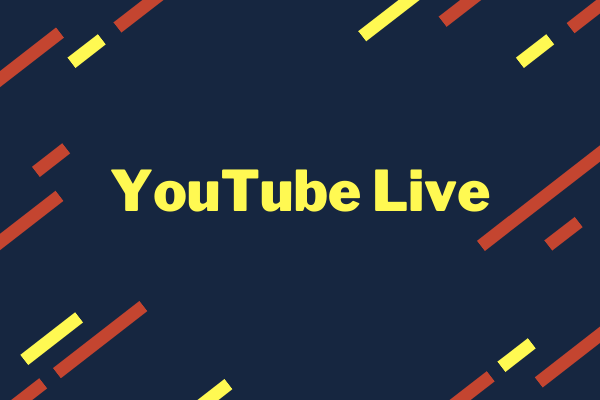Instagram is a popular video-sharing platform which has about 1 billion active users. Besides, it’s also a good place to build your business. Before uploading a video to Instagram, you may wonder if is there a limit to video length on Instagram. To learn more about Instagram video length, this post will give you the answer.
Instagram Video Length
Instagram provides four types of videos for you. All of them have a specific length. Here are:
- Instagram Feed Video Length: 3 seconds – 1 minute.
- Instagram Story Video Length: 15 seconds per story.
- IGTV Video Length: 1 – 60 minutes for web users. 1 – 15 minutes for mobile users.
- Instagram Live Video Length: Up to 1 hour.
So how long can Instagram videos be? From the above content, the maximum video length can be up to 60 minutes.
Now, let’s go through the four types of Instagram video Length.
Instagram Feed Video Length
If you would like to post a video to the Instagram feed, you need to know that the feed video length should be up to 1 minute. If your video is longer than 1 minute, you’ll need to choose a 1-minute part of the video you want to post.
To clip a video, you may like: How to Clip a YouTube Video? 2 Useful Tips.
Instagram Story Video Length
An Instagram story video can only be 15 seconds long. If the video you choose is longer than 15 seconds, Instagram will cut it into several 15-second clips for you. An Instagram story is only available for 24 hours. That means the Instagram story you posted will disappear after 24 hours.
IGTV Video Length
IGTV is an app to post long-form videos, but it’s also available for the native Instagram app. It allows you to upload a video that is between 1 minute and 60 minutes in length when you upload from the web.
FBut if you are uploading IGTV video from a mobile device, the maximum length can only be 15 minutes long.
Do you find amazing music videos on Instagram and want to listen to them offline? You might be interested in 2 Useful Tools to Download Instagram to MP3.
Instagram Live Video Length
You can go live on Instagram like other video-sharing sites. But the difference is that Instagram live video is limited to 60 minutes. If you like to stream for two or three hours, you can go live again once the time is up.
How to Post Longer Videos on Instagram
Now, you already know how long an Instagram video can be. So, if you want to post a longer video on Instagram, what should you do? Don’t worry, this part will show you four ways to upload a video that is beyond the Instagram video length limit.
Way 1: Trim Video on Instagram
If you just want to post a 2-minute video on Instagram without any third-party software, try the built-in video trimmer tool on Instagram. By using this tool, you can delete the unnecessary parts of the video or split it into several parts and upload them respectively.
Follow the steps on how to trim a video on Instagram.
Step 1. Launch the Instagram app to get the home feed.
Step 2. Hit the upload button in the lower part and select a video you want to post from your Library.
Step 3. After that, click on Next.
Step 4. Switch to the Trim tab below the video. When you open the video trimmer, tap on the target video to go on.
Step 5. You’ll be taken to the editing page. To trim the video, drag the slider to the left to trim 1-minute video content.
Step 6. Then tap on Done to apply the change.
Step 7. Type the words you want to say and click the Share button in the top right of the screen. You can also share this video on Facebook and Twitter here.
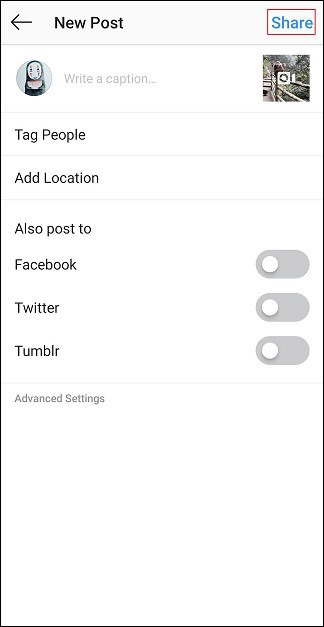
Step 8. Remember you only uploaded a part of this video. So, repeat the above-mentioned steps to post another part you’ve trimmed before.
Way 2: Split Instagram Video into Clips
An Instagram feed video is limited to 1 minute. However, there is a video that is longer than 1 minute and you want to upload the full video to Instagram. You may need to split it into serval clips and upload them together. Here recommend two video splitters: Video Splitter and Story Cutter for Instagram.
Video Splitter
Video Splitter can split your video into 30-second slices automatically. Of course, it also lets you customize the duration of every clip. The Video Splitter works offline, so you don’t have to worry about wasting data.
In addition to that, the Video Splitter allows you to update your video status on Instagram and other social media platforms including WhatsApp, Facebook, IMO, and more. This application will not add any watermark on the output video.
Story Cutter for Instagram
Story Cutter for Instagram enables you to record a video or split a longer video into multiple clips, so they can be uploaded to Instagram or Facebook. If you want to split a long video into smaller clips based on content, you can use MiniTool MovieMaker on the Desktop.
MiniTool MovieMakerClick to Download100%Clean & Safe
Way 3: Go Live on Instagram
If you wish to record and share what is happening now, you must be very upset because of the length limit of the feed video. Go live on Instagram! This is the most common suggestion. Broadcasting live on Instagram avoids lots of trouble and saves your time. Here you go!
Step 1. Tap on the camera icon and find the live button in the below list.
Step 2. Click on the live icon to start live streaming on Instagram.
Step 3. When you want to end the live streaming, just choose the End option on the top right of the screen.
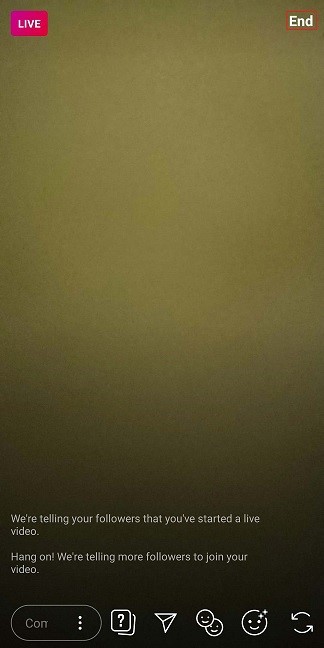
Step 4. Then you can choose to save this live video or delete it.
Related article: Instagram to MP4 – Convert Instagram to MP4 Online.
Way 4: Upload an IGTV Video on Instagram
IGTV is designed for those who need to create long-form video content. The video length can be 1 – 60 minutes or 1 – 15 minutes. So, if you would like to post a 3-minute video on Instagram, uploading an IGTV would be the best option. This feature also allows you to record a video in vertical format.
Other than that, if you are an Instagrammer who focuses on long-form video content on Instagram like life hacks, DIY, and so on. For this reason, it would be great to post a longer video on Instagram by using the IGTV app.
Let’s learn how to upload an IGTV video on Instagram from mobile devices and from the web.
Here’s how to post IGTV on the phone:
Step 1. Open the Instagram app on your phone and tap the IGTV icon that looks like a TV in the top right of the screen. Or launch the IGTV app if you’ve installed it before.
Step 2. Click the plus icon to select the target video from Gallery and tap Next to continue.
Step 3. Then you need to choose a cover image for your IGTV video. If you’re an Android user, click the Add from Gallery button to select an image. If you’re an iPhone user, choose the Add from Camera Roll button to pick a photo.
Step 4. After selecting the cover image, click on Next.
Step 5. You need to type a title and description for the video. Also, if you want to create a series, you can add the video to an IGTV series by clicking Add to Series. Remember, if you have never created a series on IGTV before, the first thing you need to do is create a series name.
Step 6. Before posting this IGTV video, you can preview it on your Instagram feed and adjust the video and its cover photo.
Step 7. When you are done, tap Post to publish it.
Here’s how to upload a video to IGTV on the computer:
Step 1. Go to the Instagram website and log in to your account.
Step 2. Once you’re here, click your profile picture and switch to the IGTV tab. Then choose the Upload button to go.
Step 3. On this page, drag and drop the video file in the dotted box. After uploading the video, you can change the IGTV video’s cover, and enter the title and description. Finally, click on Post to publish it.
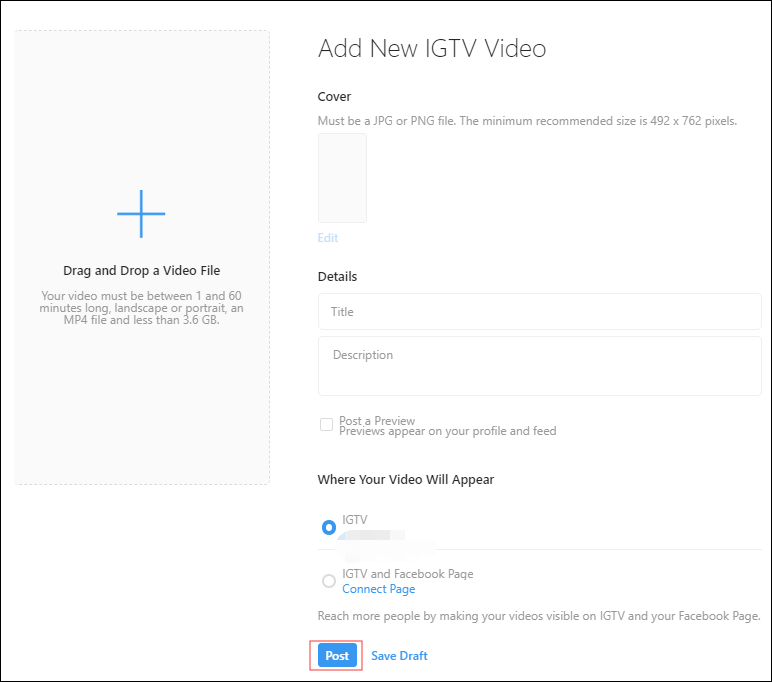
Step 4. It will not show up in the IGTV tab right now. You need to wait a few minutes until the uploading process is done.
Recommend article: How to Upload a Video to YouTube from Computer and Phone
Bonus Tip: How to Make an Instagram Video Quickly
As an Instagrammer, you must like sharing your favorite videos and photos. In this part, we offer a quick way to make an awesome Instagram video! When it comes to video editors, we have to mention this excellent software – MiniTool Movie Maker.
MiniTool MovieMaker is a free video editor that allows you to edit a video and convert it to other formats. It supports converting MKV to MP4, MP4 to WebM, FLV to MP3, MP3 to MP4, etc. What’s more, it provides a variety of transitions, effects, titles, and even some wonderful movie templates that help you make a video in seconds.
Right now, let’s see how to make an Instagram video quickly.
Step 1. Download and install MiniTool Movie Maker on the computer.
MiniTool MovieMakerClick to Download100%Clean & Safe
Step 2. Run it and click on Movie Templates to choose a template you like.

Step 3. Then click on Next.
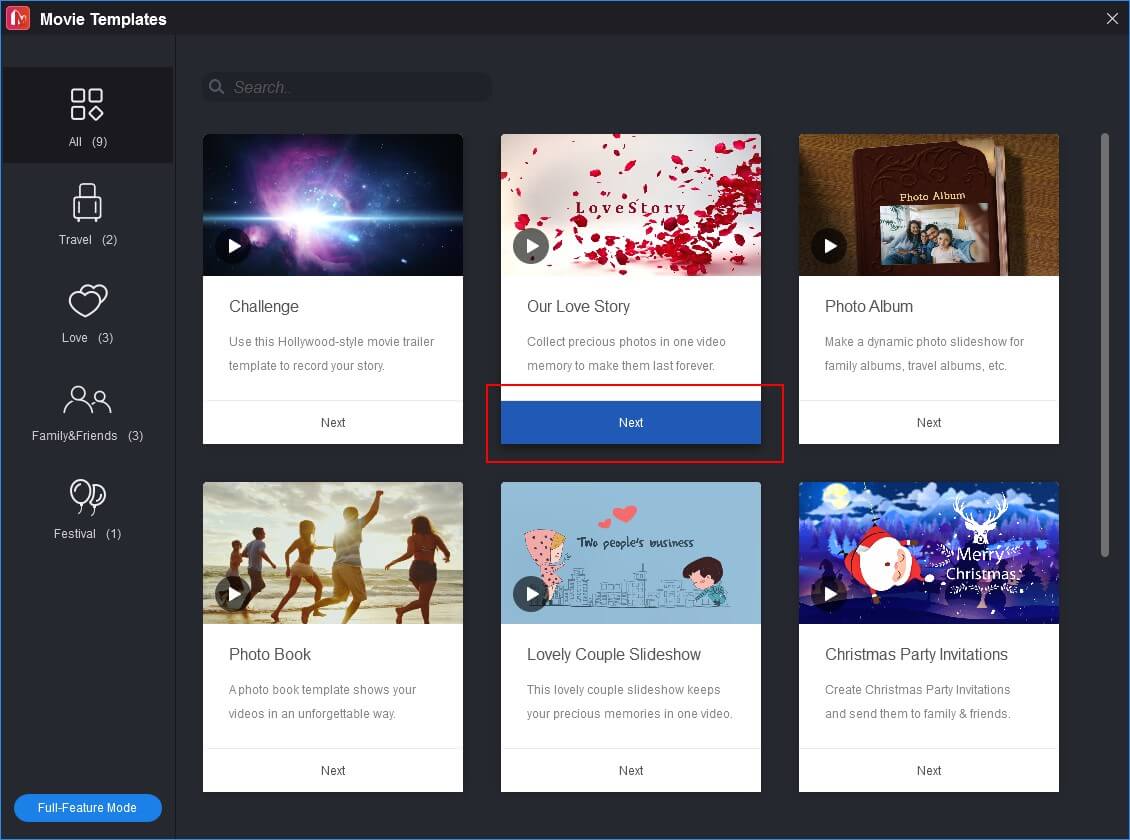
Step 4. Add the files you need. After that, you can change the order of these clips by dragging and dropping them to where you want to put them.
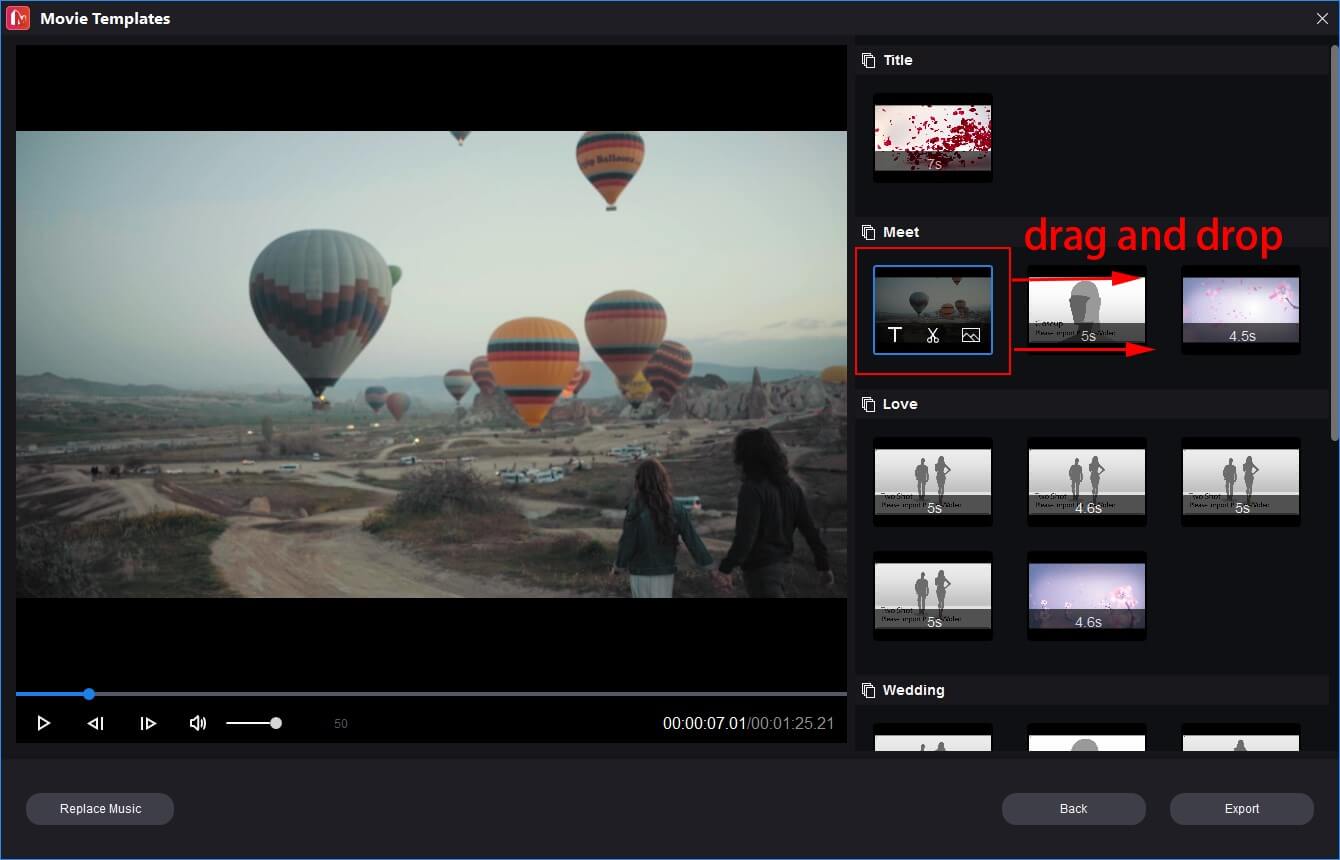
Step 5. Also, you can add texts to clips if you want.
Step 6. Choose Replace Music to select a song that is suitable for this video.
Step 7. Finally, tap on Export to export the video.
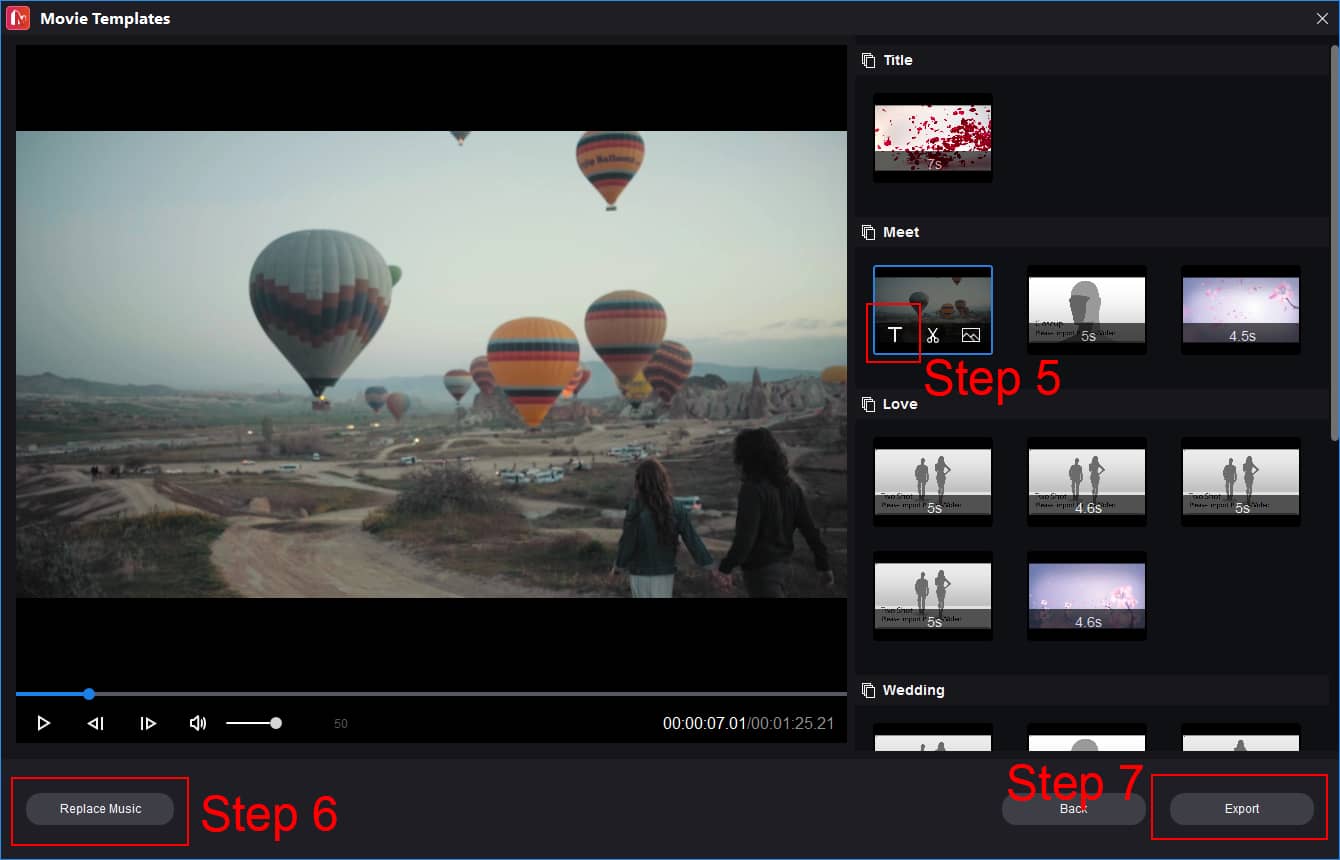
After saving the video you just created, then post it on Instagram!
Conclusion
After reading this post, you must have known the Instagram video length limit and how to upload longer Instagram videos. Now, it’s your time.
If you have any problems with MiniTool MovieMaker, please contact us at [email protected].
Instagram Video Length FAQ
2. Then open the Instagram app and click on the upload button.
3. Choose these clips from your phone and post them.