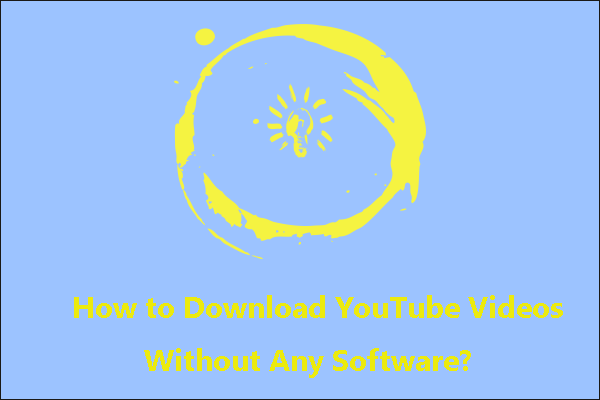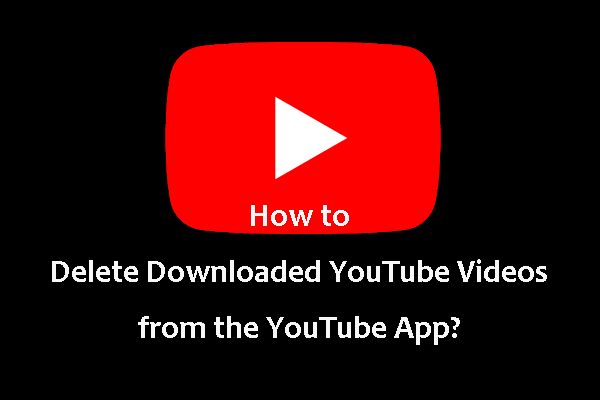In this article, I will provide helpful solutions to fix WinX YouTube Downloader not working, including updating the software, checking your Internet connection, disabling antivirus/firewall, checking the video URL, disabling proxy or VPN, and reinstalling the software. If these fixes fail, try its alternatives, such as MiniTool Video Converter – a free video downloader.
What Is WinX YouTube Downloader
WinX YouTube Downloader is a free video downloading tool for Windows and Mac. It lets users download videos from YouTube and other 300+ sites, such as Facebook, TikTok, Vimeo, Instagram, and more.
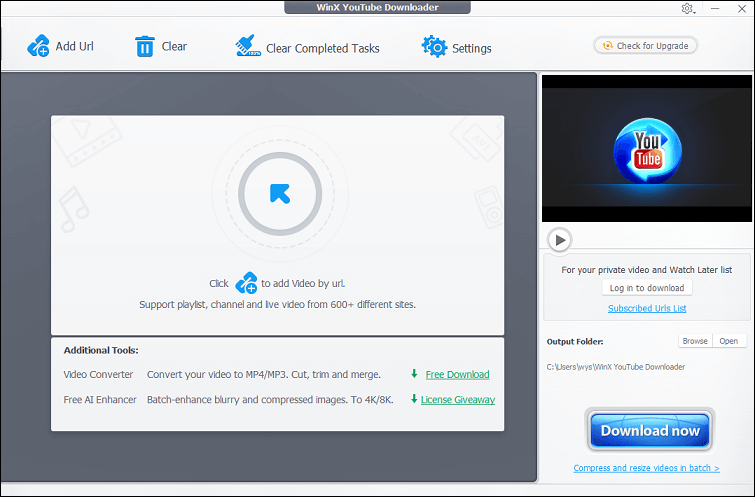
Developed by Digiarty Software, this tool is widely used for saving 4K videos, music, movies, and live streams in MP4, MP3, FLV, and WebM formats. Furthermore, it supports high-resolution downloads, including HD and 4K, directly to your computer for offline viewing.
Key Features of WinX YouTube Downloader
WinX YouTube Downloader comes with a vast array of useful features. Here are some of its key features:
- Support multiple websites: While it’s specifically designed for YouTube, the tool supports video downloads from a wide range of platforms.
- Various output formats and resolutions: WinX YouTube Downloader allows users to choose from many video output formats and resolutions.
- Batch downloading: You can add multiple video URLs at the same time to download in batches, saving time and effort.
- Fast download speed: It utilizes multi-threading technology to speed up downloads without compromising quality.
- No ads or malware: WinX YouTube Downloader is ad-free and does not install malware, making it relatively safe compared to many similar tools.
- Grab picture from video: You can take a screenshot from a video at any time during download or preview and save it in PNG format.
How to Use WinX YouTube Downloader
How to use WinX YouTube Downloader to save YouTube videos? Here’s a quick step-by-step guide:
Step 1. Download and install the software from the official WinX website.
Step 2. Go to YouTube and copy the link to the video you want to download.
Step 3. Open WinX YouTube Downloader and click the Add Url button. Then, paste the video link and click Analyze.
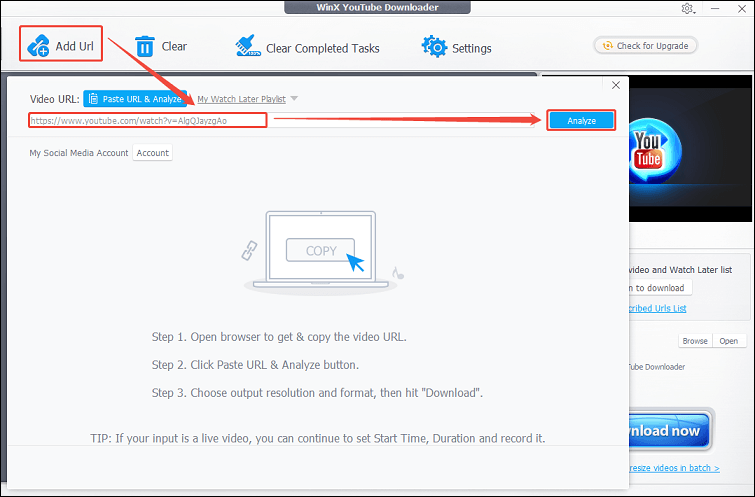
Step 4. After analysis, you’ll see available download options. Select the one that suits your needs.
Step 5. Click Download now to begin downloading the video to your PC.
Common Problems with WinX YouTube Downloader
However, some users have reported issues while using WinX YouTube Downloader to download online videos. The following are some common problems they’ve met:
1. The Application Not Launching
If the program won’t open or crashes immediately, there might be a system compatibility issue or file corruption.
2. Analyze Failed
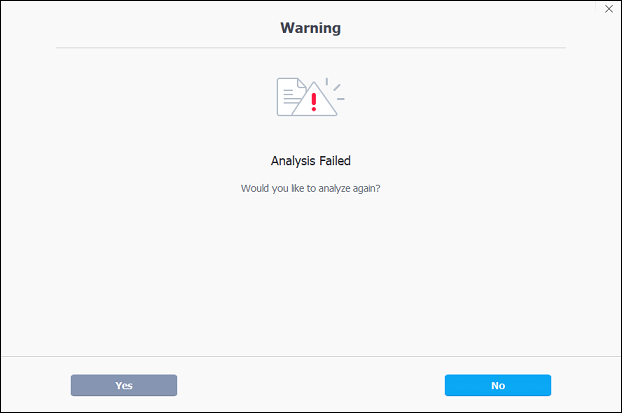
This is one of the most common problems. When you paste a YouTube link and click “Analyze,” the software shows an error message saying “Analyze Failed.” It may be because the video is age-restricted, private, or region-locked, or the link is not supported.
3. Video Doesn’t Download
Sometimes, WinX YouTube Downloader will successfully analyze a video but fail when trying to download it. The problem may occur if you have a poor Internet connection.
4. No Sound in Downloaded Videos
In some cases, WinX YouTube Downloader may download the video but skip the audio, resulting in a silent output file.
5. Can’t Download from Certain Sites
Additionally, some users reflected that WinX YouTube Downloader worked on some platforms, but failed to download from specific sites.
How to Fix WinX YouTube Downloader Not Working
If you encounter one of the above problems while using WinX YouTube Downloader, try the following troubleshooting fixes:
1. Update WinX YouTube Downloader to the Latest Version
YouTube and other video platforms frequently change their backend structures. If your downloader version is outdated, it won’t be able to parse the video data correctly. So, always visit the official website of WinX YouTube Downloader or go to the software’s Settings to check for updates.
2. Check Your Internet Connection
If your WinX YouTube Downloader failed to download or analyze, it may be caused by a weak or unstable Internet connection. It’s recommended to restart your router or try switching to another strong network connection.
3. Temporarily Disable Antivirus/Firewall
Some security software may block the app. Before downloading, try disabling your antivirus or adding WinX as an exception. Once downloaded, re-enable your antivirus to stay protected.
4. Check the Video URL
Sometimes a specific video may have download restrictions, like age or region limitations. So, you have to ensure the link is valid. Try downloading a different YouTube video and avoid playlists or YouTube Shorts links if the software doesn’t support them. Also, make sure the video isn’t private or restricted.
5. Disable Proxy or VPN
If you’re using a VPN or proxy, it may interfere with your connection or cause geolocation mismatches, which can result in WinX YouTube Downloader failing to download. If this is the case, disable your VPN temporarily and see if the problem persists.
6. Reinstall the Software
Corrupted installation files can lead to various issues, including WinX YouTube Downloader not working on PC. To resolve this, uninstall WinX YouTube Downloader, reboot your PC, and reinstall the latest version from the official website. This process often fixes issues caused by corrupted files.
Hopefully, these solutions can help you resolve the WinX YouTube Downloader not working on PC issue. If not, continue reading below!
Top 5 WinX YouTube Downloader Alternatives
If you’ve tried everything and WinX YouTube Downloader still doesn’t work, consider these reputable alternatives:
Top 1: MiniTool Video Converter
MiniTool Video Converter is a free, all-in-one multimedia solution designed to help users convert, download, compress, and record video and audio files, all without watermarks or hidden fees. Developed by MiniTool Software Ltd., it offers a user-friendly interface, making it ideal for beginners and casual users who need a quick and reliable way to handle video tasks.
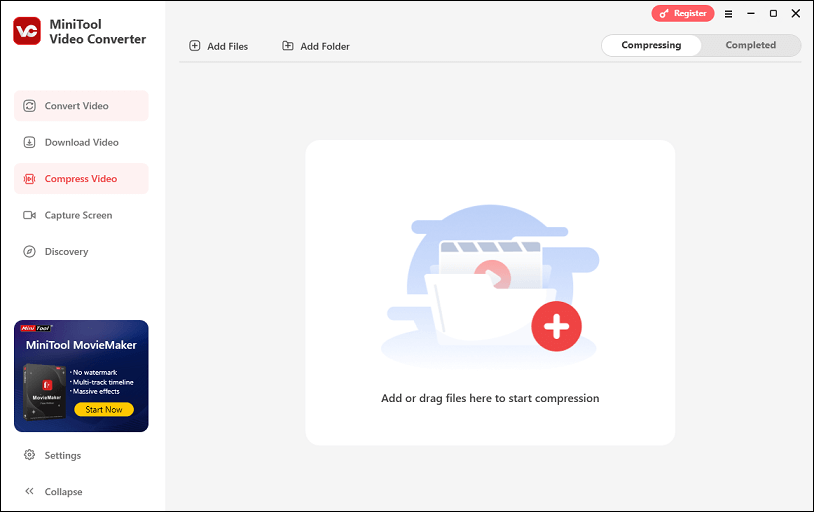
Now, let’s get to know the video downloading feature of MiniTool Video Converter in detail, as well as how to use it to save YouTube videos:
MiniTool Video Converter features a built-in video downloader, making it one of the best alternatives to WinX YouTube Downloader. Like WinX, this program allows you to download videos from multiple websites, including YouTube, Instagram, TikTok, Facebook, and X (formerly Twitter).
For YouTube specifically, it supports downloading videos, movies, Shorts, music, subtitles, playlists, and more with ease. Additionally, to streamline the process, you can batch download up to 10 videos simultaneously!
To download videos, simply paste a video link, analyze it, and download MP4 or WebM videos in different resolutions (up to 8K). It also supports audio-only downloads (MP3 or WAV) for music or podcasts.
The following is a detailed guide on how to use MiniTool Video Converter to save YouTube videos:
Step 1. Install MiniTool Video Converter.
Click the download button below to download and install this YouTube video downloader on your computer.
MiniTool Video ConverterClick to Download100%Clean & Safe
Step 2. Access its video downloading feature.
Once installed, open this application and click on the Download Video tab on the left sidebar.
Step 3. Get the YouTube video URL.
Visit YouTube on your website, find the desired video, and copy its link to your clipboard.
Step 4. Paste and analyze the video URL.
Click the Paste URL button. In the pop-up window, paste the video link into the designated box and click on Download to start analyzing the URL.
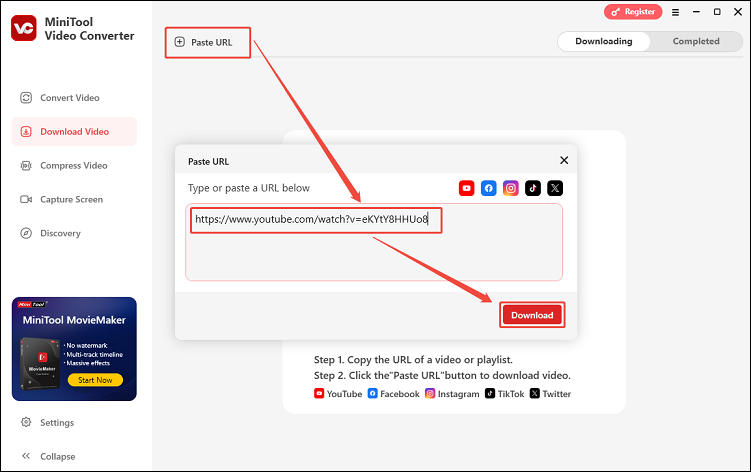
Step 5. Download the video.
Next, select the output format and quality under Download Video/Audio. Click on Download to begin the download process.
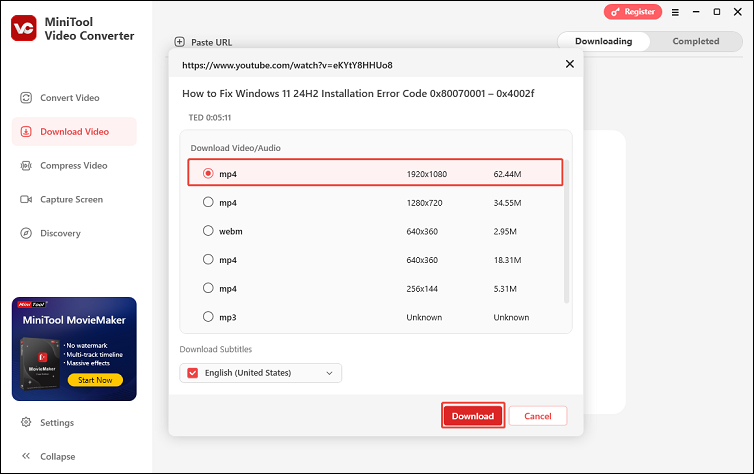
Step 6. Play or locate the downloaded video.
After downloading, it will jump to the Completed section. You can play the downloaded video by clicking the play icon or locate the video by clicking on the folder icon.
All in all, MiniTool Video Converter is a super versatile and powerful application, right? Click the download button below to experience it now!
MiniTool Video ConverterClick to Download100%Clean & Safe
Top 2: YTD Video Downloader
YTD Video Downloader is a popular tool for downloading videos from YouTube and various other streaming platforms. You can also use it to download Instagram Reels & Stories, TikTok videos, Facebook Reels & Stories, Dailymotion videos, and others.
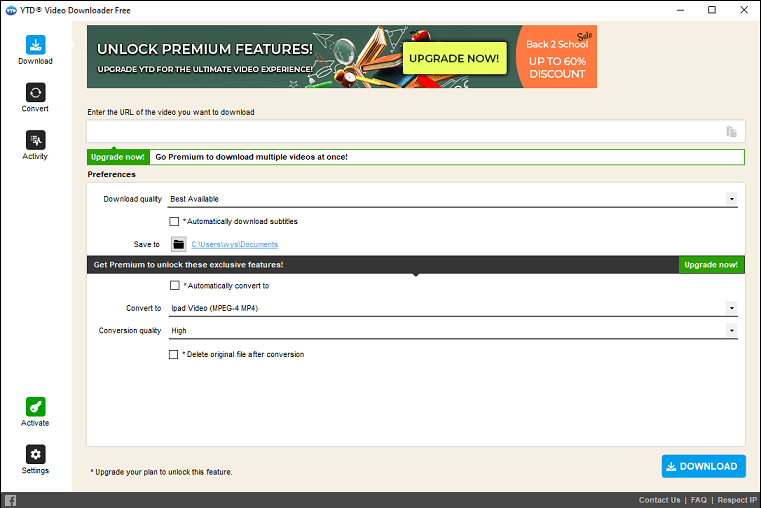
This application offers both free and paid versions, enabling you to save online videos for offline playback and convert them into different formats for compatibility across devices. It is available on Windows, macOS, iOS, and Android, so you can use it on all devices.
YTD Video Downloader supports video downloads in standard, high-definition (HD), Full HD (1080p), and even 4K. With it, you can also download multiple videos or entire playlists at once. Thanks to its integrated video player, you can preview and play downloaded or converted files directly.
Top 3: Online Video Downloader on viddown.net
Another excellent alternative to WinX YouTube Downloader is Online Video Downloader on viddown.net. What makes it stand out is that it’s an online tool, without the need to download and install software on your device. You can access it on most common web browsers.
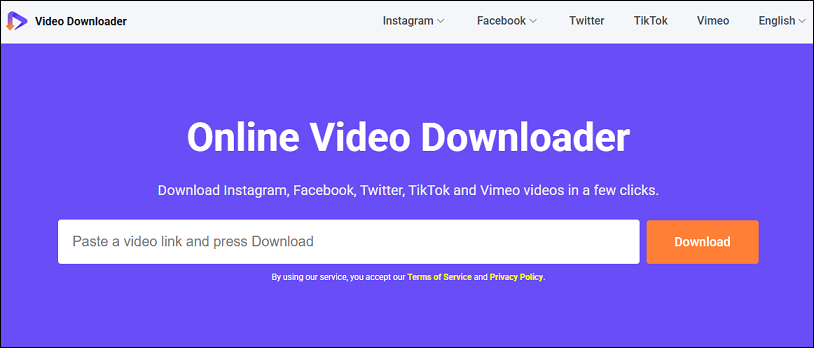
This online downloader is completely free and clean, with no ads, malware, or viruses. Plus, it enables you to download unlimited videos to your local storage. You can keep these videos forever to watch offline at any time.
Online Video Downloader on viddown.net allows you to save:
- YouTube videos and thumbnails.
- Instagram video and Reels.
- Facebook videos and Reels.
- Twitter videos.
- Vimeo videos.
- TikTok videos.
You can feel free to use this online tool, as it always respects users’ privacy and doesn’t collect any personal information.
Top 4: 4K Video Downloader
4K Video Downloader is one of the most powerful and reliable alternatives to WinX YouTube Downloader. It is a cross-platform video downloading tool for Windows, macOS, and Linux. It’s available in both free and premium versions, with the paid version unlocking some advanced features.
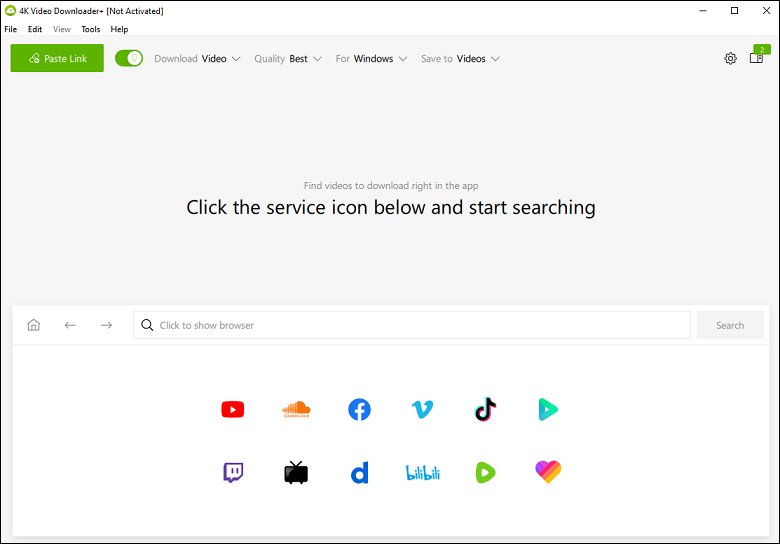
4K Video Downloader works with YouTube, Vimeo, TikTok, SoundCloud, Bilibili, and others. It supports video and audio downloads in HD, 4K, and even 8K. Besides, it allows you to download entire YouTube playlists and channels and even lets you save subtitles in over 50 languages.
You can also utilize this program to extract and download audio only (MP3, M4A, OGG). Plus, it supports downloading of 3D and 360-degree videos, making it a favorite for VR users to get an immersive viewing experience.
What’s more, this tool has a built-in browser that allows you to search for and download videos without leaving the app. Additionally, this program offers a smart mode, which lets you save your preferred download settings (format, quality, destination) and apply them automatically to future downloads.
Top 5: SaveFrom.Net
SaveFrom.Net is another great online WinX YouTube Downloader alternative. It’s a free and web-based video downloader that allows users to save videos, audio files, and other media content from various online platforms, most notably YouTube.
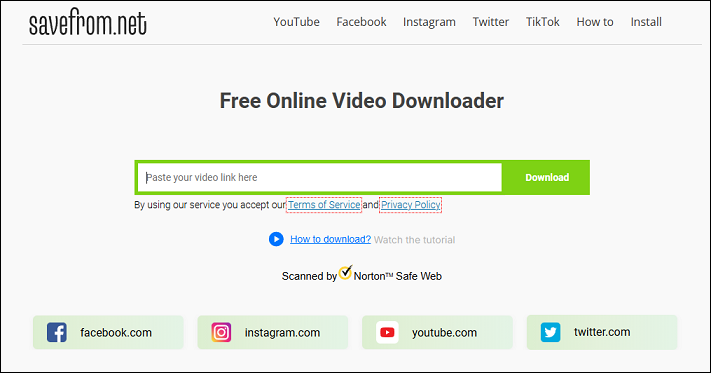
You can choose from different resolutions like 144p, 360p, 720p, and sometimes 1080p (depending on availability). Videos can be saved as MP4 or WebM. Audio-only downloads in MP3 format are also available.
To download videos using this tool, simply copy the URL of the video you want, paste it into the designated download box, and click the Download button. That’s easy! Additionally, the Chrome extension adds a download button directly on supported websites, allowing one-click downloads.
Bottom Line
WinX YouTube Downloader not working is a frustrating issue. Thankfully, many of the problems can be fixed with the basic troubleshooting steps in this article. But if the downloader still doesn’t work after applying these solutions, consider using a powerful WinX YouTube Downloader alternative, like MiniTool Video Converter.
Please feel free to contact us via [email protected] if you have any problems while using MiniTool Video Converter. Or, you can send me messages on X directly.