Do you want to download long YouTube videos that are longer than 1 hour or 2 hours? In this post, we will show you how to use MiniTool Video Converter - a desktop YouTube video downloader and other online tools to download or convert your needed YouTube videos.
You can upload long and short videos to YouTube and share them with others. Of course, you can also watch different types of videos on YouTube. But you discover that you are not allowed to directly download YouTube videos from YouTube.
Fortunately, you can use third-party tools to perform a YouTube video download. In this article, we will focus on how to download YouTube videos longer than 1 hour or 2 hours. If you want to convert a long YouTube video to a video or audio format you want to use, you can also try the long YouTube video downloaders mentioned in this article to help you out.
How to Download Long YouTube Videos?
When you search for long YouTube video downloader on the internet, you will discover that there are so many choices including both desktop software and online downloaders. To guarantee the safety of your computer data, you’d better select a reliable tool to perform a long YouTube video download.
We have tried some tools and proved that they are safe enough. Now, we will show you how to use them to download a YouTube video that is longer than 1 hour or 2 hours.
Download Long YouTube Videos via Desktop Software
Desktop Long YouTube Video Downloaders
- MiniTool Video Converter
- VLC (VLC media player)
Download Long YouTube Videos via Desktop Software: MiniTool Video Converter
First, we want to introduce a free desktop YouTube video downloader – MiniTool Video Converter to you. This app has no interrupting ads. Its interface is simple, making it easier for novices to get started.
MiniTool Video Converter is specially designed to save YouTube videos to different kinds of video or audio formats, including YouTube to MP3, YouTube to MP4, YouTube to WAV, and YouTube to WebM. The maximum number of downloaders is 10 simultaneously.
Whether you want to save YouTube to MP4 for over 1 hour or even 2 hours, this software can always work. Besides long videos, MiniTool Video Converter supports downloading music, podcasts, playlists, subtitles, and any other type of content from YouTube. You only need to provide the URLs.
How to use the MiniTool software to download a long YouTube video? Here is a guide:
Step 1. Install MiniTool Video Converter and launch it
MiniTool Video ConverterClick to Download100%Clean & Safe
- Press the button above to get this free downloader and then install it on your PC.
- Open MiniTool Video Converter.
Step 2. Get the long YouTube video link
- Open your browser and visit the official website of YouTube.
- Find the long video you want to download and copy the video link from the address bar.
Step 3. Analyze the long YouTube link in MiniTool Video Converter
- In MiniTool Video Converter, switch to Download Video.
- Click on Paste URL, paste the copied video link into the given box, and click on Download.
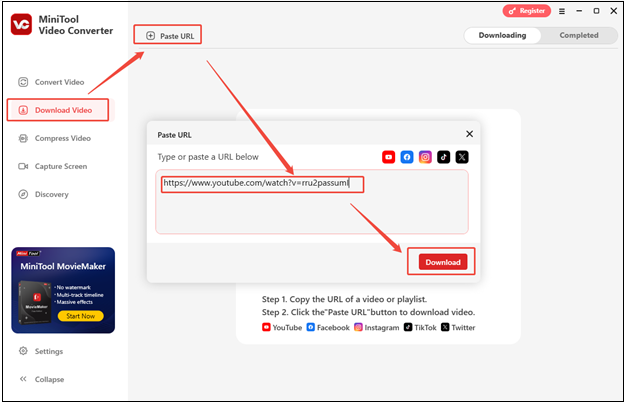
Step 4. Download the long YouTube video
- In the pop-up window, choose a video format and resolution.
- Click on Download to start saving the long YouTube video.
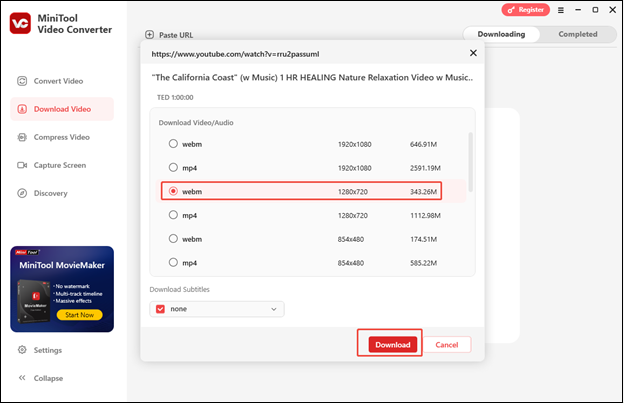
Step 5. Check the downloaded long YouTube video
- When the download process ends, you will be taken to Completed from Downloading.
- Click on the folder icon to check the downloaded video or click on the play icon to watch the long video directly.
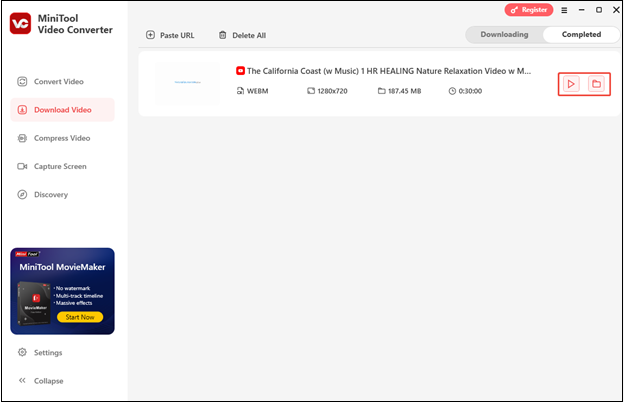
Download Long YouTube Videos via Desktop Software: VLC
The VLC media player is not just a video player. You can also use it to download videos from YouTube. It is also a free tool. You can go to its official site to download and install it on your computer for further use.
Then, we will show you how to use VLC to download a long YouTube video:
1. Open VLC.
2. Go to Media > Open Network Stream.
3. Copy and paste the YouTube video URL to the Please enter a network URL box.
4. Click Play.
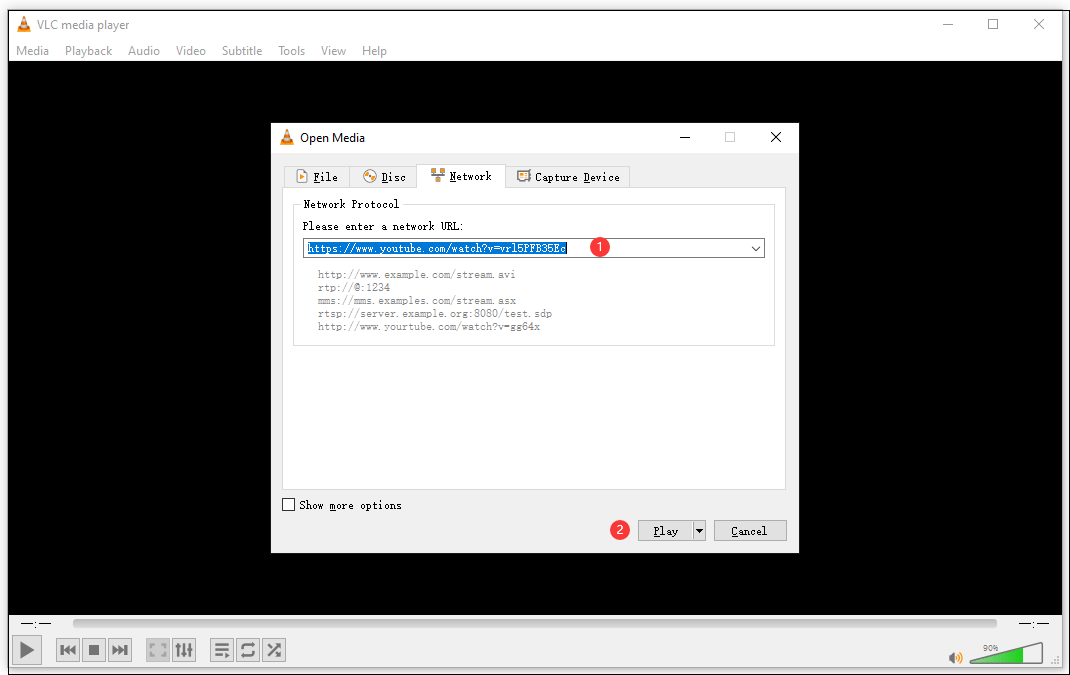
5. While VLC is playing the YouTube video, you need to go to Tools > Codec Information.
6. Copy the content of the location section that is on the bottom of VLC.
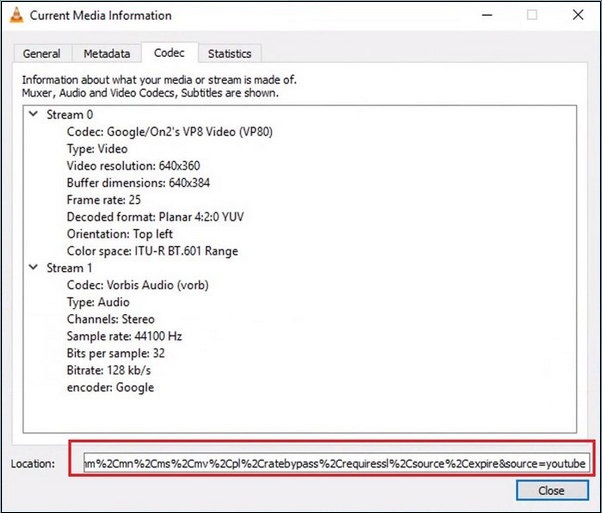
7. Open a web browser and then paste the location information to the address bar.
8. Press Enter.
9. Right-click on the screen and then select Save video as….
10. Select a location from the pop-up window to save the YouTube video.
You can also directly watch this downloaded YouTube video.
Features:
It supports YouTube to MP3, MP4, WebM, TS, OGG, ASF, FLAC, etc.
VLC Media Player (64-bit) is a favorite of many video watchers thanks to abundant format support, style, and customization options. There aren’t many videos this app can’t play and play amazingly well. It’s more than enough to be the only video player you’ll ever need on your computer. Editors’ review from CNET.
Comparisons of These Two Desktop Long YouTube Video Downloaders
Both of these two YouTube video downloaders are free and easy-to-use. But there are still some tiny differences:
- After using them, you can discover that the operations of MiniTool Video Converter are simpler relatively and it even enables you to download the video subtitle as a single file.
- The VLC media player supports more video formats including TS, OGG, ASF, FLAC, and more. But you can’t use it to download the subtitle.
Both of these two programs have their advantages and disadvantages. You can just select one based on your own need.
Download Long YouTube Videos via Online Tools
Except for desktop YouTube video downloaders, there are also some available online tools. Discover the convenience of the online video downloader! Easily save YouTube videos, playlists, Facebook videos, reels, and even private content. Enjoy your favorite videos offline, wherever you are!
Online Long YouTube Video Downloader
- Online Video Downloader on viddown.net
- Ymp4
- MP4FY
Download Long YouTube Videos via Online Tool: Online Video Downloader on viddown.net
Online Video Downloader on viddown.net is an online tool that you can use to download long YouTube videos to MP4 in 1080p, 720p, 480p, etc. Simply follow these steps for that:
- Go to Online Video Downloader on viddown.net.
- Copy the URL for the YouTube video you wish to download.
- Paste the URL into this tool’s search box.
- Click the Download button.
- There will appear the download options (Click Show more to view all).
- Choose which one you want to download and click the Download button next to it.
- It will then begin playing the video. Click the 3-dot icon in the lower right corner and select Download from the menu.
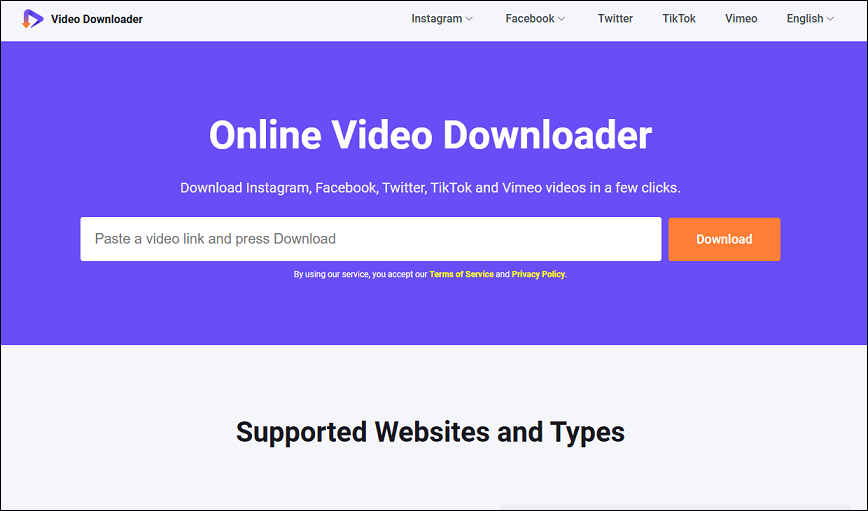
Features:
- Free, no ads, no watermarks, fast, easy to use.
- Download videos from widely used social media sites.
Download Long YouTube Videos via Online Tool: Ymp4
The full name of ymp4 is YouTube Video Downloader Mp4. It is an online tool that can be used to download videos from YouTube to MP4, MP3, and WebM files via the YouTube video URL.
It is very easy to use this software to download long YouTube videos. We will show you a guide as follows:
1. Copy the URL of the YouTube video you want to download.
2. Go to ymp4.
3. Paste the URL to the search box of this tool.
4. Click GO to continue. (A new window will pop up. You can directly close it.)
5. You can see the download section. Here, you can just download the YouTube video using the default video format: right-click on the DOWNLOAD VIDEO button > select Save link as > select a storage folder > click Save.
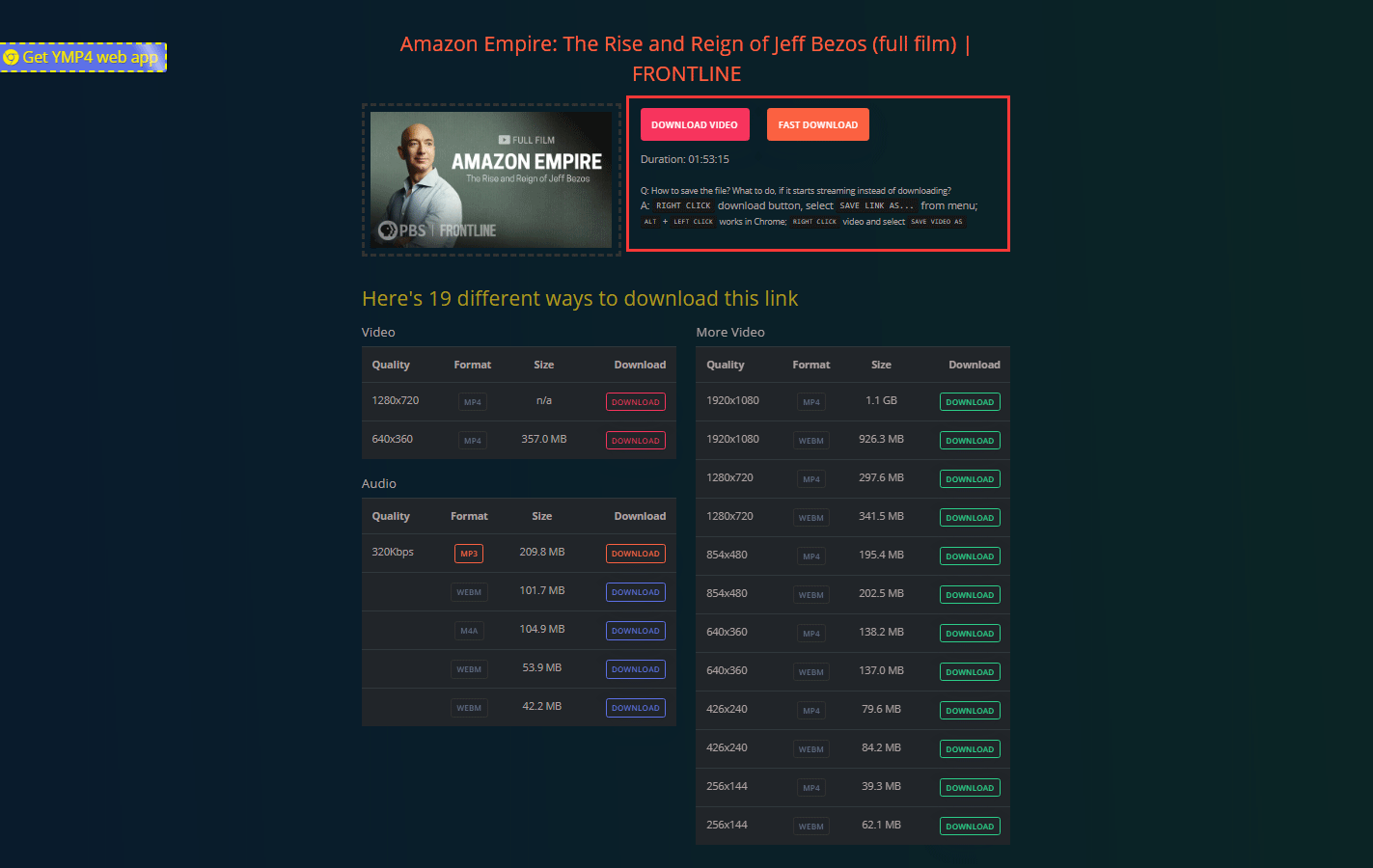
6. There are also 19 different ways to download this YouTube video. You can scroll down the page to find the format you want to download and then click DOWNLOAD to download the video to your computer.
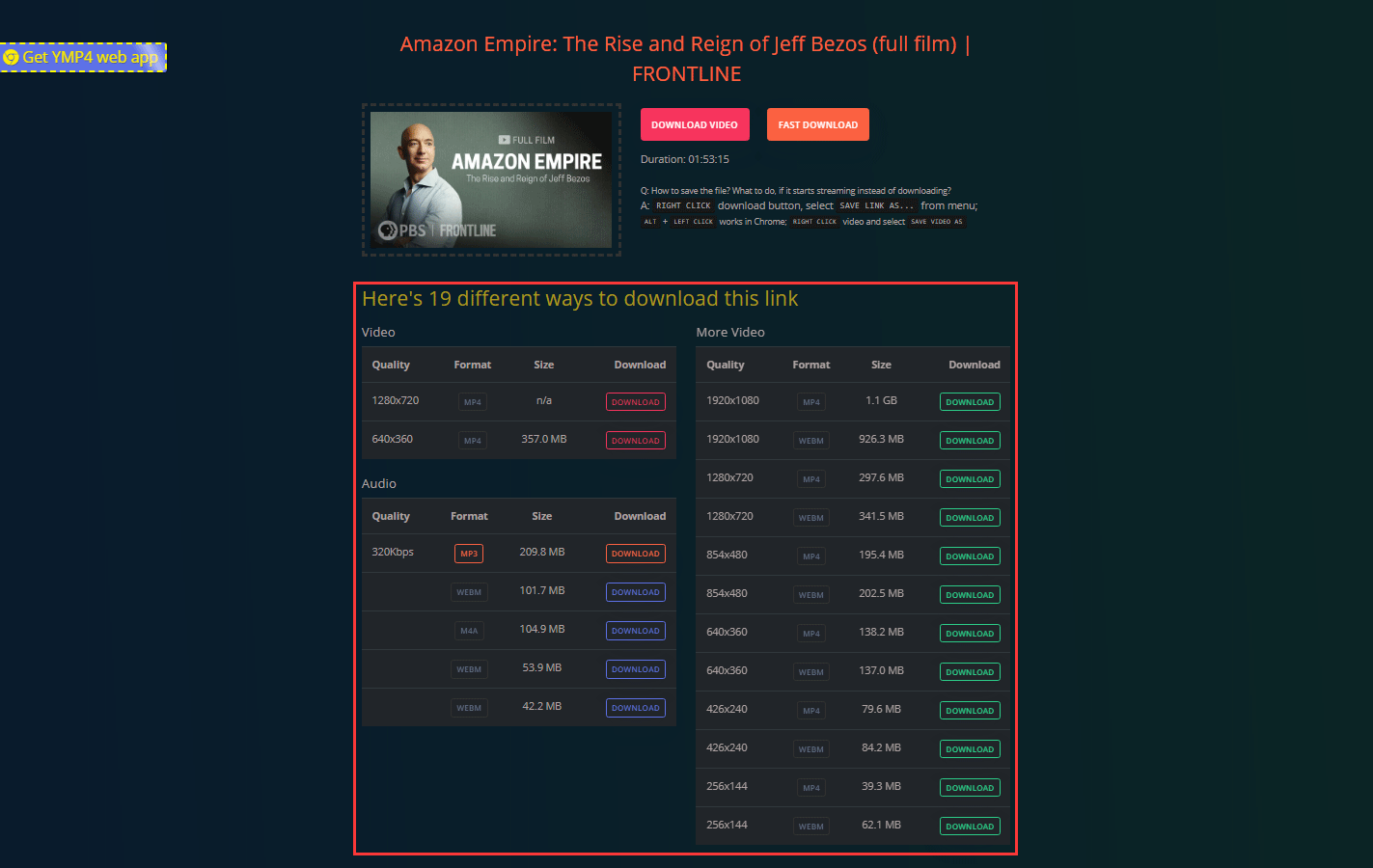
Features:
- It supports YouTube to MP3, MP4, and WebM.
- It allows you to choose the video quality and size according to your requirements.
Download Long YouTube Videos via Online Tool: MP3FY
Another online long YouTube video downloader is MP3FY. This is also an easy-to-use online tool.
- Go to MP4FY.
- Copy and paste the URL of the YouTube videos to the search box of this tool.
- Click Convert.
- Click Conform from the pop-out window to continue.
- There will be two download buttons: Download MP3 and Download MP4. You can select one of the download buttons according to your requirements. Then, this tool will begin to download the YouTube video to your computer.

Features:
- It supports YouTube to MP3 and MP4.
- It supports downloading YouTube videos to Dropbox.
Of course, there are some other online YouTube video downloaders like Y2Mate, Youtube Video Downloader, Savefrom, and more. We will not introduce all of them here. You can try them yourself.
Comparisons of These Two Online Long YouTube Video Downloaders
Likewise, these two online tools have their advantages and disadvantages. For example:
- Ymp4 supports more video formats like MP3, MP4, and WebM. But MP4FY only supports MP3 and MP4.
- Ymp4 allows you to select the output video and audio qualities and sizes. But you can only download YouTube videos using the default quality and size using MP4FY.
- MP4FY allows you to directly save the YouTube video to your Dropbox. But Ymp4 doesn’t have this feature.
Comparisons of Desktop and Online Long YouTube Video Downloaders
An online tool doesn’t require you to install a third-party program on your computer so as to save disk space for you. Many of you would like to use an online tool to download long YouTube videos. But there are also some limits.
For example, ymp4 only allows you to download YouTube videos to MP3, MP4, and WebM. While, a desktop YouTube video downloader can support more output video formats, qualities & sizes. It even allows you to download the video subtitle.
Thus, if you have some advanced requirements, you’d better use a desktop YouTube video downloader like MiniTool Video Converter or VLC. For basic requirements, an online YouTube video downloader is enough.
How to Convert YouTube Videos?
Usually, a YouTube video downloader can’t support all video formats. If the video format you want to use is not supported by the tool you are using, you can then use a special video converter to convert the downloaded YouTube video to your needed video format.
MiniTool Software has a Video Converter Guides page where you can find different solutions to conversions between different video formats. We hope these guides can solve your issues.
Bottom Line
After reading this article, you should know how to download long YouTube videos using both desktop YouTube video downloaders and online tools. Should you have any related issues, you can let us know in the comment or contact us via [email protected].
MiniTool Video ConverterClick to Download100%Clean & Safe

