You can download YouTube videos to your phone using the YouTube app and watch them offline. When needed, do you know how to delete downloaded YouTube videos from the YouTube app? This post will show you two guides. Additionally, if you want to download YouTube videos to your computer, you can try MiniTool Video Converter.
If you are a YouTube Premium member, you can use the YouTube app on your phone to download YouTube videos to your phone’s internal memory or SD card and then watch these saved videos offline.
Recommendations:
- Solved! – How to Download YouTube Videos to Your SD Card?
- How to Download YouTube Go Videos to Your SD Card?
- How to Download Music from YouTube Music to an SD Card?
To free up space on your device or for some other reason, you may need to delete downloaded YouTube videos from the YouTube app. However, some of you may don’t know how to delete downloaded YouTube videos on iPhone/iPad or Android. In this post, we will tell you how to delete saved YouTube videos on Android/iOS devices in different situations. You can just select one guide based on your requirements.
How to Delete an Individual Downloaded YouTube Video?
If you want to delete an individual offline YouTube video from the YouTube app, you can follow this guide:
- Open the YouTube app on your Android, iPhone, or iPad.
- Open the Library tab (you can find it on the bottom menu).
- Tap Downloads under Available offline.
- Find the offline video you want to remove from your device and then tap the 3-dot menu next to it.
- Tap Delete from downloads.
After these steps, the selected offline video will be removed from your device.
Alternatively, you can also open the target video and then click the Downloaded button. Here, you can also see a Delete option and you can click it to delete the video.
How to Delete All Offline YouTube Videos at Once?
- Open the YouTube app on your device.
- Tap your profile picture (you can find it in the top-right corner of the screen).
- Tap Settings.
- Tap Downloads.
- Tap Delete all downloads.
After these steps, all your downloaded/offline YouTube videos will be deleted from your device.
Bonus: How to Download YouTube Videos to Your Computer?
If you don’t want to waste space on your phone to save the downloaded videos, you can directly download videos to your computer. To do this work, you need to use a third-party YouTube video downloader. You can try MiniTool Video Converter.
It is a free tool. You can use it to download your needed videos to four formats, including MP3, MP4, WAV, and WebM. It also supports high-resolution output if available.
MiniTool Video ConverterClick to Download100%Clean & Safe
This software is powerful. You can even use it to search for the video you want to download. On the other hand, you can also directly copy and paste the URL of the target YouTube video to the software. Then, you can click the Download button, select your needed video format, and click the DOWNLOAD button to start the downloading process. After downloading, you can directly watch the downloaded videos.
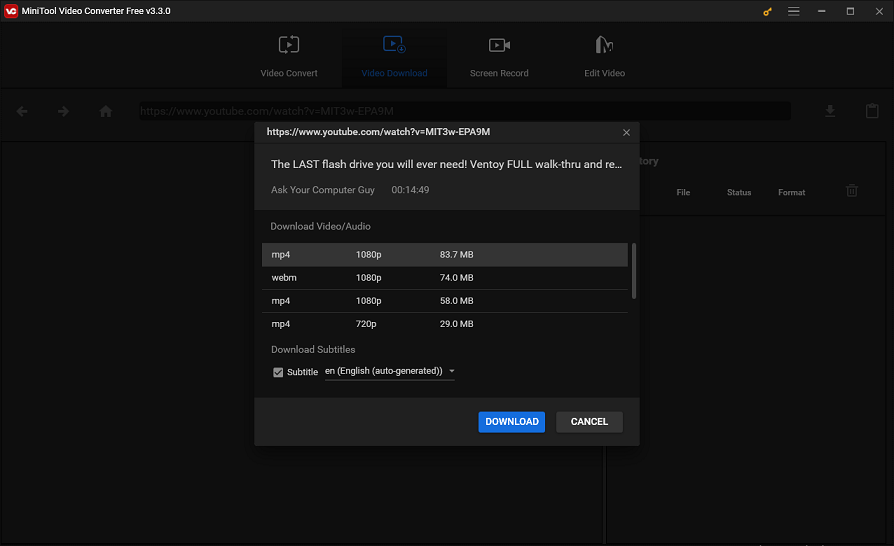
If the video output format can’t meet your requirements, you can use a professional video converter to convert the video to your needed format. MiniTool Video Converter is worth trying.
Bottom Line
Now, you should know how to delete downloaded videos from the YouTube app on your Android/iPhone/iPad. Should you have any other issues, you can let us know in the comment.

