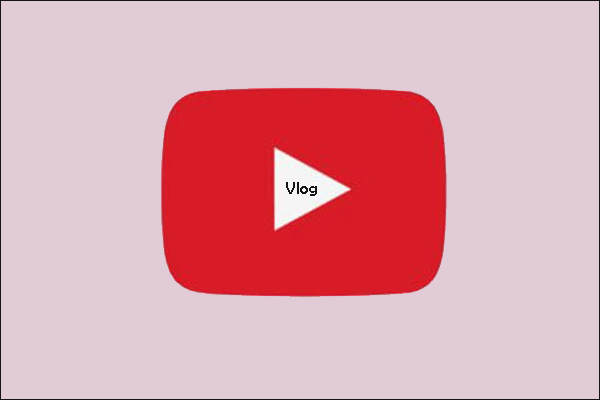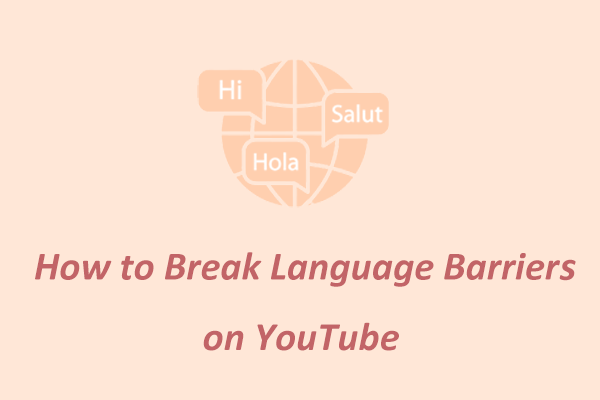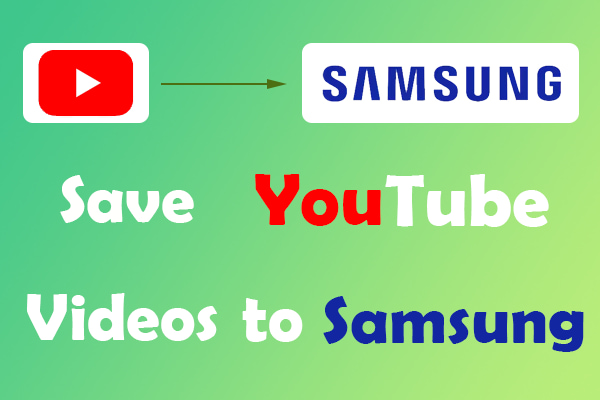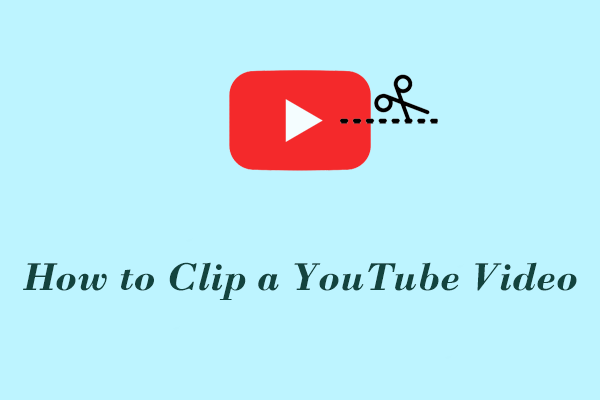Part 1. Find Vlog BGM from YouTube and YouTube Music
YouTube and YouTube Music offer a wide variety of songs that are suitable for vlogs. Here are some of the most popular songs on YouTube Music for vlogs and YouTube channels that publish background music.
Most Popular Tracks for Vlogs on YouTube Music
# 1. Lucky – Fuji Blue
This is a rhythmic song that makes people feel happy. It is suitable for travel vlogs with a happy atmosphere.
# 2. Flowers Lay – Mer Anima
Flowers Lay is a catchy song, and the lyrics talk about the reluctance to part with summertime. It is very suitable as the BGM of a vlog about summer travel.
# 3. Valentine – LOVELOVELOVE
LOVELOVELOVE’s songs are always memorable. Valentine is one of them. This song is suitable as background music for daily life vlogs.
# 4. Lifetime – Au Gres
Lifetime is a sweet song perfect for study and travel vlogs.
# 5. Empty – Mason Murphy
Empty is written by Mason Murphy, a singer-songwriter who is widely recommended. Empty is one of Mason’s most popular songs. It is a relaxing acoustic song that is perfect for a lighthearted vlog.
YouTube Channels that Publish Vlog BGM
Here are 3 background music YouTubers that you can get BGM from their channels.
# 1. Vlog No Copyright Music
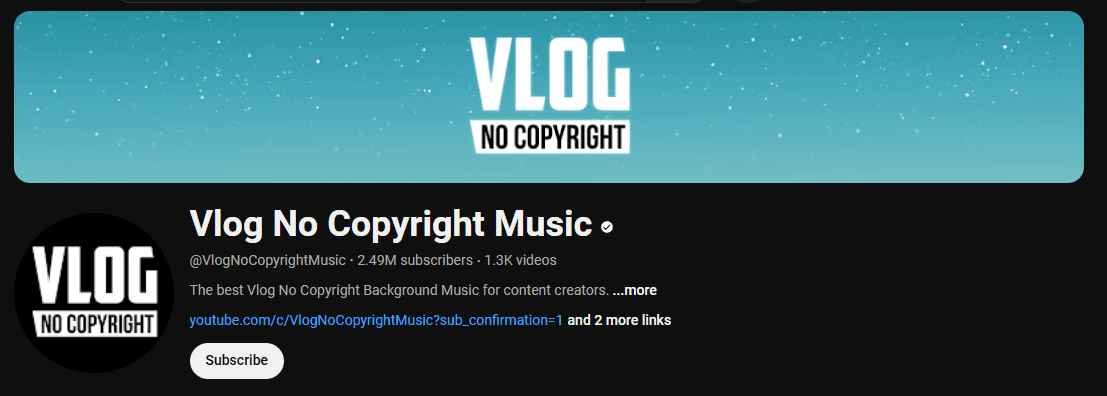
As the name of the channel suggests, Vlog No Copyright Music shares free and copyright-free songs. The channel categorizes all songs into playlists: Happy Music, Relaxing Music, Dance & Electronic Music, and more.
# 2. MorningLightMusic
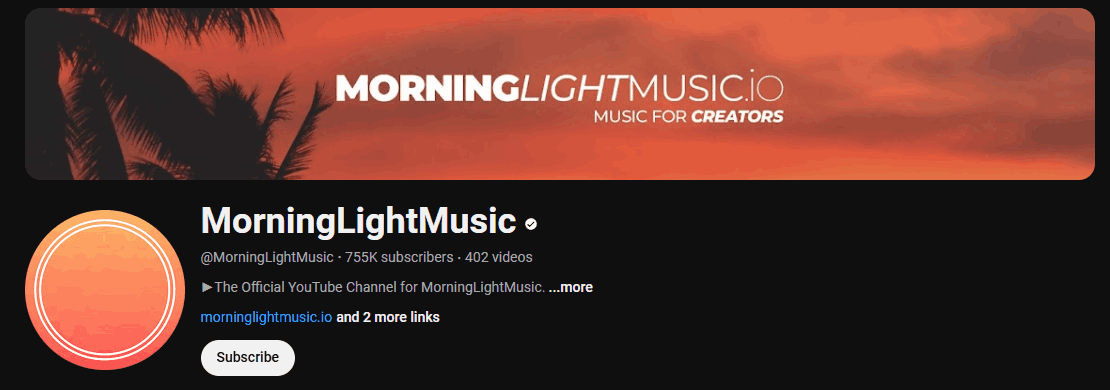
MorningLightMusic publishes music of different styles, such as pop, rock, hip-hop, piano music, etc. It also has several translation channels, including Spanish, French, Brazilian, etc., so that people from different countries can understand the channel’s content.
# 3. Travel Vlog No Copyright Background Music
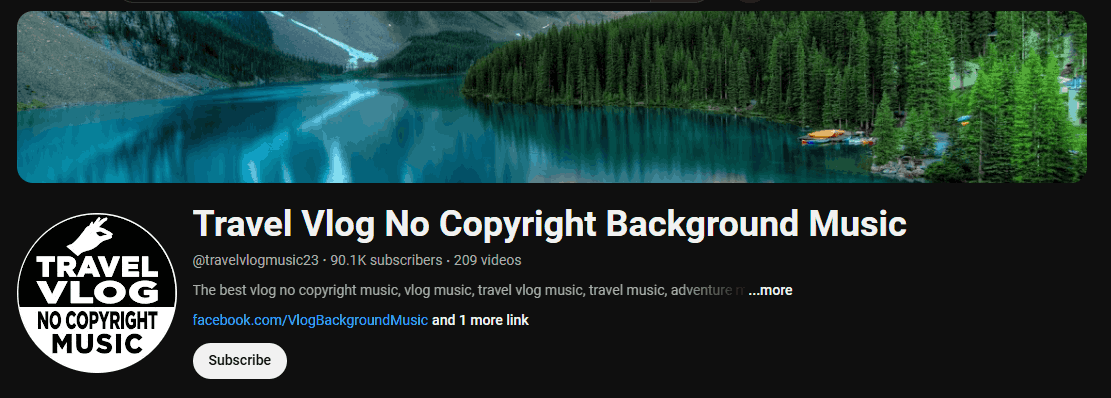
If you are looking for background music for your travel vlog, then Travel Vlog No Copyright Background Music is for you. The music on this channel is copyright free and you can use it directly in your vlogs. This channel also categorizes all the songs into different themes. This makes it easy to find the song you want.
Part 2. Download YouTube Music on Your PC
Although you can download YouTube videos and songs from YouTube Music with YouTube Premium or YouTube Music Premium, the downloaded videos and songs cannot be saved directly to your computer. You can only listen to these downloaded songs offline but you cannot add YouTube Music to a vlog.
If you want to use YouTube Music as BGM for vlogs, you can use third-party tools to download tracks from YouTube Music. This article recommends a desktop downloader and an online downloader for you to choose from.
Option 1. Download YouTube Music with MiniTool Video Converter
MiniTool Video Converter is a free video downloader for PC. It supports downloading YouTube videos, music, Shorts, playlists, podcasts, and subtitles. Besides, MiniTool Video Converter is very easy to use. Just copy the link of the video or music on YouTube and paste it into the address bar of this free YouTube downloader to download the content on YouTube.
Compared with other YouTube downloaders, MiniTool Video Converter has more features. In addition to being an excellent YouTube downloader, it is also a professional video audio converter and computer screen recorder.
MiniTool Video Converter supports more than 1000 formats, including MP3, MP4, WAV, AAC, AC3, M4B, M4V, and more. You can also convert video or audio to formats compatible with specific devices such as iPad, Samsung, Huawei, iPhone, and more.
As a screen recorder, MiniTool Video Converter can capture every detail of your computer screen and output it as a high-quality MP4 file.
Pros:
- Free and easy to use.
- Easy-to-understand interface.
- Download up to 10 videos at once.
- Convert up to 5 files at once.
- Includes a built-in browser.
Cons:
- Only Windows-compatible version.
Now, let’s learn how to use MiniTool Video Converter to download songs on YouTube Music for vlogs:
Step 1. Install MiniTool Video Converter on your desktop by clicking the button below.
MiniTool Video ConverterClick to Download100%Clean & Safe
Step 2. Navigate to YouTube Music and log in to your Google account.
Step 3. Search for a song you want to download and play it.
Step 4. Click the three-dot icon in the play bar at the bottom and then select the Share option in the pop-up menu.
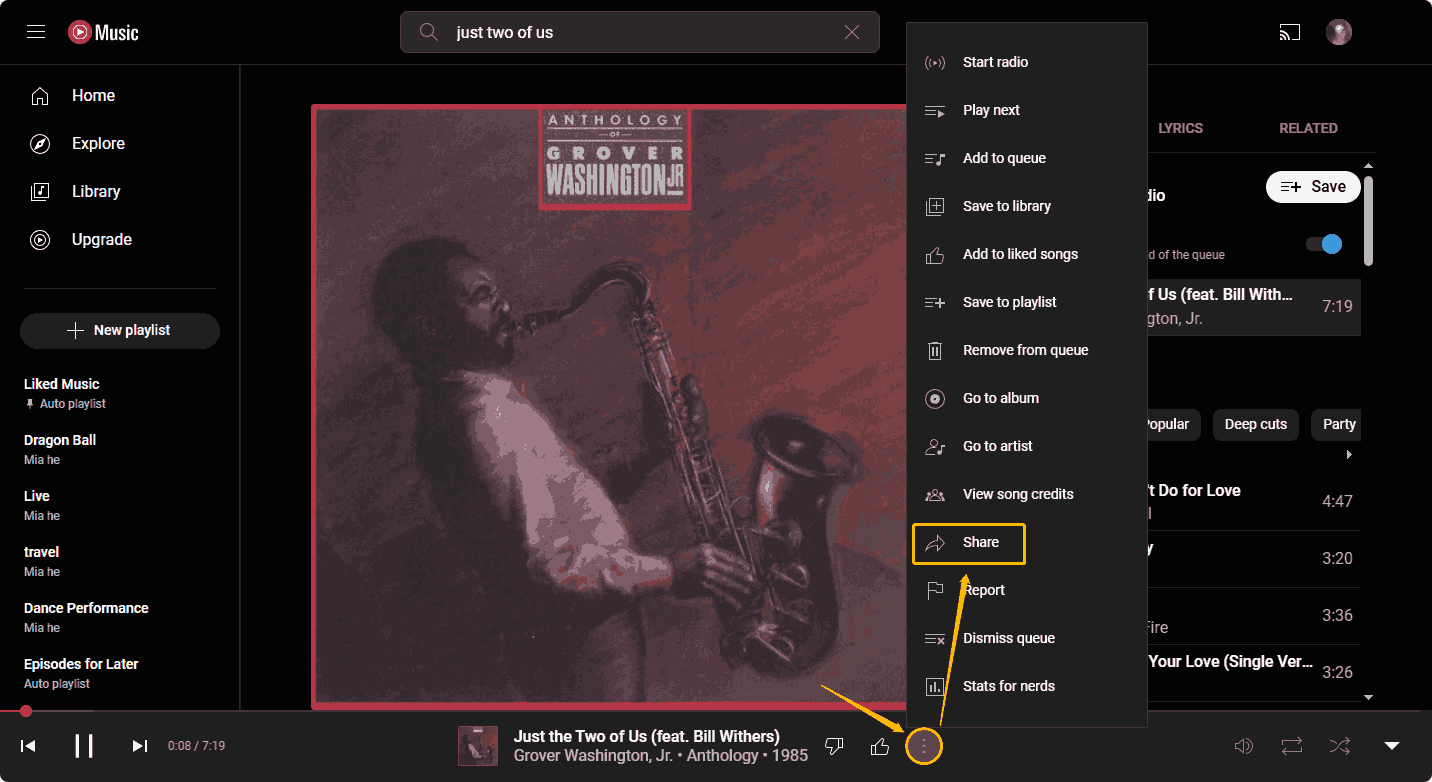
Step 5. In the Share window, click the Copy button next to the link.
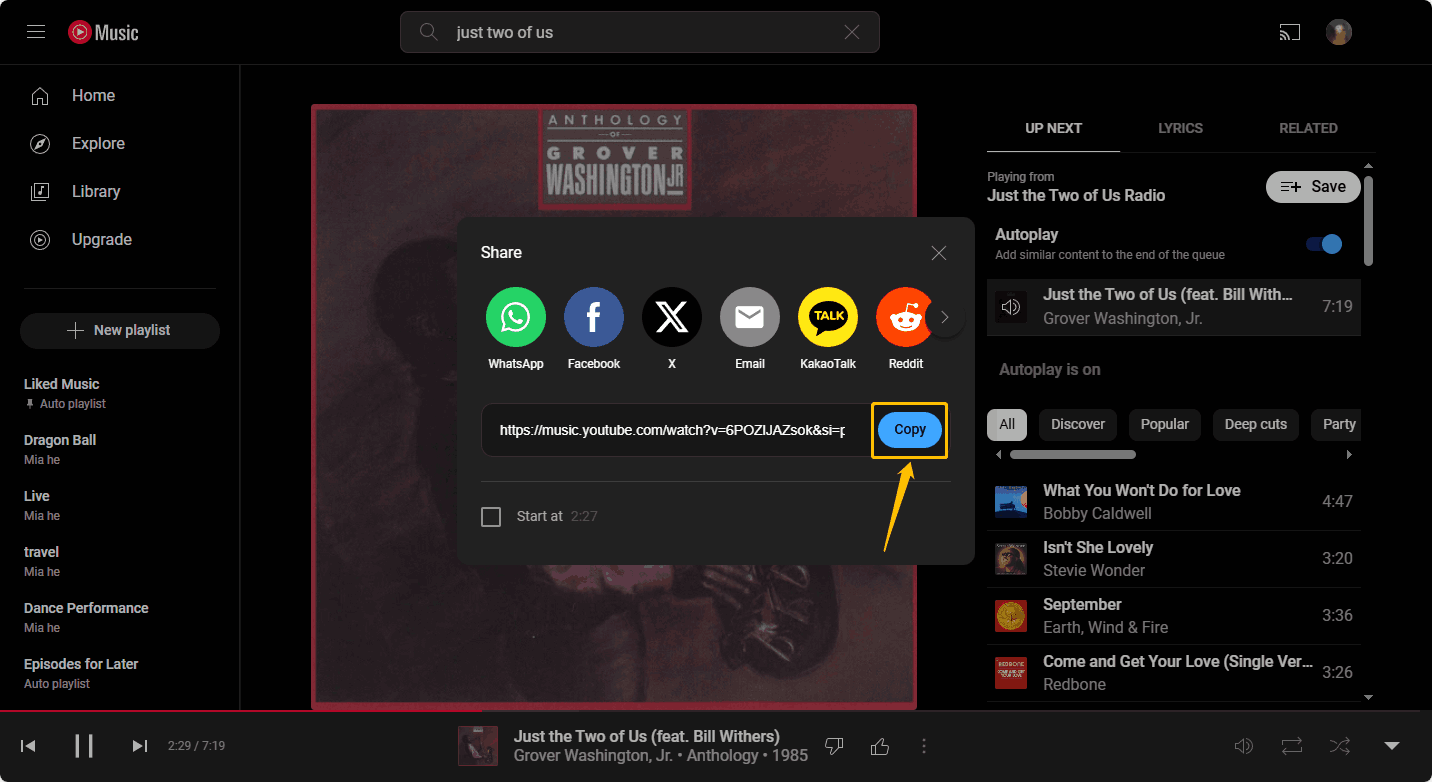
Step 6. Launch MiniTool Video Converter. The default interface is Video Convert. Switch to Video Download, paste the link you just copied into the address bar, and click the Download icon next to it.
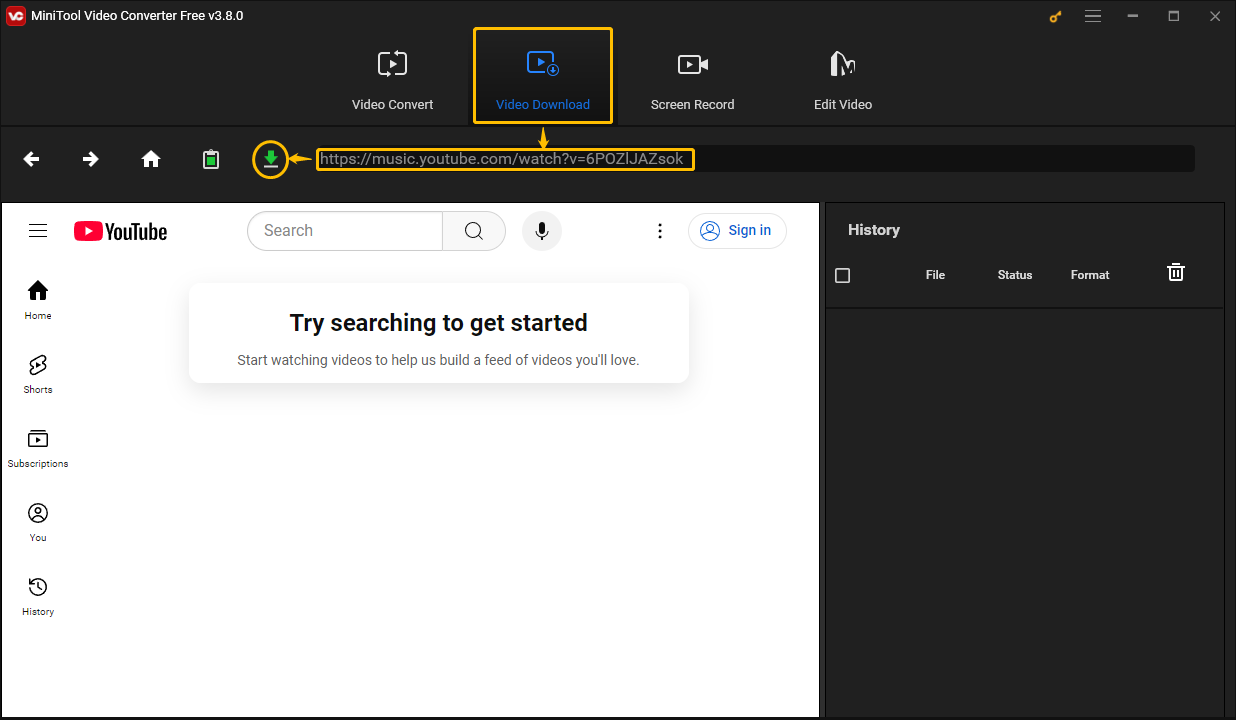
Step 7. In the pop-up window, select the output format, and click on the DOWNLOAD button to start the download process.
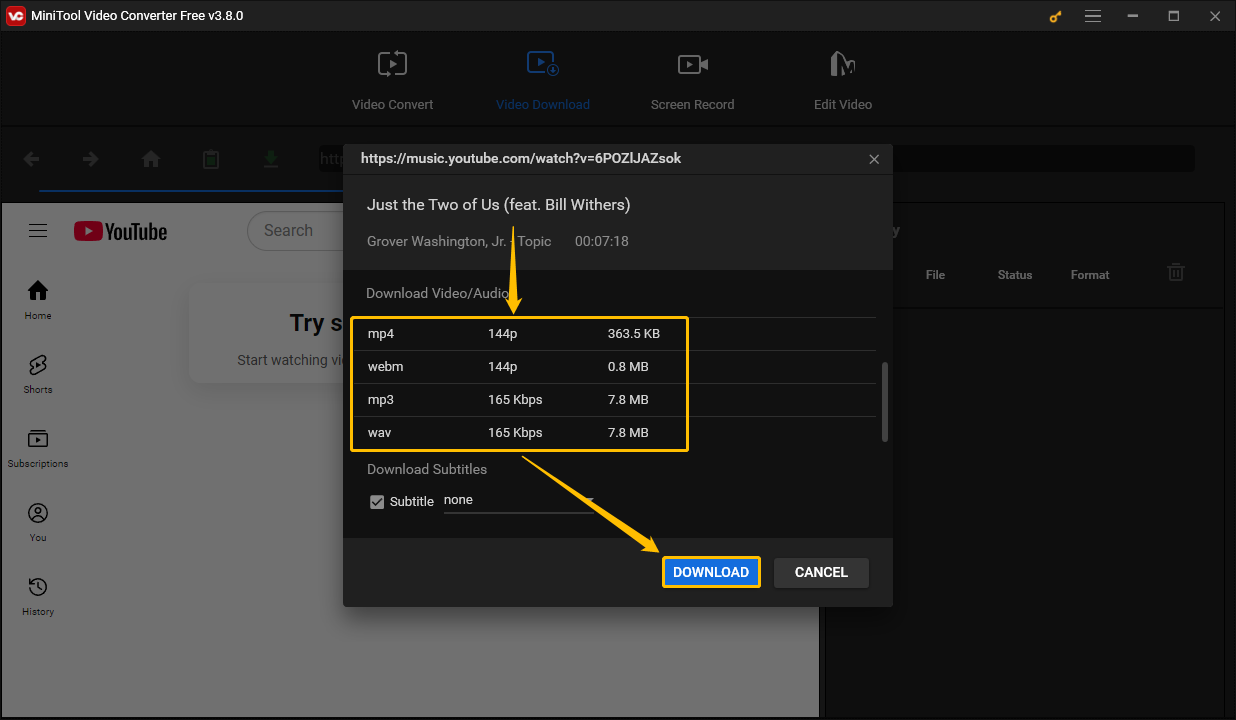
Warning: Please download copyright-free music. If the music is copyrighted, please make sure you have the rights or permissions to download it.
Step 8. You can check the download status in the History panel. Once it changes to Done, click the Navigate to file icon to locate the save folder or click the Play icon to open it.
Option 2. Download YouTube Music with TubeRipper
TubeRipper is an online YouTube audio extractor. It supports extracting and downloading content from YouTube, Vimeo, TikTok, VK, SoundCloud, Pinterest, Twitter, Facebook, Instagram, Dailymotion, and other websites. In addition, TubeRipper also supports exporting YouTube videos as audio (sound only), video (audio + video), and silent video (video only) files.
Pros:
- No need to download any desktop software.
- Easy to use.
Cons:
- Fewer export formats to choose from.
- Ads on the website may be risky.
- Does not support downloading YouTube Music playlists.
You can use TubeRipper to download songs on YouTube Music for vlogs:
Step 1. Go to tuberipper.com.
Step 2. Copy the link of a song on YouTube Music.
Step 3. Paste the link into the address bar and press Enter on your keyboard.
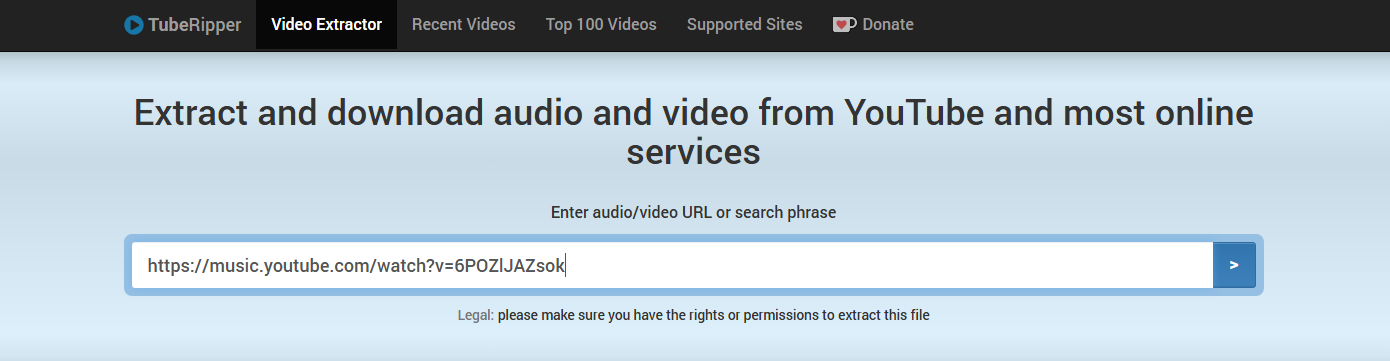
Step 4. Now, expand the Extract Audio option and choose an output format. After clicking the format option of your choice, the song will start downloading.

Step 5. After the download is complete, your browser will automatically pop up a message box to remind you that the download is complete.
Part 3. Add YouTube Music to a Vlog
To create a vlog, you need a practical video editor. In this section, you will find a video editing application and an online video editor. Both will help you combine your short videos to create a vlog. You can also use these tools to add YouTube Music to a vlog.
Option 1. Add YouTube Music to a Vlog with MiniTool MovieMaker
MiniTool MovieMaker is the best video editing choice for people who want to create vlogs. This free video editor has a simple interface and it also provides a tutorial for first-time users. If you want to use YouTube Music as background music, MiniTool MovieMaker is a great choice, especially if you have little or no editing experience.
MiniTool MovieMaker allows you to add images, video clips, and music from your computer. Therefore, you can add YouTube Music to a vlog with MiniTool MovieMaker.
Pros:
- Free and easy to use.
- No ads, bundles, or watermarks.
- Provide a variety of templates.
- Adjustable video quality, encoder, bitrate, frame rate, and video resolution.
Cons:
- Compatible with Windows only.
Here’s how to use MiniTool MovieMaker to make a vlog and add YouTube Music to it.
Step 1. Download and install MiniTool MovieMaker and launch it.
Step 2. In the project library window, click the New Project button.
Step 3. Then you can see the editing interface of MiniTool MovieMaker. Click Import Media Files to add your images, video clips, and music from your computer.
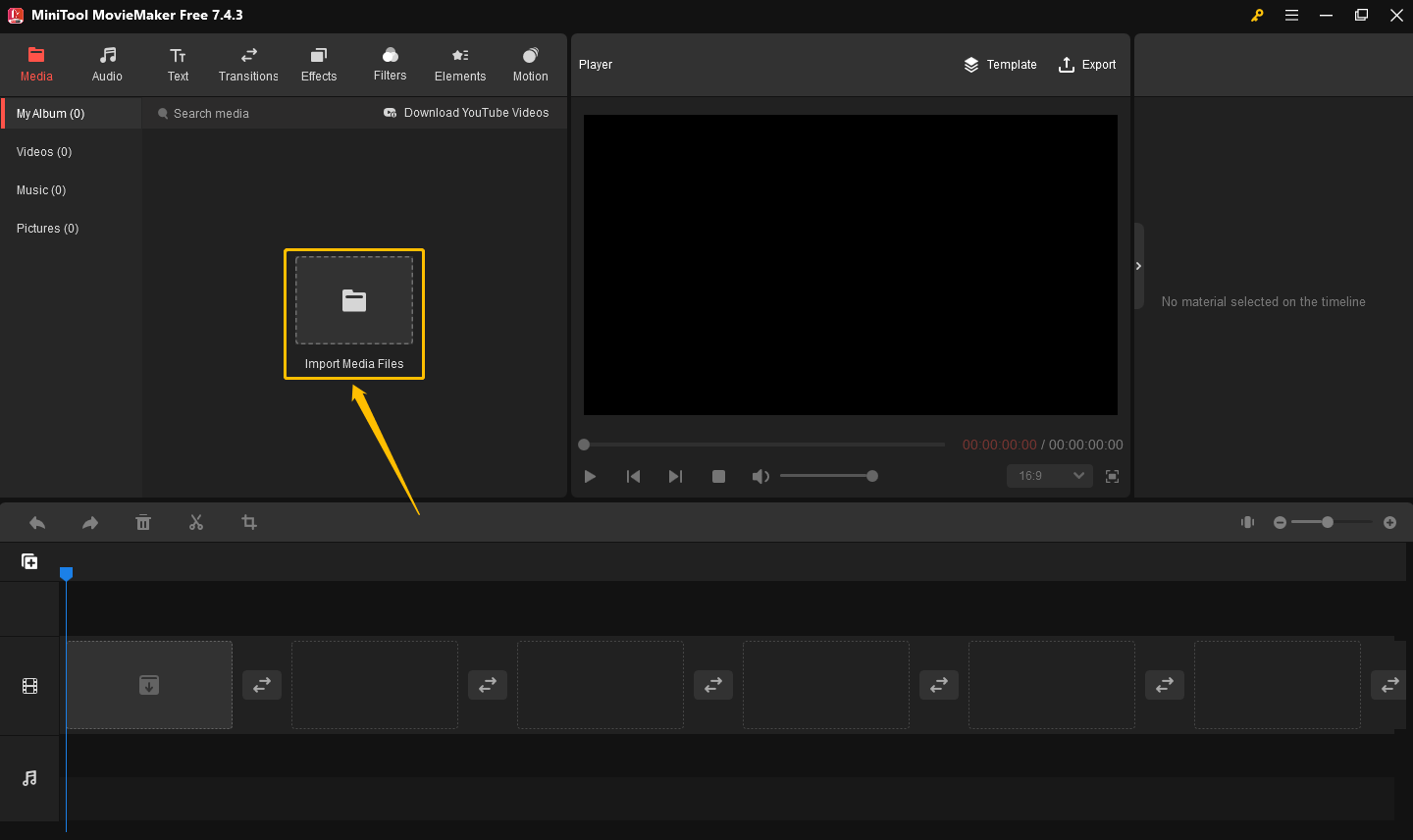
Step 4. Drag and drop the images and videos you uploaded to the video track at the bottom of the window in the order you want.
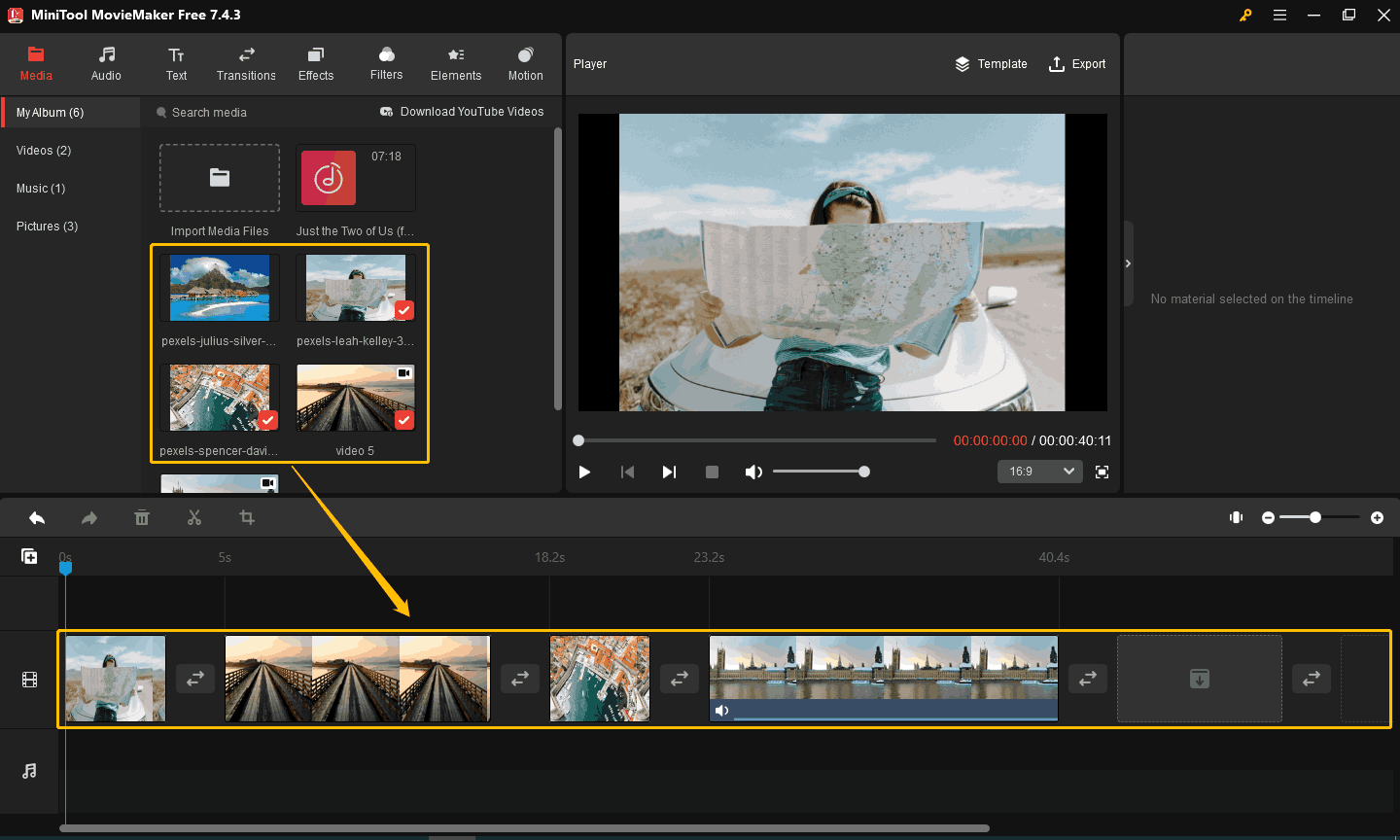
Step 5. Now, you can drag and drop the downloaded YouTube Music to the audio track.
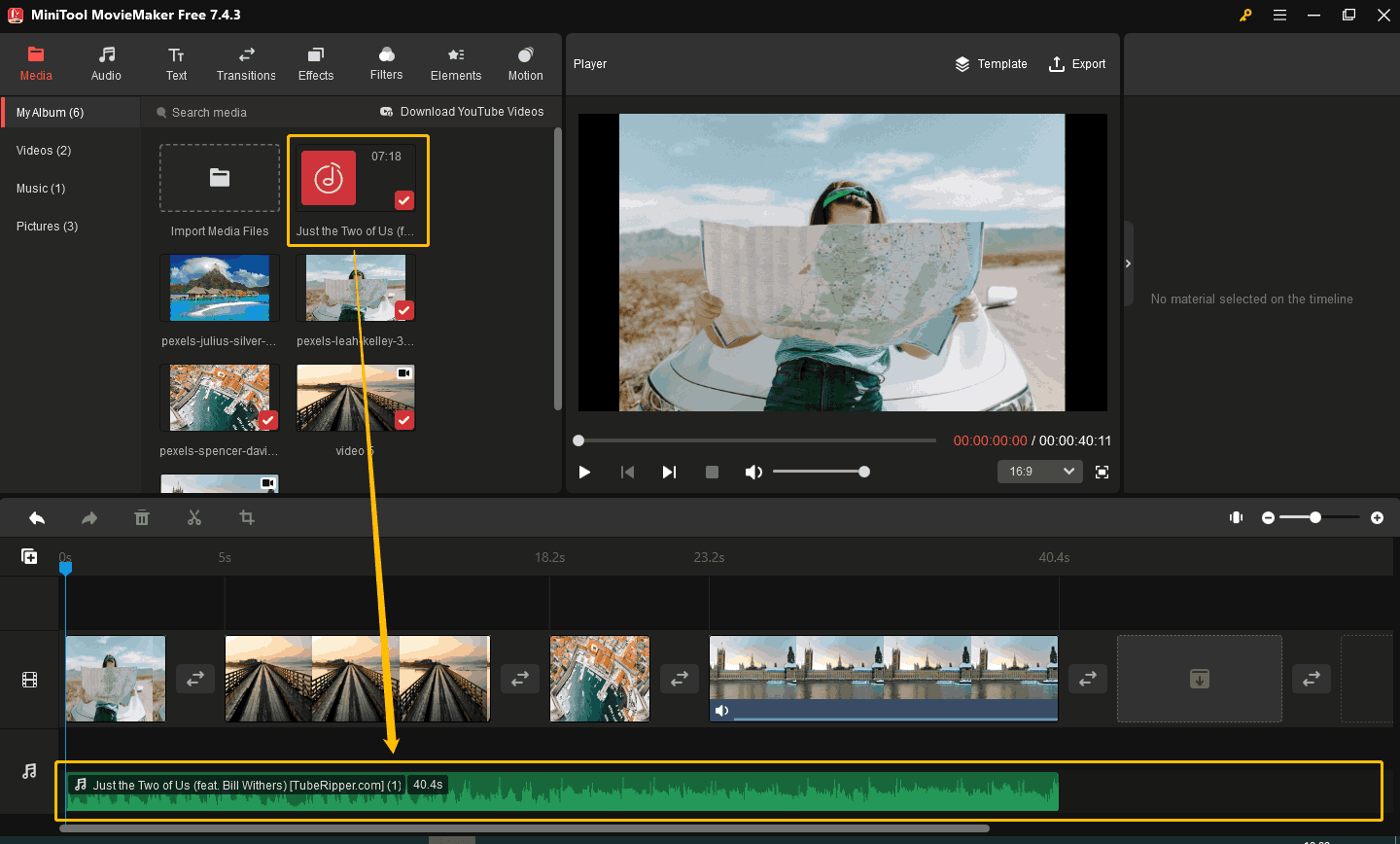
Step 6. When you select the music on the audio track, a Music Property panel will appear on the left side of the interface. In this panel, you can adjust the fade-in duration, fade-out duration, and volume of the audio. Click the Reset button to cancel the above changes.
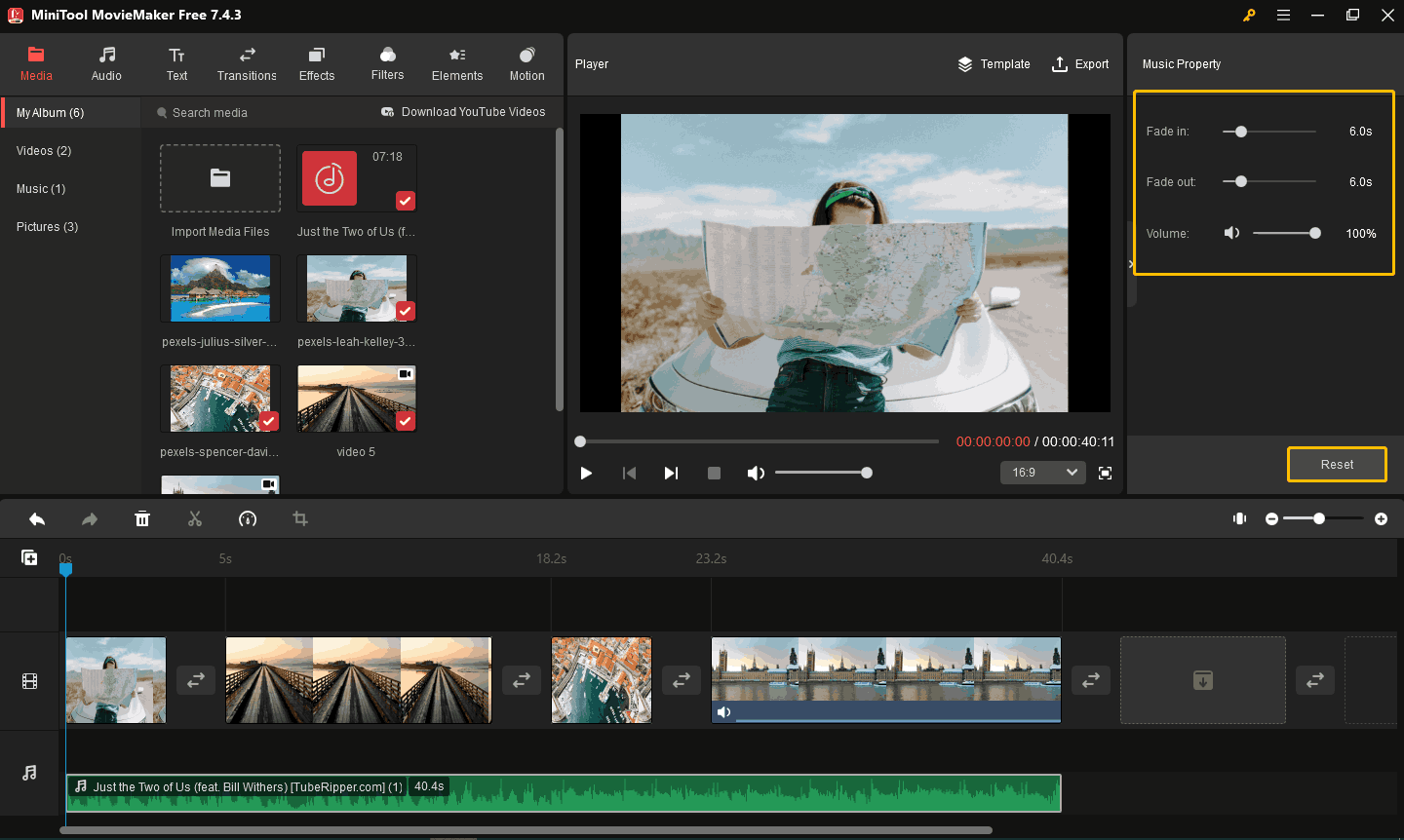
Step 7. In the upper left corner of the interface, add Text, Transitions, Effects, Filters, Elements, and Motion to your images and video clips to make your vlog more interesting.
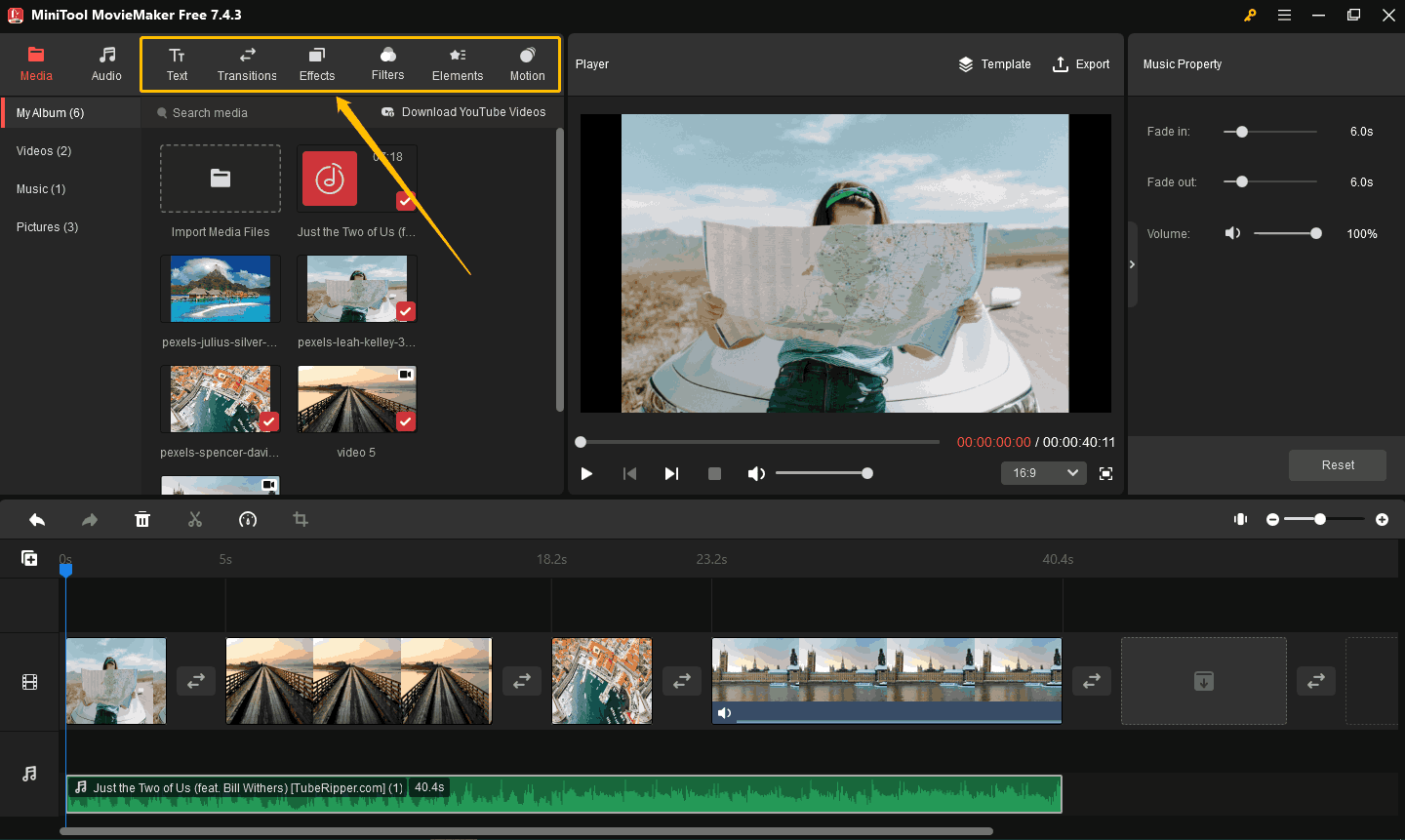
Step 8. At the top right corner of the Player section, click the Export option to save the vlog on your computer.
Option 2. Add YouTube Music to a Vlog with Kapwing
To use YouTube music as BGM for vlogs, you can also use an online video editor, such as Kapwing. It supports uploading images, audio, and video, and editing all content in one web page tab.
Pros:
- Edit videos directly on the web.
- Includes a variety of AI tools.
- Custom style filters.
- Supports multiple users to edit video projects at the same time.
Cons:
- The AI image generator sometimes fails to accurately generate images described in text.
- The interface is relatively complex.
Here are steps to add YouTube music as BGM for vlogs with Kapwing:
Step 1. Go to kapwing.com and click Get started.
Step 2. Sign in to your Google account.
Step 3. Click Create New to start to make your vlog.
Step 4. Choose the Add Media option to add your images, videos, and music to this online video editor from your computer.
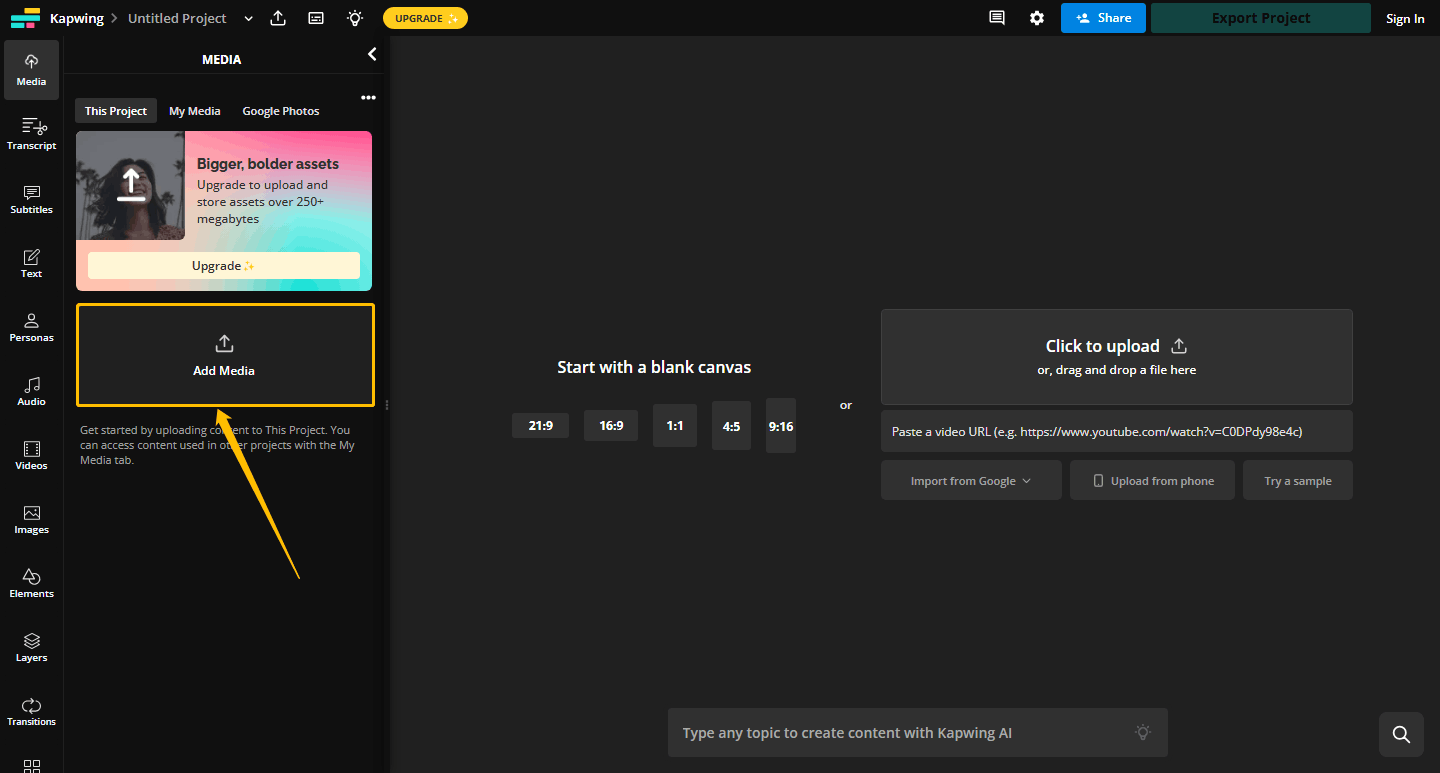
Step 5. In the pop-up window, select Click to upload to import files.
Step 6. In the MEDIA section, click the + icon in the lower right corner of the images, videos, and audio options to add them to the track.
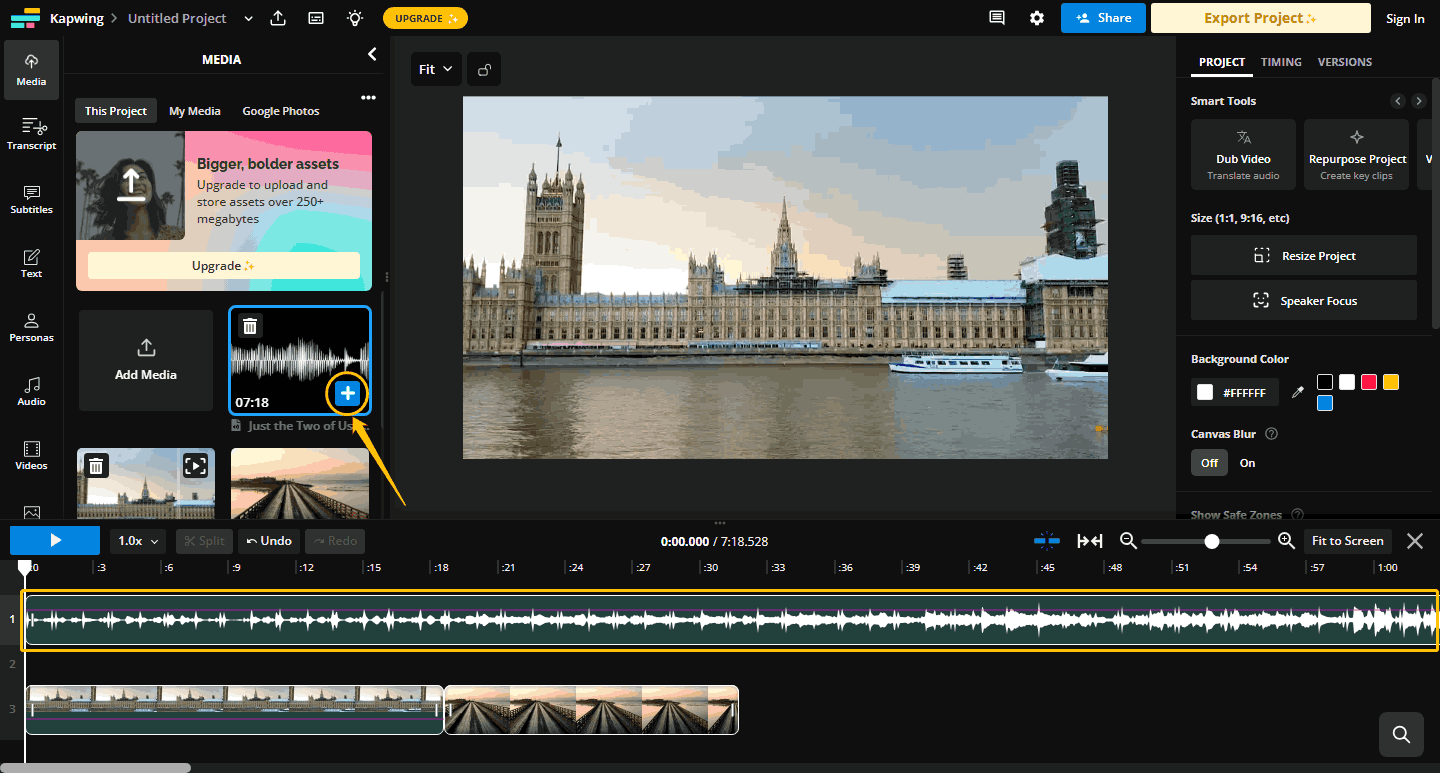
Step 7. Click the Export Project option to save the vlog.
Now, you have added YouTube Music to a vlog.
Conclusion
This article tells how to use YouTube Music as BGM for vlogs. First, we recommend some popular songs on YouTube and YouTube Music that are suitable for vlogs. Then we recommend using MiniTool Video Converter or TubeRipper to download songs from YouTube Music. Finally, we recommend using some video editors, such as MiniTool MovieMaker, to add songs from YouTube Music to your vlog as background music.
If you have any problems or suggestions while using MiniTool Video Converter to download YouTube Music, please contact us via [email protected].