Many Samsung users want to watch YouTube videos offline on their Samsung devices. How to do this? After downloading YouTube videos, you can watch them wherever and whenever you want. Read the following methods and get information about how to save YouTube videos to Samsung devices.
Save YouTube Videos Directly to Samsung – 2 Methods
If you can directly download YouTube videos on Samsung devices, it is the easiest and most convenient option. The following two methods only require you to operate on your Samsung device, which is very simple and fast. However, these 2 methods are slightly lacking in the selection of video clarity. If you don’t care about the settings of clarity, you can try the following two methods.
Method 1: Subscribe to YouTube Premium
The most reliable method to download a YouTube video is to subscribe to YouTube Premium.
#Benefits of YouTube Premium
Using YouTube Premium is the only way to download YouTube videos on Samsung legally. There are many benefits after you subscribe to the YouTube Premium. You can watch videos without ads, modify playback with Premium controls, queue videos on mobile devices and tablets, change your video quality, download videos to watch offline, and so on.
YouTube Premium also offers a variety of packages, you can buy individual packages, family packages, and student packages. If you are not sure whether to buy these packages, you can buy a month of YouTube Premium to try it out. If you feel that all privileges meet your needs, you can purchase the full package.
#How to use
Step 1: Open the YouTube App on your Samsung mobile phone.
Step 2: Go to the video you want to download.
Step 3: Tap the Download icon under the video.
Step 4: After you tap the Download icon, YouTube will let you choose the output resolution. Select the desired resolution option and click the DOWNLOAD button.
Step 5: Tap the OK button and the video will start downloading for offline viewing.
Step 6: Check the Library of YouTube and tap the Downloads tab. After that, you can find downloaded video on the app.
#Things You Need to Know
With YouTube Premium, you can only download videos to the YouTube Library for offline viewing but cannot save the videos to your mobile phone’s folder or transfer them to other apps for editing.
Method 2: Use 4K Video Downloader
4K Video Downloader is an application for downloading videos. You can install 4K Video Downloader on Samsung mobile phones.
#Benefits of 4K Video Downloader
The difference between 4K Video Downloader and YouTube Premium is that YouTube Premium can only save videos inside the APP, while 4K Video Downloader can download YouTube videos on Samsung mobile phone folders and save the downloaded videos in high quality. If you need to use a certain section of the video as material or editing, you can use this APP.
#How to use
Step 1: Download and launch 4K Video Downloader on a Samsung mobile phone.
Step 2: Choose a YouTube video you want to download.
Step 3: Tap the Share button under the video.
Step 4: Copy the link to this video.
Step 5: Open the 4K Video Downloader. Tap the Setting icon to set the output format.
Step 6: Tap the Paste Link button and wait for the video to finish downloading.
In this way, you can download YouTube videos on Samsung, and you can find them in your mobile phone’s folder.
Download YouTube Videos on Computers – 2 Methods
Because most people are still used to watching YouTube videos on their computers, we also recommend some software that can download YouTube videos on your computer. After that, you can transfer the downloaded YouTube videos to Samsung. The functions of these computer software will be more detailed than those of mobile Apps. If you want to download YouTube videos on your computer, please refer to the following two methods.
Method 1: HitPaw Video Converter
#Benefits HitPaw Video Converter
HitPaw Video Converter supports converting video and audio files from more than 1000 formats, including MP4, MOV, AVI, VOB, and MKV. It can also be used to download YouTube videos.
#How to use
Step 1: Download and install HitPaw.
Step 2: Open YouTube and find a video you want to download. Copy the video URL.
Step 3: Launch HitPaw Video Converter and choose the Download tab from the top column.
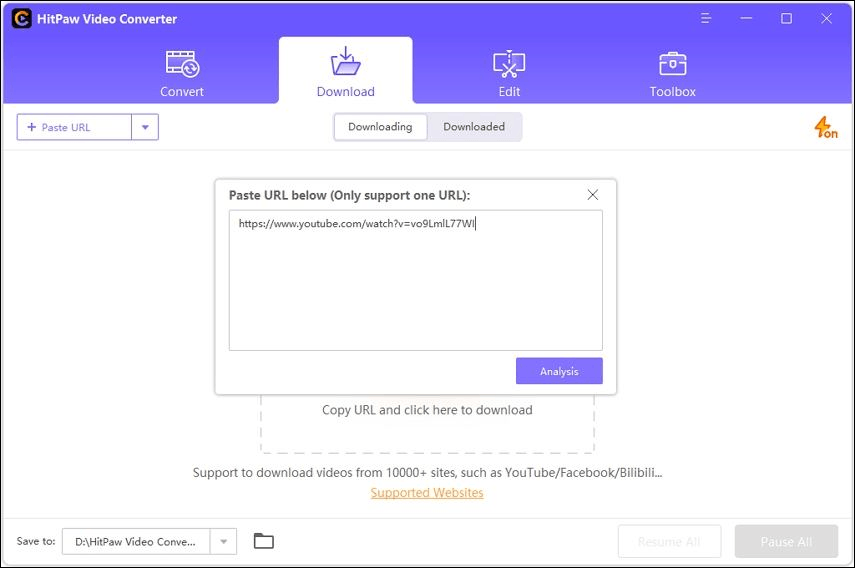
Step 4: Paste the video URL in the window in the middle. Once you paste the video URL into the center window. This tool will then automatically analyze the link.
Step 5: Choose to save it as video or audio. You can also download the thumbnail of the video if you need. Then click Download.
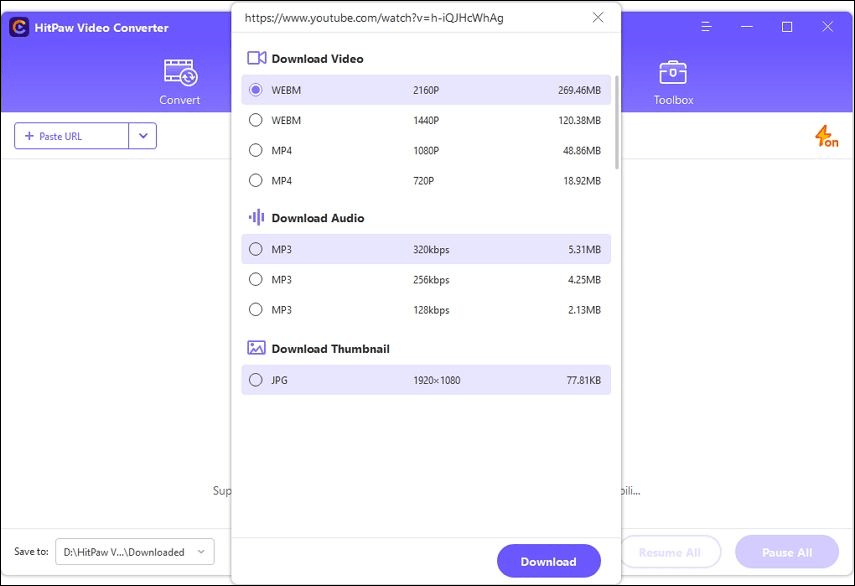
Step 6: After downloading the video, you can preview the saved video from the file location on your computer.
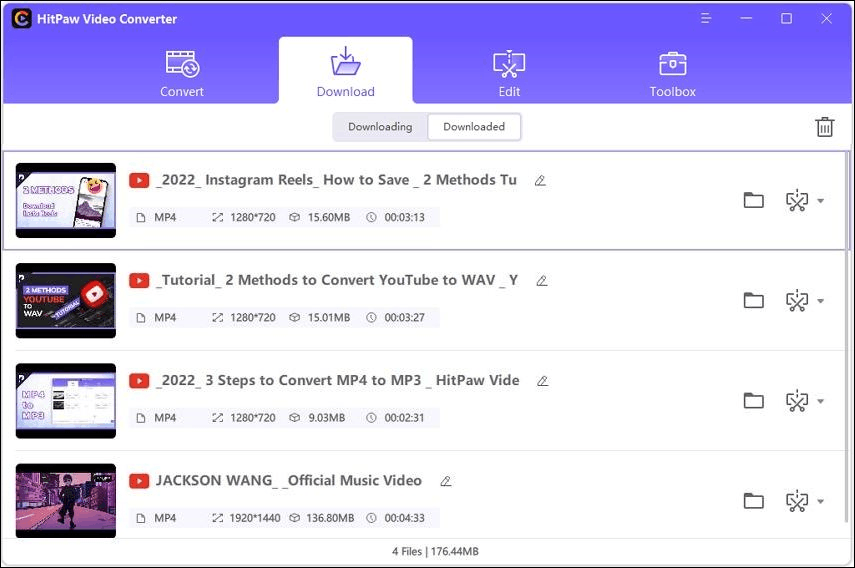
Method 2: MiniTool Video Converter
MiniTool Video Converter is a professional and reliable Windows-based offline application. It supports three major functions: video and audio format conversion, video downloading, and screen recording. Among them, the video downloading function of MiniTool Video Converter is simple and easy to use.
#Benefits of MiniTool Video Converter
You can use MiniTool Video Converter to download YouTube videos to your computer. MiniTool Video Converter supports exporting videos in MP3, MP4, WebM, or WAV formats. You can choose a format and download it according to your needs.
At the same time, MiniTool Video Converter also supports downloading subtitles of YouTube videos. If the original video has subtitles in multiple languages, the MiniTool Video Converter will automatically recognize these languages. You can choose one of the languages to download according to your needs.
#How to use
Step 1. Install and launch MiniTool Video Converter. When you see the following interface, click the Video Download tab.
MiniTool Video ConverterClick to Download100%Clean & Safe
Step 2. Paste the URL of the video you want to download in the address bar and then click the Download icon on the left side of the address bar. After you copied the URL, you can also click the Paste URL icon next to the Download icon to download the video.
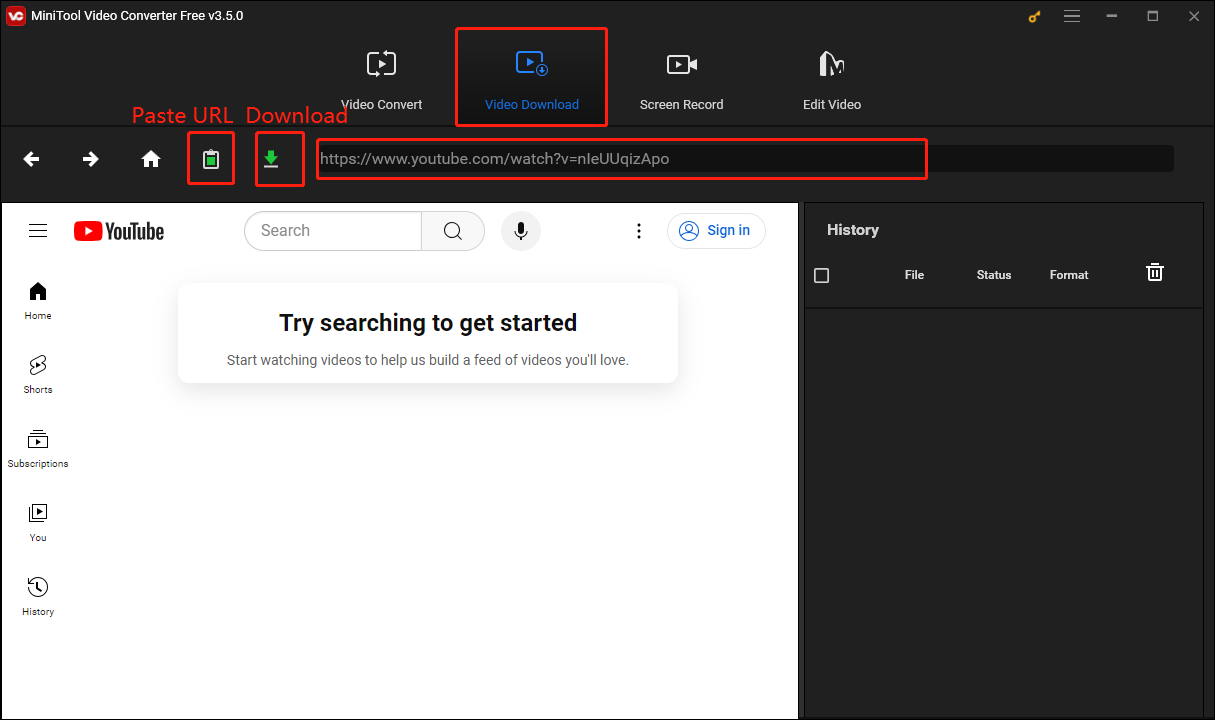
Step 3. Choose a format you want to export. If you need to download a video, you can choose MP4 or WebM. If you need to download audio, you can choose MP3 or WAV, then choose whether to download subtitles or not according to your needs, and finally click the DOWNLOAD button.
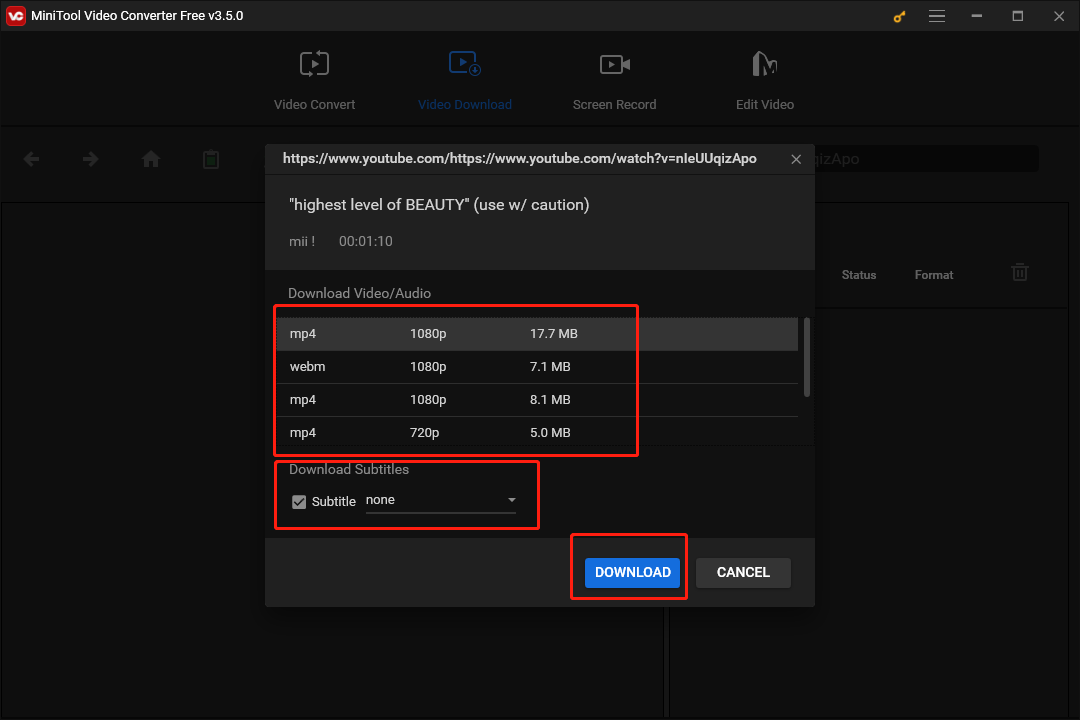
Step 4. Wait for the video to finish downloading. You can find the downloaded video on the right side of the interface. Click the Navigate to file icon to see the folder where the video is saved and click Play to preview the downloaded video.
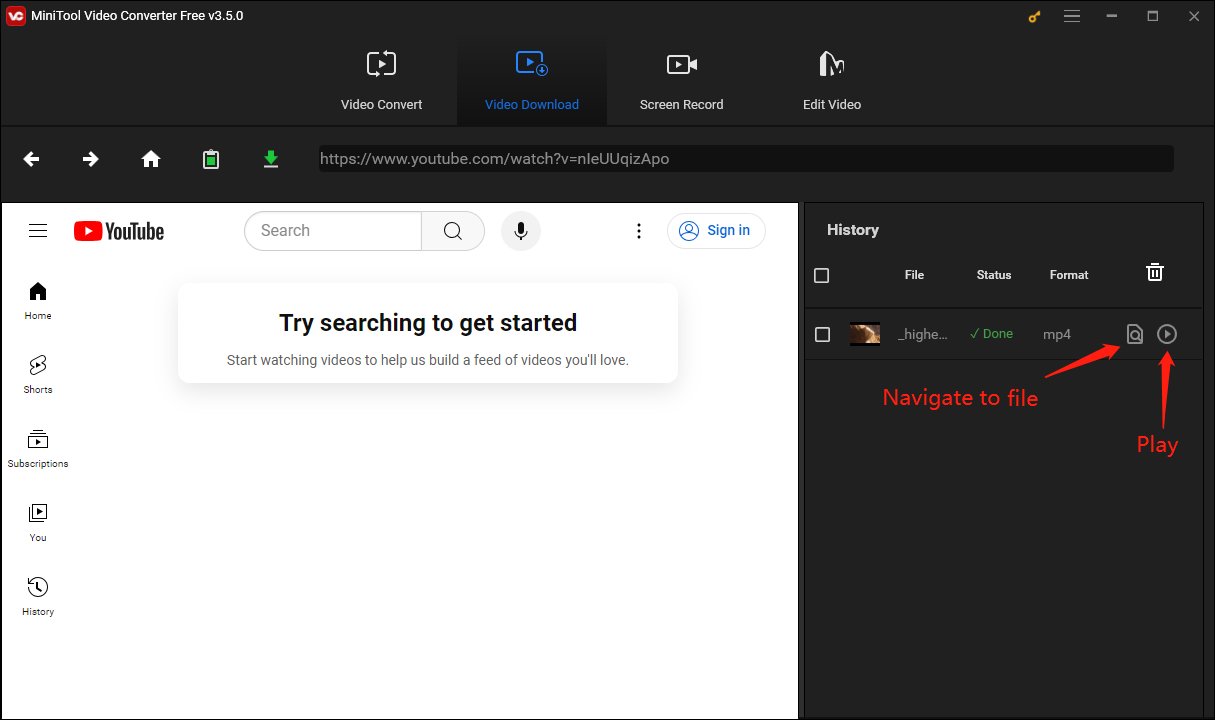
Transfer YouTube Videos to Samsung from Computer
If you save YouTube videos to Samsung using YouTube Premium and 4K Video Downloader, you can watch them directly on your phone. For those who like to use computers, after downloading YouTube videos to the computer by using either VLC Media Player or MiniTool Video Converter, follow the steps below to transfer the downloaded YouTube videos to your Samsung device.
Transfer YouTube Videos with a Windows PC
The easiest way to transfer videos from a Windows PC to Samsung is to connect your device such as a Samsung phone or Samsung tablet to your Windows PC using a USB cable. Thus you can save YouTube videos to Samsung.
Step 1: Connect your Samsung device to a Windows PC by using a USB cable.
Step 2: Once the devices are connected, you will see a notification panel on your Windows PC. Select Connected as a media device.
Step 3: Find the downloaded YouTube video on your Windows PC, right-click the file, and choose Copy.
Step 4: Open This PC on your Windows PC, you can see your Samsung devices appearing in this panel as a removable disk.
Step 5: Double-click the removable disk, you can find many folders: Movies, Music, Pictures, and so on.
Step 6: Find an empty space, right-click, select Paste, and you will see that the YouTube video was on the Samsung device.
Convert YouTube Videos with a Mac
For Mac users, in addition to using a USB cable, you can also use Android File Transfer to transfer video.
Step 1: Download and install Android File Transfer and launch it.
Step 2: Connect the Mac and Samsung devices.
Step 3: When a panel appears, select OK on your Mac.
Step 4: Tap Allow on your Samsung devices to grant the computer access.
Step 5: Now, click the Music option on the file directory of your Mac.
Step 6: Drag and drop the YouTube video you downloaded to the Android File Transfer window.
Step 7: Find the YouTube videos on your Samsung devices.
Bonus: How to Change Video Formats?
We mentioned above that the MiniTool Video Converter can save YouTube videos to Samsung. In addition, it also offers video converting and screen recording functions, among which video converting supports 1000+ formats. Its excellent video conversion function can not only convert videos to other video formats, but also convert two audio formats to each other, and even convert audio and video formats to each other.
If you want to save the audio of YouTube videos after downloading them, you can use MiniTool Video Converter to convert the downloaded YouTube videos into audio formats like MP3, WAV, and others.
MiniTool Video ConverterClick to Download100%Clean & Safe
Final Thoughts
This article provides you with 4 ways to save YouTube videos to Samsung. In addition to subscribing to YouTube Premium, the other 3 software mentioned in this article have different advantages. Among these software, MiniTool Video Converter is the most convenient and fast application to use. It is your best choice to download YouTube videos on mobile! If you like the simple interface and complete functions, try this MiniTool Video Converter now!
If you have any questions while using the MiniTool Video Converter, you can contact us via [email protected].


![YouTube Premium Not Working? Try These Fixes [A Full Guide]](https://images.minitool.com/youtubedownload.minitool.com/images/uploads/2023/04/youtube-premium-not-working-thumbnail.jpg)
![[Solved] Can’t Download YouTube Videos Anymore](https://images.minitool.com/youtubedownload.minitool.com/images/uploads/2021/03/cant-download-youtube-videos-fixed-thumbnail.png)
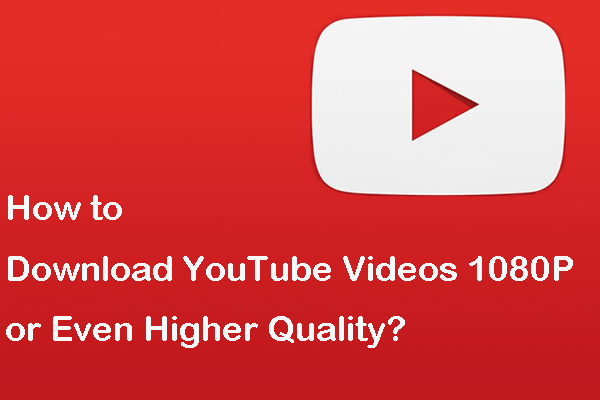
![How to Watch YouTube Videos Without YouTube? [2025 Update]](https://images.minitool.com/youtubedownload.minitool.com/images/uploads/2020/06/watch-youtube-videos-without-youtube-thumbnail.png)