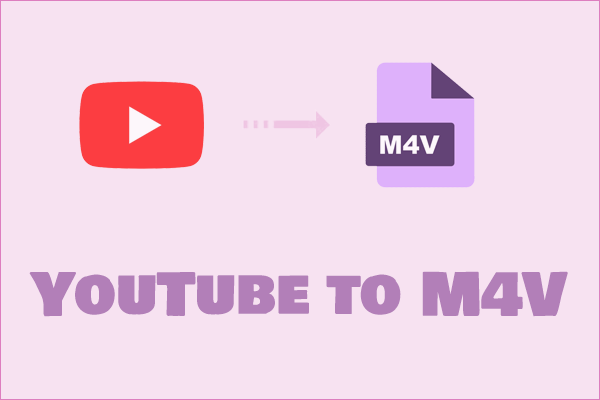What Is Wondershare Uniconverter
Wondershare Uniconverter is a professional desktop converter. It can help you convert video and audio to over 1,000 formats and ensure high-quality conversion results. It also supports batch video conversion. Moreover, Wondershare Uniconverter has YouTube download feature. You can use it to download YouTube videos, playlists, and music.
Main features of Wondershare Uniconverter:
- Batch video conversion in one click.
- Supports converting video for Apple, Android, and Game Consoles.
- Support Intel/AMD/NVIDIA multi-threaded GPU acceleration.
- Wide range of video conversions: Support batch conversion of more than 1,000 audio and video formats. Added Alpha channel video export in MP4 and WebM formats.
- Supports popular web formats: Facebook, Vimeo, Instagram, TikTok, Amazon, Likee, eBay, etc.
- Supports 4K, 8K, and HDR: UniConverter supports a variety of 4K, 8K, and HDR video formats, such as MP4, AVI, MOV, MKV, M4V, etc.
Why Uniconverter Fails to Download Videos
If your Uniconverter cannot download videos, you can check the common download issues and solutions of Uniconverter.
The Video Site Is Not Supported
Wondershare Uniconverter supports downloading videos from most video sites, including YouTube, Instagram, TikTok, Vimeo, etc. Therefore, if your Uniconverter cannot download videos, the videos from a site may not be supported by Uniconverter.
In this case, you can only try to download videos from other supported websites or provide feedback to the Wondershare Uniconverter team.
Unstable Network Connection
Wondershare Uniconverter requires an Internet connection to download videos. Therefore, if your Internet connection is unstable, the connection speed is slow, or your communication environment is unstable, the download speed of Wondershare Uniconverter may slow down or even stop. This will also cause Uniconverter fails to download videos.
If this happens, make sure you have an Internet connection first and then download again. If you still cannot download when the Internet is connected, try to close other programs that occupy the network and download the video again.
Browser Issue
Many browser issues can also cause Uniconverter fails to download videos. For example, the browser version is outdated, cookies are accumulated, or there is a problem with the extension. If this happens, you need to update your browser to the latest version, clear the browser’s cookies, disable the browser’s extensions or plugins, and then try to download videos with Uniconverter again.
Interference of Antivirus Programs
Some antivirus programs may cause Uniconverter fails to download videos. antivirus programs may block Wondershare Uniconverter from downloading videos. If this is the case, you need to turn off all antivirus programs before downloading the video. You can restart the antivirus program after the download is complete.
Wondershare Uniconverter Alternatives
If your Uniconverter cannot download videos, you can also try other downloaders. Here are some Uniconcerter alternatives for you.
MiniTool Video Converter
MiniTool Video Converter is a professional video download app that supports downloading YouTube videos, converting video and audio formats, and recording screen. It is one of the best Uniconverter alternatives.
MiniTool Video Converter supports downloading YouTube videos, playlists, and music into MP3, MP4, WAV, and WebM. It can batch download up to 10 files at the same time. If you want to download a YouTube playlist, you can quickly download all the videos in the playlist.
In addition to downloading YouTube videos, MiniTool Video Converter can also convert audio and video to more than 1,000 formats. The video conversion function also supports batch conversion and up to 5 files can be converted at the same time.
Screen recording function is also an important function of MiniTool Video Converter. It can ensure that the recorded video is of high quality and has no watermark.
Online Video Downloader
Online Video Downloader is the only recommended online video downloader in this list. Compared with other online downloaders, Online Video Downloader is completely free, clean and very easy to use.
Online Video Downloader supports downloading all videos on YouTube, Instagram, Facebook, Twitter, TikTok, and Vimeo. In addition, it can be accessed on Windows, Mac, Android, iOS, etc. devices. If your Wondershare Uniconverter downloader not working, Online Video Downloader is a good choice.
FlixPal Downloader
FlixPal Downloader can download videos from hundreds of streaming platforms such as Netflix, Disney+, Amazon Prime, etc. In addition, FlixPal can also download live broadcasts, videos from social networking sites, etc. If your Uniconverter cannot download videos, you can try this great Uniconverter alternative.
4K Video Downloader
4K Video Downloader is a free and easy-to-use YouTube downloader that allows you to download YouTube videos quickly and easily. It does not contain any ads and does not bundle extra software.
The download process of 4K Video Downloader is also very simple. You only need to copy the link of the video in a web browser, paste it into the address bar of 4K Video Downloader, and then select the output format, quality, and save location. It has many formats to choose from, including MP4 and MP3. You can also download subtitles for videos.
4K Video Downloader can also download YouTube playlists, but it can only support downloading playlists of no more than 24 videos.
This Uniconverter alternative requires money to use some advanced features, such as unlimited videos, large playlist downloads, private video downloads, etc. However, the free version of this tool can also meet the needs of most people.
Any Video Converter
Any Video Converter is a practical tool to convert and download videos and audio. It supports almost all audio and video formats.
Any Video Converter is available in free and paid versions. The free version limits you to downloading one video at a time. If you don’t need to download a lot of videos, you can use this Uniconverter alternative’s free version. However, it should be noted that there will be bundled ByteFence and Yahoo software during the installation process.
aTube Catcher
aTube Catcher is not just a YouTube downloader, it can also download videos from most other streaming sites besides YouTube. Downloaded videos can be automatically converted to a variety of popular formats. aTube Catcher also provides many additional features, such as the ability to record the screen, combine videos, and burn discs.
aTube Catcher can be used as a Uniconverter alternative but some adware will appear during installation. Be careful when pop-ups ask you to download software. Apart from pop-up ads during downloading, aTube Catcher will not encounter any surprises during use.
SnapDownloader
SnapDownloader is a powerful video downloader. It supports downloading videos from YouTube in up to 8K quality and saving them in some common formats, such as MP4, MP3, M4A, etc.
SnapDownloader has a clear interface and simple operation. All you have to do is pasting the YouTube link and downloading it. It supports pasting up to 500 links and downloading all of them at once. This professional downloader allows you to download videos from more than 1,100 websites, including YouTube, Instagram, TikTok, and Twitter.
SnapDownloader also supports downloading private videos. You can use SnapDownloader’s built-in browser to download any private video. SnapDownloader is not free software. It offers a 48 hours free trial, and you must purchase a license to continue using it after the trial period ends.
Snaptube
Snaptube is a video downloader for Android, iOS, and PC. Its user-friendly interface makes the downloading process easy, and even beginners can use it to download videos easily.
Snaptube supports downloading videos, music, playlists, and private videos from YouTube. In addition, it can also extract audio from videos and save it as MP3 files. However, many users have reported that they occasionally encounter intrusive ads and bundled software. If you want to use this video downloader, you need to make sure to download it from a trustworthy source.
WinX YouTube Downloader
WinX YouTube Downloader is a video downloader with a very fast download speed. It is a very good choice for users who value efficiency and do not want to wait for a long time. It supports downloading high-resolution videos up to 4K so that you can observe more details.
In addition to downloading videos, WinX YouTube Downloader can also convert videos. It contains a built-in video converter. You can easily convert the downloaded videos to various formats compatible with different devices. However, WinX YouTube Downloader requires payment to use regardless of its functions. The free version can only download a small number of videos.
Please note that you may occasionally encounter bundled software during the installation of WinX YouTube Downloader, so you need to be vigilant when installing it.
Freemake Video Downloader
Freemake Video Downloader has an intuitive and user-friendly interface. It supports downloading videos in multiple video formats and qualities. It also supports downloading multiple videos at the same time, which greatly improves the efficiency of downloading videos. However, Freemake Video Downloader contains intrusive ads in its interface. These ads may reduce the user experience.
Download YouTube Videos with MiniTool Video Converter
If your Uniconverter fails to download videos from YouTube, you can use MiniTool Video Converter as an alternative. MiniTool Video Converter also supports downloading YouTube videos, playlists, and music.
Here is a step-by-step guide to downloading YouTube videos using MiniTool Video Converter:
Step 1: Install the latest version of MiniTool Video Converter by clicking the download button below.
MiniTool Video ConverterClick to Download100%Clean & Safe
Step 2: Access to YouTube website to find a video you want to download.
Step 3: On the playback page, click the Share button and then choose Copy to get the video link.
Step 4: Launch MiniTool Video Converter. Select the Video Download tab and paste the video link in the address bar. Then click the Download button.
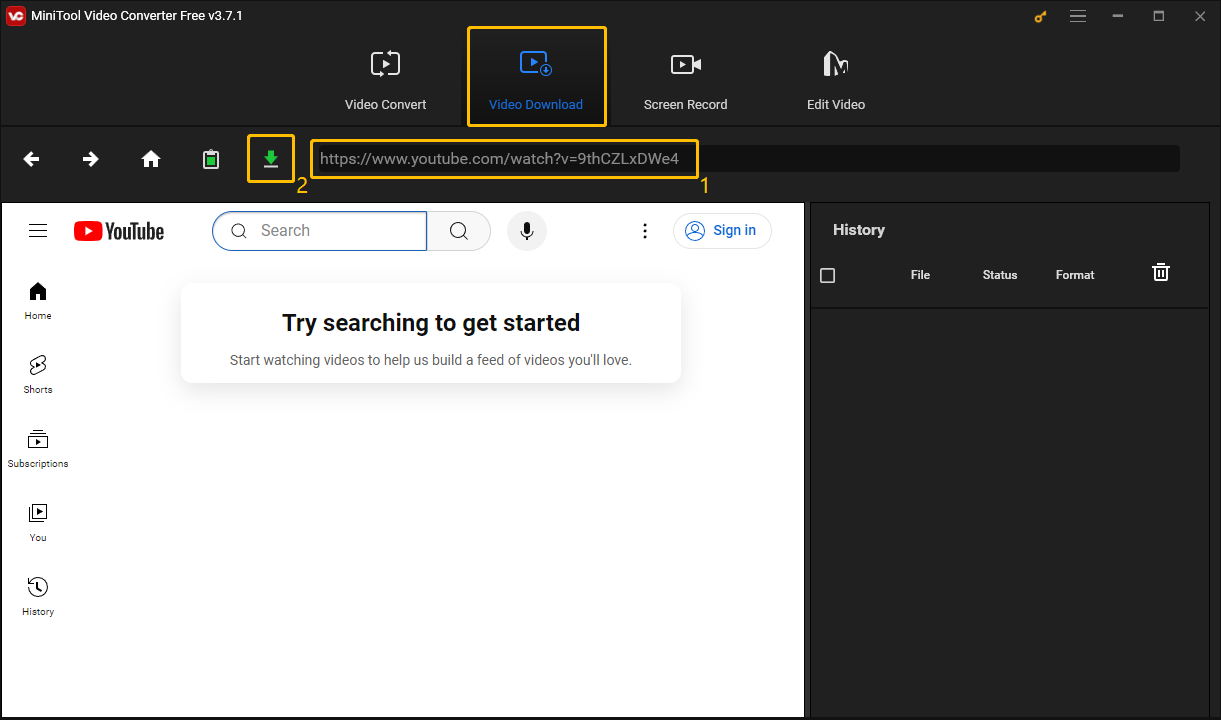
Step 5: MiniTool Video Converter supports downloading YouTube videos as MP3, MP4, WAV, and WebM. Select a format and resolution you want. If the video has subtitles, you can also choose whether to download subtitles by checking or unchecking the Subtitle option. Finally, click the DOWNLOAD button to download the video.
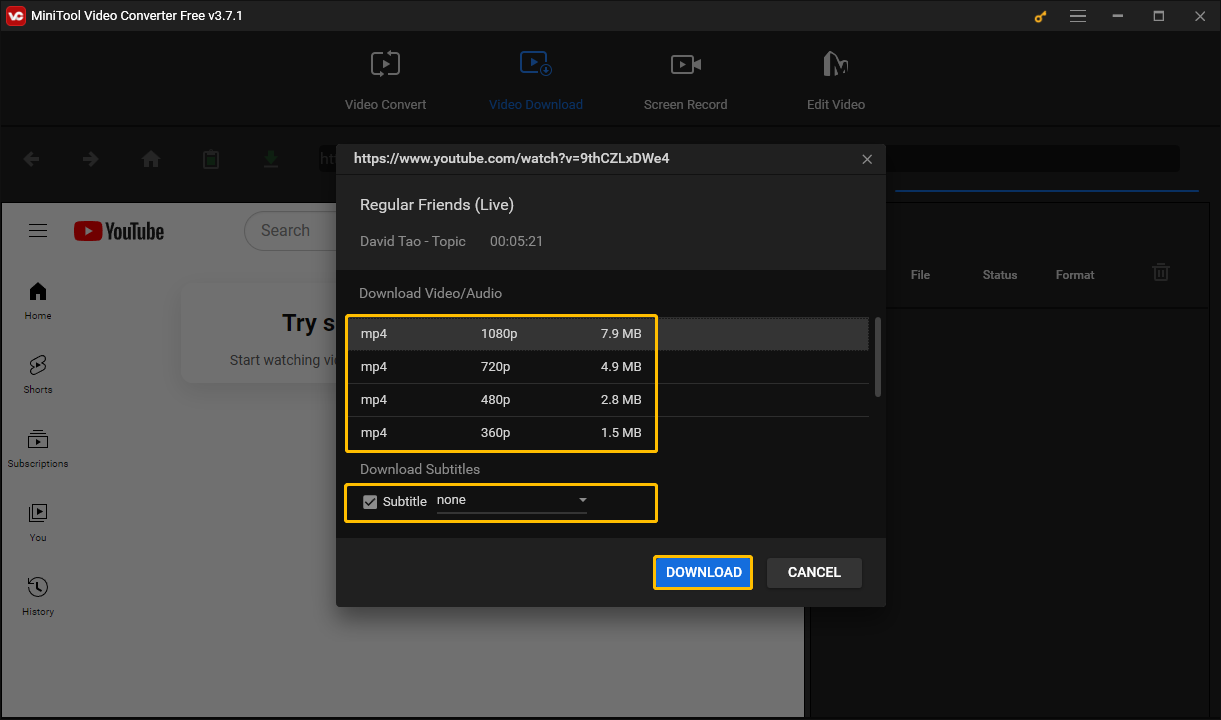
Step 6: Find the History column. If the status bar of the video shows Done, it means the video has been downloaded. You can view the video by clicking Navigate to file or the Play icon.
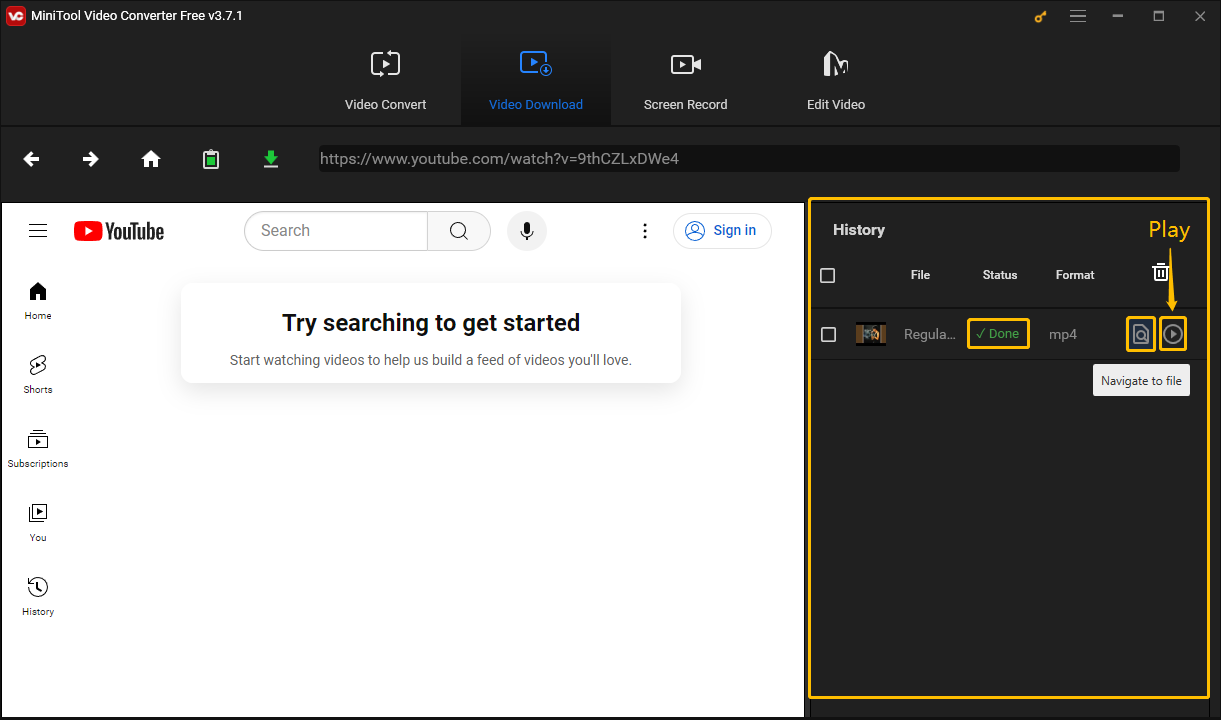
MiniTool Video Converter also supports downloading YouTube playlists. Here’s how:
Step 1: Navigate to YouTube and find a playlist you want to download.
Step 2: Copy the link to this playlist on the playback page.
Step 3: Launch MiniTool Video Converter and go to the Video Download tab.
Step 4: MiniTool Video Converter can batch download up to 10 YouTube videos at the same time. Click the hamburger icon at the top right corner and then choose Settings from the drop-down menu.
Step 5: Customize the settings.
- Select Download.
- Click the Browse button to select a folder to save videos.
- Expand the Maximum current downloader option to choose the maximum number of videos to download.
- Click OK.
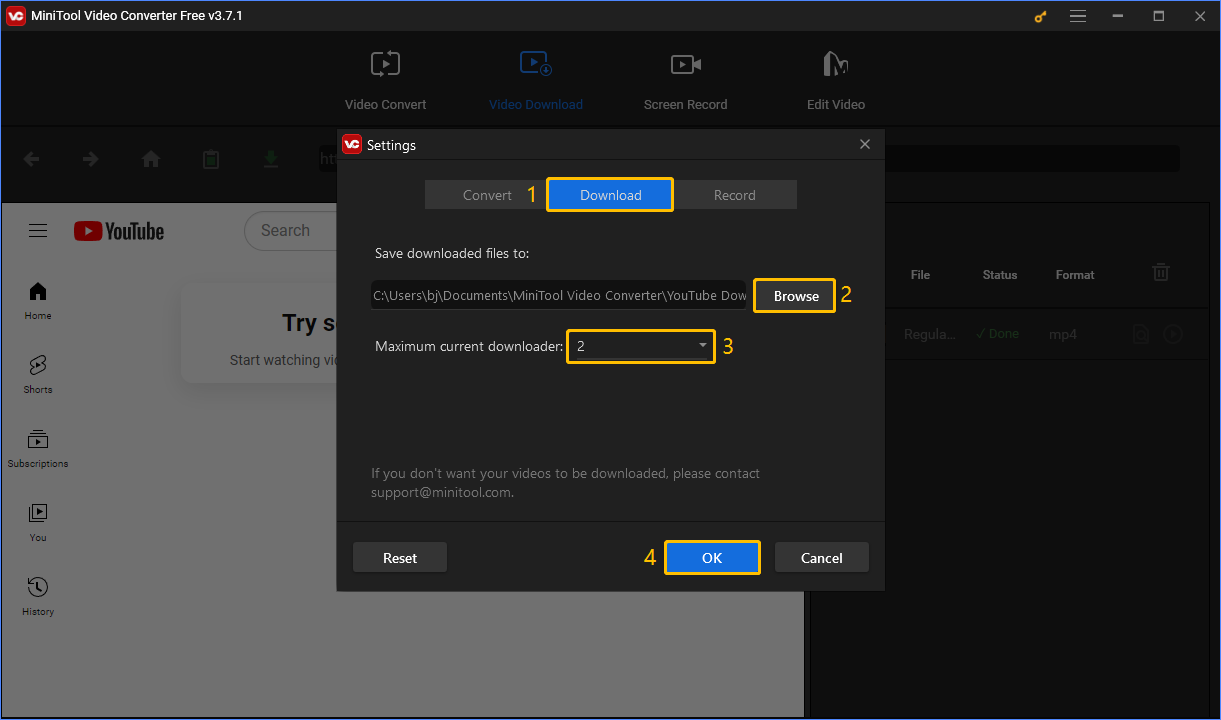
Step 6: Paste the link in the address box and click the Download icon.
Step 7: Select Playlist in the pop-up window.
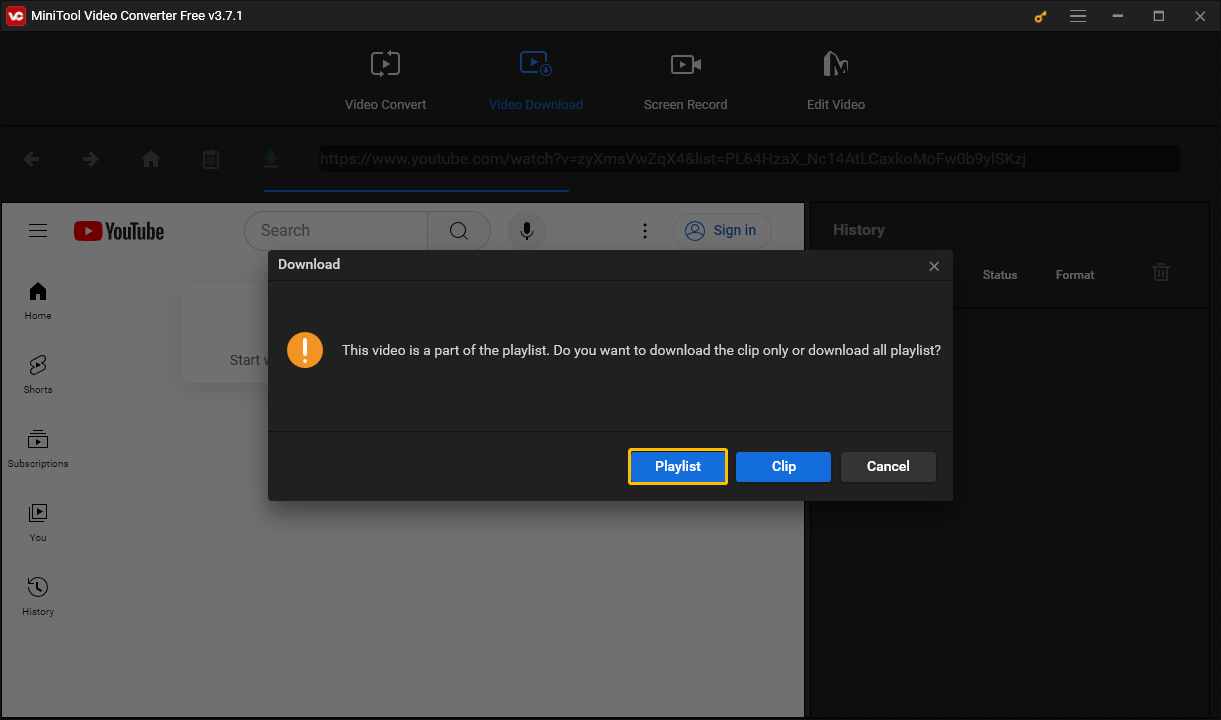
Step 8: Now, select the videos you need to download. Then choose the export format by expanding the Format option and then click the DOWNLOAD button.
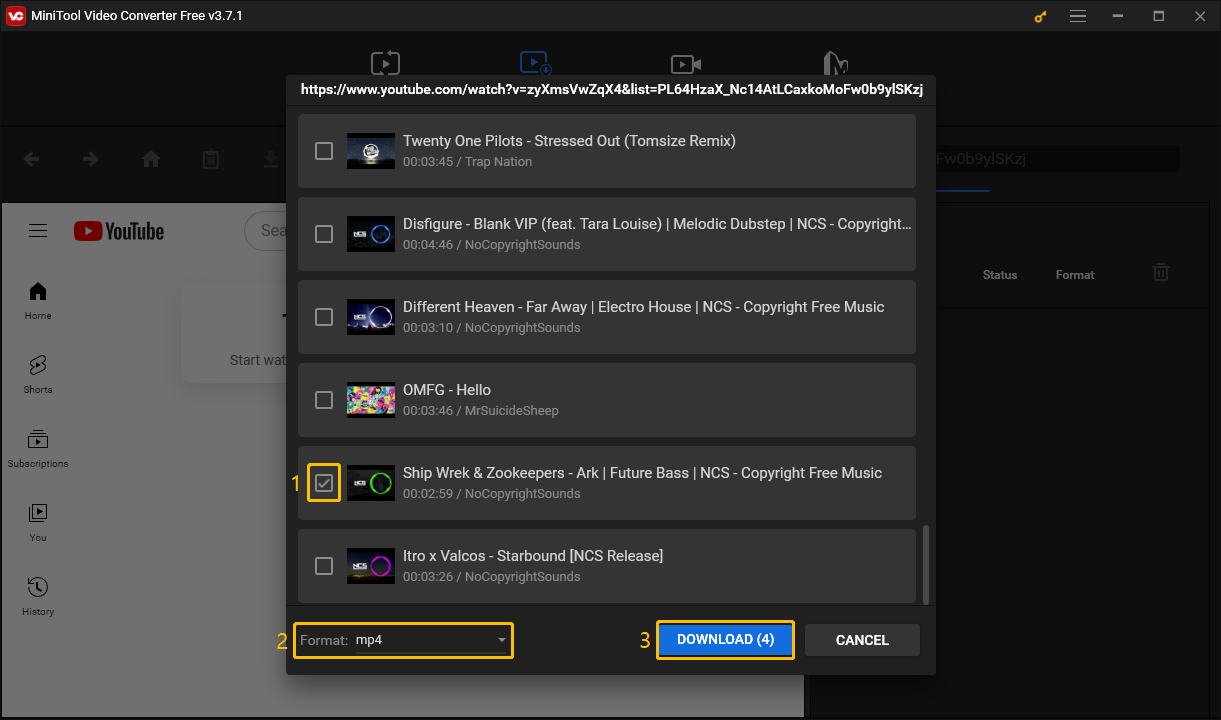
Step 9: Choose a folder to save the videos and click the Select Folder button.
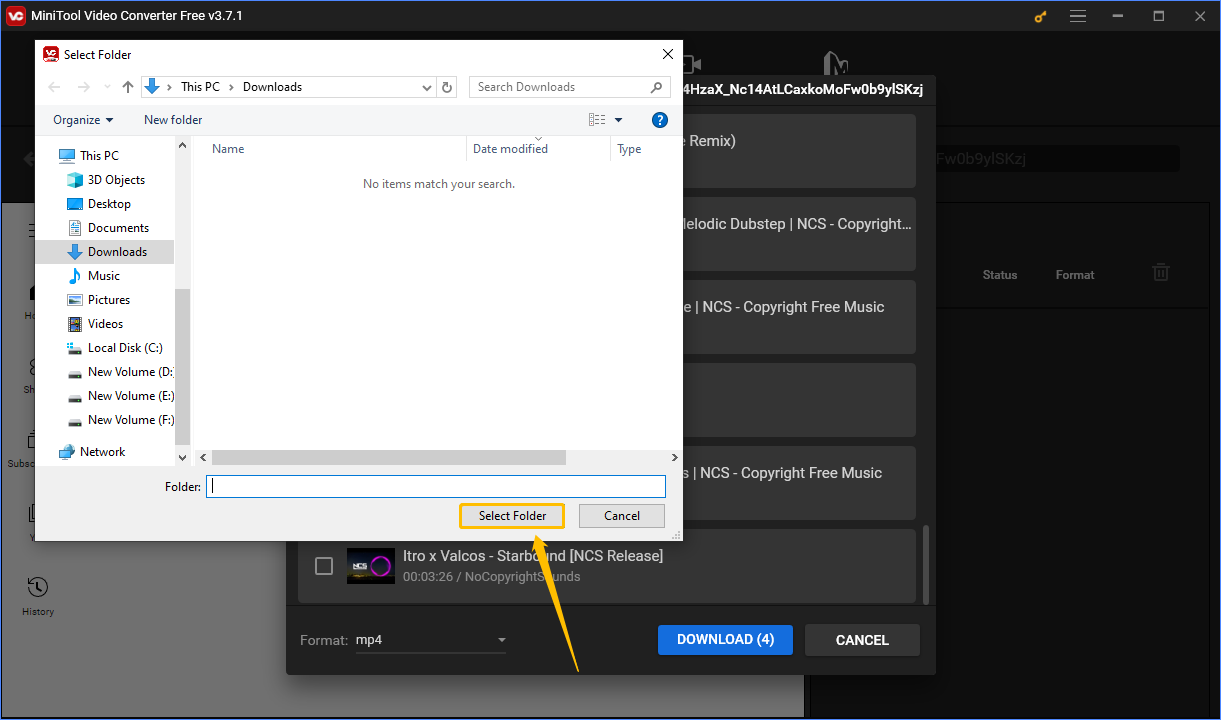
More YouTube Tips:
- How to Test Thumbnails on YouTube
- Watch YouTube Playlists with No Ads
- Convert Music from YouTube to AC3
- Convert YouTube to M4V for Free
Final Words
This article details the features of Wondershare Uniconverter, how to fix Uniconveter fails to download videos, and gives you some Uniconverter alternatives. You can use these alternatives to download videos.
If you have problems downloading YouTube videos using Uniconverter, you can use MiniTool Video Converter as an alternative. This article also provides the steps to download YouTube videos using MiniTool Video Converter.
If you have any questions when using MiniTool Video Converter, please contact us via this email: [email protected].