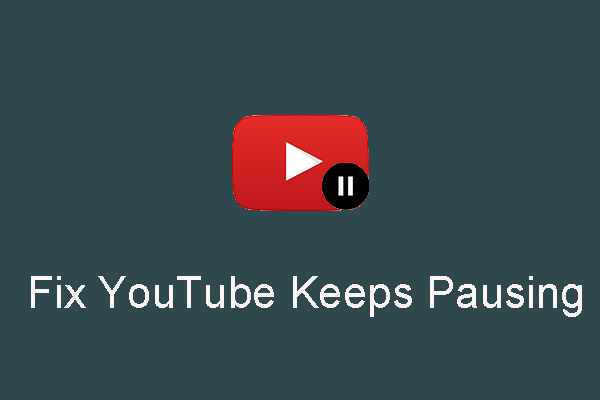Why does my YouTube Music keep stopping? There are many reasons that can cause this problem. This post lists 5 ways to solve YouTube music pause issues. We recommend you try these methods one by one to identify and solve the problem.
Some Situations that Cause YouTube Music to Keep Stopping
When your YouTube Music pauses randomly, there may be more than one factor causing this problem. Here are some common reasons:
Network Issues
Network connectivity is the most common situation that causes frequent pauses on YouTube Music. Please make sure your network connection is working properly.
App Settings
In the YouTube Music settings, the audio quality selection may cause the song to stutter when playing. You need to carefully review and adjust the settings within the app to enhance the playback performance.
App Glitches
YouTube Music may keep stopping when used on mobile devices such as mobile phones. You can check to see if the app has been updated to the latest version, or report the problem to YouTube officials and wait for the issue to be resolved.
Other reasons can also cause YouTube Music to pause randomly, such as audio quality, Bluetooth issues, and app cache. Here are the solutions.
Methods on How to Solve YouTube Music Keeps Stopping
Considering that many users may use YouTube Music on different devices, we have summarized the situations that may occur on different devices. Some are problems that only occur on mobile devices or computers, while others occur on both mobile devices and computers. Now, check if there is a way to solve your YouTube Music keeps pausing issue.
Check Your Internet Connection
On a mobile device
For users using YouTube Music on mobile devices, please open Settings on your phone and select Network & Internet to check that your Wi-Fi or mobile data connection is turned on. If your YouTube Music still pauses when your network is connected, try other networks or upgrade your mobile data plan.
On a PC
For users listening to YouTube Music on a computer, locate the network option on your desktop. The location of the Network option is different for different systems. On a Windows system, the network option is located in the bottom right corner, while on a Mac system, it is located in the top right corner.
Click the Network Settings option to see if the network is connected. If it is connected but you are still having playback problems, you can check other available networks and then select the one with the strongest signal to connect to.
Check Your Bluetooth
When using wireless headphones to listen to YouTube Music, the Bluetooth connection between your headphones and the playback device may be unstable. If the distance between them is too great or blocked by thick objects, the Bluetooth connection will be interrupted from time to time, causing YouTube Music to keep pausing. Therefore, please ensure the distance between your playback device and headphones.
If it is not a distance issue, it could be a problem with your wireless headphones or playback device. Whichever device has a problem will cause the Bluetooth connection to be unstable. In this case, it is recommended that you do not use wireless headphones to listen to YouTube songs.
Update the YouTube Music App
Sometimes the problem of the app may also cause YouTube Music to pause randomly. Developers will regularly check and update the app to fix some errors or bugs. If you are a mobile user, you can go to the Play Store or the App Store to check if your current YouTube Music app is the latest version. If not, please update it. If you are a computer user, you don’t need to do this because the YouTube Music website will update automatically.
Check Audio Quality
At the beginning of the article, we mentioned that audio quality is one of the common reasons for music playback issues. If the song you are playing is of high quality, but it cannot match your current network signal, the music will begin to stop playing. Follow the steps below to solve this problem:
Step 1: Click your profile in the upper right corner of the YouTube Music homepage and click Settings in the menu.
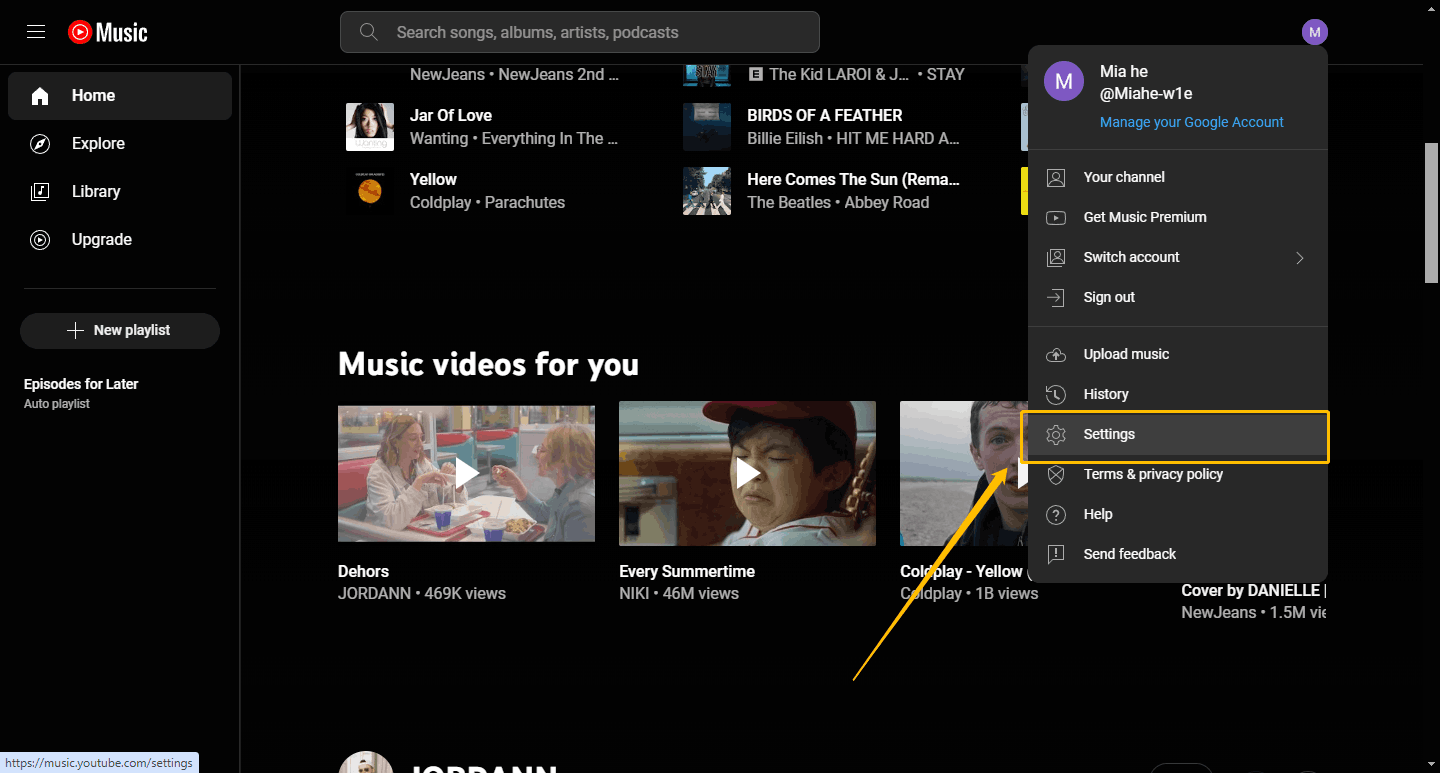
Step 2: Select the Playback option and find the option behind Audio quality.
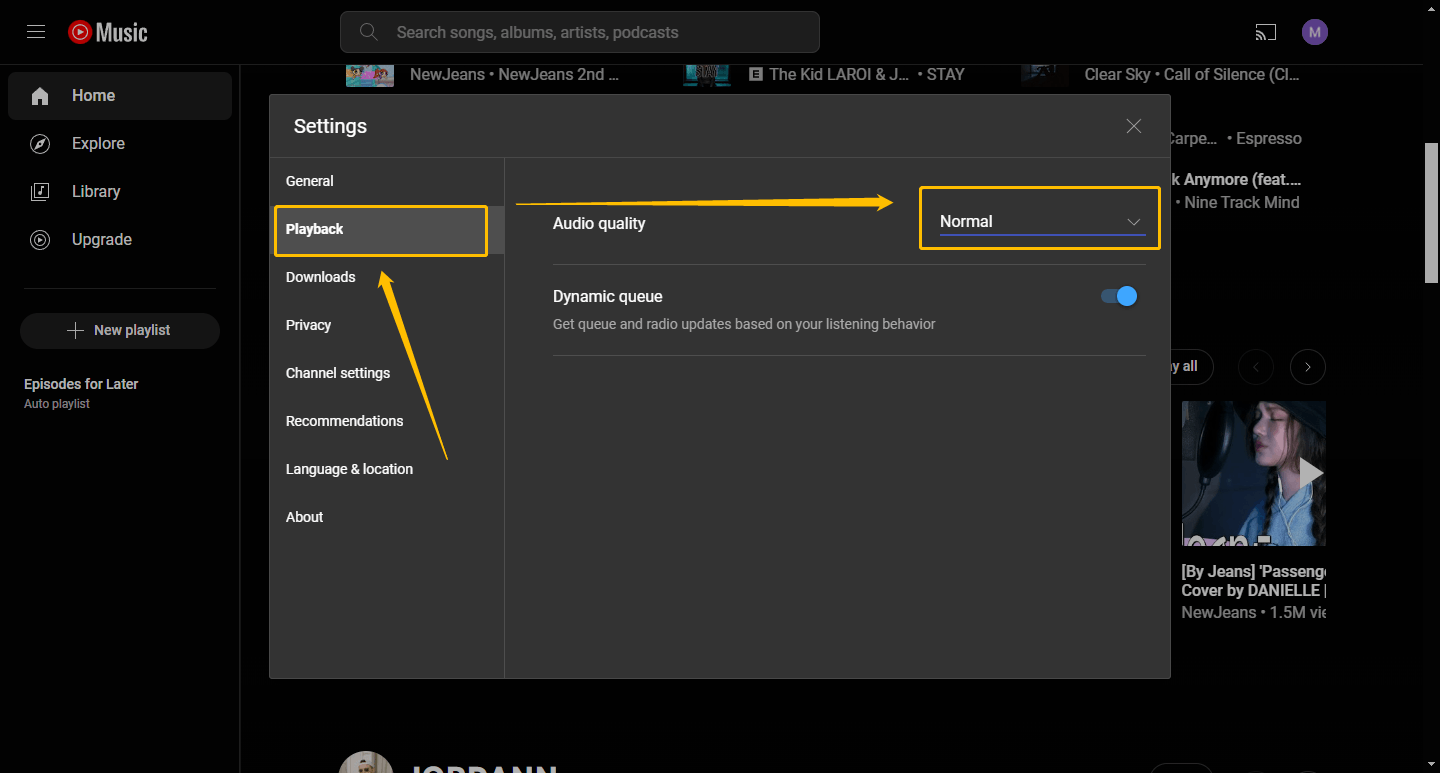
Step 3: Select the audio quality as Low.
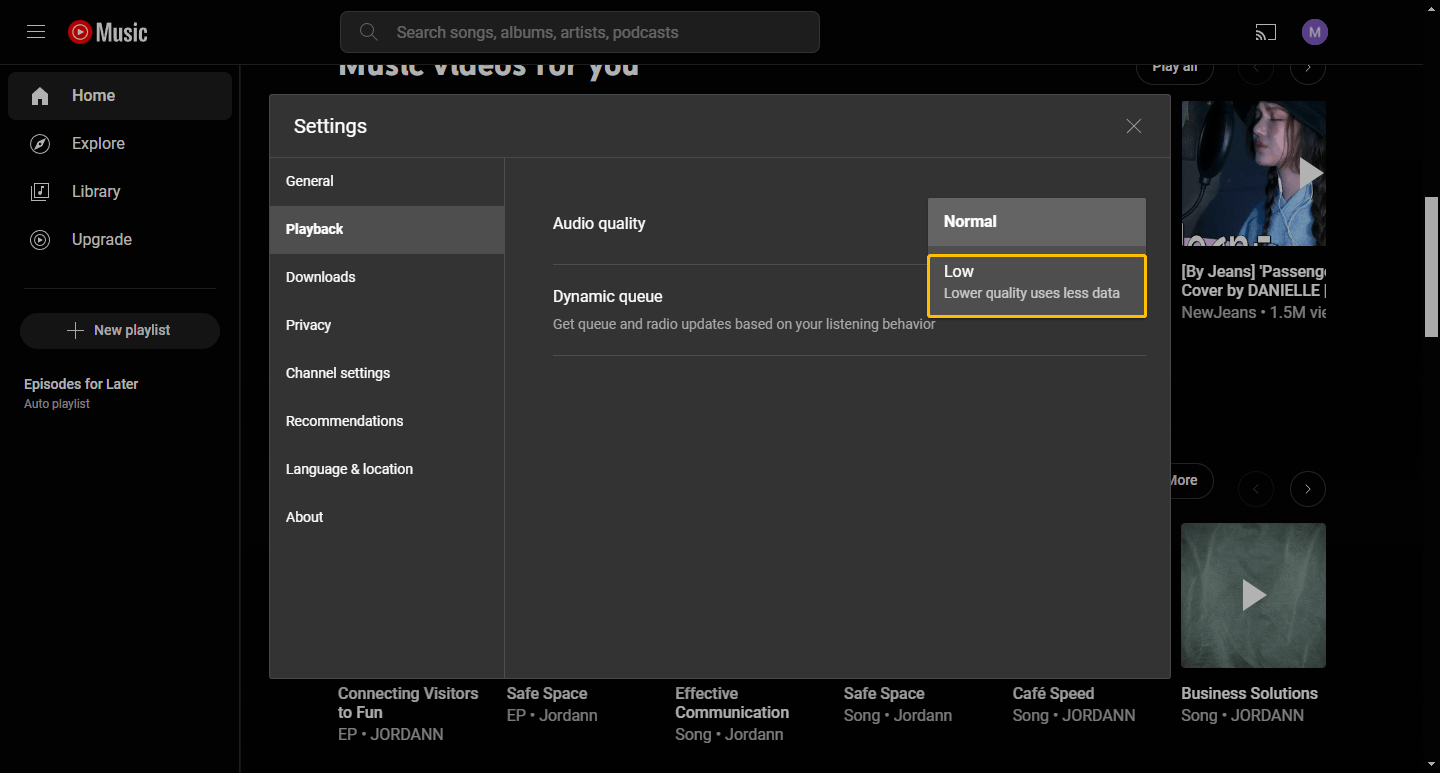
Clear YouTube Music Cache
Many common problems are caused by app cache. If the above methods don’t solve your problem, you can try clearing YouTube Music’s cache. This will not delete any data from your YouTube Music, so you don’t have to worry about it. Here are the detailed steps to clear the cache:
Step 1: Open your phone’s Settings and go to Apps.
Step 2: Find the YouTube Music and tap it. Choose the Storage & cache option.
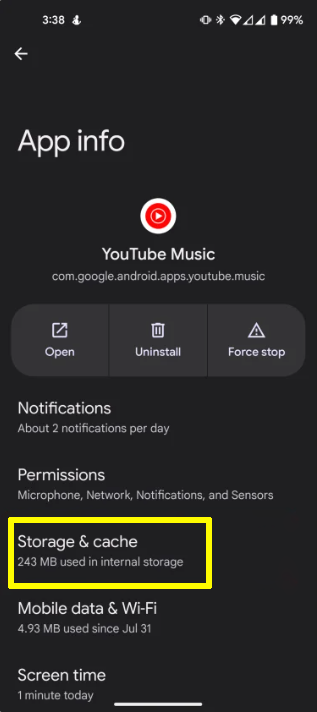
Step 3: Now, tap Clear cache.
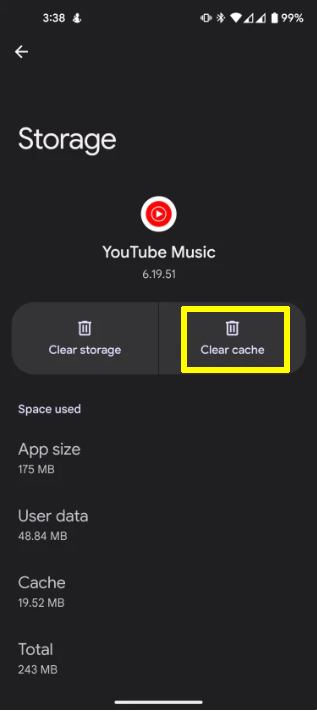
Step 4: When the message box pops up, click Yes to clear all the memory of the app. Once the cache is cleared, reopen the YouTube Music app to see if the problem has been solved.
You may also like: Clear YouTube Cache and Cookies on PCs and Phones
Finally, if none of the above methods can solve the problem of YouTube Music constantly stopping, please send your problem to Google for help. Computer users can find the Send feedback option on the YouTube Music webpage to send their problems. Mobile users can also find the feedback option in the YouTube Music app.
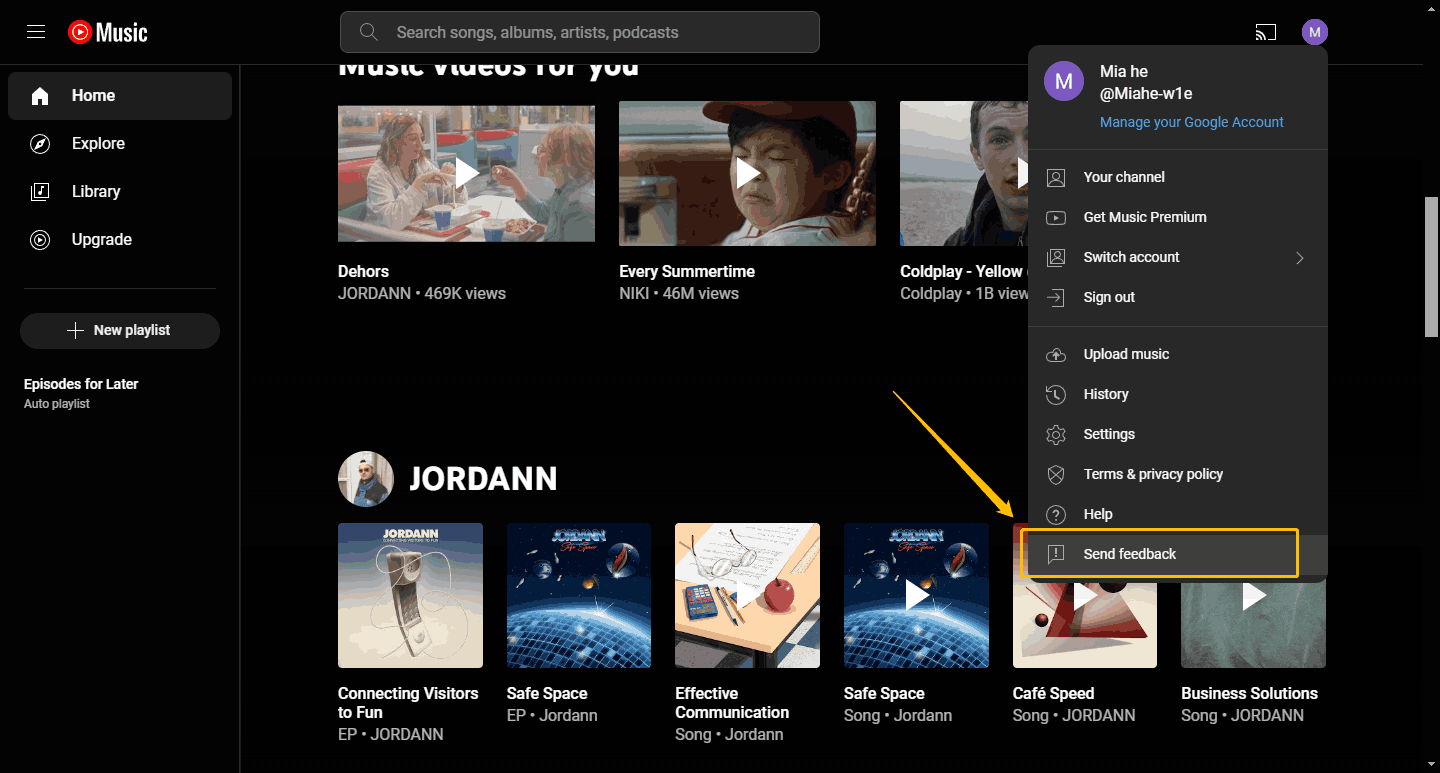
Conclusion
The problem of YouTube Music keeps stopping is really annoying. The 5 solutions listed in this article are very effective. Hope one of the above methods can help you resolve the problem.