In this post, we will show you what you can do if your Freemake Video Downloader has stopped working. On the other hand, you can also try another YouTube video downloader, MiniTool Video Converter, to download your liked YouTube videos.
Freemake Video Downloader Has Stopped Working
Freemake Video Downloader is a free video downloader. With it, you can download a video from various sites including YouTube, Facebook, Vimeo, Dailymotion, Twitch, LiveLeak, Veoh, and more. This is a popular video downloader.
But this tool may act abnormally. For example, Freemake Video Downloader suddenly doesn’t work or Freemake YouTube to MP3 booms not working. If you encounter this issue, do you know how to effectively solve it? In this post, we will show you some solutions you can try when the Freemake Video Downloader has stopped working.
Fix 1: Restart the Software
If your Freemake Video Downloader has stopped working, the first thing you can try is to restart the software. At times, Freemake not working is just a temporary issue. Restarting the software can remove the issue and make the software go back to normal.
However, if the issue persists after you re-launch the software, you need to use the following method to have a try.
Fix 2: Reinstall the Software
Freemake Video Downloader not working may happen due to corrupted or damaged installation files. You can uninstall the software from your computer. Then, you can go to Freemake’s official site to download Freemake Video Downloader and install it on your computer. After that, you can check whether the software can work normally again.
Fix 3: Restart Your Computer
If the software is still not working after you reinstall it, you should consider rebooting your computer. There may be some temporary errors on your computer that cause Freemake Video Downloader has stop working. To prevent this possibility, you can restart your computer to remove these temporary errors.
Fix 4: Use an Alternative
You can also use an alternative to Freemake Video Downloader to download YouTube videos to your computer. You can try MiniTool Video Converter. This is also a free YouTube video downloader. You can use it to download your needed YouTube videos to MP3, MP4, WAV, and WebM.
This software supports high-resolution download if it is available and supports subtitle download. If the output format is not the one you want to use or is not supported by your media player, you can also use the Video Convert feature to convert the downloaded video format to your needed one.
You can click the following button to get this software.
MiniTool Video ConverterClick to Download100%Clean & Safe
It is very easy to use this software to download YouTube videos to your computer:
1. install and open the software.
2. Use the search bar next to the YouTube icon to search for the video you want to download. You can also directly copy and paste the YouTube video’s URL to the bar next to the Home icon.
3. Click the Download button to continue.
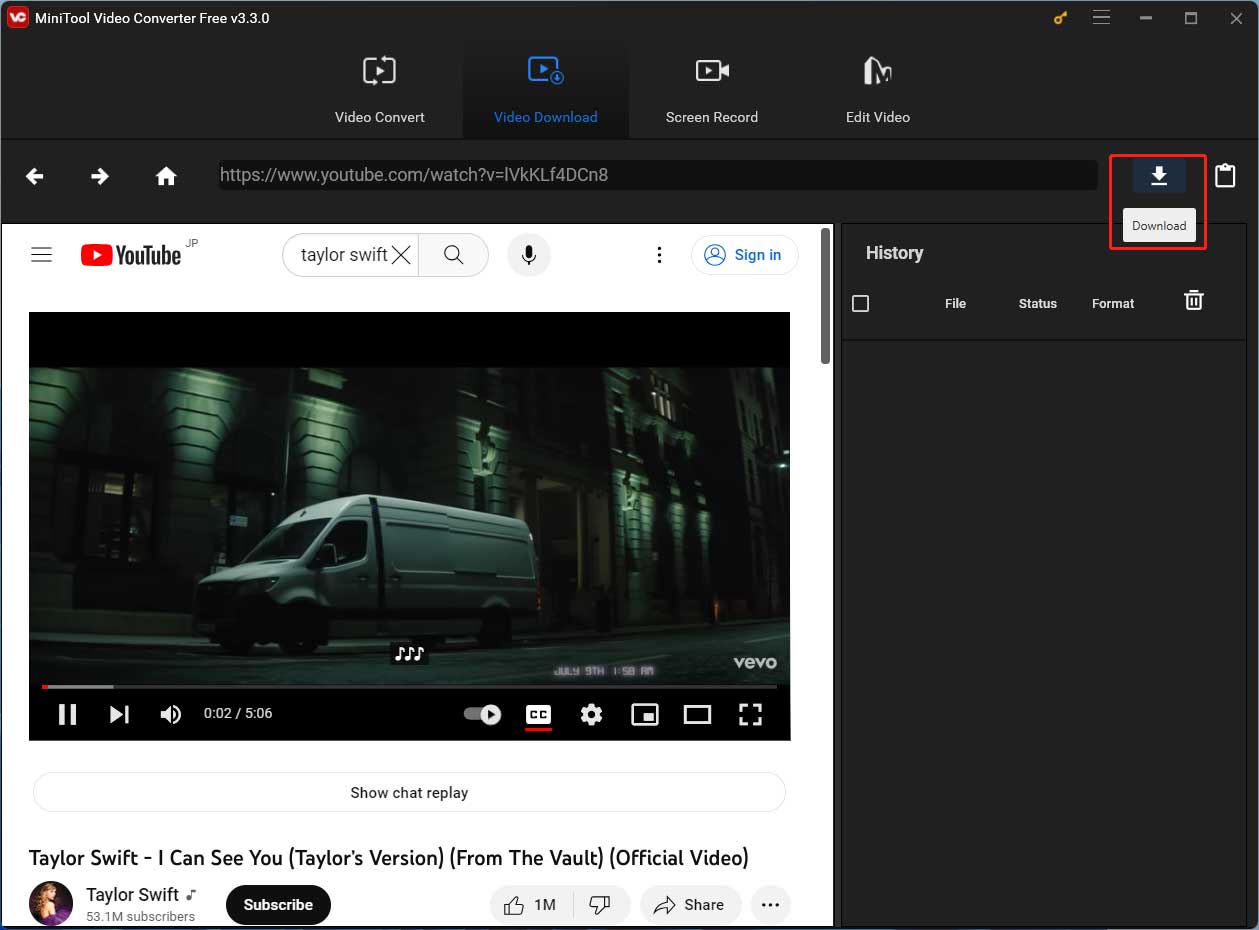
4. You can see a pop-up interface on which you can select the video format and resolution you want to download.
5. If there are available subtitles, you can also select your needed one to download.
6. Click the DOWNLOAD button to start the downloading process.
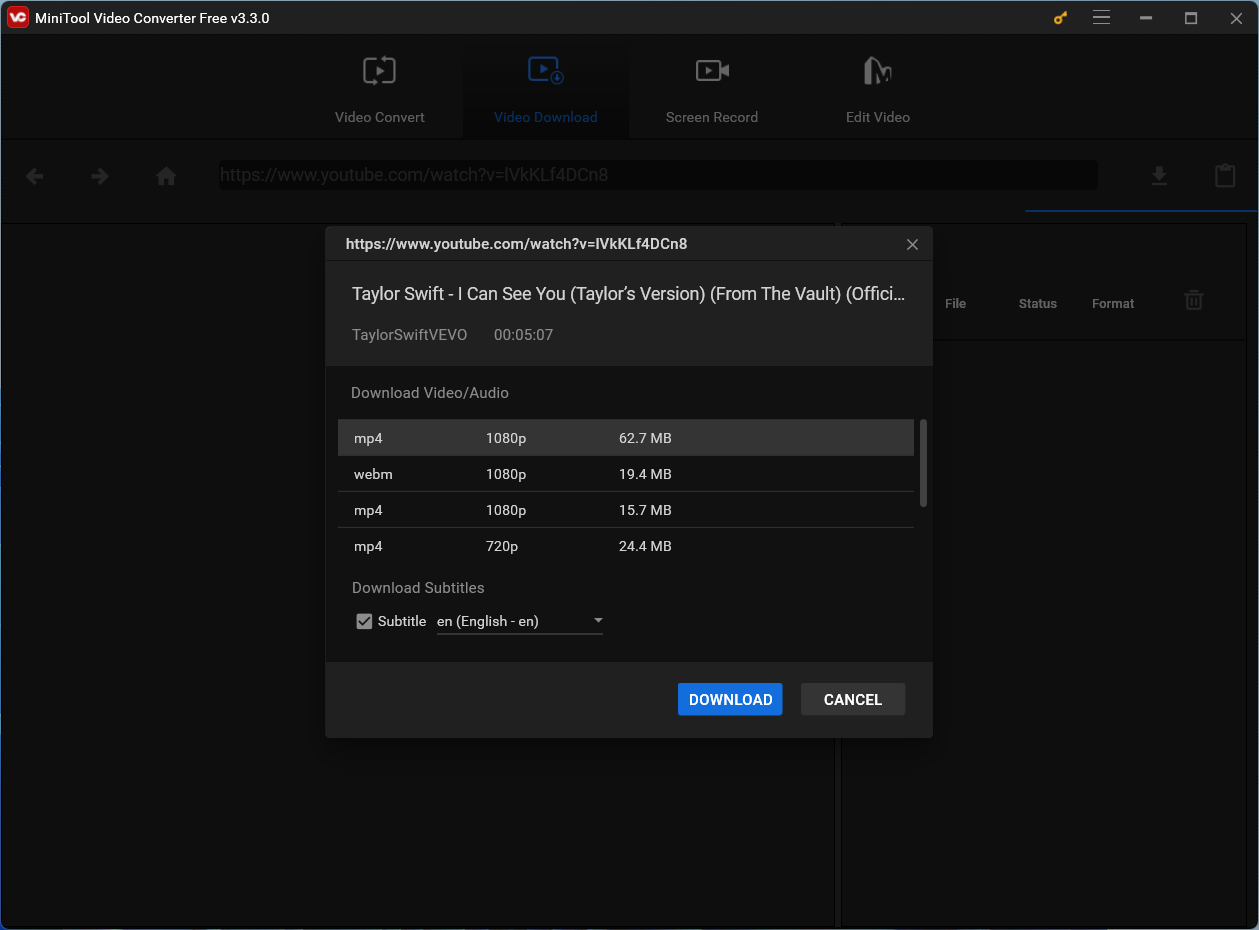
7. When the downloading process ends, you can click the Navigate to file icon to access the folder that saves the downloaded YouTube video and use the video immediately.
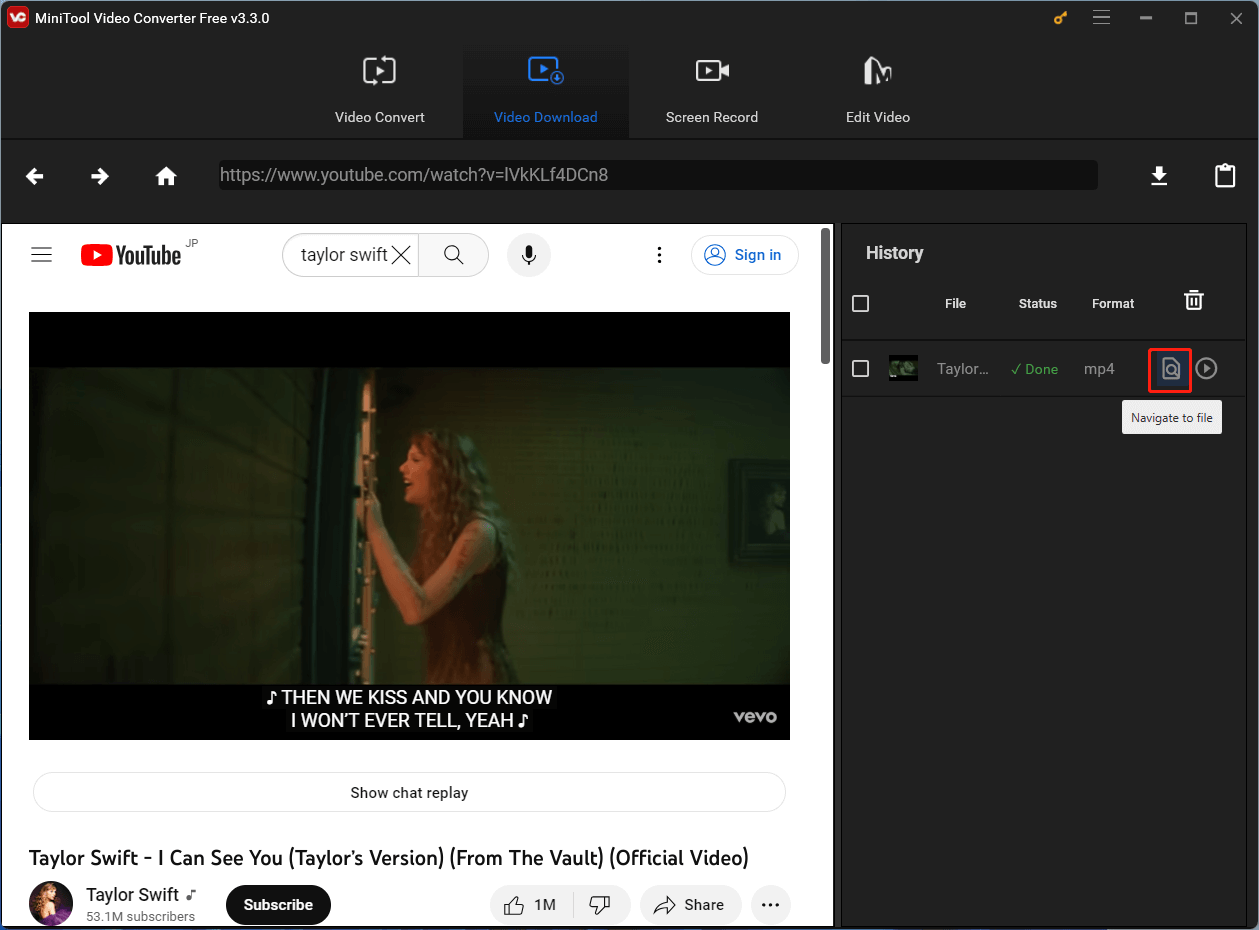
If you need to convert the video format to another one, you can use the Video Convert feature of this software to do the job.
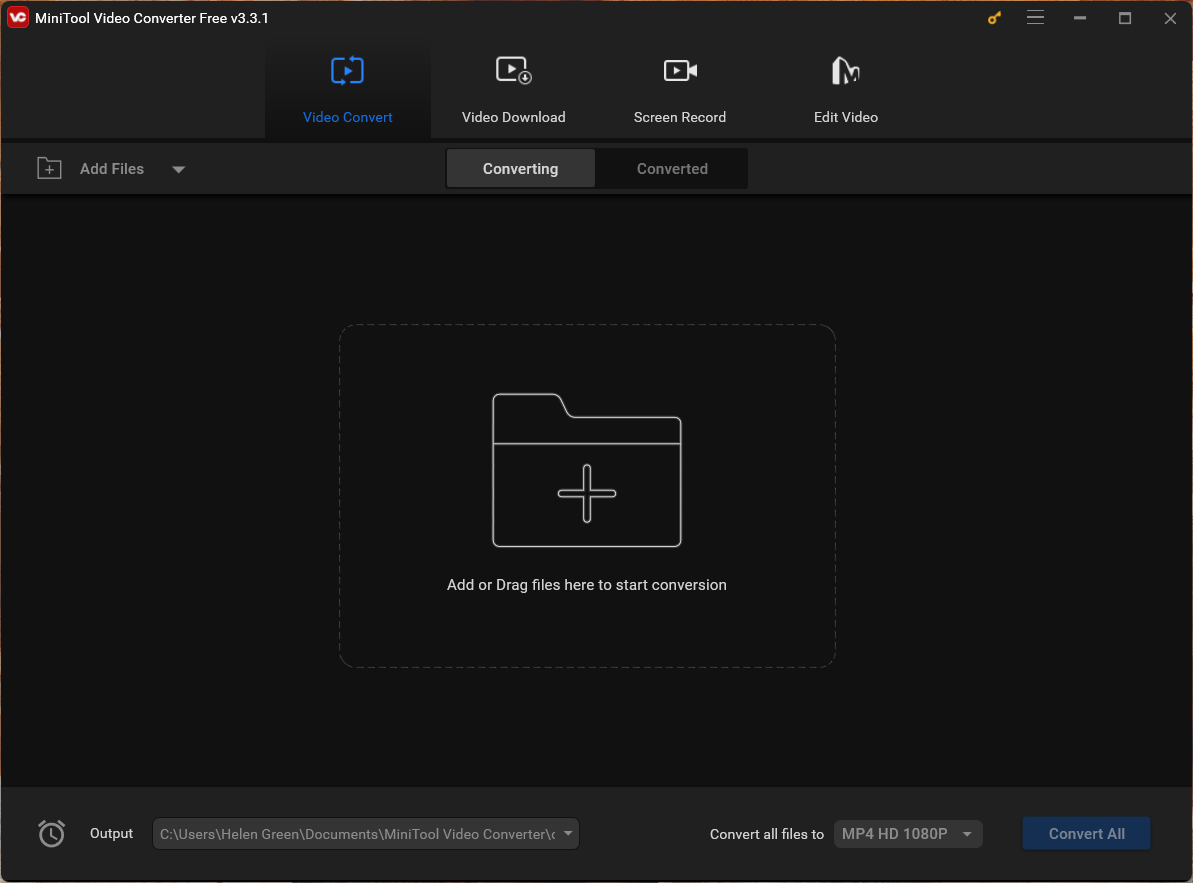
Those are the methods to fix the “Freemake Video Downloader has stopped working” problem. We hope you can find a suitable solution here.

