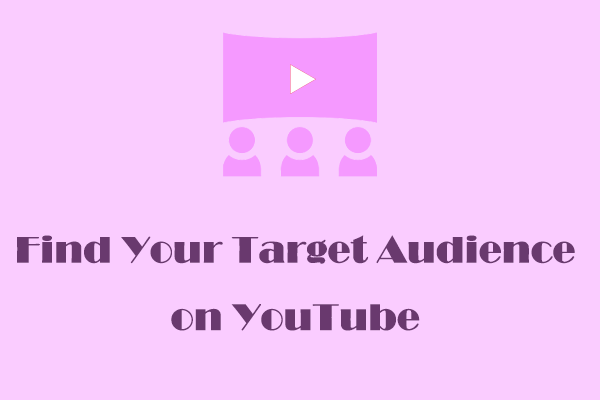If you want to get more clicks, you need to pay attention to your thumbnail design. How do you know which thumbnails are the best? YouTube’s Test and Compare feature can help you solve this problem. This post will show you how to use this feature to test thumbnails on YouTube.
What Is the Test and Compare Feature on YouTube
Thumbnail testing, also known as A/B testing, is a feature on YouTube that helps users test the best thumbnail. You can upload up to 3 video thumbnails and test them with your audience to help you choose the best thumbnail.
How Does the Test and Compare Feature Work
When you enable the Test and Compare feature, you can upload up to 3 thumbnails. After that, YouTube will rotate the 3 thumbnails over 14 days and analyze the viewing data.
At the end of the 14-day test, you will see:
• The thumbnails that brought you the most clicks.
• The thumbnails that brought you the most viewing time.
This feature can help you learn how to make good thumbnails and also help you understand your audience better.
How to Test Thumbnails on YouTube
The following steps are specifically for creators who are using this feature for the first time, to help them learn how to test thumbnails when uploading a new video or to test thumbnails of an uploaded video.
Access to Advanced Features
To use the Test and Compare feature on YouTube, you need to enable advanced features:
Step 1. Go to YouTube Creator Studio.
Step 2. Click Settings in the left menu.
Step 3. Choose Channel and then click Feature eligibility.
Step 4. Go to the Advanced features section to check that you have enabled it. If not, click the Access features button and follow the prompts to turn on the advanced feature.
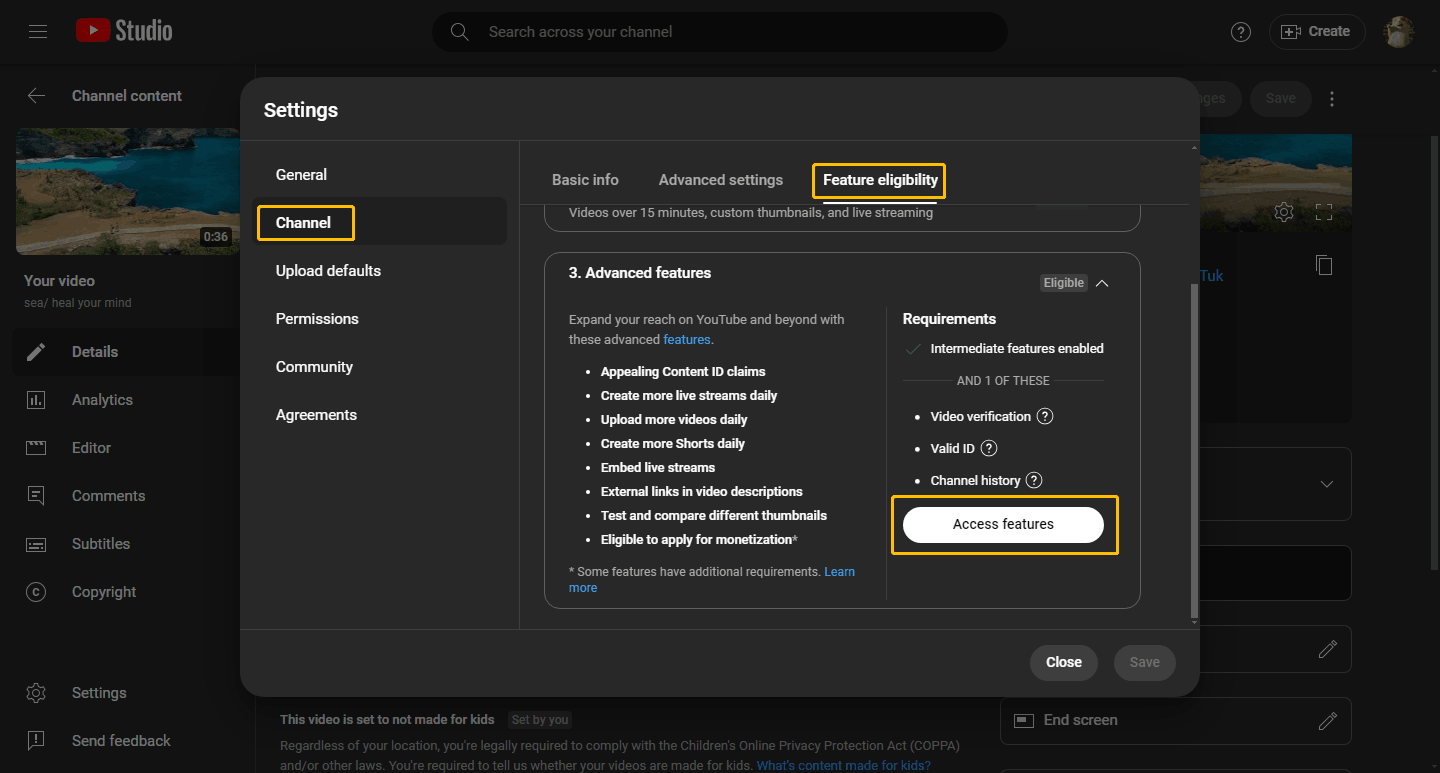
Test the Thumbnails of a New Video
Here are steps to test your thumbnails when you upload a video:
Step 1. Navigate to YouTube Creator Studio and click the Create button at the top right corner. Then Choose Upload in the drop-down menu.
Step 2. Click the Select files button.
Step 3. Go to the Thumbnail section and choose Test & compare.
Step 4. Upload up to 3 thumbnails.
Step 5. Click DONE.
Step 6. Fill in other upload information and click the Save button.
The test will start once you’ve published your video.
Test the Thumbnails of a Published Video
Here are steps to test your thumbnails of a published video:
Step 1. Go to YouTube Creator Studio and choose the Content option in the left menu.
Step 2. Select the Videos tab and choose a video you want to test.
Step 3. Click the Test & compare option in the Thumbnail section.
Step 4. Upload up to 3 thumbnails to test.
Step 5. Click the DONE button.
Test Results
Based on the proportion of watch time, there are 3 test results:
- Winner: Users watched the video with this thumbnail and watched it the longest. The winning thumbnail will be automatically applied.
- Preferred: This thumbnail may perform better than the others but there is too little data to be sure it is the best choice.
- None: There is no significant contrast between all thumbnails. The originally uploaded thumbnail will be retained.
Sometimes you won’t see a Winner test result. It will only show Preferred or None. There are a few reasons why this could happen:
- The thumbnail has very little effect on the video.
- The video being tested does not have enough views. If your video has only a few views, the thumbnail will only show Preferred or None.
More YouTube Tips:
- Clip a YouTube Video and Share It
- Turn off YouTube Recommendations
- Make Subscriptions Private on YouTube
2 Best YouTube Thumbnail Tester Tools You Need to Know
Here are 2 useful tools for you to test YouTube video thumbnails. Let’s have a look.
# Thumbnail Test
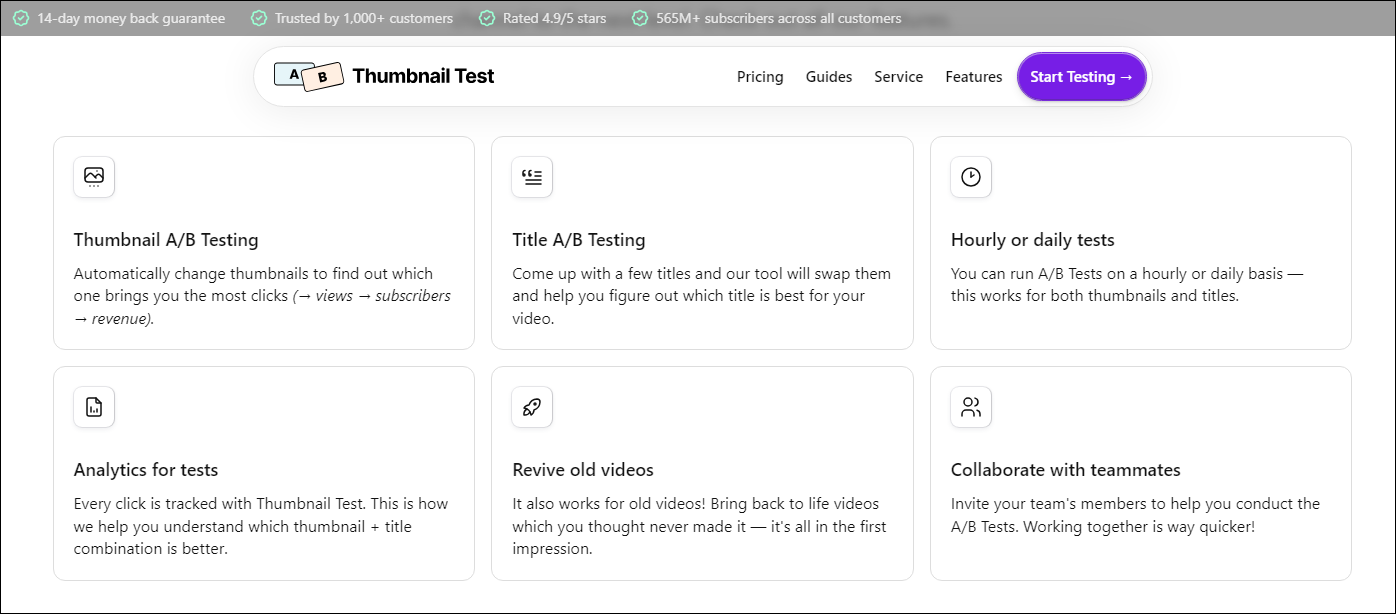
ThumbnailTest is a paid online thumbnail-testing tool. It allows you to test the thumbnail and title of your YouTube videos.
To use this testing tool, you first need to download the Chrome extension and then go to the YouTube Studio of your YouTube channel. The extension will automatically retrieve your account details.
You can upload up to 5 thumbnails to ThumbnailTest. It will then periodically rotate each thumbnail and analyze each thumbnail’s data, including views, click-through rate, and other statistics. Finally, it will compare this data and select the best thumbnail for you.
# TestMyThumbnails
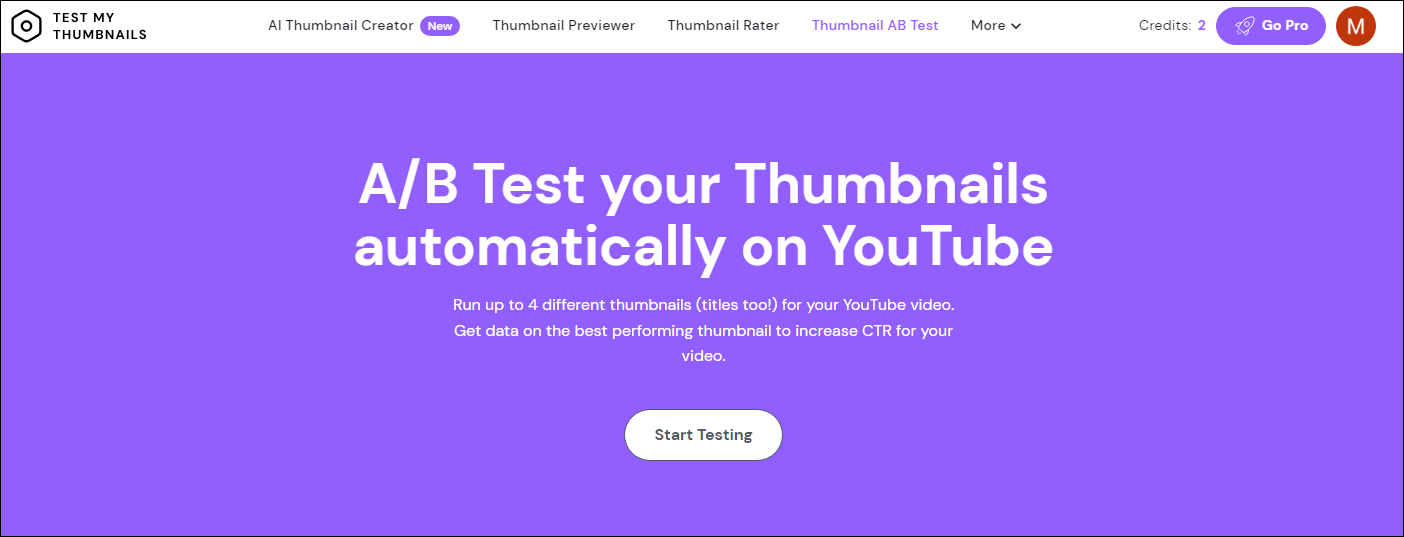
TestMyThumbnails is a free thumbnail-testing tool. Once you upload your thumbnail, it will compare it to millions of other thumbnails and give you some suggestions for improvement.
TestMyThumbnails also provides heatmaps to let you know which areas of your thumbnail are most appealing. The free version only allows you to test once per day and only two thumbnails per test. If you need to test more thumbnails, subscribe to their membership.
Bottom Line
This post gives you detailed steps on how to test thumbnails on YouTube. You can also use the 2 thumbnail-testing tools mentioned above to test YouTube video thumbnails. Now, try these methods to make your thumbnail more appealing and get more views!