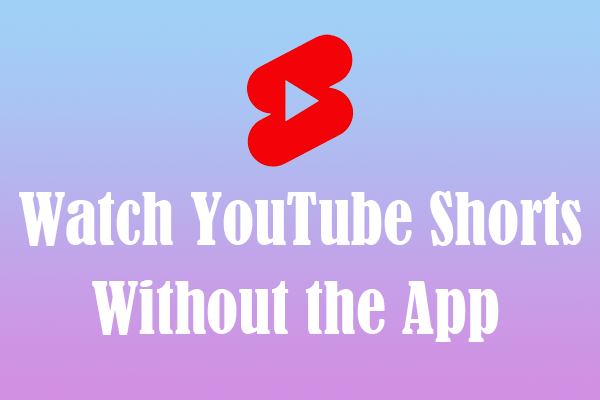YouTube Shorts is a feature that specializes in publishing short videos on YouTube. The minimum length is 15 seconds and the maximum is only 60 seconds. Now, many long-form video creators are trying to create short videos to attract more traffic.
YouTube Shorts has become the most popular short video platform so far. Users can watch short videos on the YouTube website or app, which is very convenient. Some interesting and meaningful videos are worth watching. Therefore, many people choose to download these short videos.
For some non-copyright videos, you can download them at will and combine them into one video. It is convenient for subsequent viewing.
Part 1. Download YouTube Shorts
To merge YouTube short videos, you need to download them first. Here are 3 video downloading tools you can choose.
Option 1. MiniTool Video Converter
MiniTool Video Converter is a professional YouTube downloader. It supports downloading YouTube videos, playlists and music to MP3, MP4, WebM, and WAV formats. You can also batch download up to 10 files at the same time.
MiniTool Video Converter can help you convert videos and audio to other formats. You can also batch convert up to 5 files at a time. It also supports screen capture. The recorded videos are in high resolution without watermarks.
MiniTool Video Converter has a built-in YouTube browser that allows you to search for videos without having to switch to other browsers.
Now, use MiniTool Video Converter to download YouTube Shorts:
Step 1. Download the MiniTool Video Converter on your desktop and launch it.
MiniTool Video ConverterClick to Download100%Clean & Safe
Step 2. Find a YouTube short video you want to download and copy its URL.
Step 3. Go to the Video Download tab. Paste the URL of the short video in the address bar and then click the Download icon.
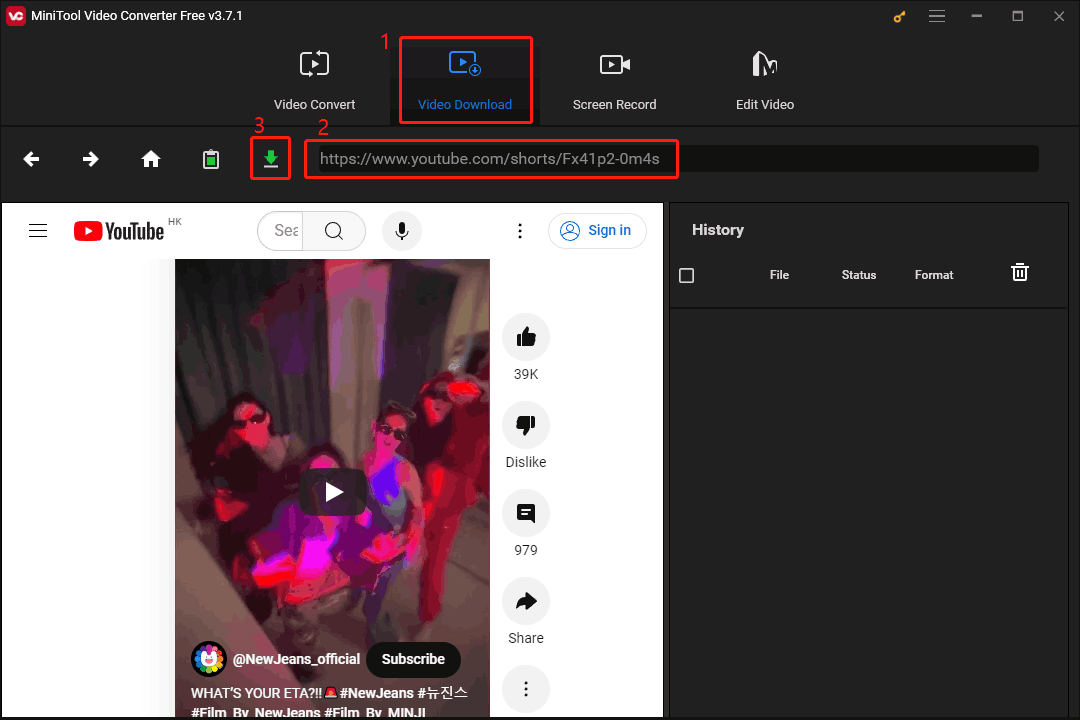
Step 4. After the MiniTool Video Converter finishes analyzing the video, select a suitable export format in the pop-up window. You can choose to save the short video in MP4, MP3, WAV, or WebM. Then click the DOWNLOAD button.
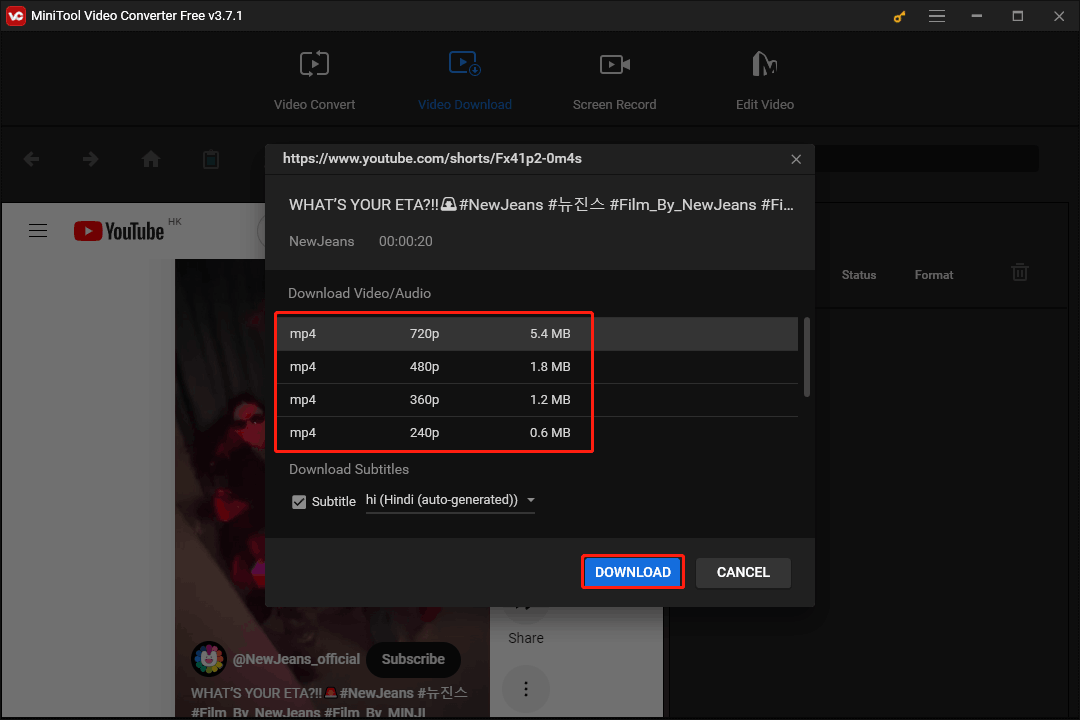
Step 5. When the video is downloaded, it will appear in the History column and the Status bar will show Done. Now, click the Navigate to file icon to access the folder where the video is saved, or click Play to preview the downloaded video.
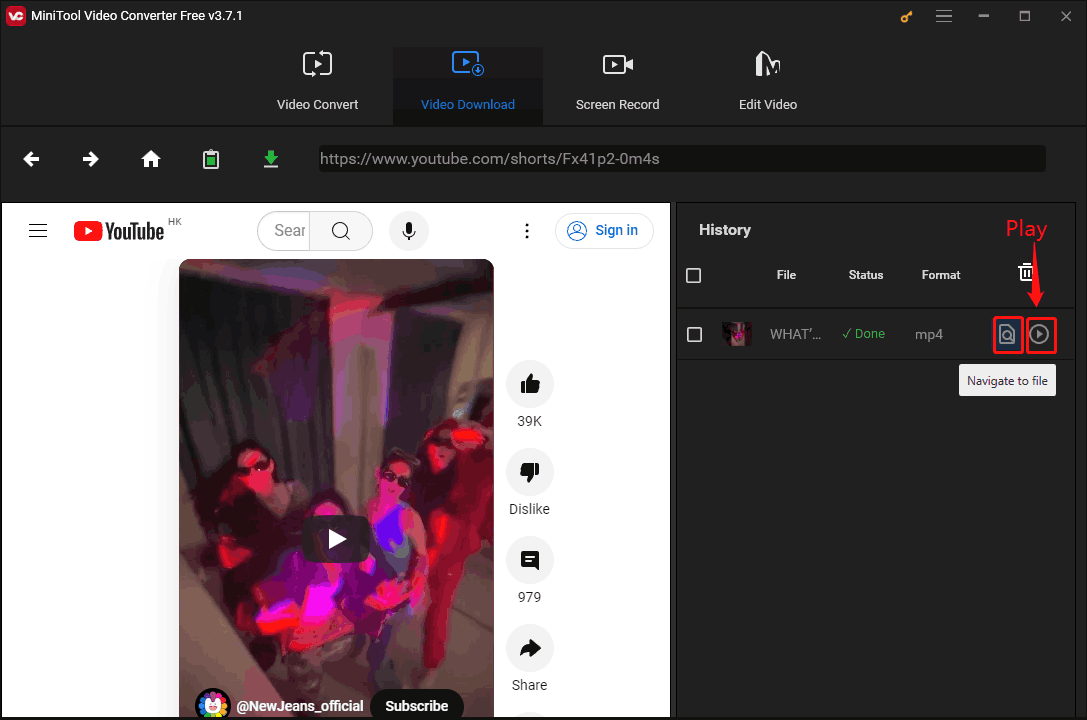
After downloading, you can use the editor to put YouTube short videos together.
Option 2. 4K Video Downloader
4K Video Downloader is a video downloader that supports downloading YouTube long-form videos and short videos. It also allows you download videos from Vimeo, TikTok, SoundCloud, Bilibili, Niconico, Facebook, Instagram, etc. 4K Video Downloader can download YouTube playlists quickly.
Here are steps to download YouTube short videos with 4K Video Downloader.
Step 1. Install 4K Video Downloader and open it.
Step 2. Copy the link to the YouTube Shorts video you want to download.
Step 3. Paste the link in 4K Video Downloader’s address bar and click Go.
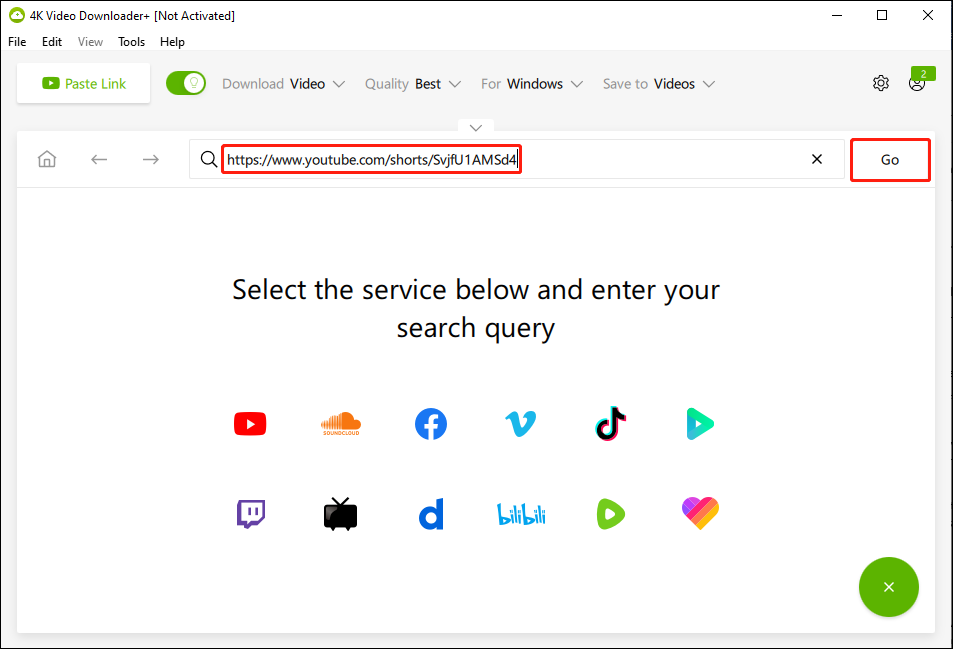
Step 4. Click the Download button.
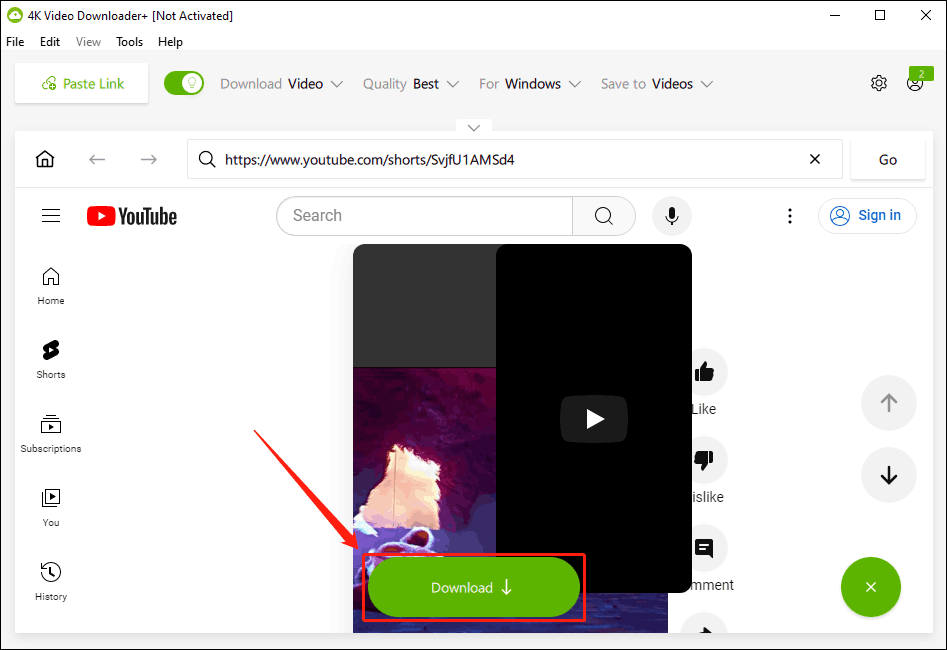
Step 5. Select the format, quality, and output folder.
Step 6. Click Download.
Option 3. SaveTube
SaveTube is an online video-downloading website that is very easy to use. Follow the steps below to download YouTube short videos.
Step 1. Go to SaveTube’s website and paste the YouTube short video URL in the address bar. Then click the Get Video button.
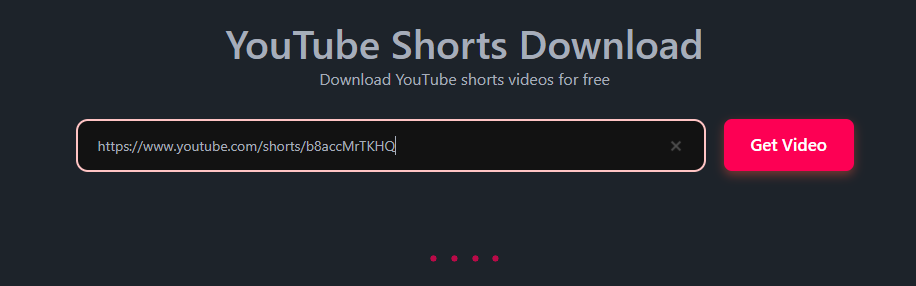
Step 2. Wait for the webpage to load the video. Expand the format option and choose a downloaded format. Then click the Get Link button.
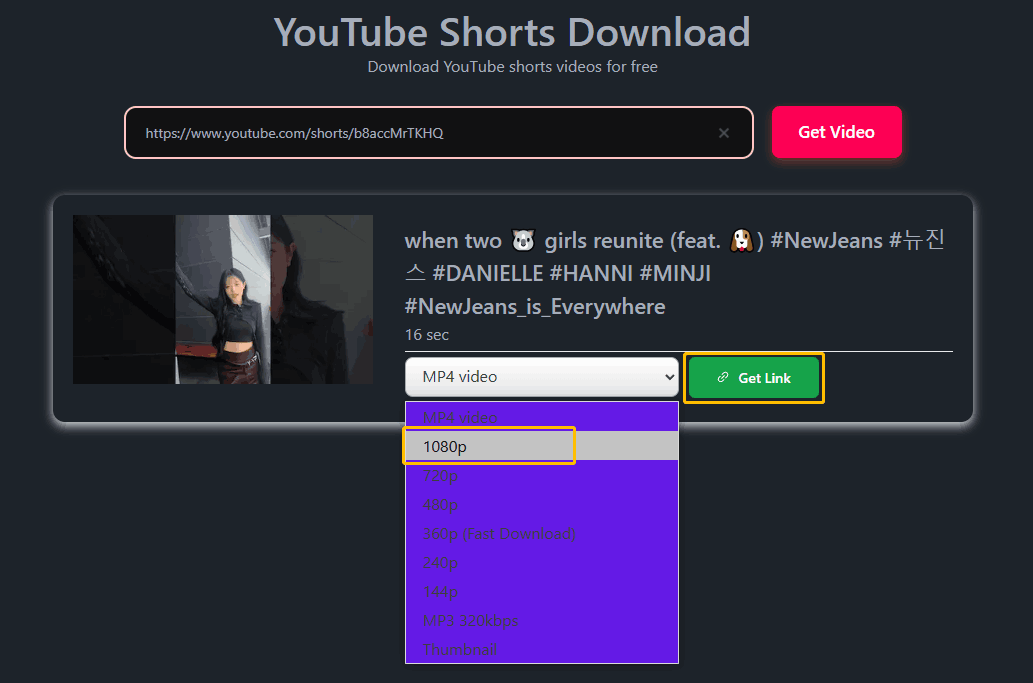
Step 3. When the page shows “Your download link is ready”, click the Download button.
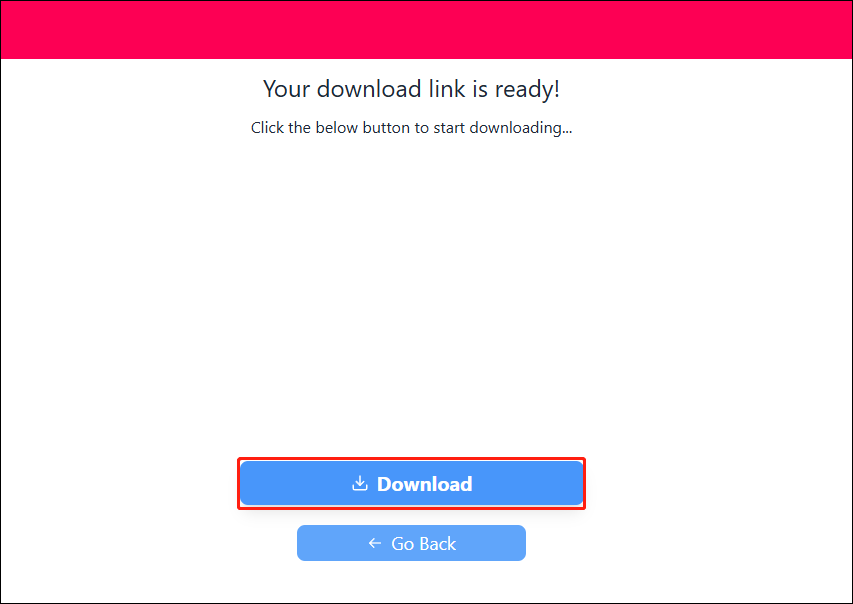
Step 4. The short video will start downloading. After the download is complete, you can find the downloaded video in the download option of your browser. Double-click the downloaded file to preview the video.
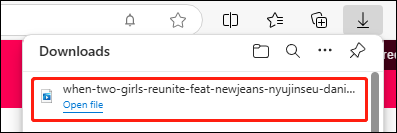
Now, you can download YouTube videos using one of the download tools. Then we will tell you how to put YouTube short videos together.
Part 2. How to Combine YouTube Shorts into One Video
After downloading YouTube short videos, we recommend that you use the easy-to-use video editor MiniTool MovieMaker to merge YouTube short videos.
MiniTool MovieMaker is a professional video editor for the desktop. It allows you to create a wonderful movie from your video clips, photos and music. This free video editing software is very easy to use and very friendly to beginners in video editing. It supports adding transitions, effects, movements, animations and texts to videos. You can also adjust the video screen size.
MiniTool MovieMaker offers a simple timeline with 1 video track, 1 music track and 9 additional tracks. It can handle professional editing tasks.
Why you should choose MiniTool MovieMaker:
- Free, no ads, watermark-free
- A variety of video templates for you to choose
- Import videos, pictures, and audio in various formats.
- Split, trim, merge, crop, and rotate videos easily.
- Add animated titles and subtitles.
- Mute the background noise of a video.
- Change video quality, encoder, bitrate, frame rate, and video resolution.
Now, let’s use this excellent video editor to combine YouTube Shorts into one video:
Step 1. Install MiniTool MovieMaker on your desktop.
Step 2. Click the New Project button.
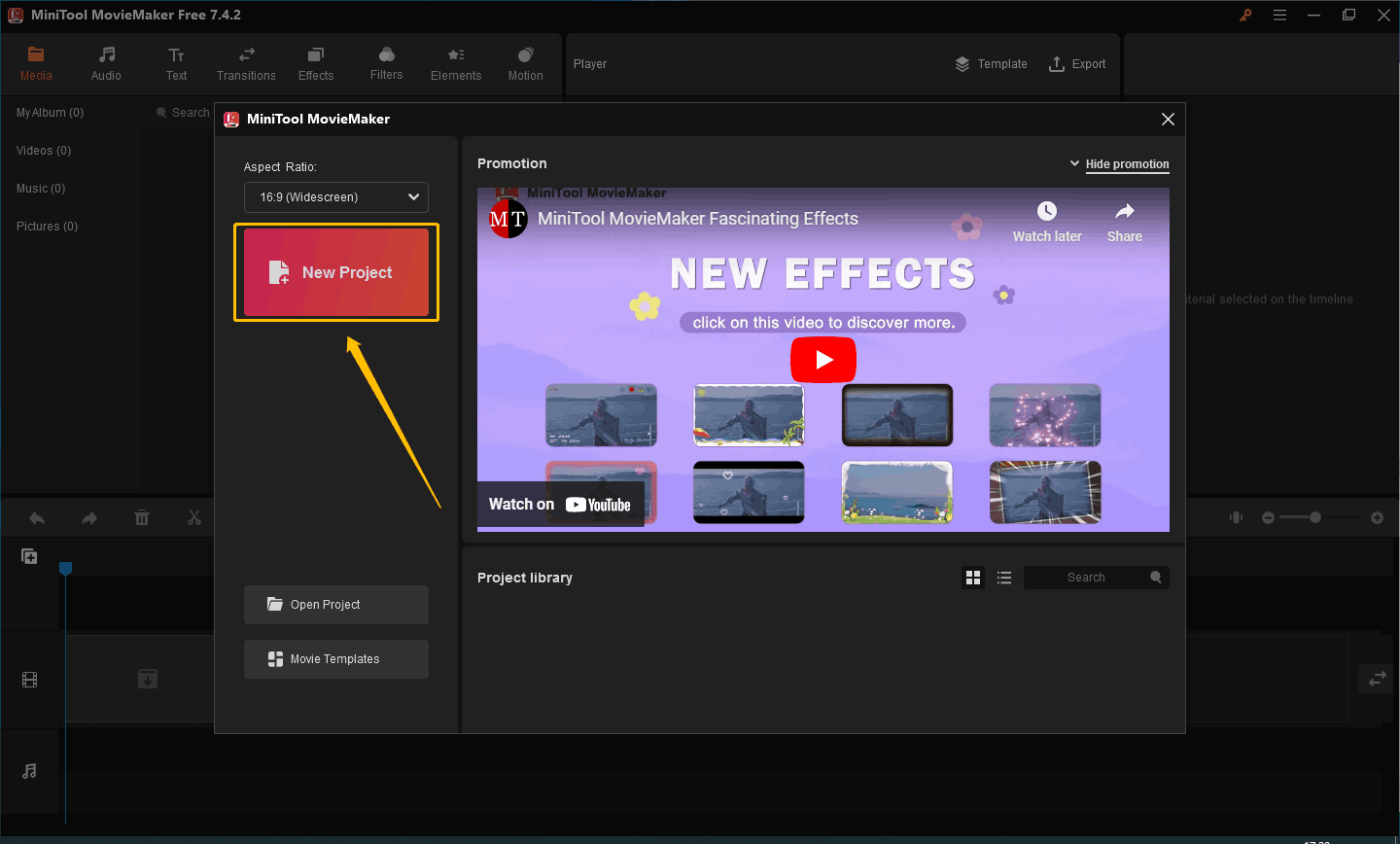
Step 3. Click the Import Media Files option to add your YouTube short videos. You can not only add videos but also photos and music.
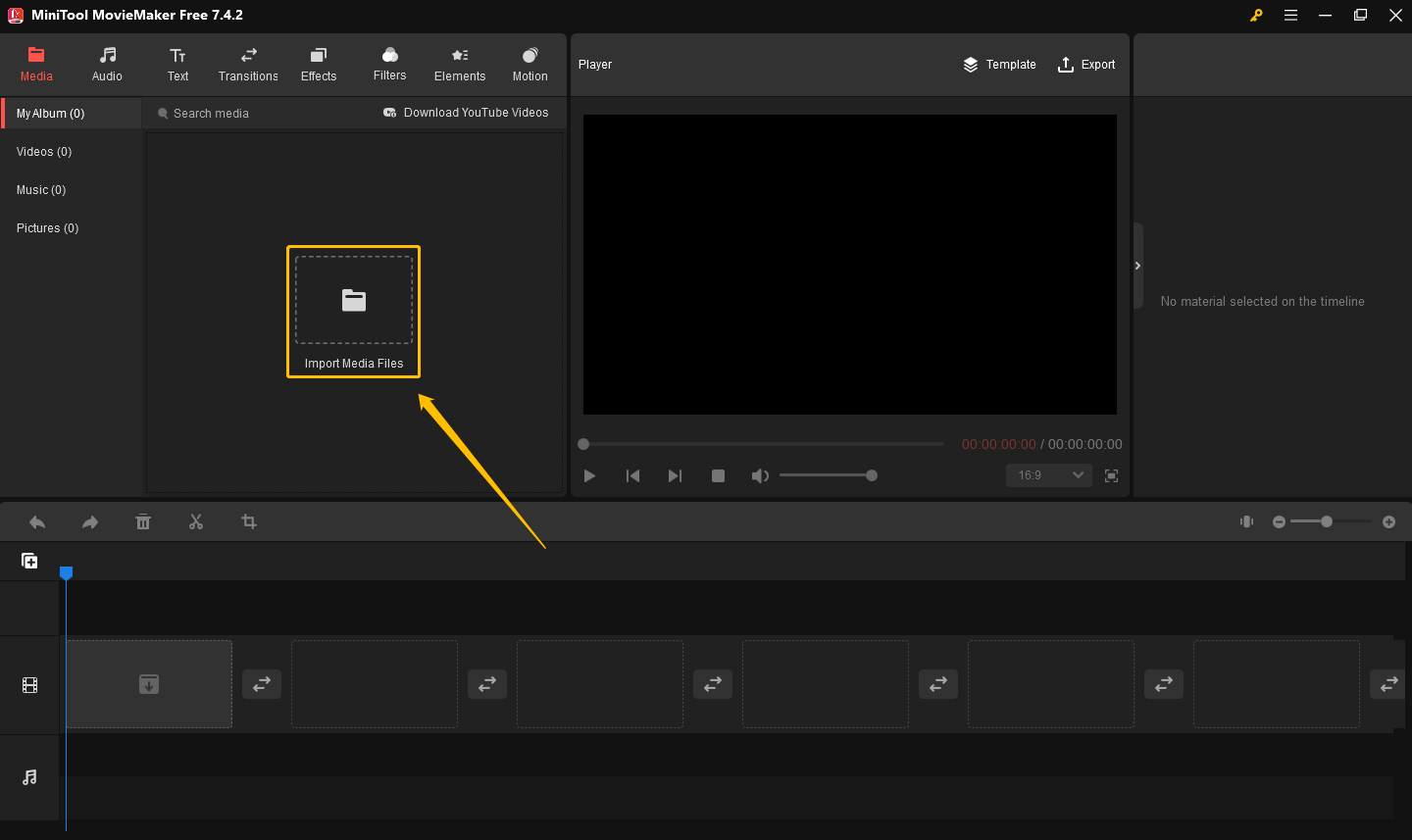
Step 4. Drag YouTube short videos into the timeline to put YouTube short videos together.
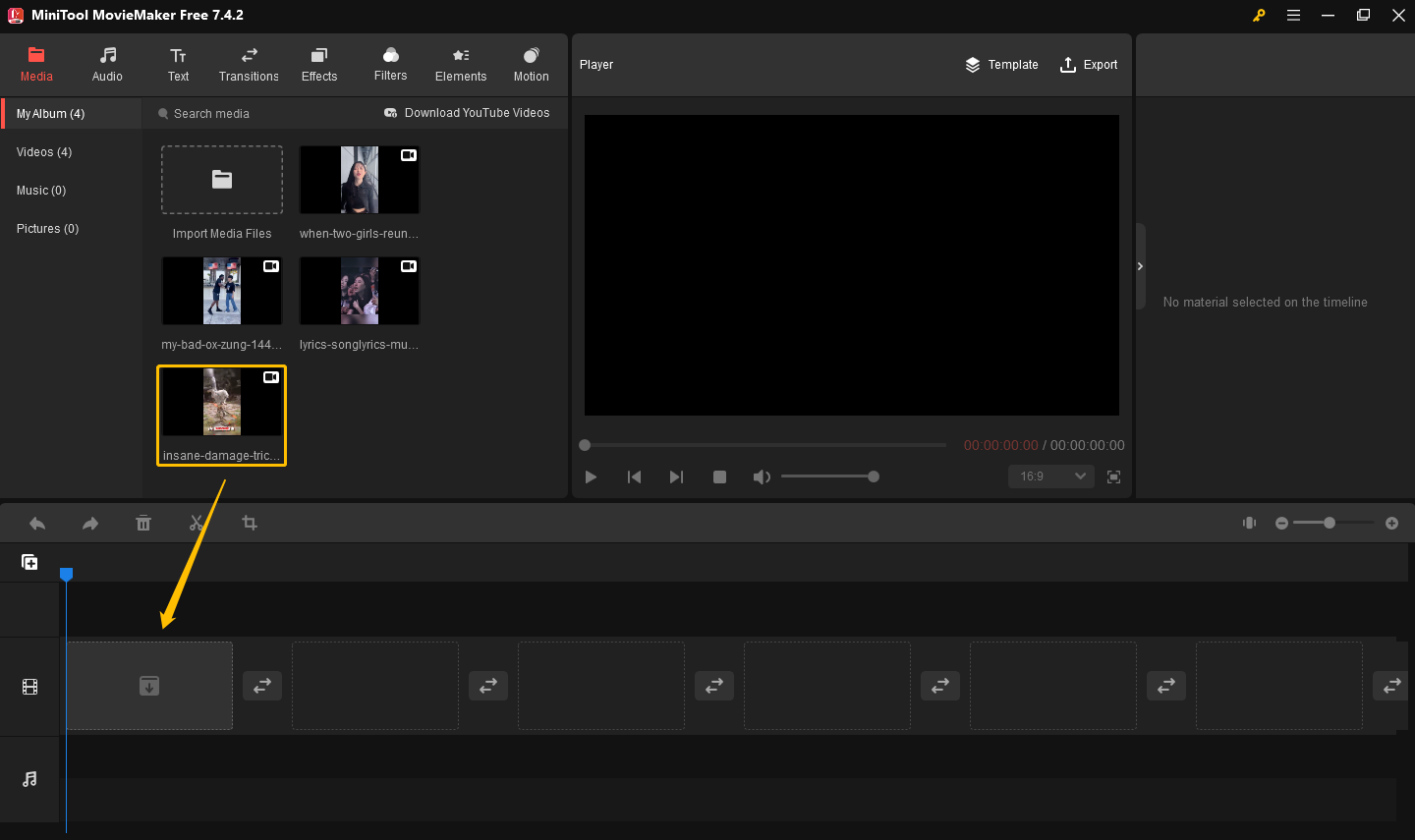
Step 5. Add audio, text, transitions, effects, filters, elements, and motion to your video.
# Add audio
- Choose the Audio tab in the top-right bar. You can see some of the music that comes with MiniTool MovieMaker. You can listen to the songs by hovering your mouse over their icons.
- Select a song and drag it to the timeline.
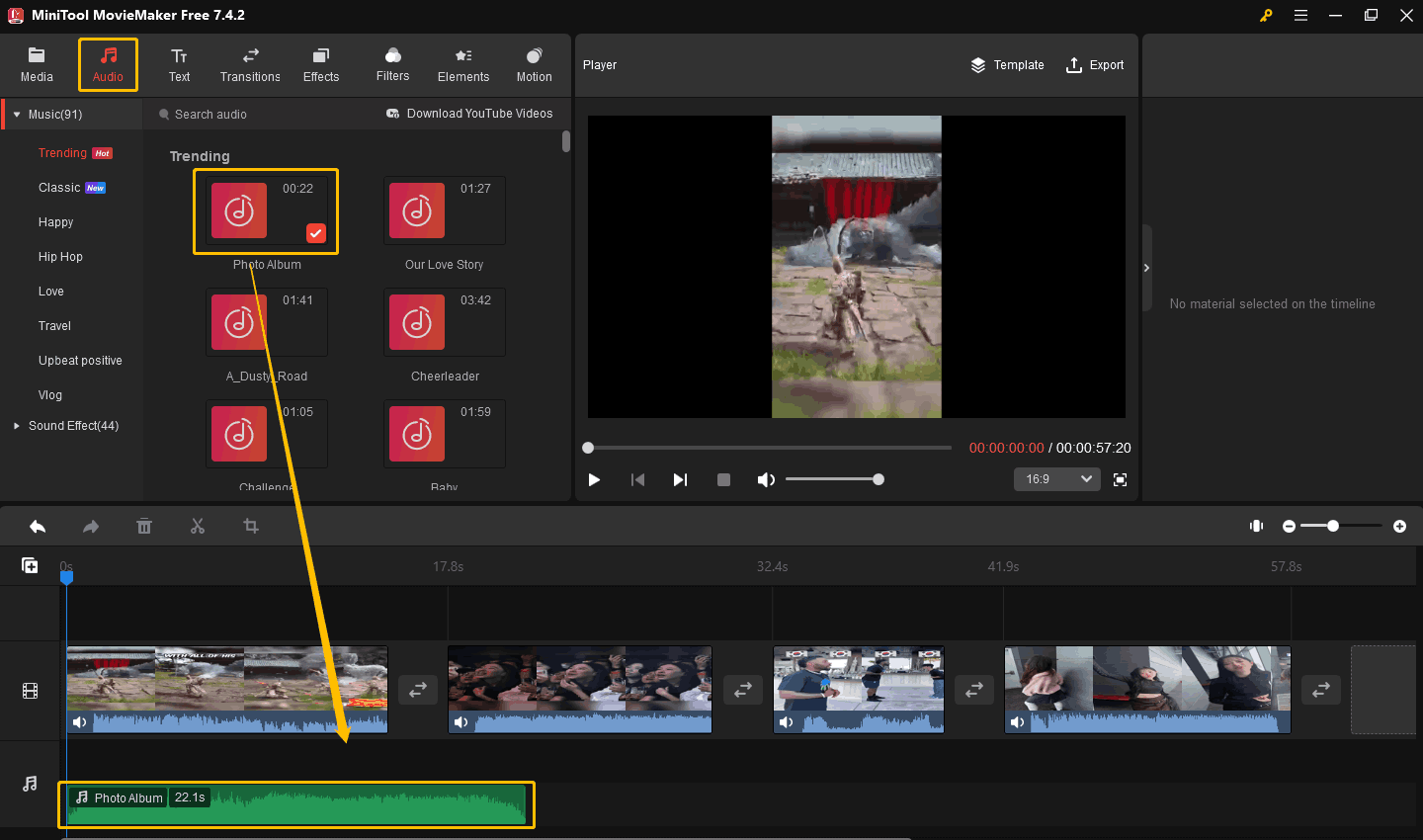
# Add text
- Click the Text tab.
- Drag a caption, credits, or title into the timeline.
- Find the Text Property on the right. Then modify the text in the text box of the Text Editor. You can also set the font, font size, color, line spacing, etc. under Text Property.
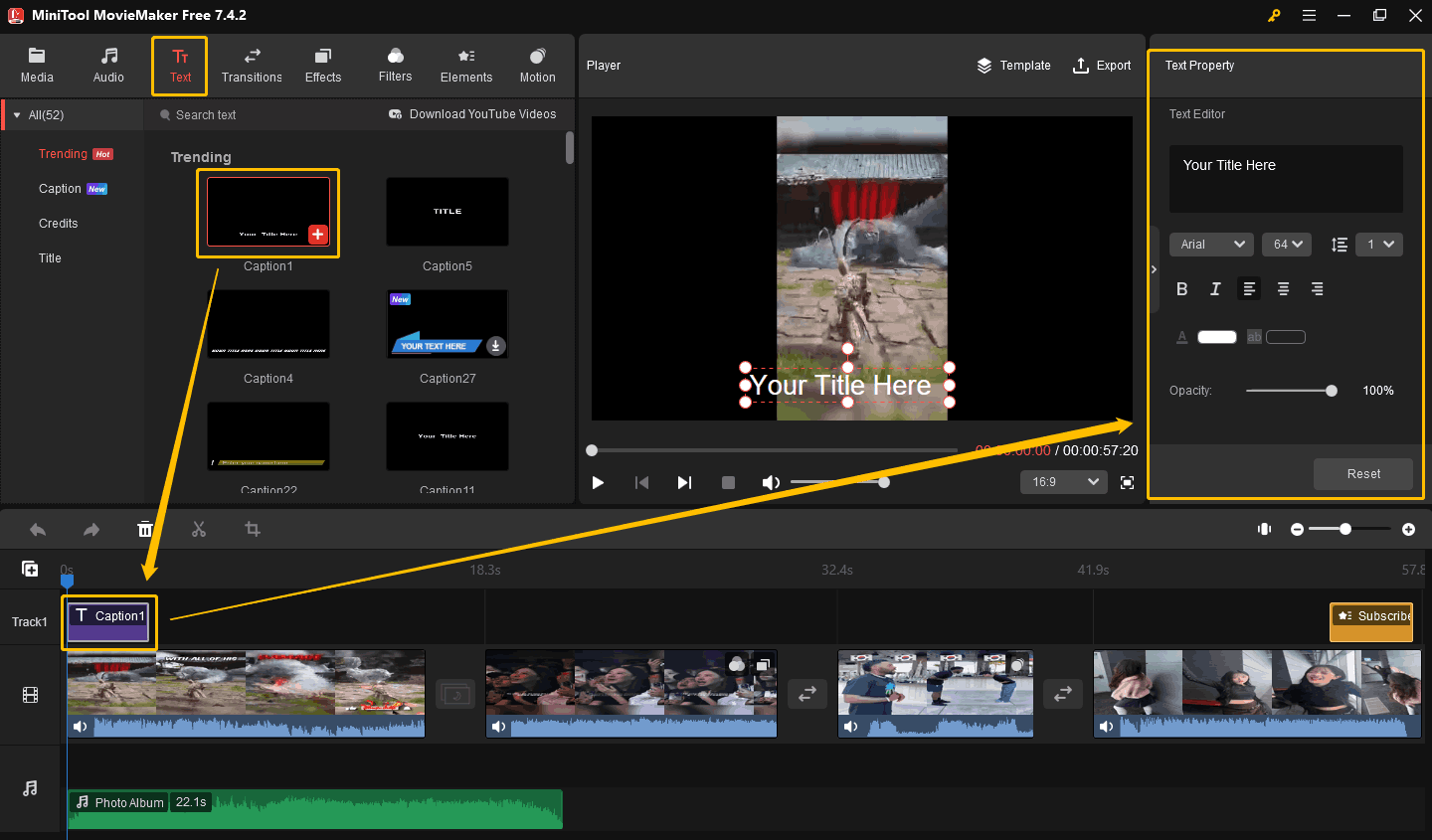
# Add transitions
- Click the Transition tab.
- Select a transition and drag it to the double-headed arrow icon between two videos.
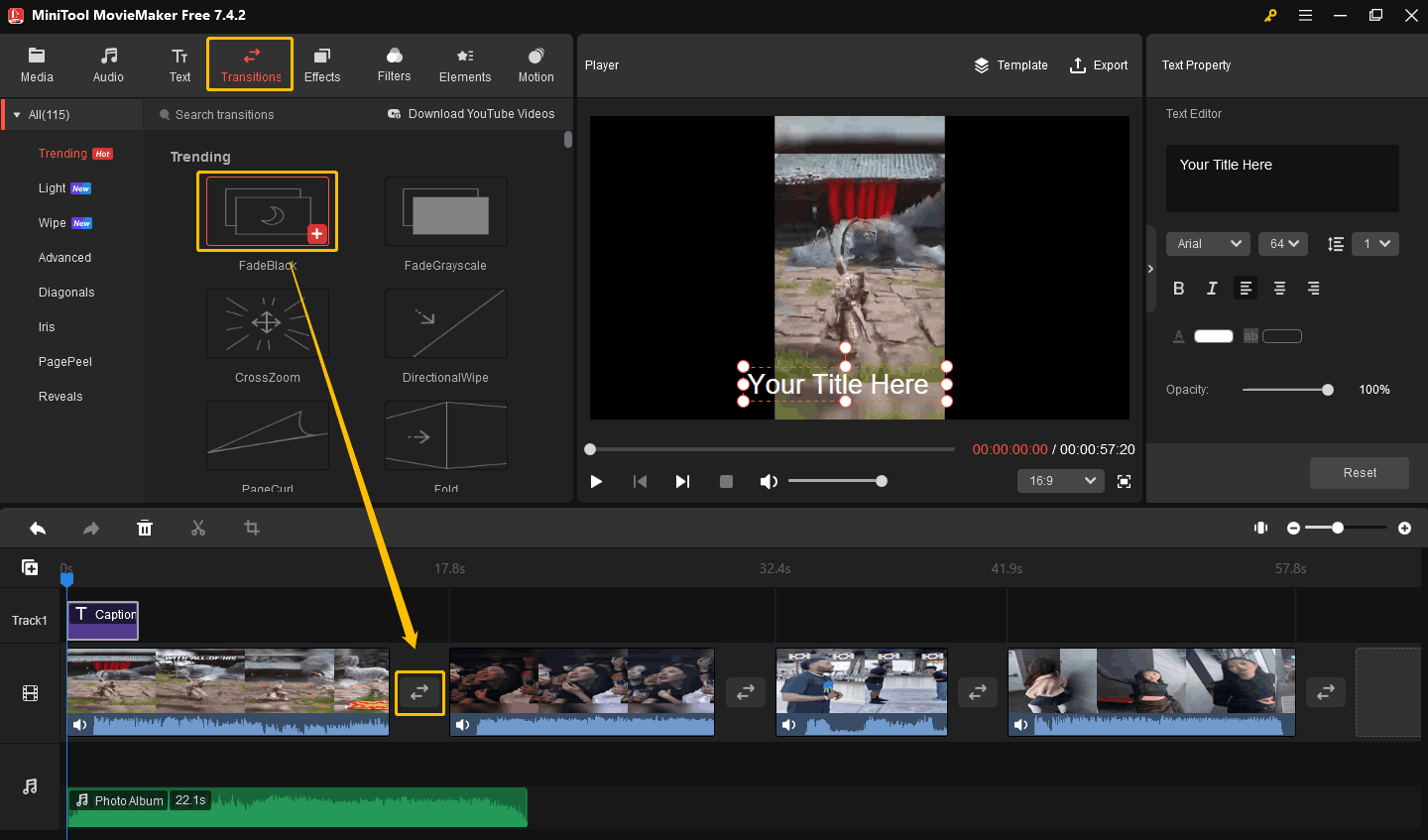
# Add effects
- Choose the Effects tab.
- Select an effect and drag it to a video clip.
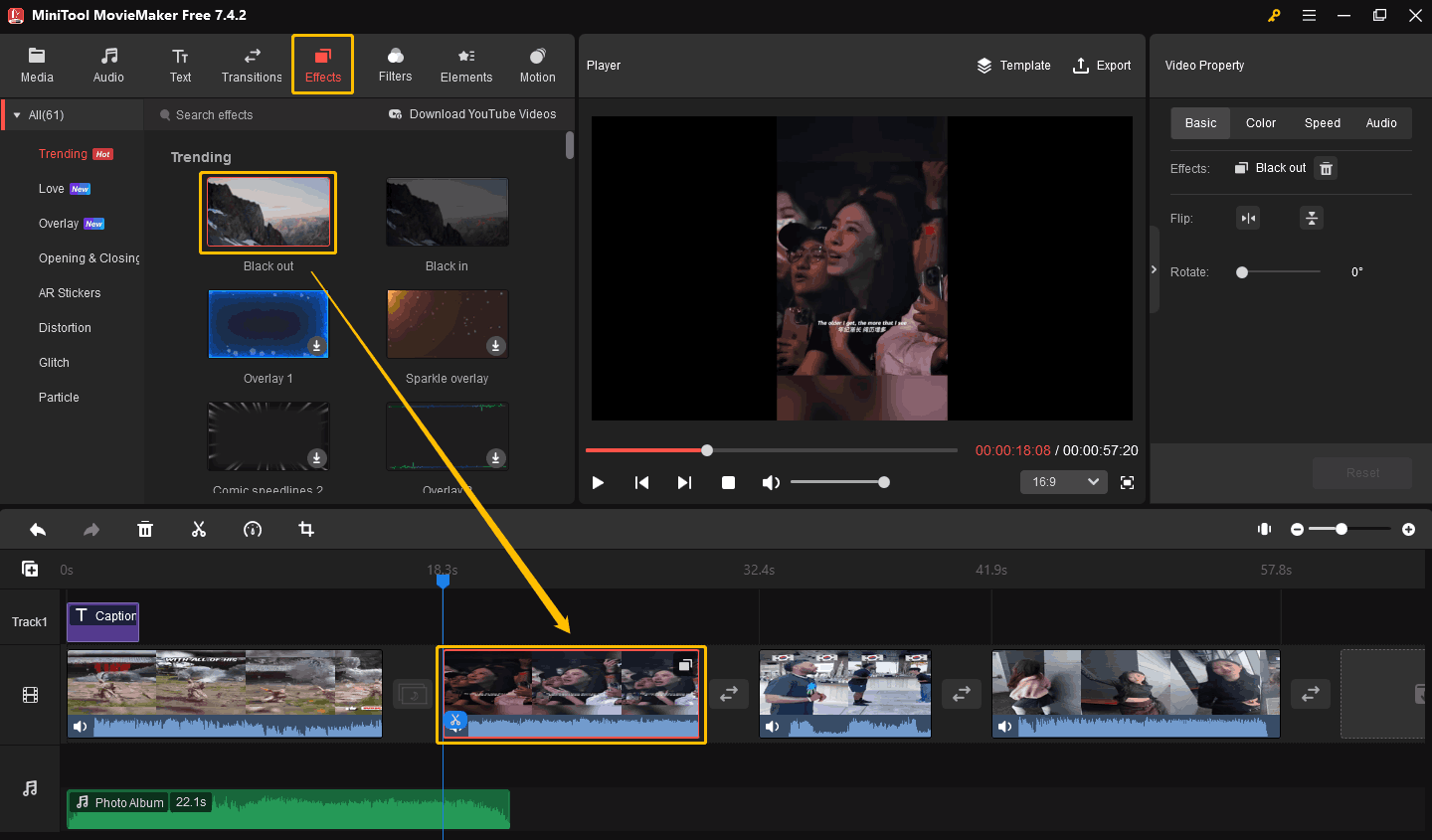
# Add filters
- Click the Filters tab.
- Select a filter and drag it to a video clip.
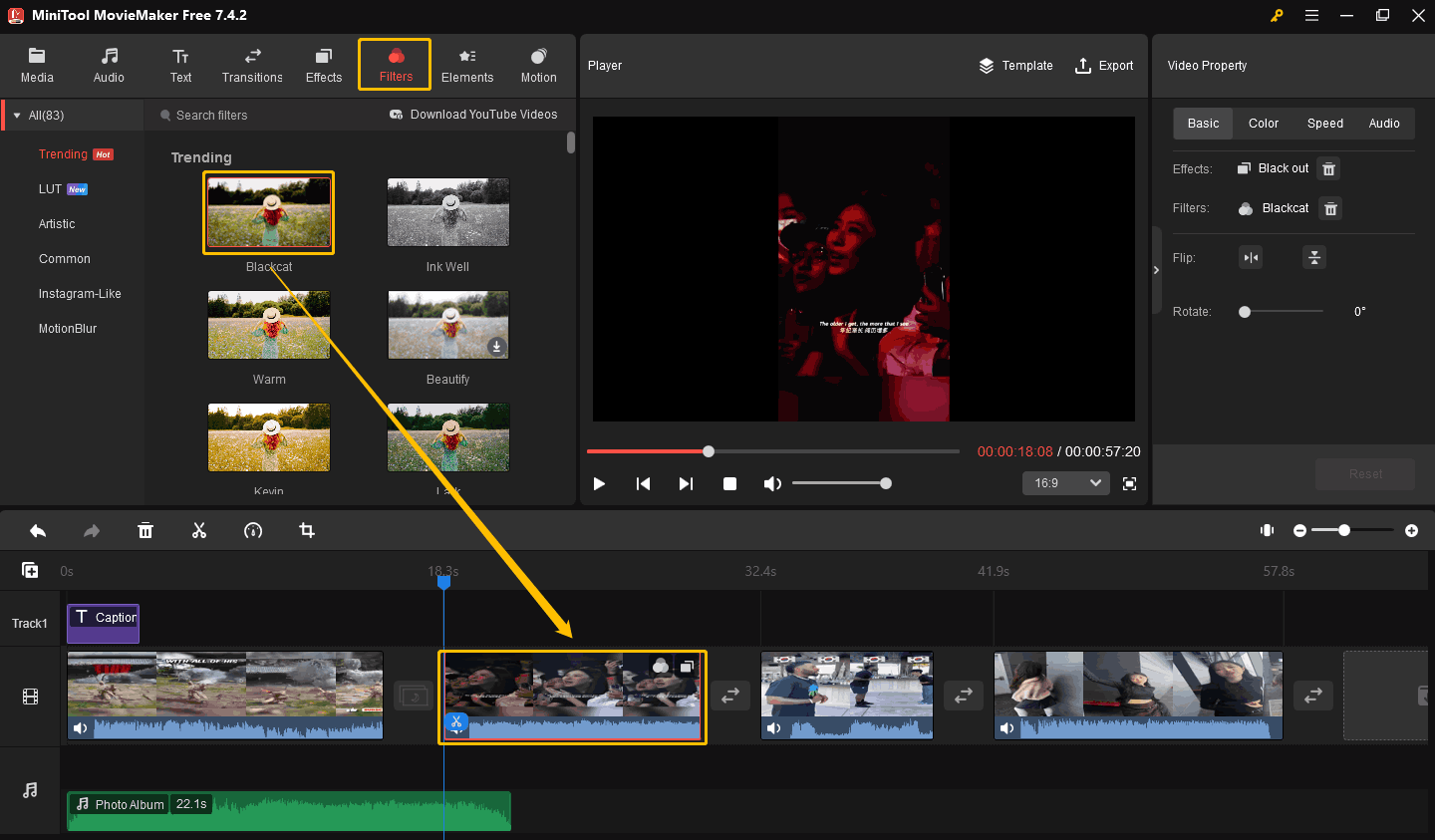
# Add elements
MiniTool MovieMaker contains various types of elements, such as expressions, festivals, food, etc.
- Click the Elements tab.
- Drag an element into the timeline.
- Go to Elements Property to flip, rotate, and scale the element.
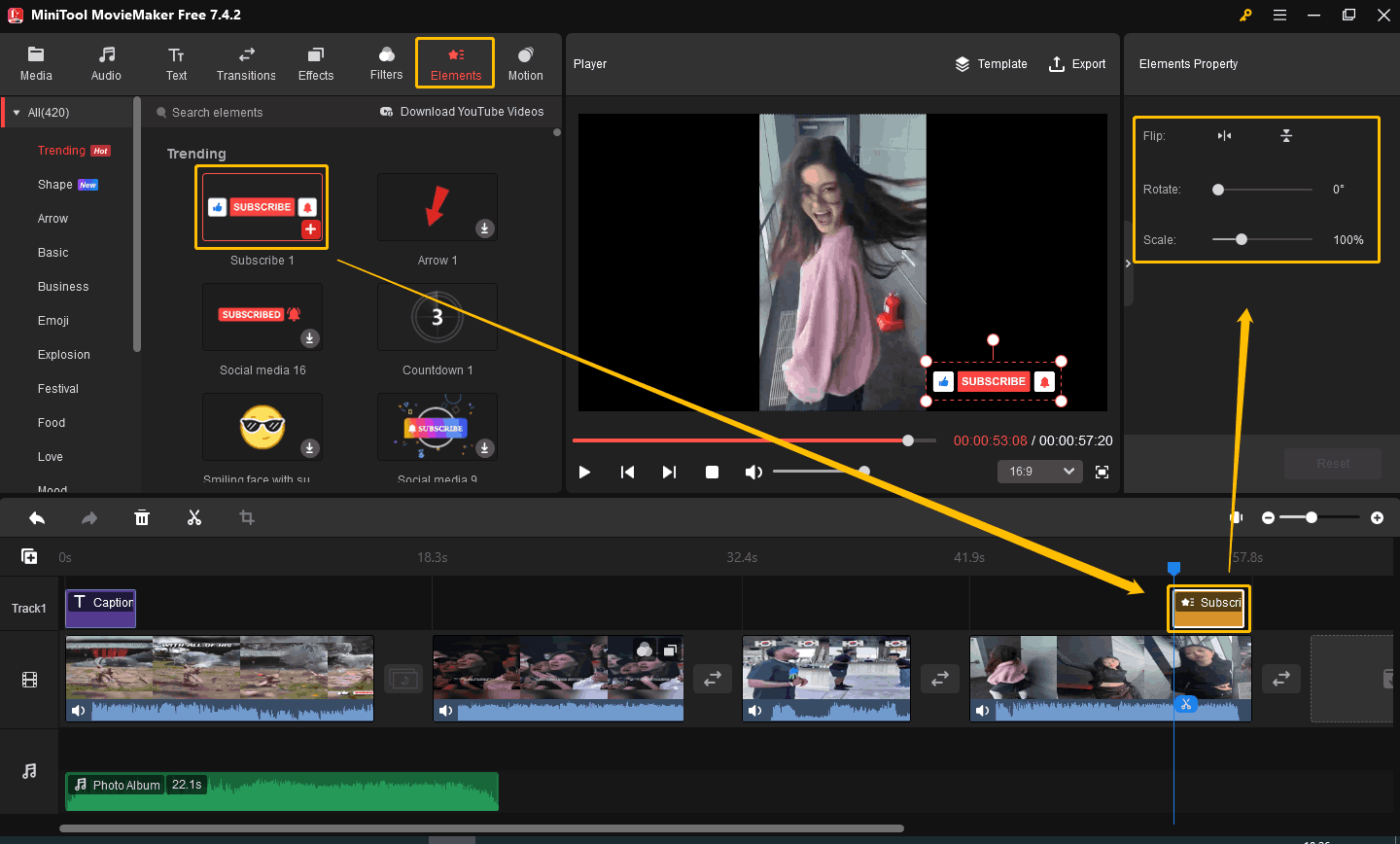
# Add motion
- Choose the Motion tab.
- Drag a motion to a certain video clip.
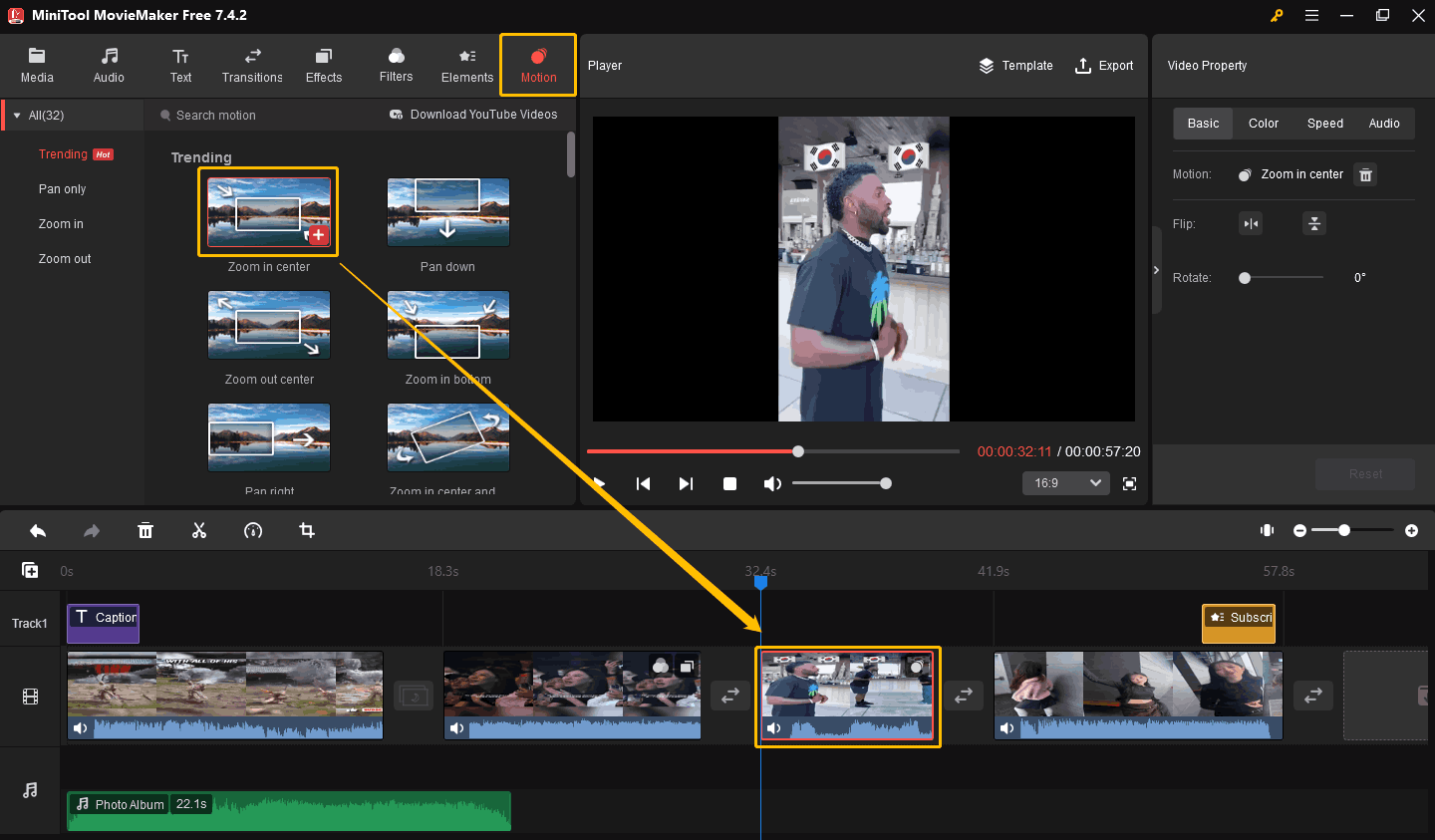
Step 6. Export your video.
Now, you have combined the YouTube Shorts into one video. Click the Export icon to save this video to your desktop.
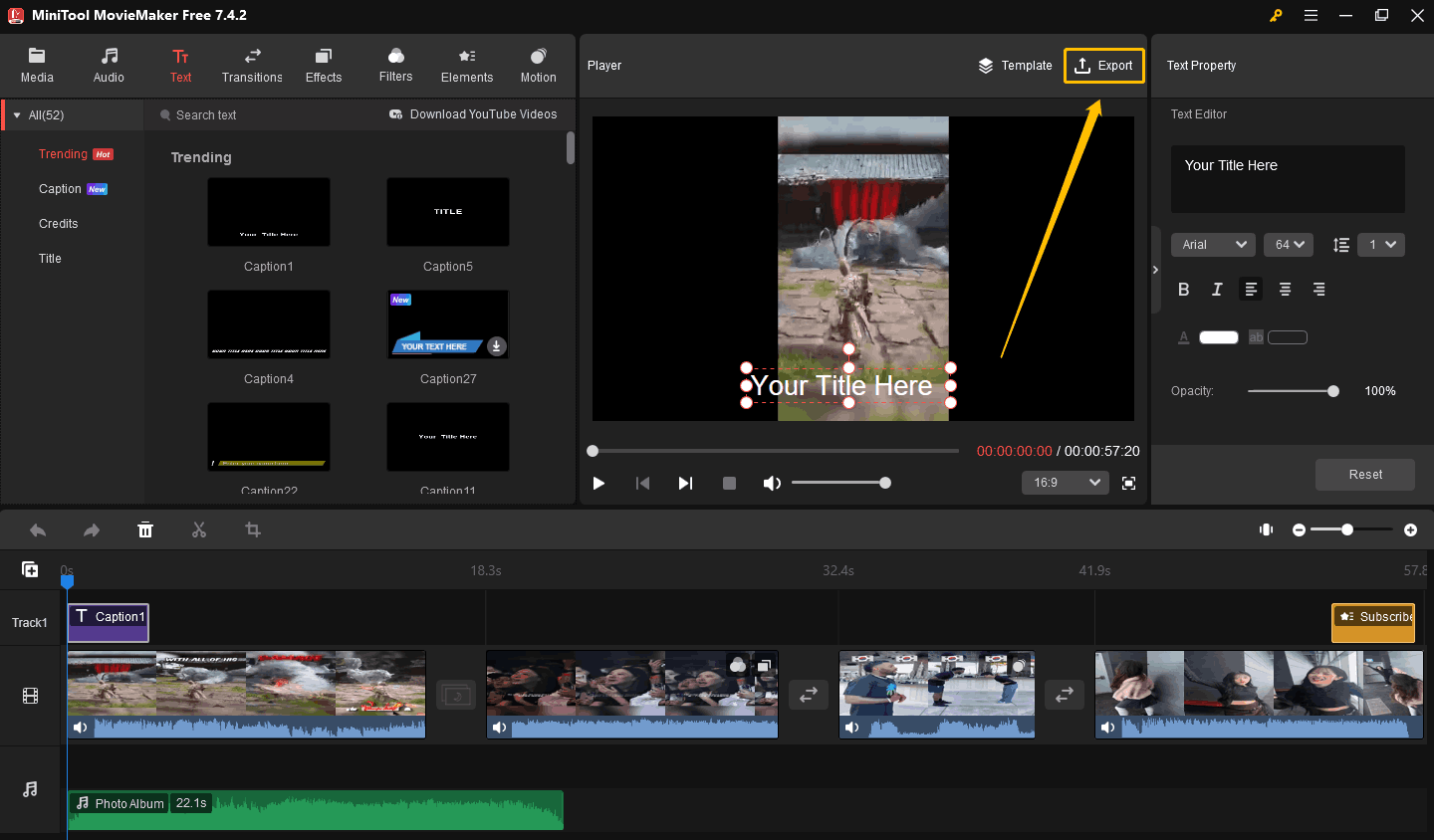
Step 7. Modify the export file name and select save location, export format, resolution, and frame rate. Finally, click Export.
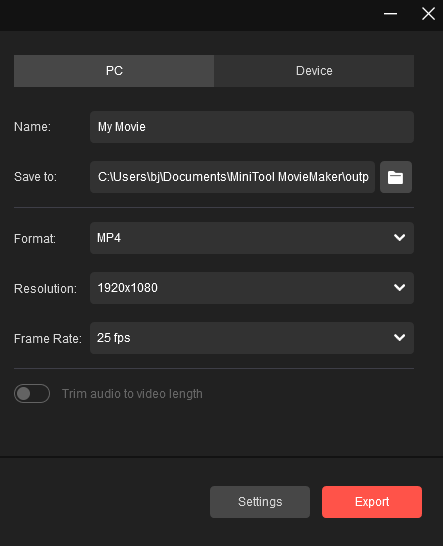
Now, try to use MiniTool MovieMaker to put YouTube short videos together.
Extra Tips: Convert YouTube Short Videos to Other Formats
MiniTool Video Converter supports converting audio or video to more than 1,000 formats. If you want to convert multiple files. MiniTool Video Converter also supports batch convert files.
Let’s learn how to convert YouTube short videos to other formats with this free video converter.
Step 1. Open MiniTool Video Converter and choose the Video Convert tab.
Step 2. Click Add Files at the top left corner. You can also drag your files to the dotted box in the middle.
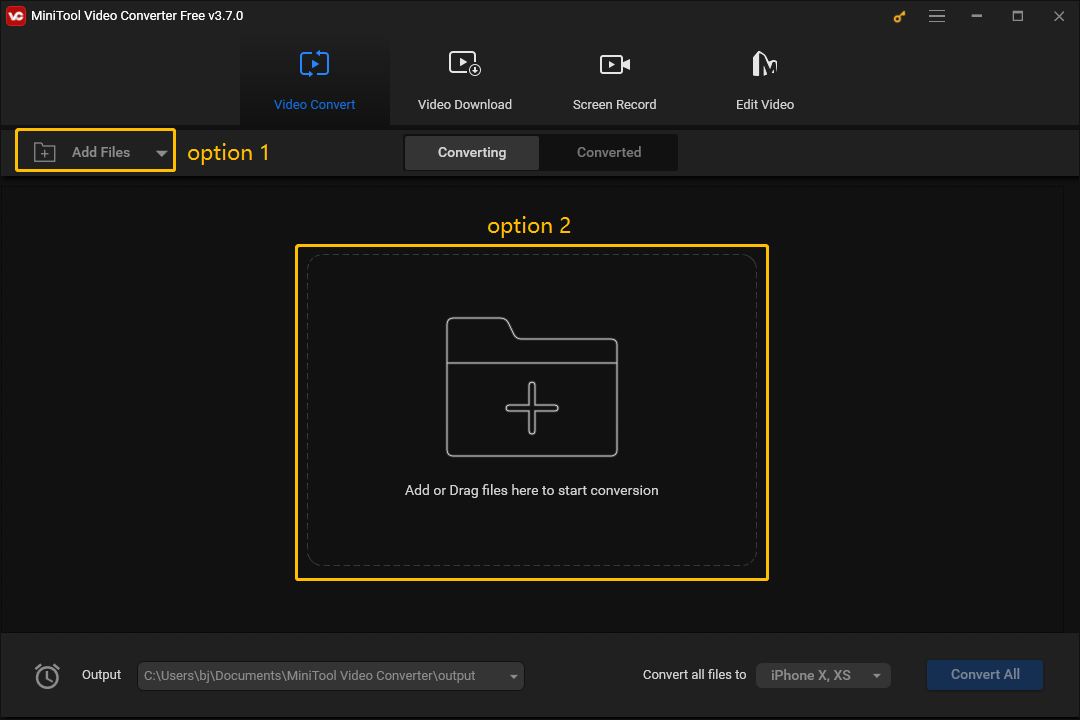
Step 3. Click the arrow icon in the dotted box to set a target format. Then choose the Convert button.
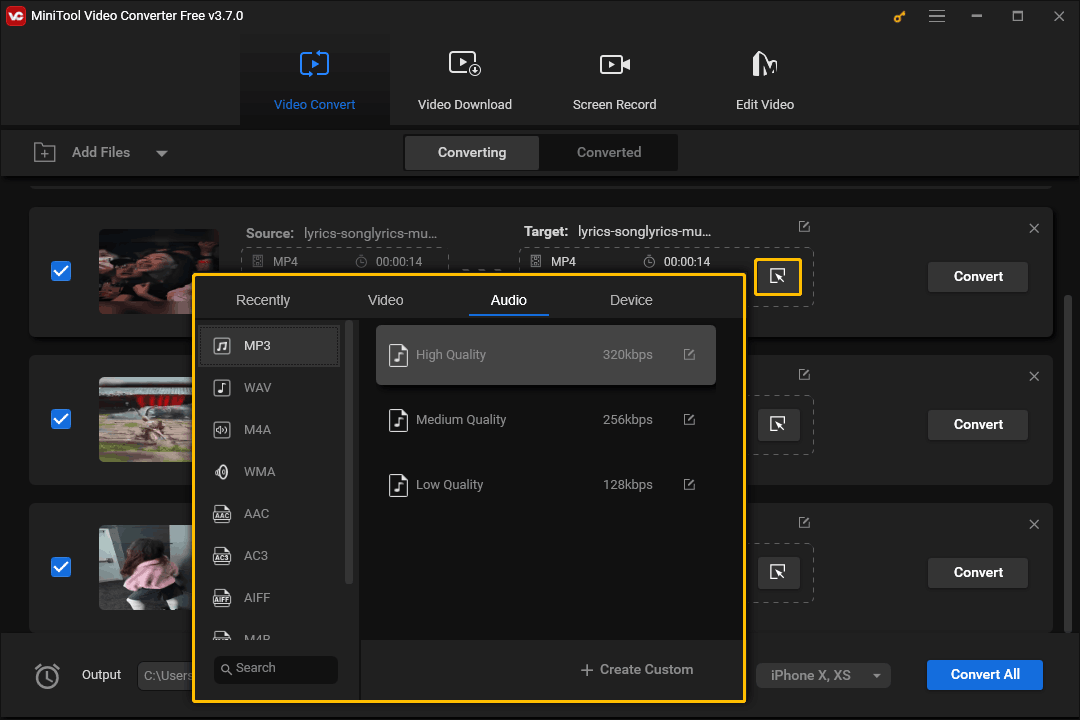
If you want to convert all the files to one format, you can expand the Convert all files to option to choose a target format. Then choose the Convert All button.
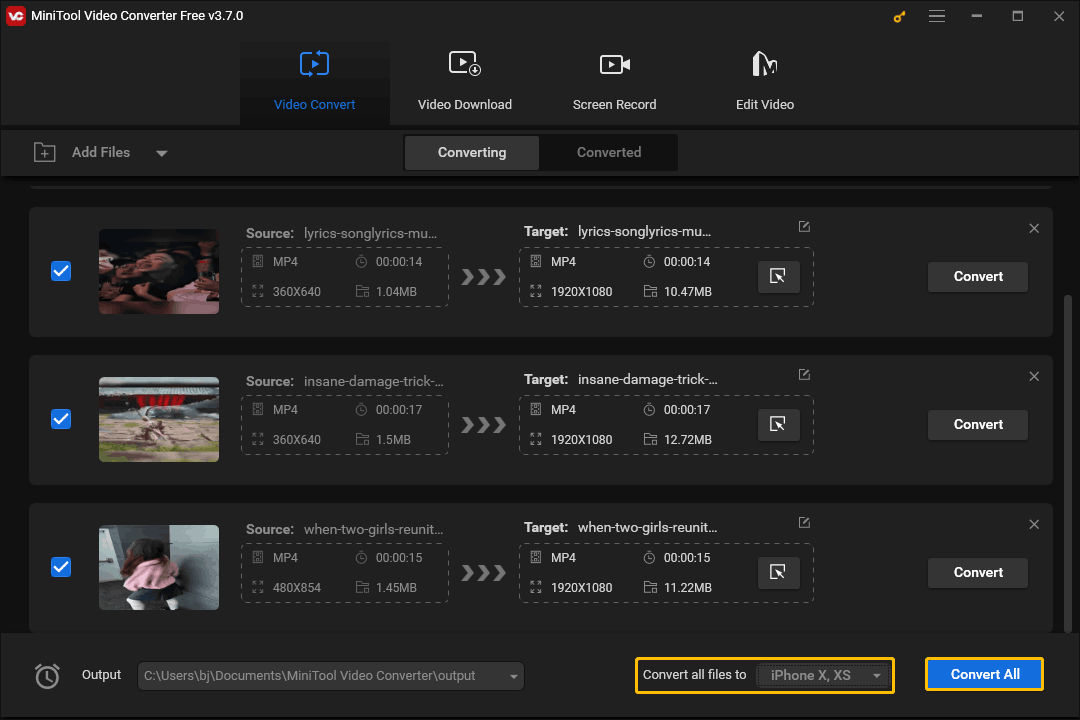
MiniTool Video Converter supports batch conversion of up to 5 files at a time. Here are the steps to set the maximum convert tasks:
Step 1. Click the More icon at the top right corner and choose the Settings option in the drop-down menu.
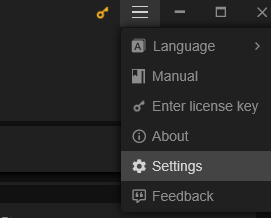
Step 2. Choose the Convert tab and expand the Maximum convert tasks option to choose a number. Then click OK.
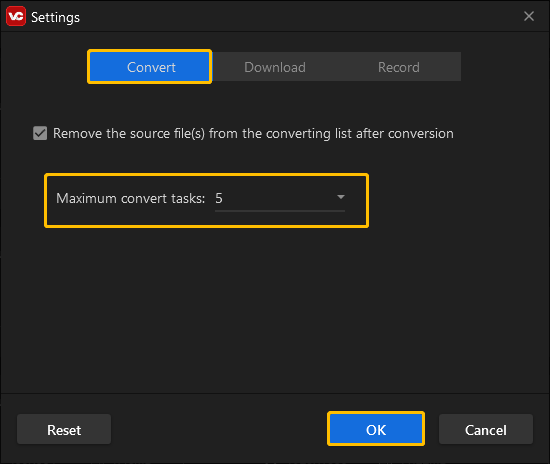
More YouTube Tips:
- Sound More Natural in YouTube Videos
- Fix YouTube Uploader Not Working
- Optimize Your Podcast for YouTube
Final Thoughts
This post tells you how to combine YouTube shorts into one video. First, you need to use MiniTool Video Converter or 4K Video Downloader to download YouTube shorts to your desktop. You can also use online tool, SaveTube, to download YouTube short videos. Then use MiniTool MovieMaker to merge all the YouTube short videos. This post also teaches you how to batch convert YouTube short videos to a format you want.
If you have any question when using MiniTool Video Converter or MiniTool MovieMaker, please contact us via [email protected], We will help you as soon as possible.
Combine YouTube Shorts FAQ
1. Open MiniTool Video Converter.
2. Paste the link to the YouTube short video in the MiniTool Video Converter’s address bar.
3. Choose an output format and download the short video.
4. Repeat the above steps to download all the YouTube short videos you need.
Use MiniTool MovieMaker to combine the downloaded YouTube short videos:
1. Open MiniTool MovieMaker.
2. Import multiple YouTube short videos into MiniTool MovieMaker.
3. Drag and drop these video files into the timeline.
4. Add text, effects, transitions, motions, and filters if you like.
5. Select an output format and export the compilation on your computer.
Public Domain: If a work’s copyright has expired or been confiscated, it is in the public domain. These videos have no copyright owner. Therefore, the public is free to download and repost such content.
Creative Commons: Creative Commons is a work where the copyright owner publicly grants the public permission to download and repost the work.
Copyleft: Copyleft gives anyone the right to copy, distribute, and modify the work.
If you download the works mentioned above, it will not constitute a crime.