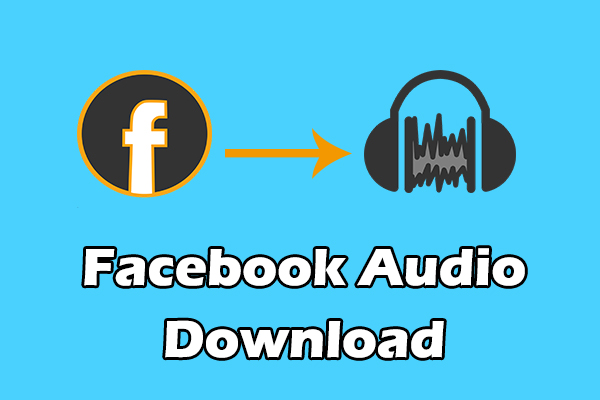4K Video Downloader is not of the best YouTube downloaders. However, lots of netizens receive the 4K Video Downloader Error: Can’t download. What triggers the error? This post lists several feasible fixes and recommends a good alternative to 4K Video Downloader - MiniTool Video Converter.
4K Video Downloader Not working
4K Video Downloader is a super tool for downloading videos from popular video hosting websites like YouTube, TikTok, Likee, etc.
However, lots of users say that they repeatedly received a downloading error from 4K Video Downloader when downloading YouTube videos.
I've been using 4K Downloader for quite some time. As of today, I've been unable to download from YouTube. I keep getting an error message instead of the video parsing.forum.videohelp.com
Why Does 4K Video Downloader Not Download?
Why does 4K Video Downloader not download? The causes could be:
- Poor internet connection.
- Limited IP address.
- Outdated 4K Video Downloader.
- Software compatibility.
- Bug issues.
- Not enough disk space.
- …
How to Fix 4K Video Downloader Not Downloading
Based on the above reasons, some feasible solutions to 4K Video Downloader not downloading are enumerated below.
- Restart your computer.
- Reconnect your network.
- Close other running apps.
- Unblock 4K Video downloader.
- Turn off Windows Defender and installed antivirus.
- Free up disk space.
- Reinstall 4K Video Downloader.
- Try 4K Video Downloader alternative—MiniTool Video Converter.
- Wait for a further software upgrade.
Now, scroll down to see how to carry out these solutions to fix “4K Video Downloader can’t download error”.
Fix 1: Restart Your Computer
Have you just downloaded 4K Video Downloader? If yes, you should reboot your computer. This is to make the application initialize properly. After rebooting, try using this application to downloader videos from YouTube.
If the application has been initialized correctly but “4K Video Downloader cannot download error” still shows up, you can try the following solutions.
Fix 2: Reconnect Your Network
In most cases, poor or unstable network connection could be the top possible culprit behind downloading issues. So, when 4K downloader can’t download videos from YouTube, please check the connectivity.
If you find there is an internet connection issue, please read 11 Tips to Troubleshoot Internet Connection Problems Win 10 and try the offered tips to troubleshoot it.
Fix 3: Close Other Running Programs
Software conflict can also lead to “4K Video Downloader Error: Can’t download”. So, are you running some video apps on your computer? If yes, follow the tutorial below to see if the software conflict should be responsible for the issue.
Step 1: Right-click your taskbar and choose the Task Manager option.
Step 2: On the Task Manager window, locate the running video programs.
Step 3: Highlight one of them and then click the End task button at the lower right corner.
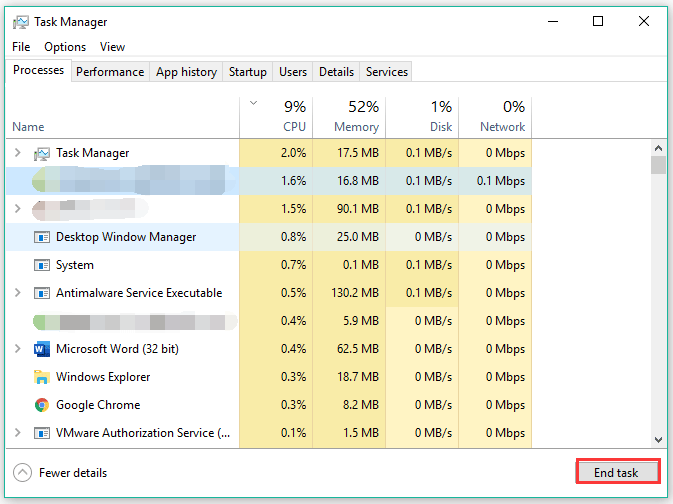
Step 4: Once closing a video program, try using 4K Video Downloader to download videos from YouTube.
Does the error: can’t download persist? If the error shows up again, please repeat the above steps to close the left running video programs one by one and figure out which video causes the issue.
Fix 4: Unblock 4K Video Downloader
When 4K Video Downloader throws a downloading error, the software may be blocked by the antivirus or Windows Firewall on your computer. Why? Generally, these applications block some apps that are used for downloading data from the internet for some security reasons.
So, follow the tutorial below to check if Windows Firewall is blocking 4K Video Downloader.
Step 1: Press Windows + R to call out the Run window.
Step 2: Type control in the Run window and hit the Enter key to open Control Panel.
Step 3: On the Control Panel window, select the System and Security option and then the Windows Firewall option.
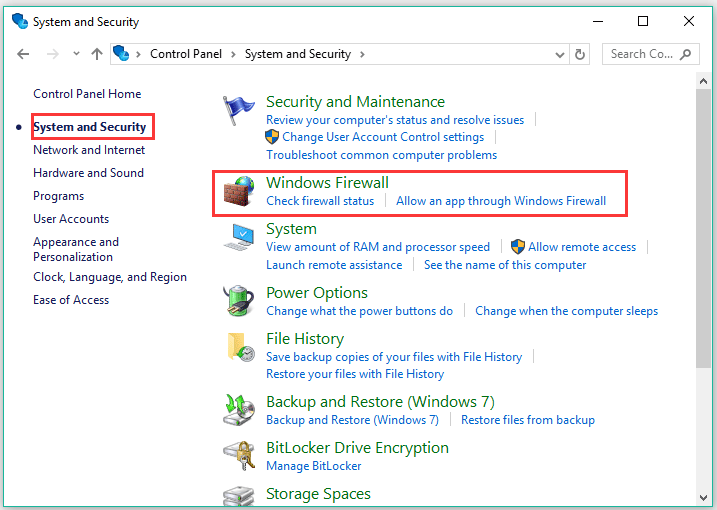
Step 4: Click the Allow an app or feature through Windows Firewall from the left pane.
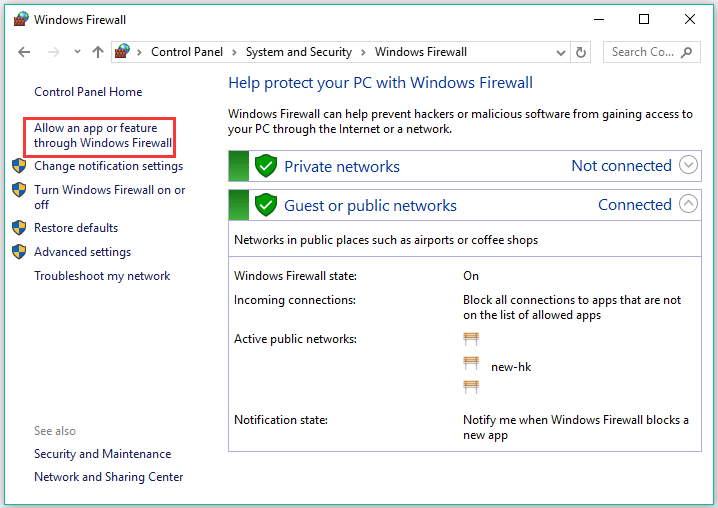
Step 5: In the Allowed apps window, locate 4K Video Downloader in the Allowed apps and features section and see if it is checked. If it is unchecked, it means it is blocked on Windows Firewall. To unblock it, you should check it.
Step 6: Click the OK button to save the changes.
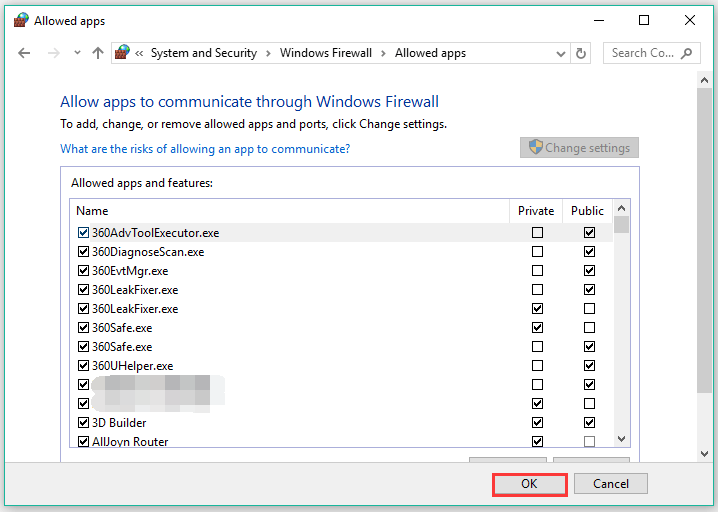
After unblocking 4K Video Downloader, you also need to check if it is blocked by antivirus apps if you install them on your computer. Once make sure the software is not blocked by any programs, you can try using it again to see if it can download videos from YouTube.
Fix 5: Turn off Windows Defender and Installed Antivirus
If 4K Video Downloader is regarded as a suspicious threat by Windows Defender or your installed antivirus, you might receive the 4K Video Downloader Error: Can’t download.
In this case, you need to temporarily turn off these security protection programs and then use 4K Video Downloader.
Here is the tutorial on turning off Windows Defender.
Step 1: Input group in the Windows search bar and then select the Edit group policy result.
Step 2: Once Local Group Policy Editor opens, follow the path below to find Windows Defender Antivirus.
Computer Configuration > Administrative Templates > Windows Components > Windows Defender Antivirus
Step 3: Once find Windows Defender Antivirus, double-click it.
Step 4: On the right pane, double-click the Turn off Windows Defender Antivirus policy entry. Then, choose the Enable setting and click Apply > OK to save this change.
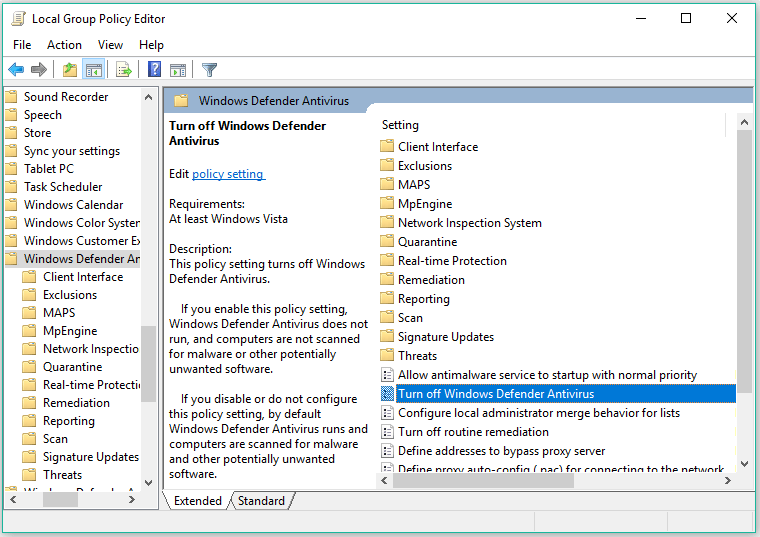
If you install antivirus on your computer, do not forget to disable them. After turning off Windows Defender and disabling Antivirus, please run 4K Video Downloader again and see if the download error still shows up.
Fix 6: Free Up Disk Space
A video can’t be downloaded when there is not enough free space. So, open your File Explorer and see your hard drive space usage. If the free space is low, please free up your storage device by deleting unnecessary files, cleaning temporary files, etc.
After getting enough disk space, please try to use 4K Video Downloader to download videos you want from YouTube again.
Fix 7: Reinstall 4K Video Downloader
Reinstalling 4K Video Downloader could be helpful when you run into 4K Video Downloader not working. How to reinstall 4K Video Downloader? You just need to perform the following steps.
Step 1: Type 4K Video Downloader in the Windows search bar.
Step 2: Right-click 4K Video Downloader and then choose the Uninstall option.
Step 3: You will see a Programs and Features window. On this window, find 4K Video Downloader and then click the Uninstall option next to Organize.
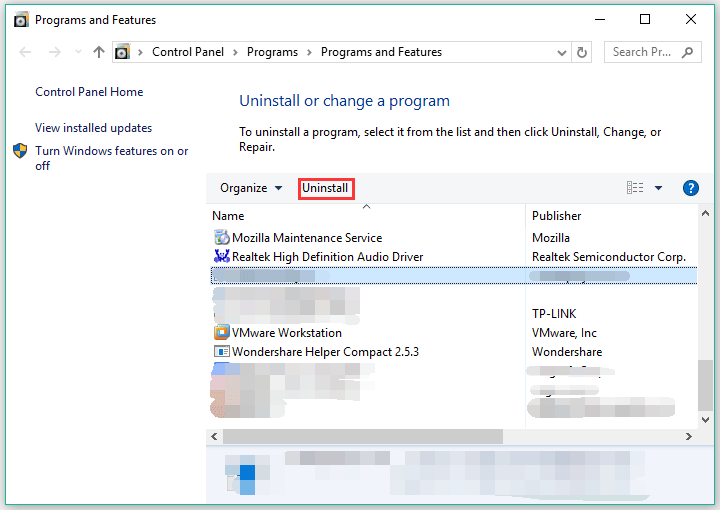
Step 4: Click the Yes button to confirm to uninstall the application.
Step 5: After uninstalling the application, go to the official website to download it and install it.
Fix 8: Try MiniTool Video Converter
If the downloading error persists after performing the above solutions, you can try an alternative to 4K Video Downloader like MiniTool Video Converter.
MiniTool Video Converter is a clean Windows-based application used for downloading videos from YouTube. This application allows you to download audios and videos from YouTube in high quality and downloads are unlimited. Therefore, it is a good alternative to 4K Video Downloader when the latter is not working.
MiniTool Video ConverterClick to Download100%Clean & Safe
Steps to download YouTube videos via MiniTool Video Converter:
Step 1: Download MiniTool Video Converter by clicking the above button.
Step 2: Install the application and launch it to get its main interface.
Step 3: On the main interface, keep the Video Download tab selected (the Video Converter is for converting various file formats).
Step 4: Paste the link of the video you want to download in the top search bar under the YouTube Downloader tab.
Step 5: Click the Download icon next to the search bar.
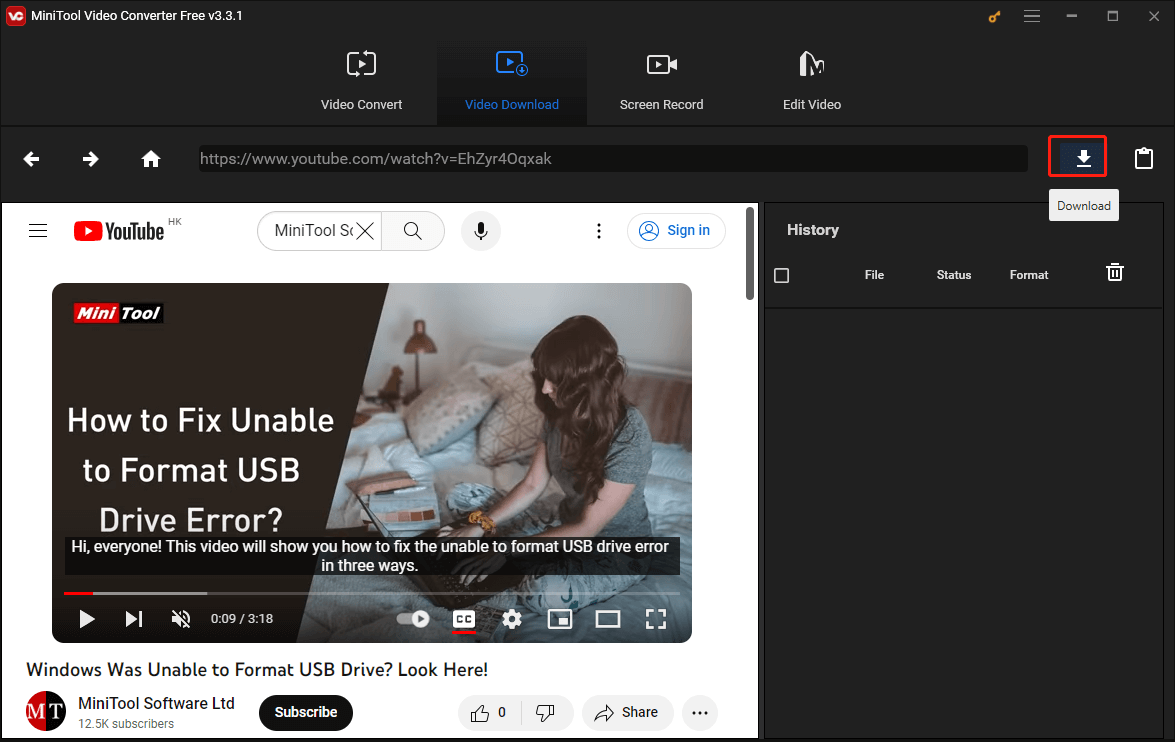
Step 6: Wait for the application parsing the video link. When the parsing is completed, you will a window like the following screenshot. In the window, select the video format you prefer.
Note: If the video comes with subtitles and you want to save them, please make sure the box next to Subtitles is checked.
Step 7: Click the DOWNLOAD button at the bottom of the window.
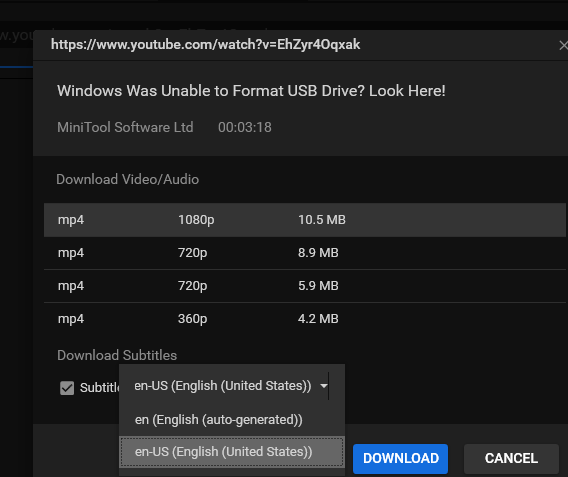
When the downloading process ends, you can enjoy the video by clicking the Play button.
If you want to learn more details about MiniTool Video Converter, please read the software manual.
Fix 9: Wait for a Further Software Upgrade
Video-sharing sites like YouTube usually update their algorithms (YouTube algorithms) to prevent their video content from downloading. That’s why you sometimes fail to download videos from YouTube. In this case, what you can do is to wait for a further software upgrade.
Can You Use 4K Video Downloader Again?
Have you tried the above solutions? Can you use 4K Video Downloader again?
If you have some doubts about the above solutions, please write them down in the comment zone and we will make an explanation as soon as possible. If you have other feasible solutions, we are looking forward to seeing your sharing in the comment zone.
If you have certain issues using MiniTool Video Converter, please do not hesitate to contact us via [email protected] and we will get back to you as soon as possible.
4K Video Downloader Error: Can’t Download FAQ
The free version allows you to download videos for free but downloads are limited. If you want to download videos unlimitedly and enjoy other benefits like channel subscriptions and propriety support, you should pay for the premium version.
1. Go to the official website to download 4K Video Downloader.
2. Install 4K Video Downloader on your computer.
3. Copy the video link from a video-sharing site.
4. Press the Press Link button on the application interface.
5. Select the video resolution you prefer in the download windows and then press the Download button.
6. Wait until the downloading is completed.
The given video link cannot be recognized.
The paid video cannot be downloaded due to the copyright issue.
The YouTube downloader you are using is not updated.
Your installed antivirus may interfere with the YouTube downloader.


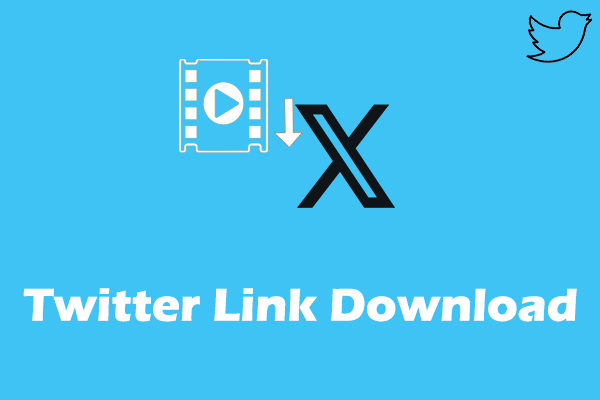
![How to Download All TikTok Videos by Username [Without Watermark]](https://images.minitool.com/youtubedownload.minitool.com/images/uploads/2025/06/download-all-tiktok-videos-by-username-thumbnail.jpg)