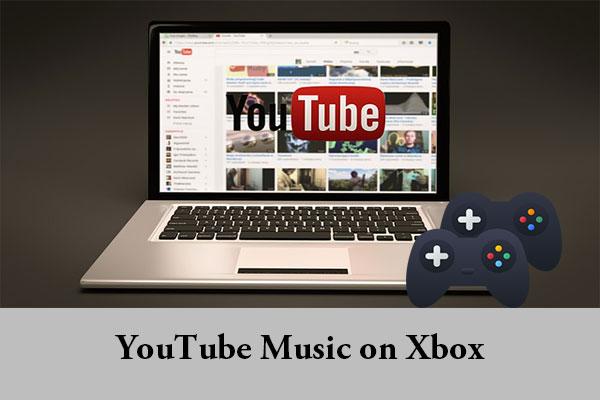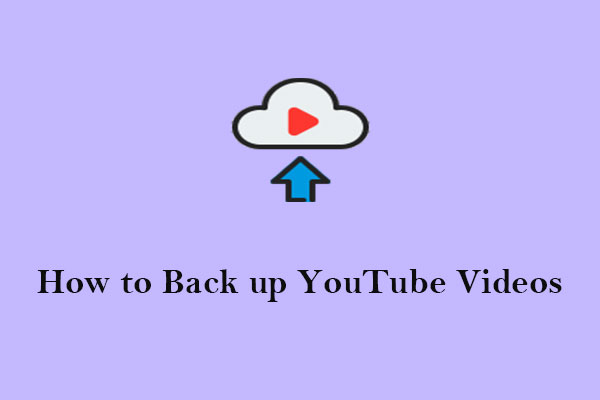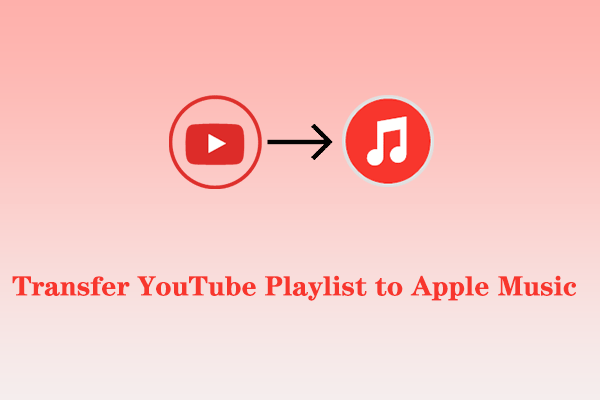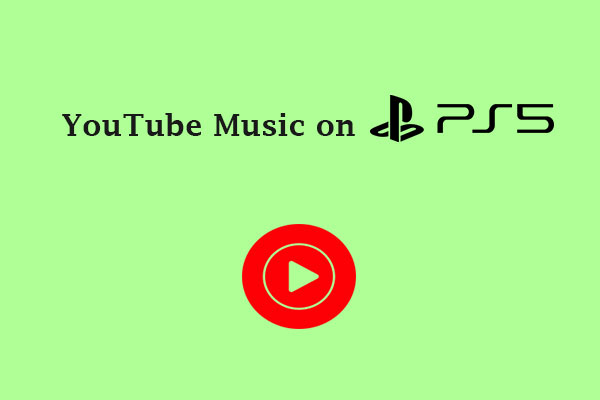If you’re a YouTube Music user who wants to switch to Samsung Music, you might be wondering how to transfer your music library from one service to another. Fortunately, there are simple and convenient ways to do that. In this article published on MiniTool Video Converter, we will mainly discuss how to transfer YouTube Music to Samsung Music with two methods.
In today’s digital age, we have an immense collection of music at our fingertips, thanks to platforms like YouTube Music. It provides an extensive library of songs, albums, and playlists. However, if you’re a Samsung device user who prefers Samsung Music over YouTube Music, then it might be challenging for you to transfer your favorite tracks.
Samsung Music is a powerful music player that comes pre-installed on all Samsung devices. It offers a user-friendly interface, excellent audio quality, and seamless integration with other Samsung apps and services. So, if you want to have all your music in one place – Samsung Music, then it’s essential to learn how to transfer music to Samsung Music from YouTube Music.
Although it seems impossible to transfer playlists directly from YouTube Music to Samsung Music, we’ll explore the methods to make it possible.
How to Download YouTube Music to Samsung Music
One of the easiest ways to transfer YouTube Music to Samsung Music is to use an audio video downloader that can download YouTube Music songs as MP3 files. Once downloaded, you can transfer the MP3 files to your Samsung Music library.
You can find there are many tools and apps available that allow you to convert YouTube Music into MP3 files. Among them, MiniTool Video Converter is considered a highly efficient option. This software provides an easy-to-use interface, so you can use it without any hassle.
With MiniTool Video Converter, you can download high-quality music from YouTube or YouTube Music in seconds. This free video downloader for PC also supports downloading 4K YouTube videos, extracting audio from a YouTube video, downloading an entire playlist, and downloading subtitles.
Besides, as its name suggests, MiniTool Video Converter is capable of converting video and audio files to social media platform-compatible formats, such as MOV, MP4, MKV, M4V, 3GP, etc. Its batch conversion functionality enables you to convert multiple files simultaneously. If you’d like to convert audio to video and vice versa, this tool is definitely worth a try.
Moreover, MiniTool Video Converter lets you capture high-quality videos of all or part of your computer screen for free. Then, it lets you save the recording in various formats like MP4, WMV, AVI, MKV, TS, FLV, and MOV.
How to Download YouTube Music with MiniTool Video Converter?
To download YouTube Music to Samsung Music using MiniTool Video Converter, follow these steps:
Step 1. Click the download button below and follow the instructions to download and install this video download app on your PC.
MiniTool Video ConverterClick to Download100%Clean & Safe
Step 2. Launch it and you’ll find there are four functional areas, including Video Convert, Video Download, Screen Record, and Edit Video. Navigate to the Video Download tab located at the top of the screen.
Step 3. Click the More icon next to the Register icon in the top right corner and select Settings from the given list. Then, in the pop-up Settings window, go to the Download tab, click the Browse button to select a save path for the download, and choose the current maximum number of downloaders. Finally, click OK to save these settings.
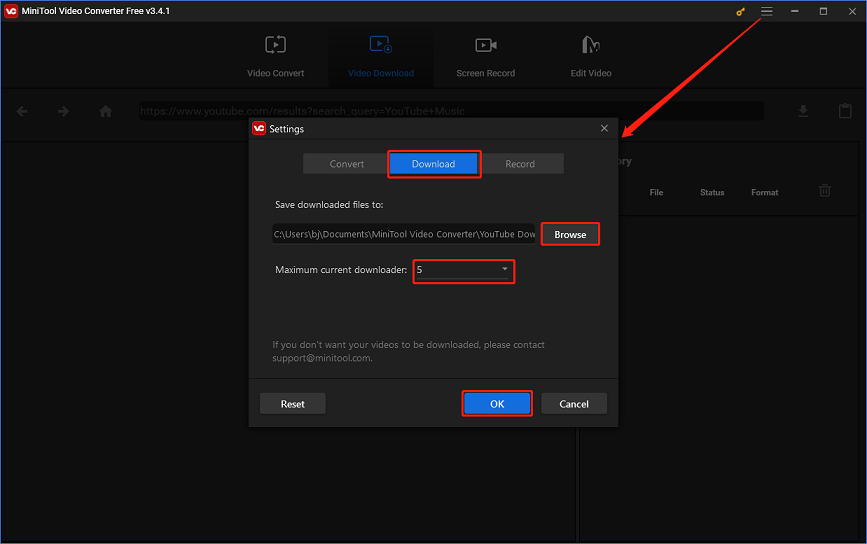
Step 4. Enter YouTube Music in the search box, locate YouTube Music from the search results, and click Listen Now to access your YouTube Music library.
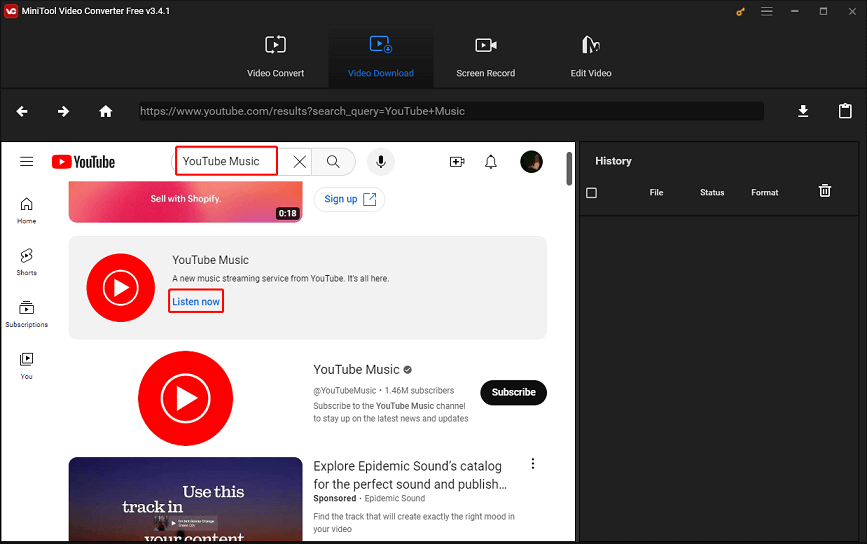
Step 5. Find the music you want to download by searching for its name or keyword or going to your music library.
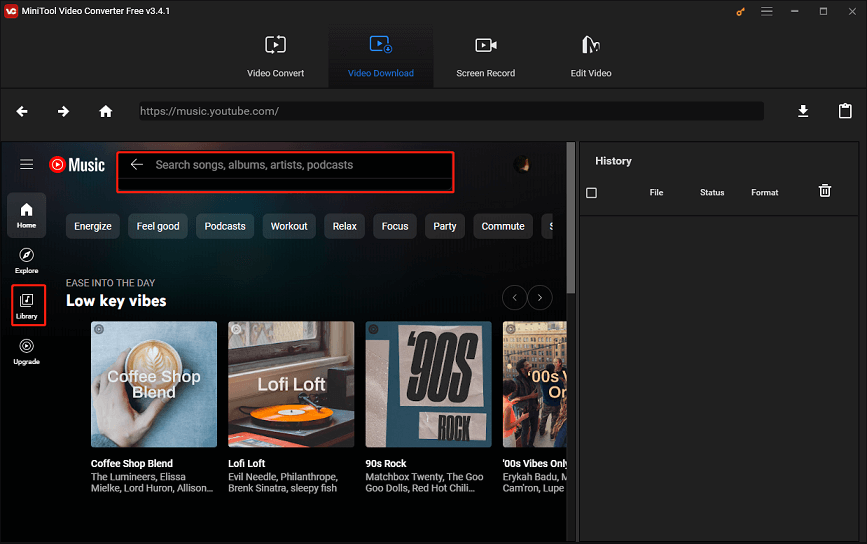
Step 6. Click the Download icon next to the address bar. If the music is part of a playlist, it will prompt you whether to download the track only or the whole playlist.
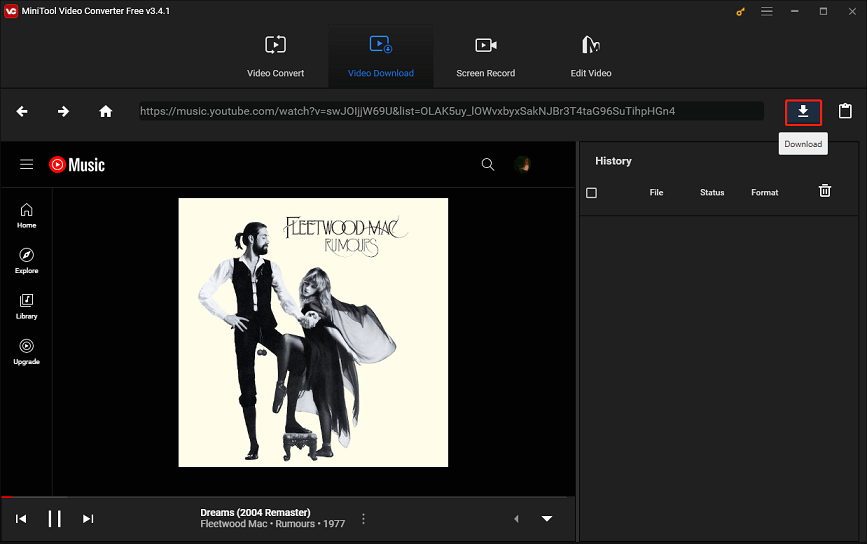
Step 7. Select MP3 or WAV as the music output format and click DOWNLOAD to start downloading it.
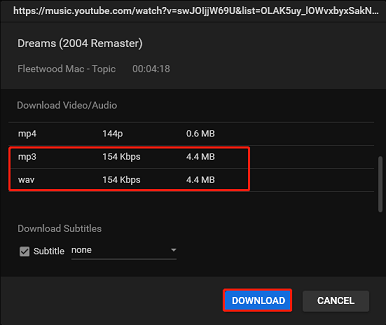
Step 8. When the download is finished, click the Navigate to file icon under the History panel to find the location of the music track.
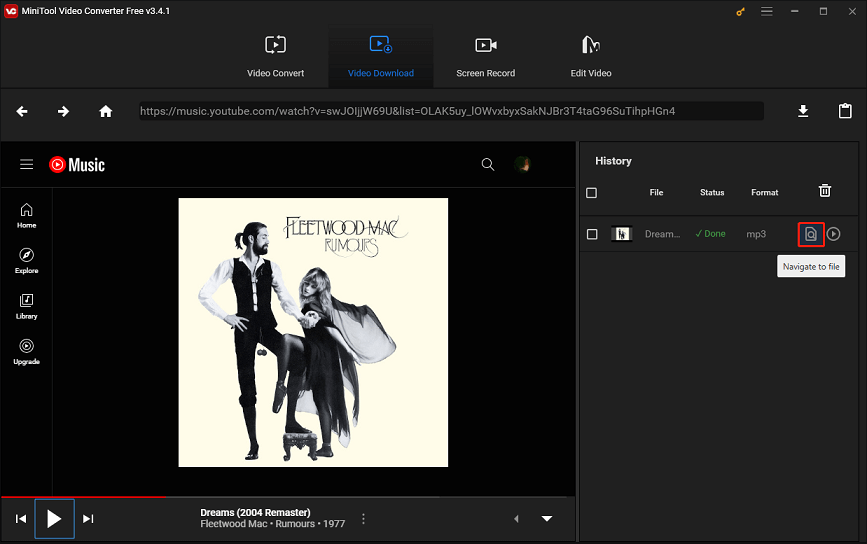
After following these steps, the YouTube Music track has been saved to your computer successfully. So, how to add music to Samsung Music from YouTube Music? Keep reading to complete the transfer process!
How to Transfer Downloaded YouTube Music to Samsung Music
Once you have your music files from YouTube Music, it’s time to transfer them to Samsung Music by using a USB cable. Here are the detailed steps on how to transfer YouTube Music to Samsung Music:
Step 1. Connect your Samsung smartphone or tablet to your computer via a USB cable. From the pop-up notification on your phone, select Transfer media files.
Step 2. On your computer, open the Samsung Music app folder of your Samsung device, and that’s where you’ll copy the YouTube Music files.
Step 3. Drag and drop the YouTube Music files from your computer to the Samsung Music app folder. Or you can copy and paste the downloaded files to this folder.
Step 4. Disconnect your Samsung phone from the computer and open your Samsung Music app. It will automatically read the transferred YouTube Music songs. Now, you can play YouTube Music tracks offline in your Samsung Music library.
Transfer YouTube Music to Samsung Music with a Music Transfer App
In addition to the first method, you can make use of a music transfer app to transfer your music tracks from YouTube Music to Samsung Music.
MusConv is a powerful music migration platform that lets you transfer your music tracks, playlists, followed artists, albums, and liked songs across various music services. It supports more than 125 music platforms, such as Apple Music, YouTube Music, Deezer, Pandora, Samsung Music, and many others.
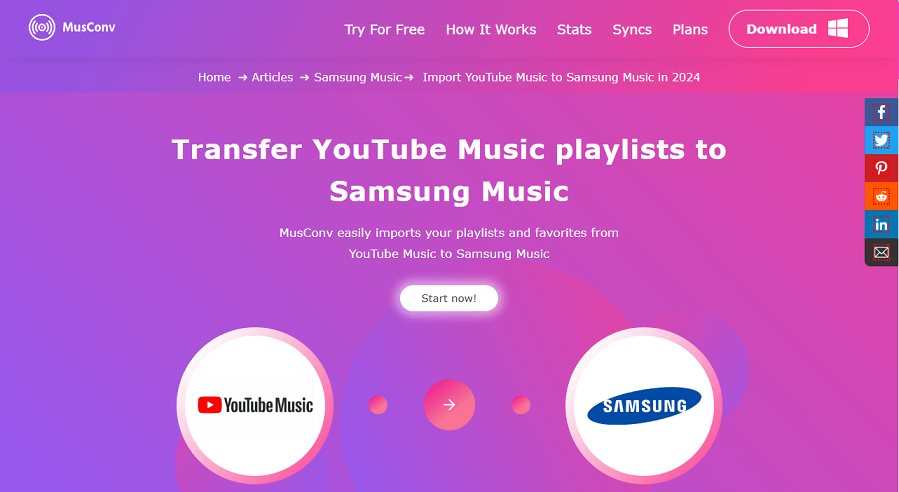
MusConv also provides you access to daily updated music charts, the ability to manage your playlists, and keep playlists and albums automatically synchronized between different platforms. You can download it for Windows, macOS, iPhone, Android, and Linux.
Here’s an instruction on how to transfer YouTube Music to Samsung Music with MusConv:
Step1. Go to the official website of MusConv to download and install it on your computer.
Step 2. Open MusConv and select YouTube Music as the source service. You may need to log into your YouTube Music account and permit MusConv to access your playlists.

Step 3. Select the playlists or songs you want to transfer from your YouTube Music account. You can select one or more playlists.
Step 4. Select Samsung Music as the destination service. Then, log into your Samsung Music account and allow MusConv to access your music library.
Step 5. Click the Transfer button and wait for MusConv to complete the transfer process. You can view the status and results of the transfer on the MusConv interface.
Step 6. Once the transfer is finished, you will find your YouTube Music playlists and songs in Samsung Music.
Bonus: YouTube Music vs Samsung Music
After learning how to transfer music from YouTube to Samsung Music, it is worth comparing the features of the two services. While both services offer music streaming, they differ in several aspects. Here are the main points of comparison:
#Library
YouTube Music has a huge library of songs, covers, videos, remixes, and live performances from various artists and genres. Additionally, it allows access to regular YouTube content related to music. On the other hand, Samsung Music does not have its own library. However, it enables playing local music files on your device and streaming music from Spotify, which is integrated into the app.
#Key Features
YouTube Music:
- Background play on mobile: You can continue listening to your music even when you exit the YouTube Music app or turn off your screen.
- Offline playback: You can download your favorite songs, albums, playlists, or radio stations for offline listening, so you can enjoy your music even when you don’t have an Internet connection.
- Smart downloads: YouTube Music can automatically download songs and update your downloads regularly.
- Search by lyrics: You can find any song by typing a few words from the lyrics in the search bar.
- Music videos: You can watch the official music videos of your favorite songs, as well as live performances, remixes, and covers.
- Personalized radio station: You can create your own radio stations based on your favorite songs, artists, genres, or moods.
- Ad-free listening: You can enjoy your music without any interruptions from ads.
- Google Cast support: You can cast your music to any device that supports Google Cast, such as speakers, headphones, TVs, or smart home hubs.
Samsung Music:
- Local music playback: Samsung Music allows you to play music stored on your device or SD card.
- Supports various sound formats: It supports various music file formats including MP3, WMA, AAC, and FLAC.
- Manage song lists by categories: It lets you browse your music by songs, albums, artists, genres, folders, or composers. You can also create and edit your own playlists.
- Integrates with Spotify: Samsung Music shows recommendations of playlists from Spotify on its homepage. You can also link your Spotify account within the app and access your Spotify music library and features.
- Free and ad-free: Samsung Music is completely free to download and use, and it does not have any ads or in-app purchases, ensuring an uninterrupted and cost-free music listening experience.
#Price
YouTube Music is free to use, but it has ads and some limitations. You can upgrade to YouTube Music Premium for $10.99/month to remove ads, play music in the background, and download music for offline listening. Alternatively, you can get YouTube Premium for $13.99/month, which includes YouTube Music Premium and other benefits of the regular YouTube app.
Samsung Music is also a free music app, but it requires you to have a Samsung account and a Samsung device. You can link your Spotify account within the app, but you need a Spotify Premium subscription to stream music without any ads and restrictions.
In summary, please keep in mind that Samsung Music is primarily a local music player that does not support streaming services. So, if you want to stream music, YouTube Music would be a better choice. If you prefer to listen to music stored locally on your device, Samsung Music would be more suitable.
Conclusion
Transferring YouTube Music to Samsung Music allows you to enjoy your favorite tunes on your Samsung device anytime, anywhere, even without an Internet connection. However, how to transfer YouTube Music to Samsung Music effortlessly? There are two ways: you can download YouTube Music as MP3 files and then transfer them to Samsung Music, or you can use a music transfer service. I hope these options will be helpful to you.
If you have any questions or suggestions while using MiniTool Video Converter, please leave a comment below or contact us via [email protected].
Learn more:
How to Play YouTube Music in Car? 6 Quick Ways for You!
How to Add Music to Canva from YouTube – Complete Guide